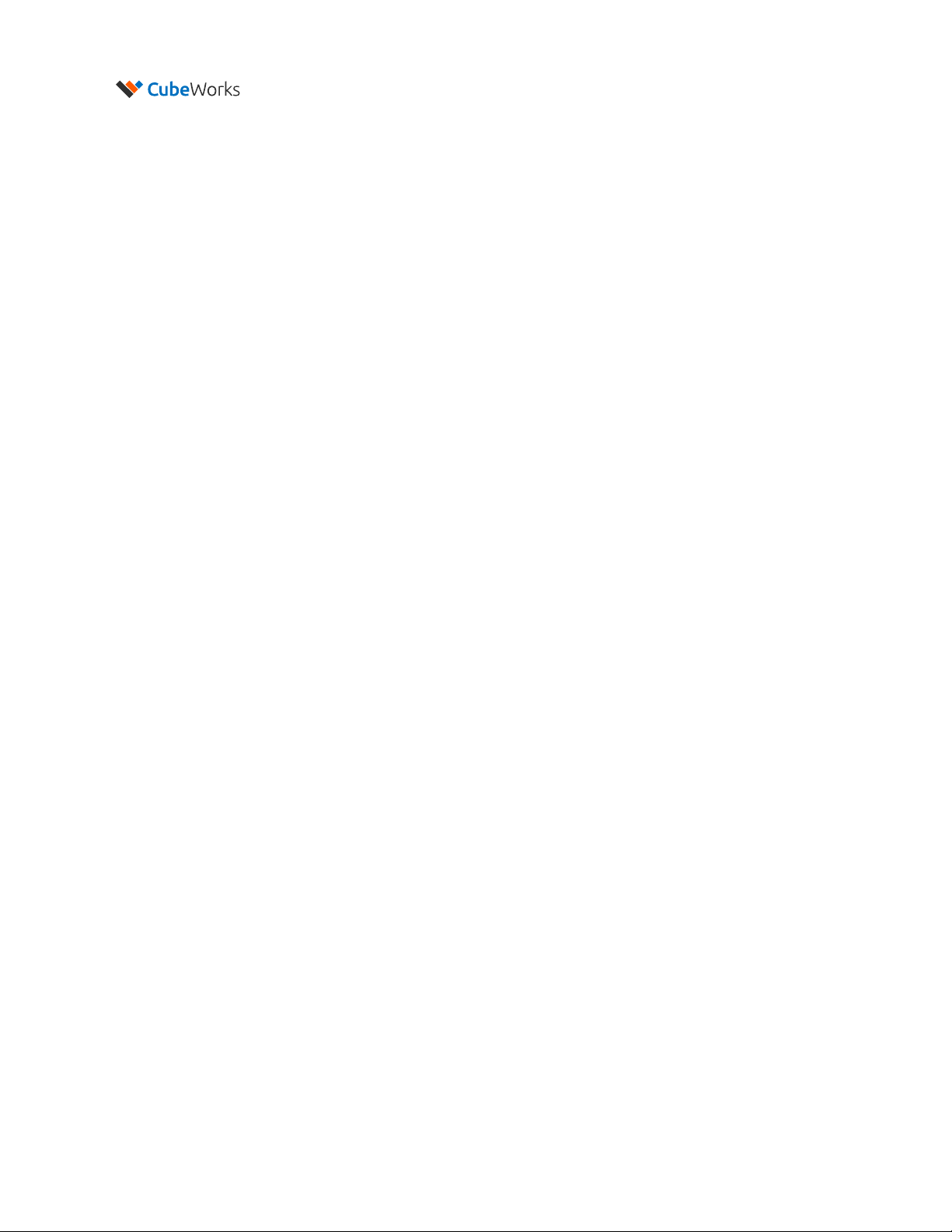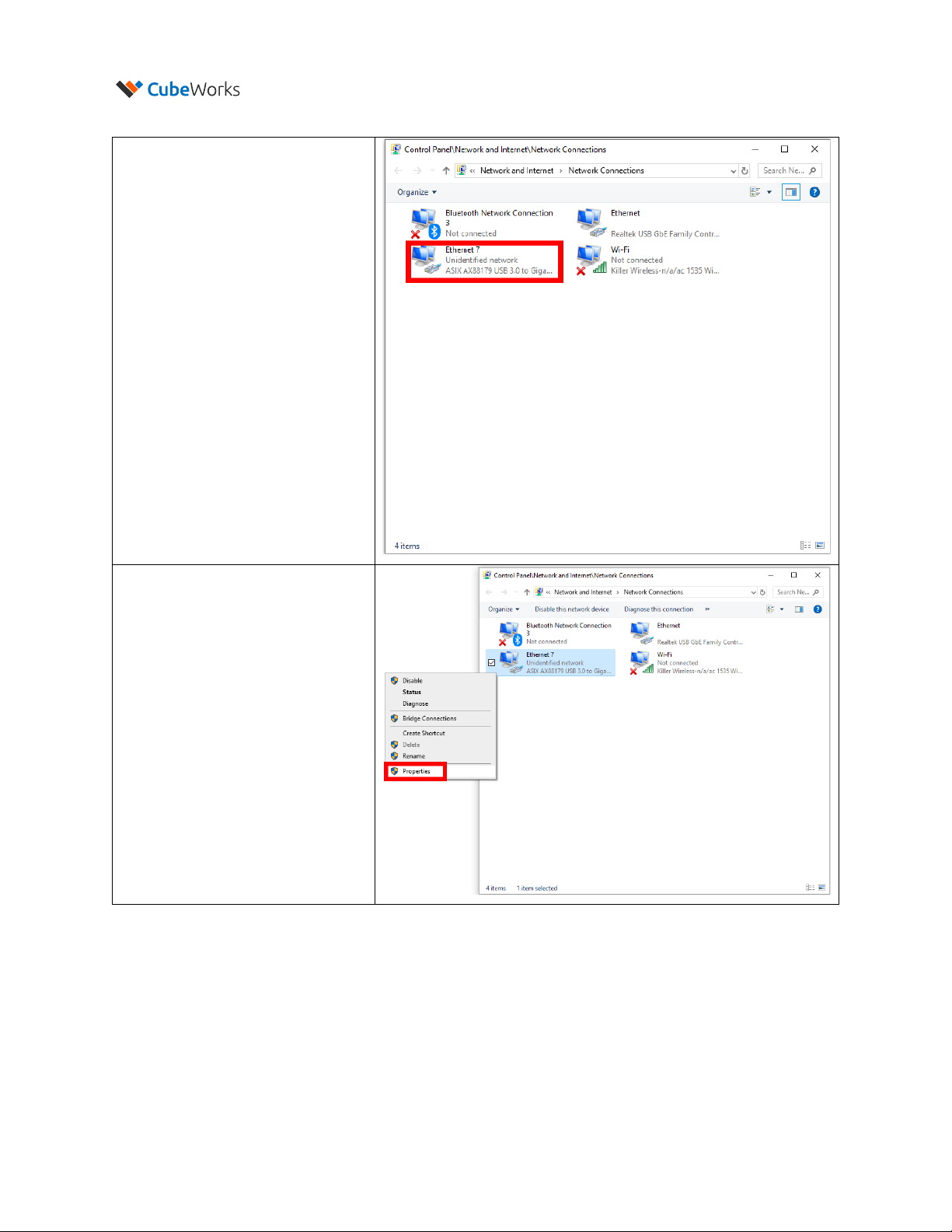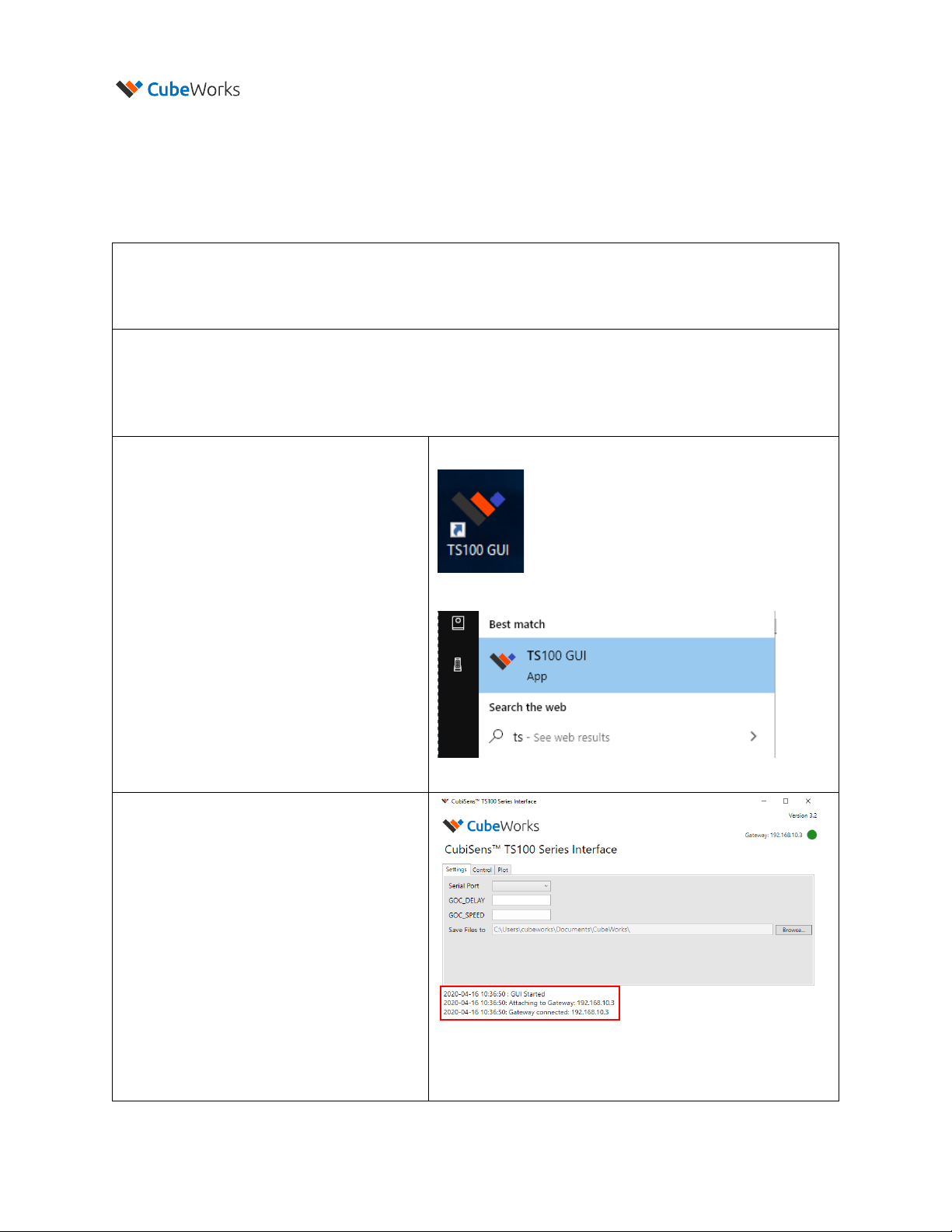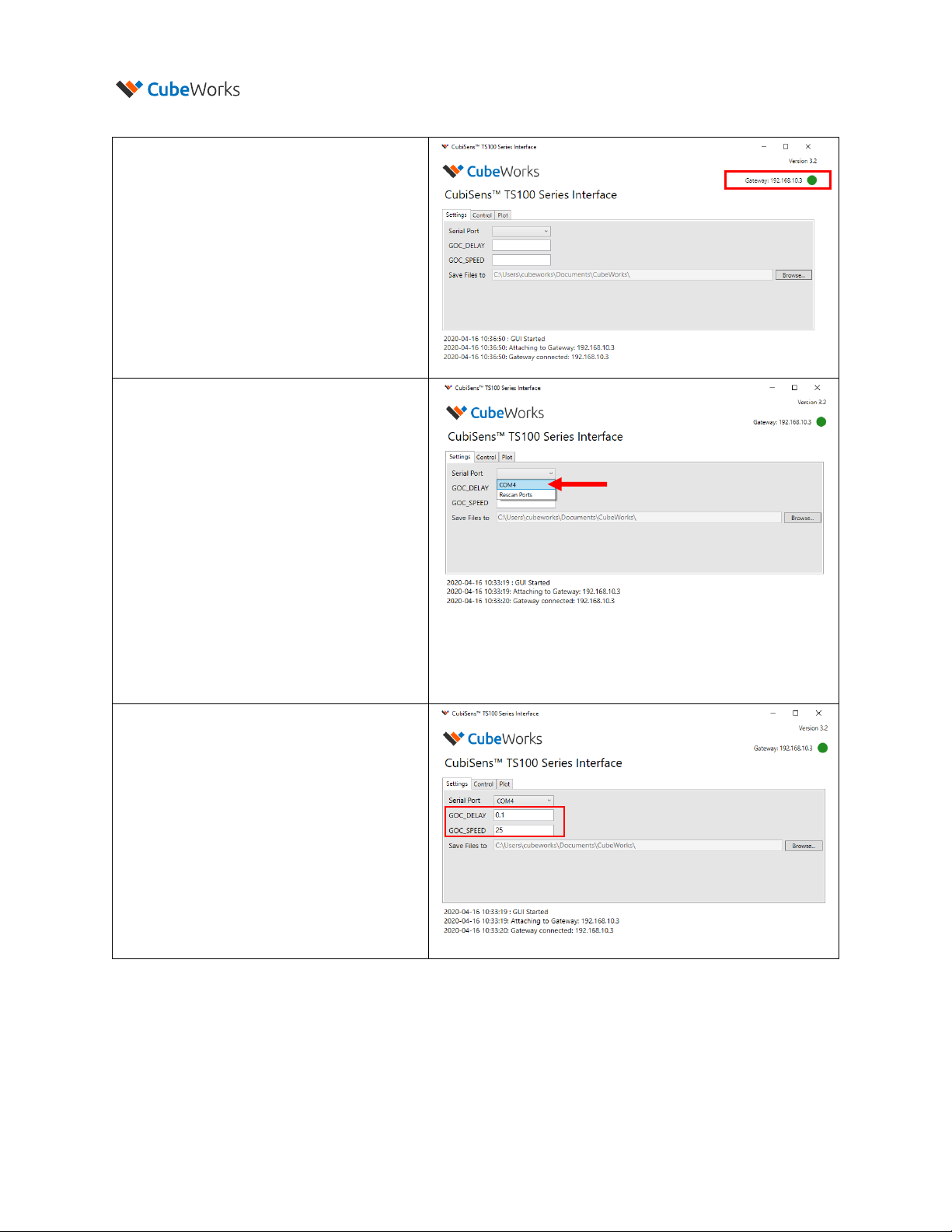© 2020 CubeWorks. All rights reserved. Page 3 / 15
Introduction
CubiSensTM TS100 Wireless Temperature Sensor (TS100 in short) is a millimeter-scale wireless sensor for
accurate, real-time temperature measurement. Measuring only 7.5 x 7.5 x 4.2 mm, the TS100 is capable
of transmitting up to 100m in distance and last up to 2 years in sensing operation. The device is packaged
in bio-compatible epoxy and coated with parylene, making it ideal for implanting in animal models. The
TS100 Communication Kit includes a Windows-compatible GUI software, which allows the user to start
operations, stop operations, and view the received data. This document serves as the user manual for the
TS100, as well as an installation manual for setting up the TS100 Communication Kit.
Important Notes before Using the TS100
•Abrupt Temperature Change During Measurement:Measurement interval must be set to ensure
<20°C change between successive measurements. For example, if the TS100 needs to be abruptly
dropped into a hot or cold liquid during measurement resulting in a rapid temperature change of 40°C,
the measurement interval should be set to no more than 5 seconds, which is about 1/2 the thermal
response time of the unit.
•Battery Life: The TS100 operation lifetime varies significantly depending on the exposed temperature
and measurement interval. Before starting measurement operation, please refer to Figure 1 of “TS100
Technical Datasheet”to select the appropriate measurement interval.
•Temperature Exposure:The TS100 is designed for indoor environments and animal implants (10-
55˚C). Optical communication must be performed at room temperature (20-30˚C) in an indoor
environment. Please refer to Technical Specifications section for details on other temperature limits.
Please allow at least 5 minutes for the unit to acclimate to a new temperature environment before
initiating optical communication in case of an abrupt temperature change.
•Manual Handling:Each unit is coated to protect the electronics from manual handling. However,
directly grabbing the unit in certain ways can temporarily shift radio frequency of the integrated
antenna and hamper wireless communication. Also, handling with sharp objects that can
compromise the coating should be avoided.