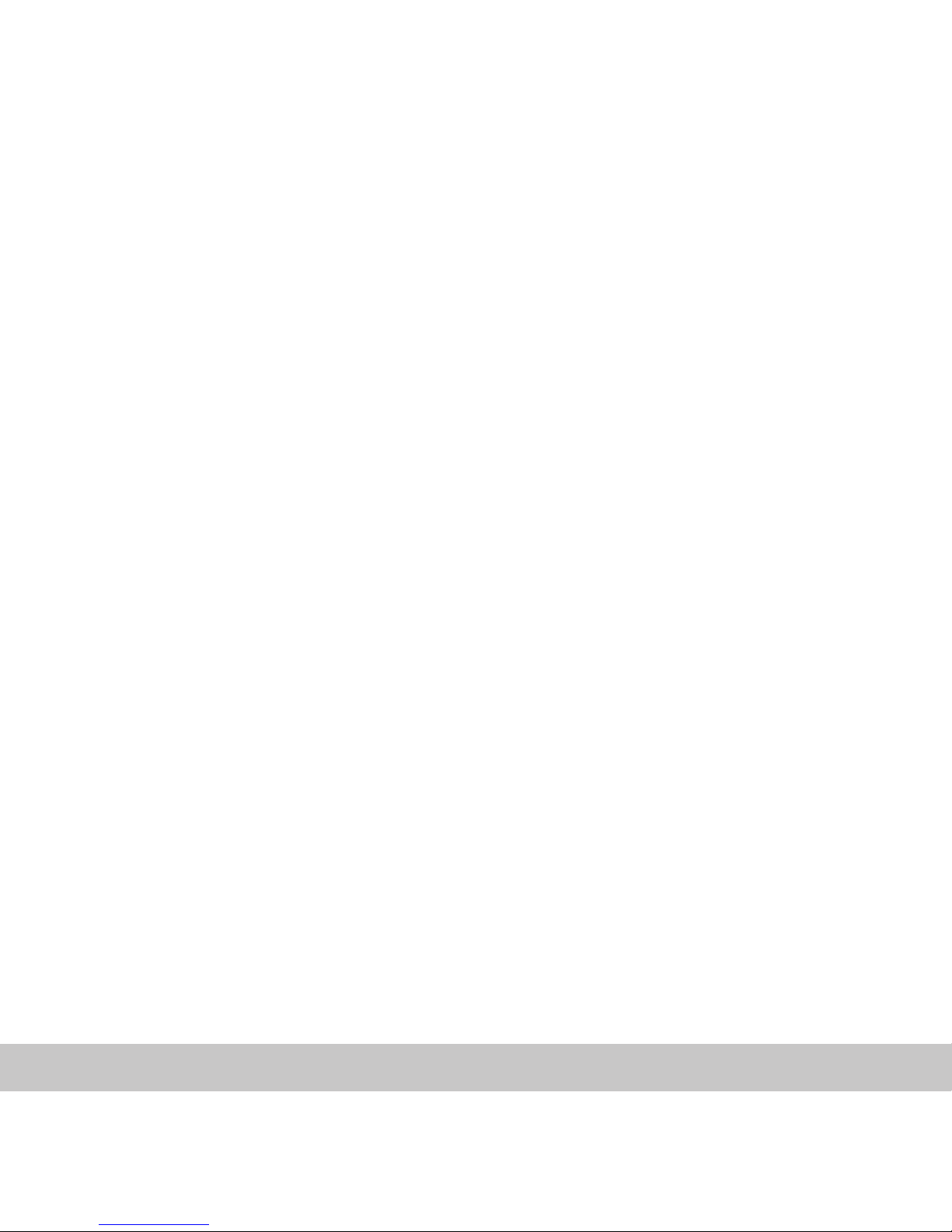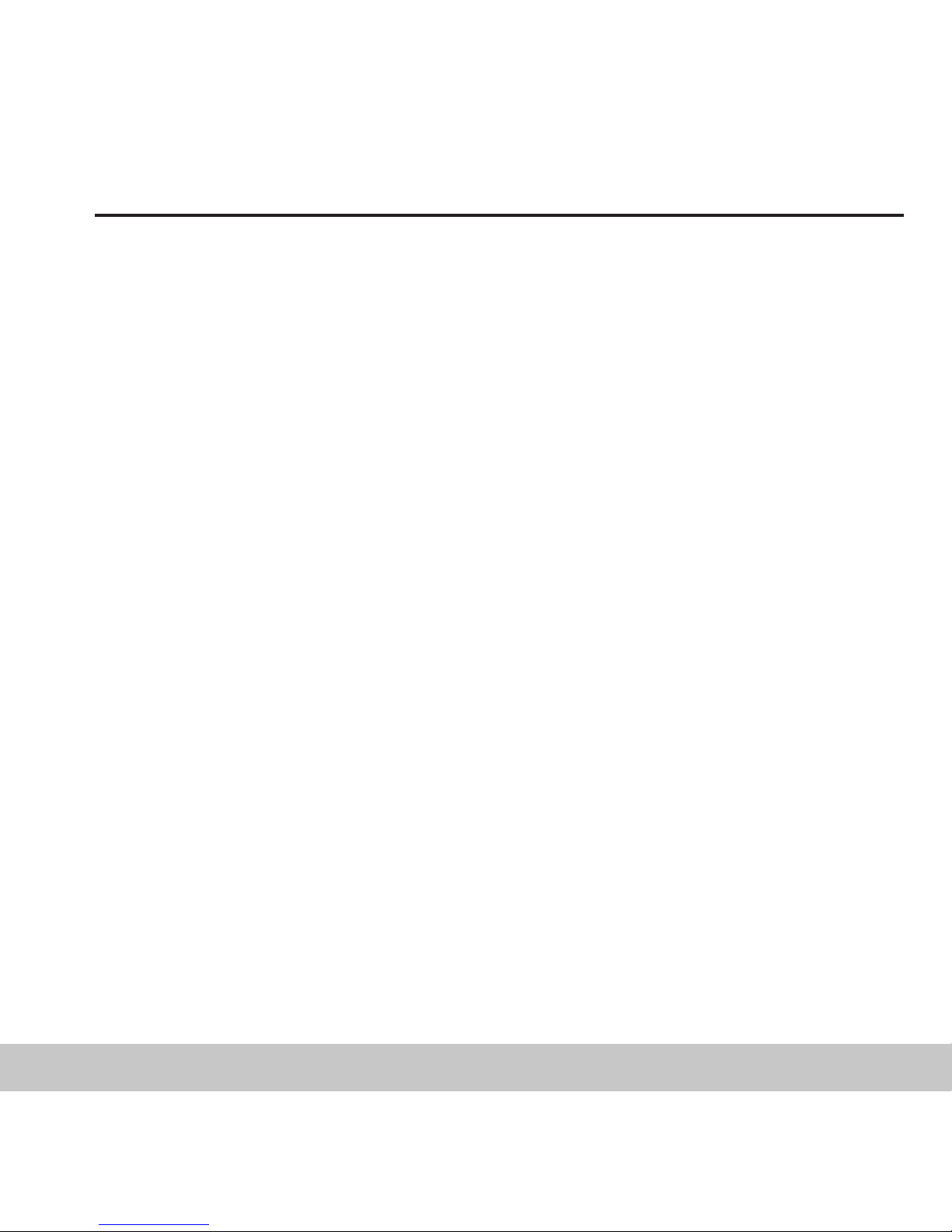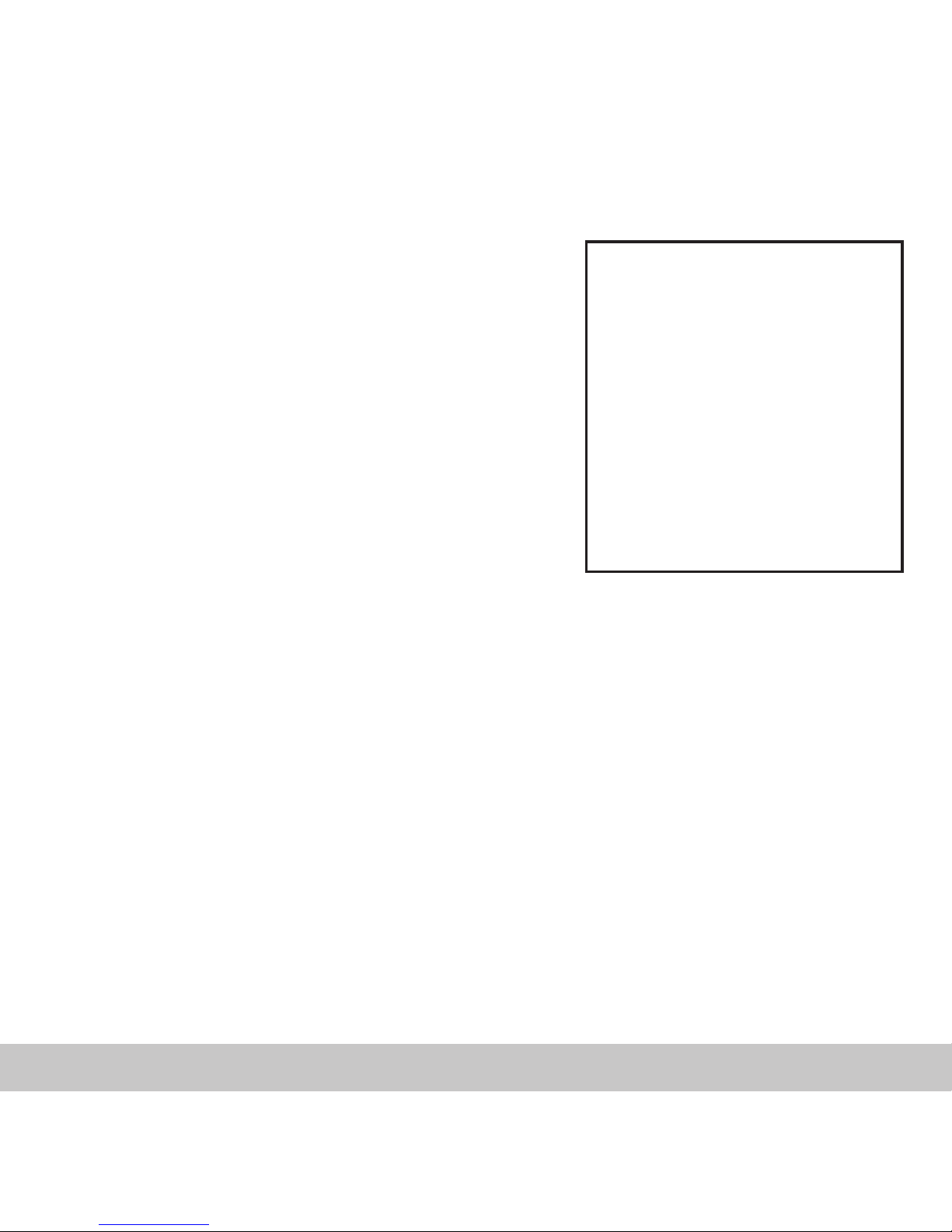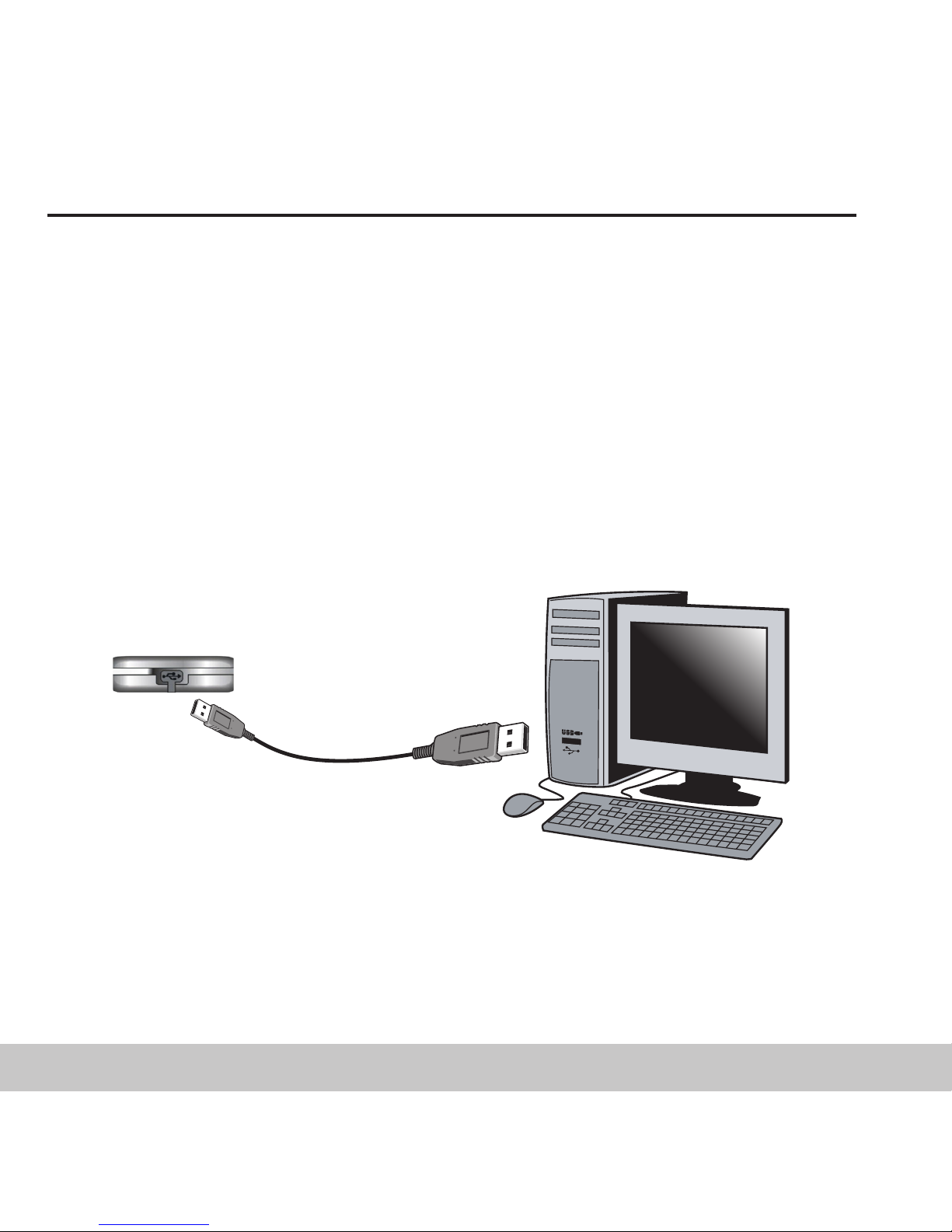3
Table of Contents
Using the FM Tuner ...................... 20
Switching to FM Tuner Mode ..............20
Searching for FM Stations ..................21
Saving Presets ...............................21
Selecting Presets ............................21
FM Radio Recording & Playback ....... 22
Recording FM Broadcasts ..................22
Playing Your FM Radio Recordings ........22
Voice Recording & Playback ............ 23
Recording Your Voice .......................23
Playing Your Voice Recordings ............23
Adjusting Equalizer Settings ........... 24
Setting the 5-Band Equalizer ..............24
Selecting a Preset EQ Setting .............24
4 - Customizing Your Player
Inside the Settings Menu ............... 25
Shuffle/Repeat Options ....................25
Power Options ...............................25
Contrast Options ............................26
Resume Playback Options .................26
Player/Storage Information ............ 27
About Firmware Upgrades .................27
5 - Need Help?
Troubleshooting .......................... 28
Technical Specifications ................ 29
Rave-MP Limited Warranty ............. 30
Important Safety Instructions ......... 32
Product Care ............................. 33
FCC Compliance .......................... 34
1 - Getting Started
Welcome ................................... 4
Player Overview .......................... 5
LCD Overview ............................. 7
Charging the Battery ..................... 8
Connecting the Earbuds ................ 8
Installing the Software ................... 9
2 - Loading Your Tunes
Connecting the Player to your
Computer ................................. 10
Using Windows Media Player ........... 11
Adding Tracks to your Media Library .....12
Ripping Tracks from your CDs .............12
Transferring Tracks to the Player ........ 13
Using Other Music Management
Applications ............................... 14
Using the Player as a
Removable Drive ......................... 15
Safely Disconnecting the Player ....... 16
3 - Using the Player
Basic Operations ......................... 17
Powering On the Player .................... 17
Basic Playback ...............................17
Adjusting the Volume .......................17
Locking the Keys ............................17
About Menu Navigation ....................17
Main Menu Overview .................... 18
Playing Albums, Artists & Genres ..... 19