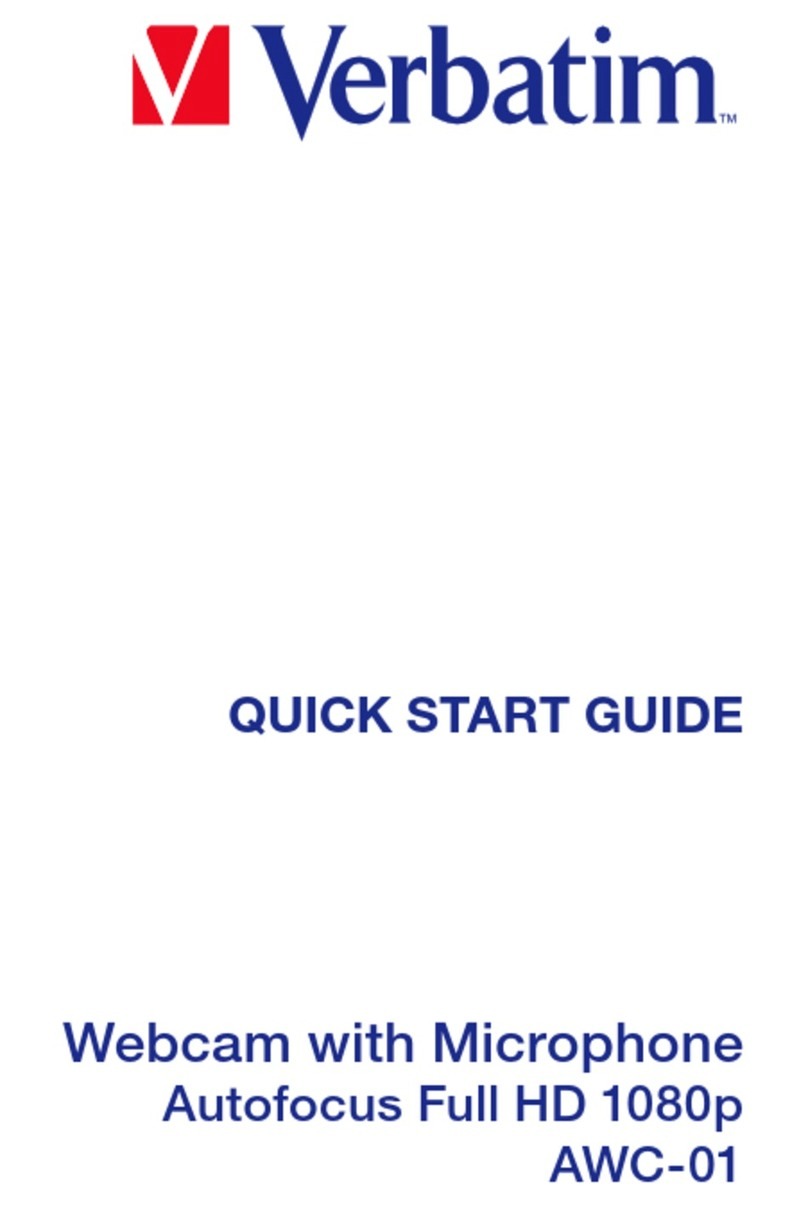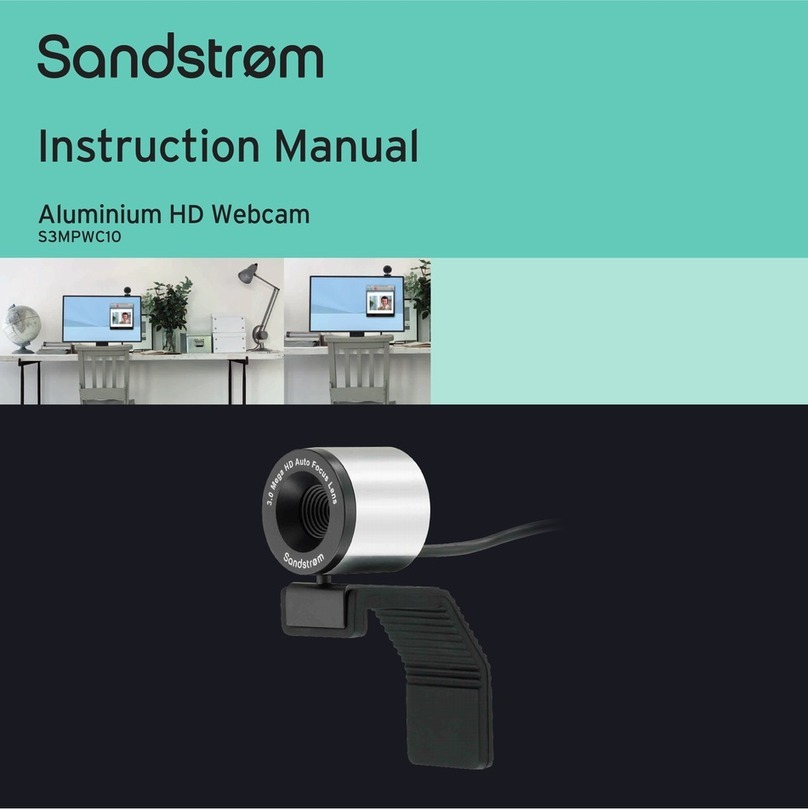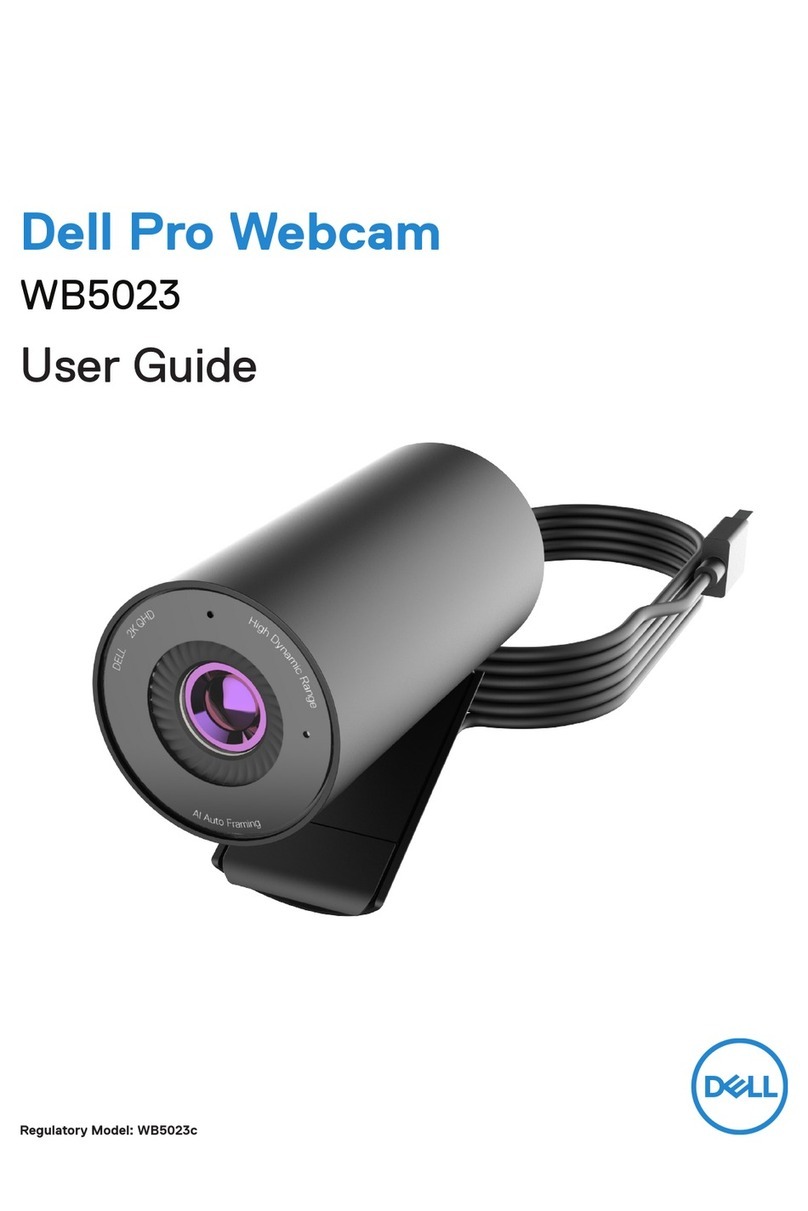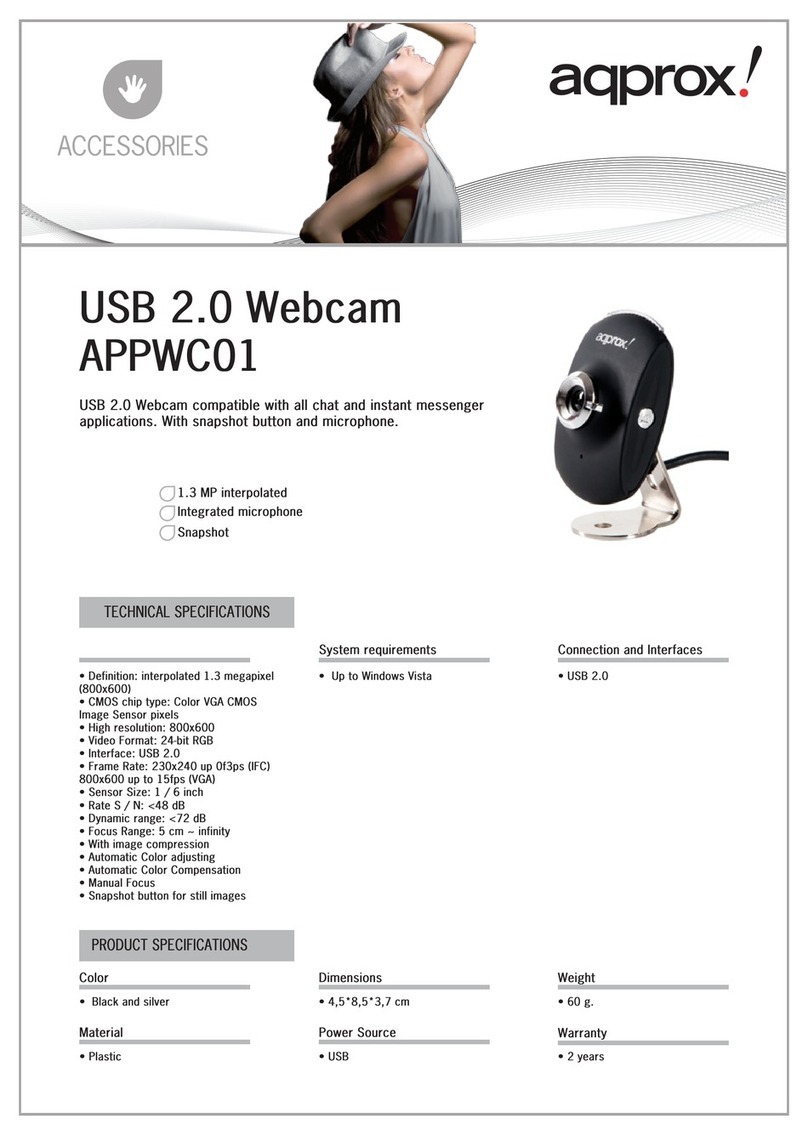Razer KIYO X Use and care manual

.
RAZER KIYO X
MASTER GUIDE

FOR GAMERS. BY GAMERS .™
1
Take your streaming to the fullest with the Razer Kiyo X—a USB webcam for
Full HD streaming at 1080p 30FPS. With great visual fidelity, fully
customizable settings, smart auto-focusing, and more, we’re all about
helping you gear up to create your best content.
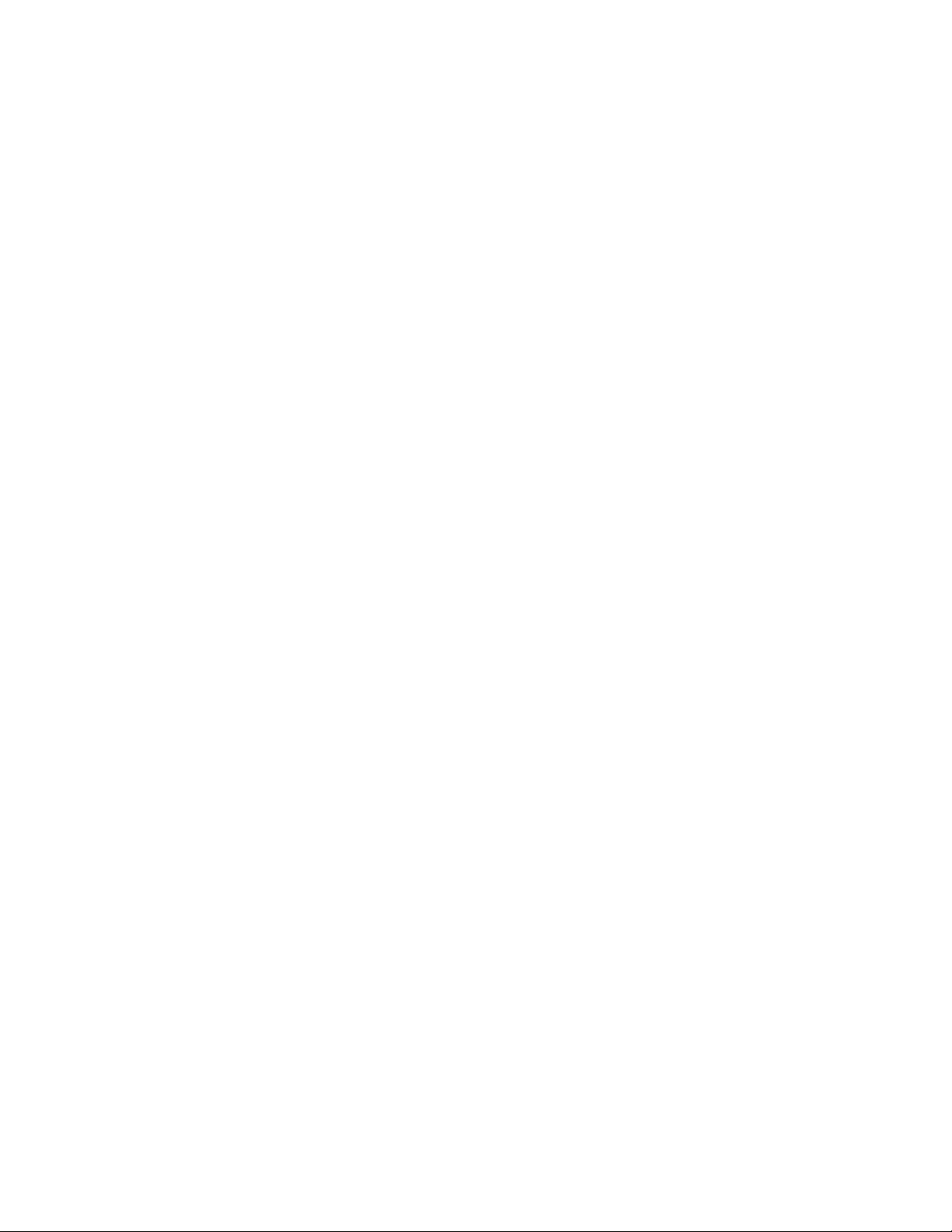
FOR GAMERS. BY GAMERS .™
2
CONTENTS
1. WHAT’S INSIDE / WHAT’S NEEDED........................................................................................................3
2. LET’S GET YOU COVERED .......................................................................................................................5
3. TECHNICAL SPECIFICATIONS ..................................................................................................................6
4. GETTING STARTED..................................................................................................................................7
5. CONFIGURING YOUR RAZER KIYO X VIA RAZER SYNAPSE......................................................................8
6. SAFETY AND MAINTENANCE................................................................................................................14
7. LEGALESE..............................................................................................................................................15
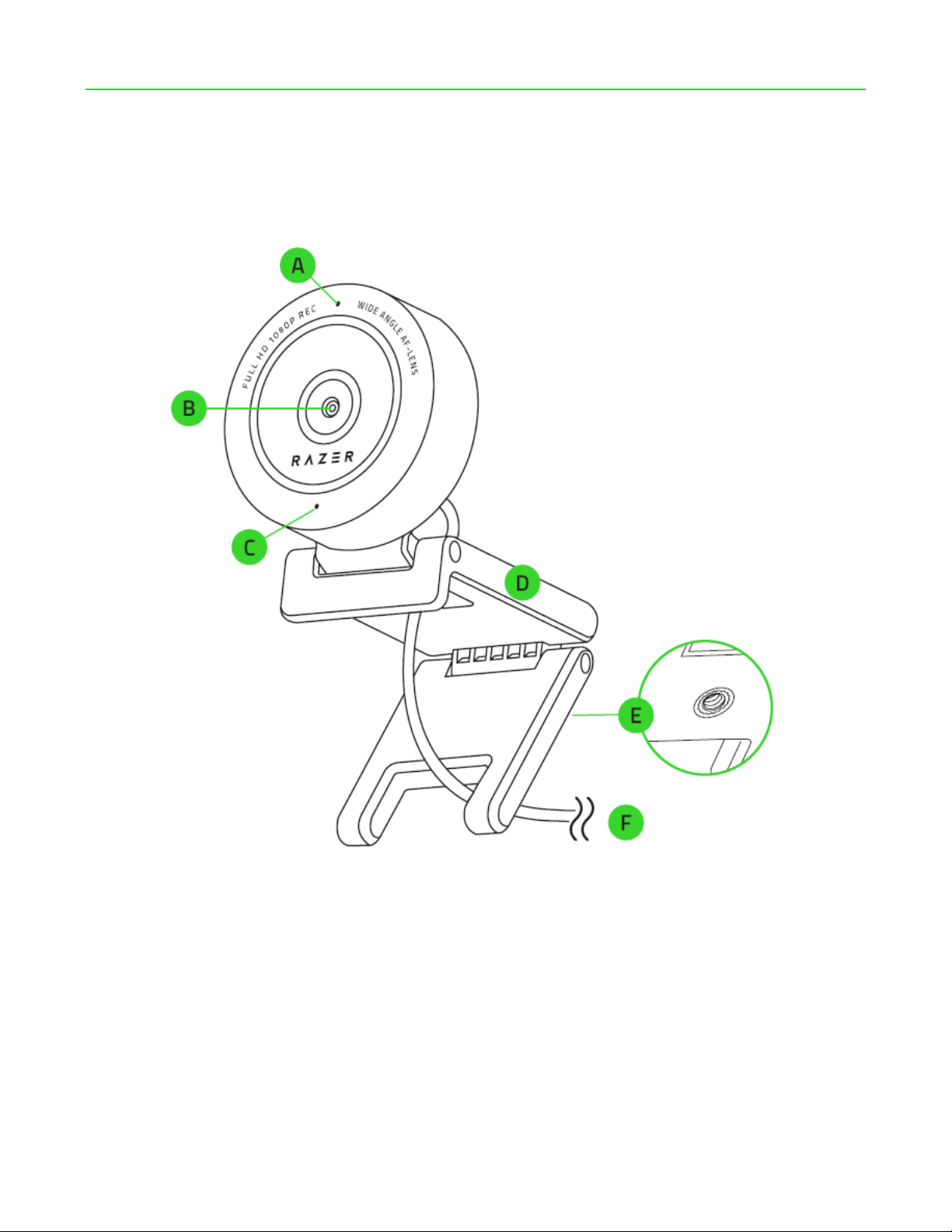
FOR GAMERS. BY GAMERS .™
3
1. WHAT’S INSIDE / WHAT’S NEEDED
WHAT’S INSIDE
▪Razer Kiyo X
A. Status indicator
B. Wide-angle lens
C. Built-in microphone
D. Camera stand
E. Thread mount
F. Type A connector
▪Important Product Information Guide
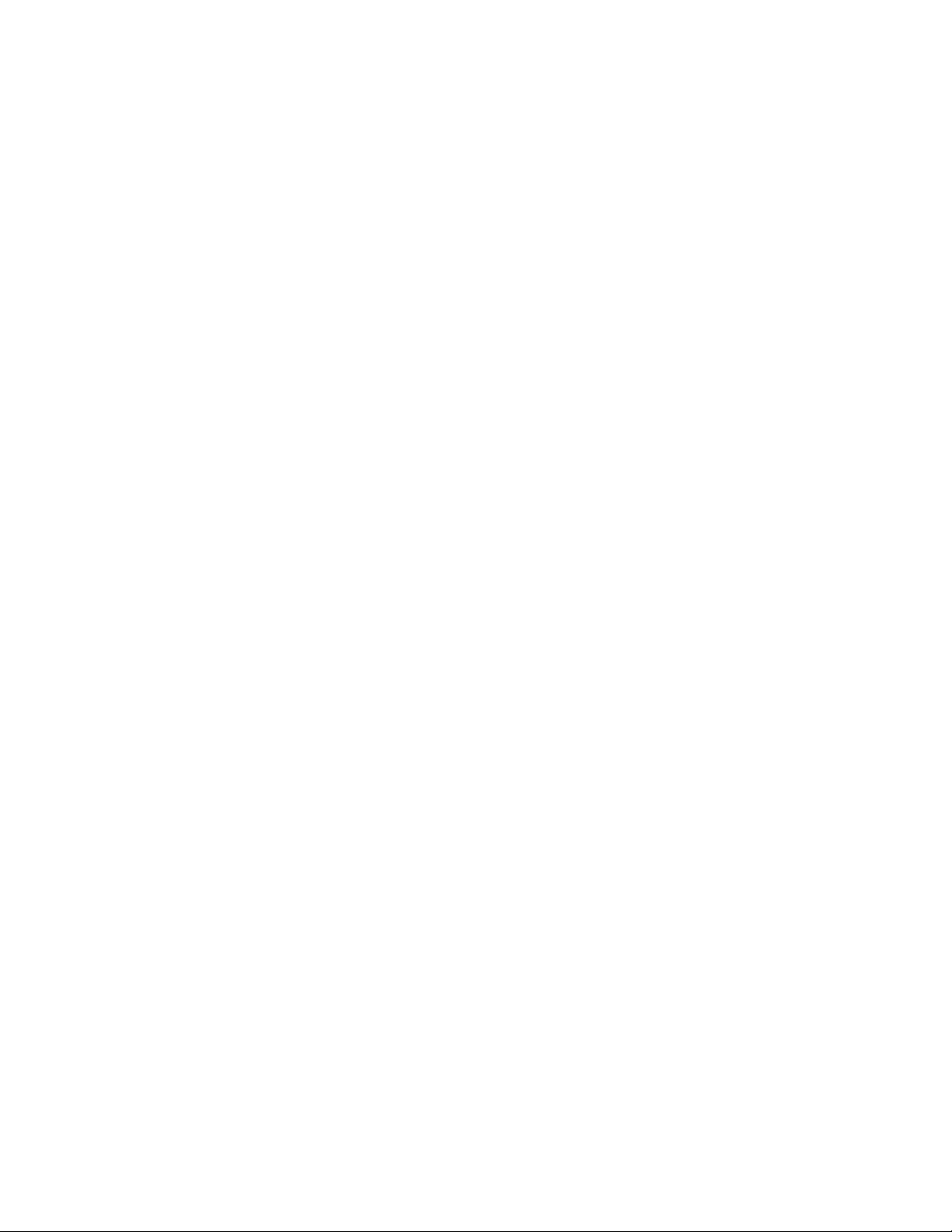
FOR GAMERS. BY GAMERS .™
4
WHAT’S NEEDED
Product requirements
▪Direct USB connection to a PC
Razer Synapse requirements
▪Windows® 10 64-bit (or higher)
▪Internet connection for software installation
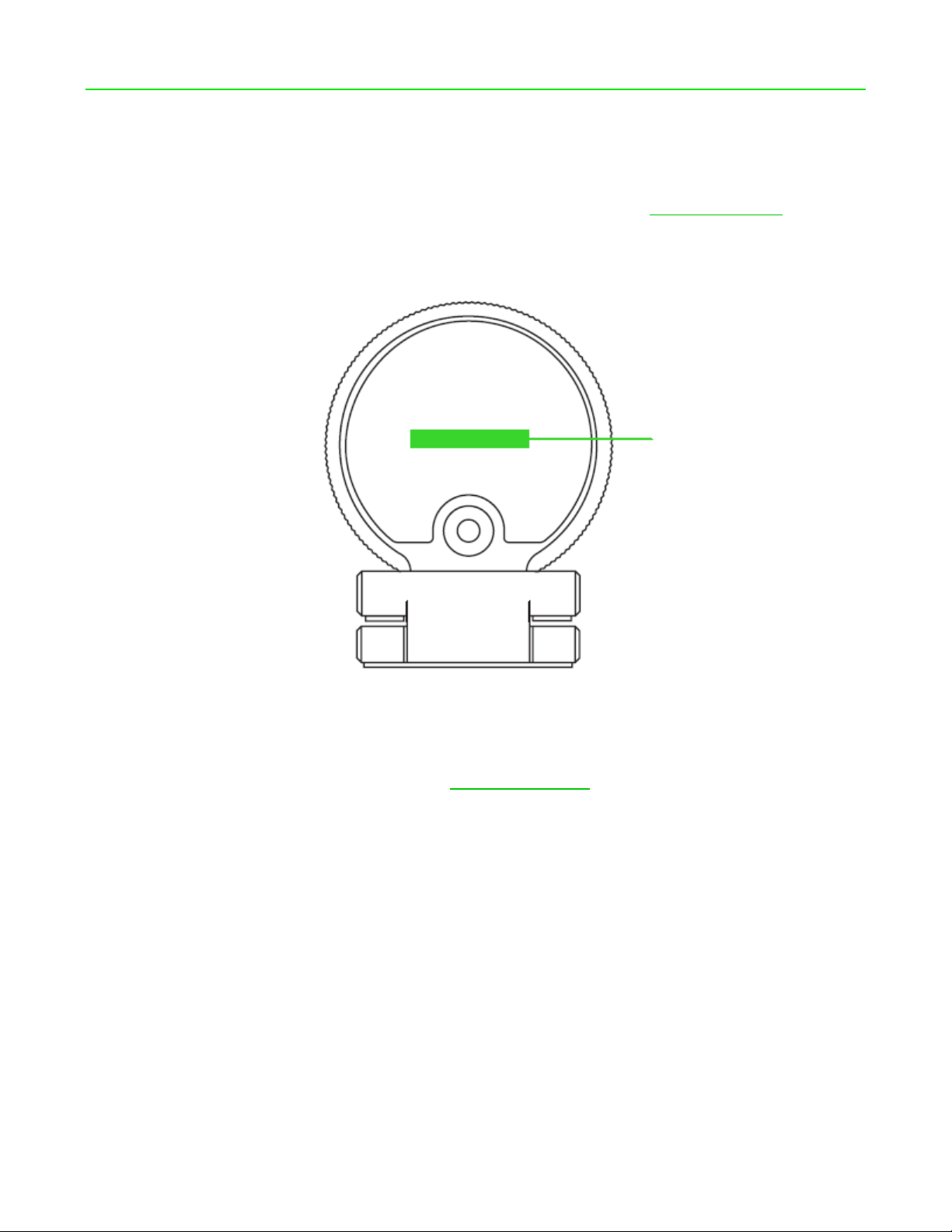
FOR GAMERS. BY GAMERS .™
5
2. LET’S GET YOU COVERED
You’ve got a great device in your hands, complete with a 1-year limited warranty coverage. Now
maximize its potential and score exclusive Razer benefits by registering at razerid.razer.com
Got a question? Ask the Razer Support Team at support.razer.com
Your product’s
serial number can
be found here.
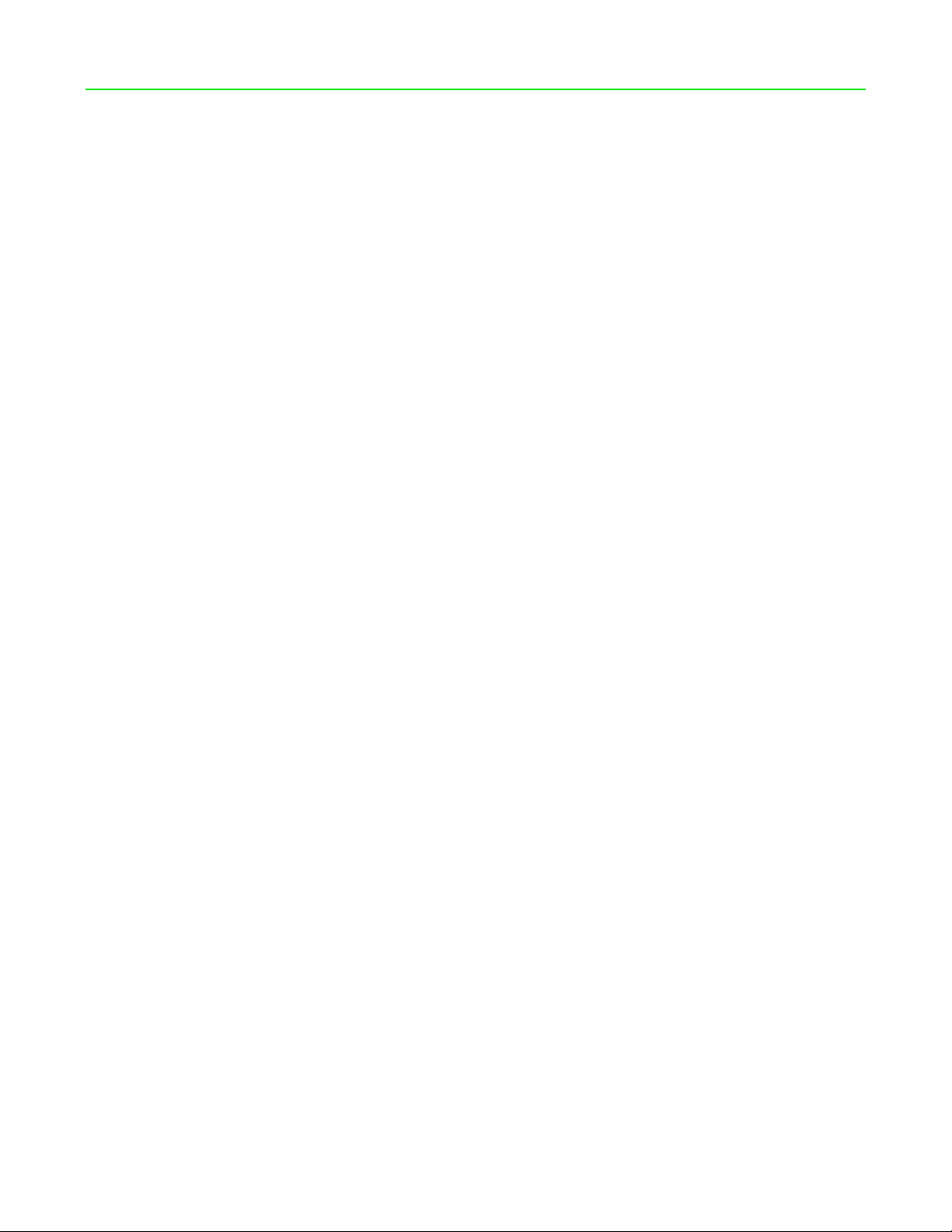
FOR GAMERS. BY GAMERS .™
6
3. TECHNICAL SPECIFICATIONS
CAMERA
▪Connection type: USB 2.0
▪Image resolution: 2.1 Megapixel
▪Video Resolution:1080p / 30fps, 720p / 60fps, 480p / 30fps, 360p / 30fps
▪Video encoding:
oUncompressed: YUY2 (not for all video resolution)
oCompressed: MJPEG
▪Still Image Resolution: 1920 x 1080
▪Image Quality Settings Customization: Yes
▪Diagonal Field of View (DFOV): 82 deg
▪Focus Type: Auto
▪Mounting Options: L shape joint and Tripod (not included)
▪Cable Length: 1.5 m
MICROPHONE
▪Channels: Mono
▪Audio Codec: 16-bit 48-kHz
▪Polar patterns: Omnidirectional

FOR GAMERS. BY GAMERS .™
7
4. GETTING STARTED
1. Depending on your setup, you may either position the camera on top of a monitor or table; or
attach the camera to a tripod* using its thread mount.
2. Connect the camera to any of the USB ports on your PC and launch any camera application.
The camera’s status indicator will light up, indicating that the device is active.
To optimize the streaming and recording performance of the camera, it’s highly
recommended that you connect it directly to your PC. Connecting the device to a USB hub,
switch or extender may affect its performance.
3. Use the Razer Synapse app to fine tune the camera’s image capture settings such as its
brightness, contrast, and much more.
*Install Razer Synapse when prompted or download its installer from razer.com/synapse
*Tripod not included.
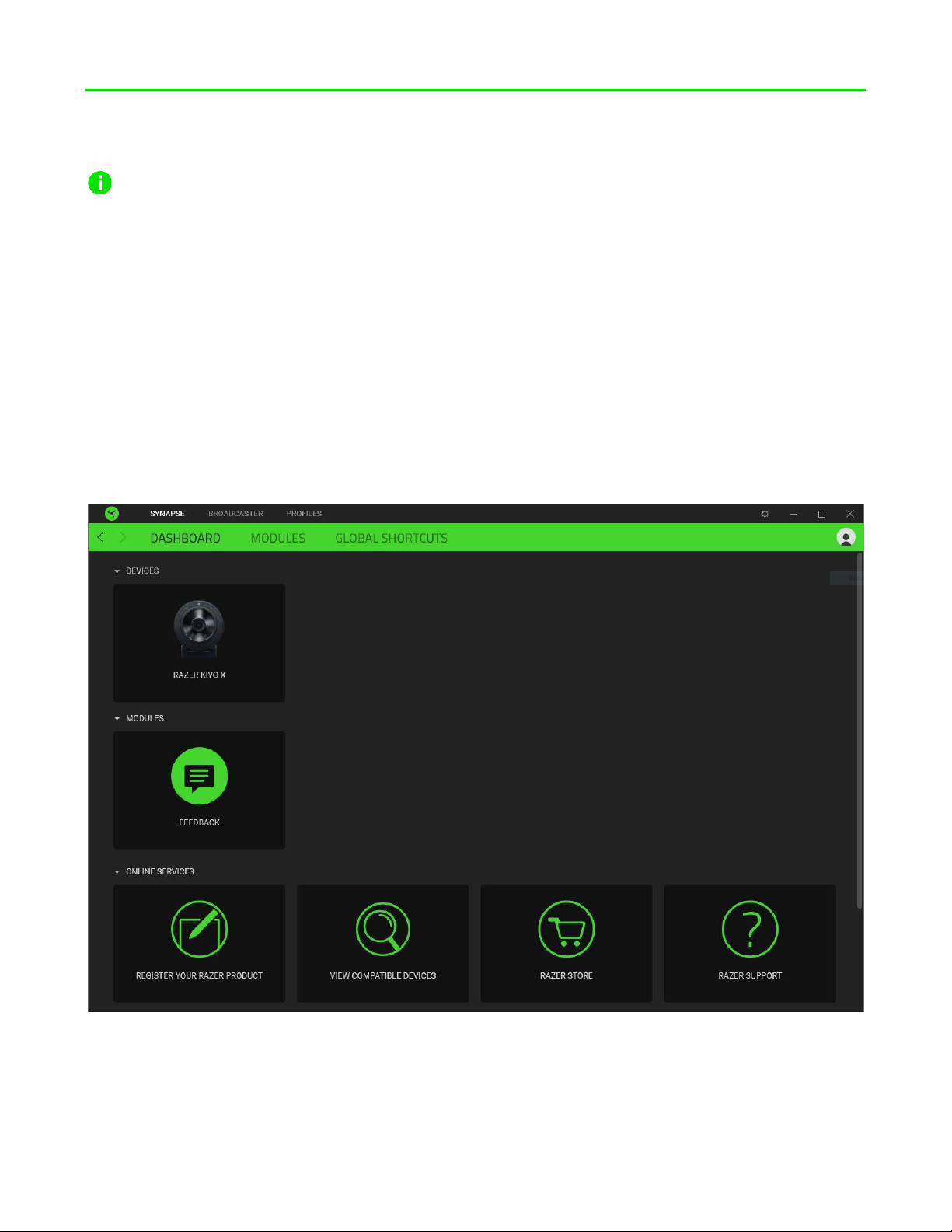
FOR GAMERS. BY GAMERS .™
8
5. CONFIGURING YOUR RAZER KIYO X VIA RAZER SYNAPSE
Internet connection is required for installation, updates and cloud-based features.
Registering for a Razer ID account is recommended, but optional. All listed features are
subject to change based on the current software version, connected device(s), and
supported apps and software.
SYNAPSE TAB
The Synapse tab is your default tab when you first launch Razer Synapse. This tab allows you to
navigate the Dashboard subtab.
Dashboard
The Dashboard subtab is an overview of your Razer Synapse where you can access all your Razer
devices, modules, and online services.
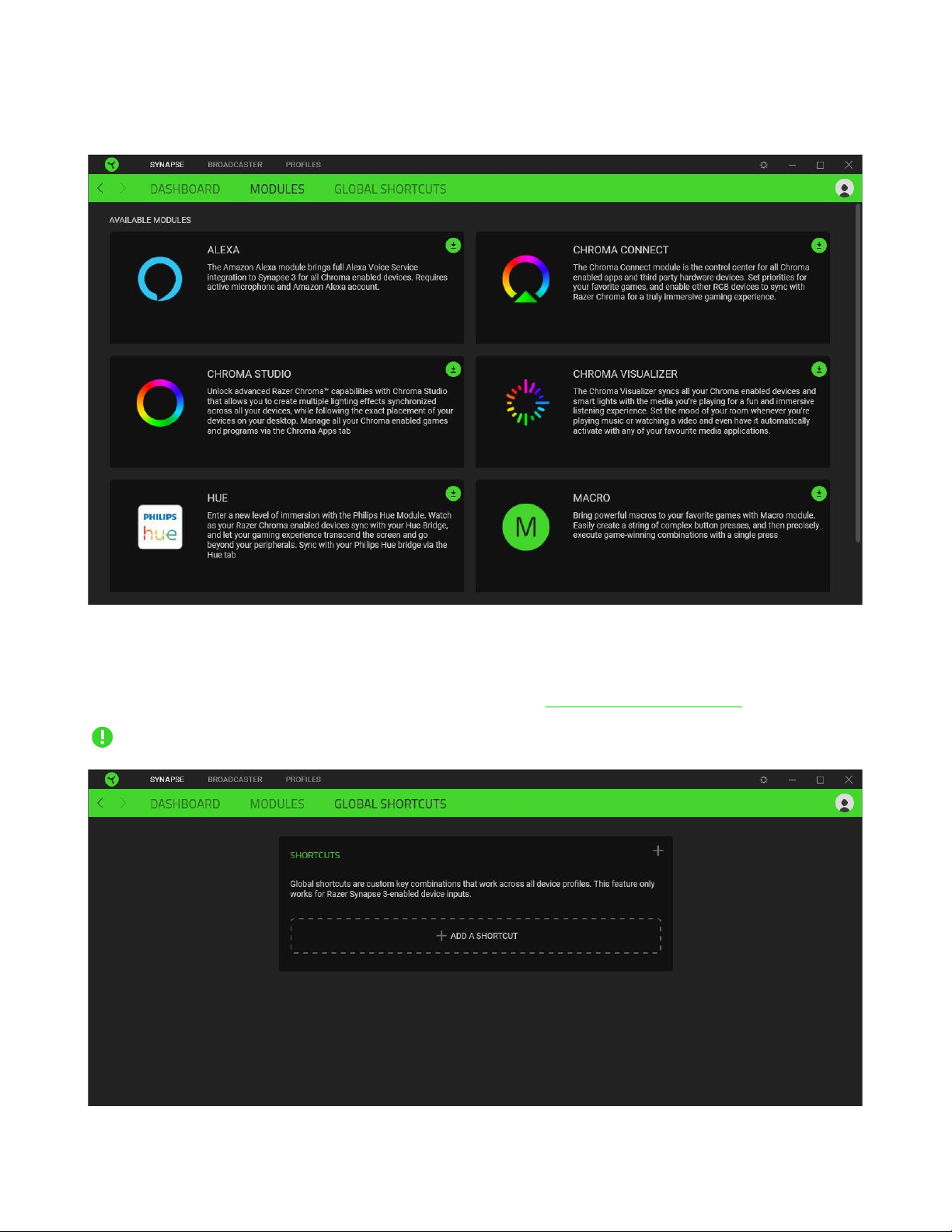
FOR GAMERS. BY GAMERS .™
9
Modules
The Modules subtab displays all installed and available modules for installation.
Global Shortcuts
Bind operations or Razer Synapse functions to custom key-combinations from any Razer Synapse-
enabled device inputs which apply across all device profiles. Learn more about Profiles
Only Razer Synapse-enabled device inputs will be recognized.
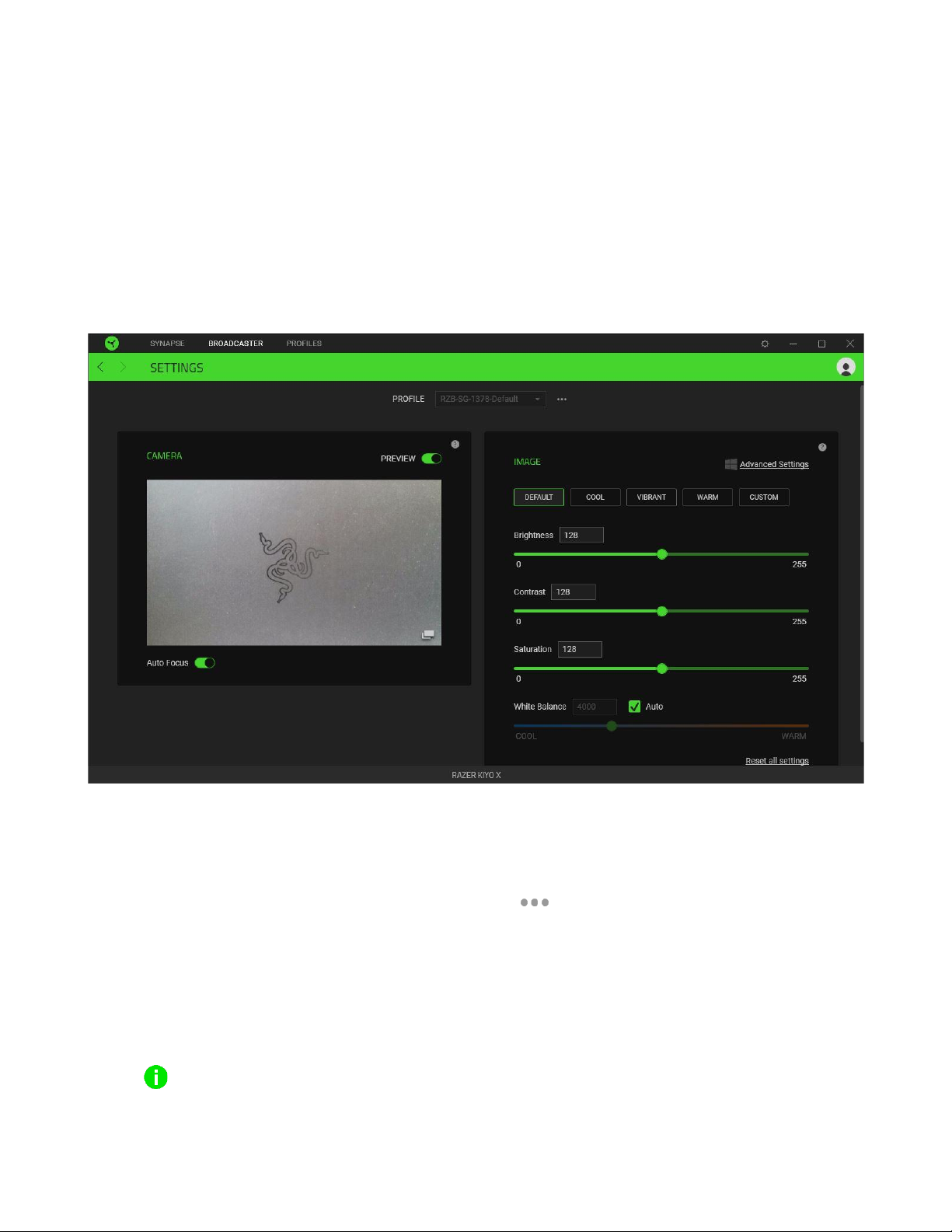
FOR GAMERS. BY GAMERS .™
10
BROADCASTER TAB
The Broadcaster tab is the main tab for your Razer Kiyo X. From here, you’ll be able to view and
customize your camera feed’s preview. Changes made under this tab are automatically saved to your
system and cloud storage.
Settings
The Settings subtab lets you see your camera’s real-time preview as you customize its settings, such
as changing its focus and adjusting other image settings.
Profile
A Profile is a data storage for keeping all your Razer devices’ settings. By default, the profile name is
based on your system’s name. To add, import, rename, duplicate, export, or delete a profile, simply
press the profile’s corresponding Miscellaneous button ( ).
Camera
Displays the camera’s real time preview. Here you’ll also be able to modify the following:
▪Preview. Disable the camera preview. This is useful if you want other applications to begin
using your Razer Kiyo X.
When the camera preview is disabled, all camera settings will become unchangeable.
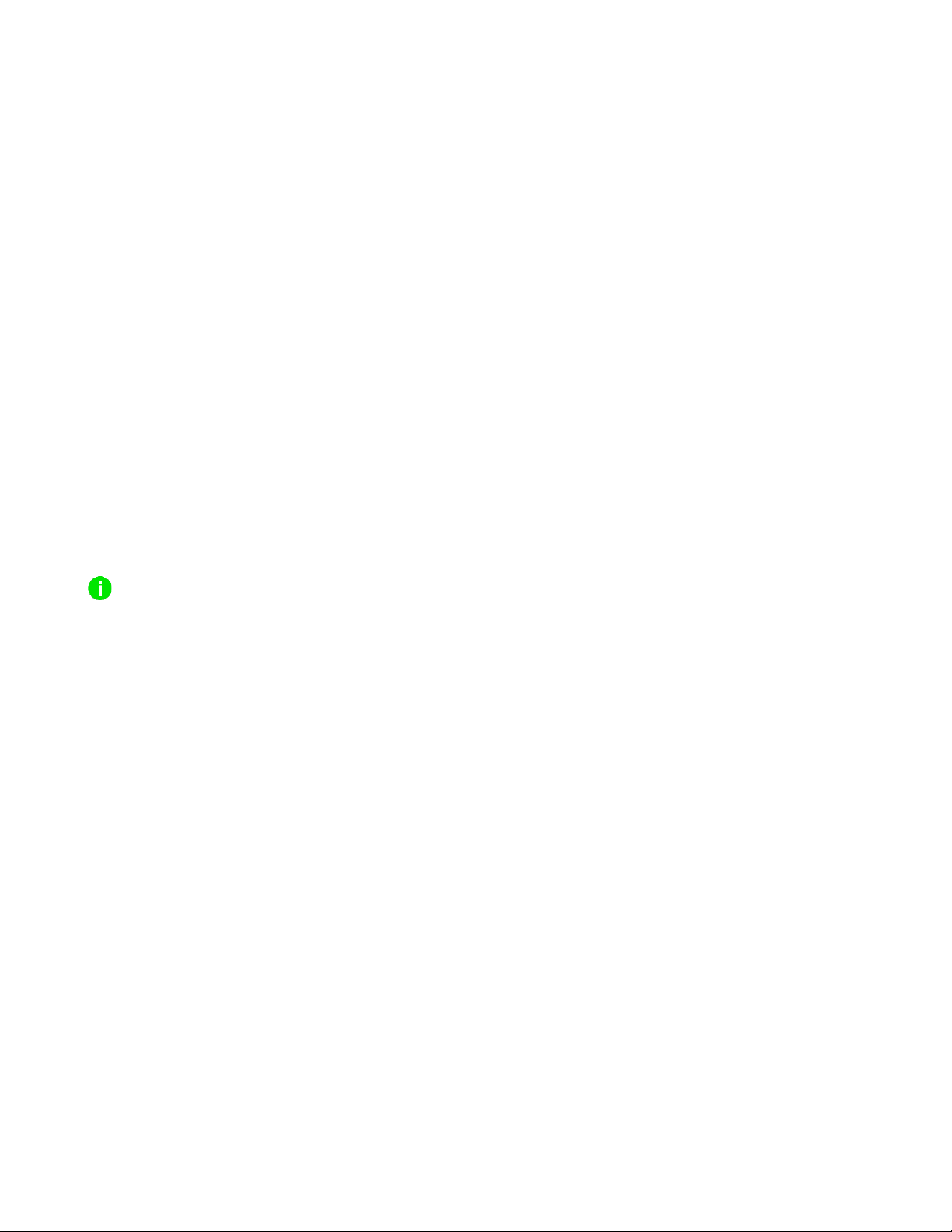
FOR GAMERS. BY GAMERS .™
11
▪Auto Focus. Switch between Automatic and Manual focus. When disabled, you’ll be able to
adjust the camera’s focus through the focus slider manually.
▪Expand camera preview. Open the camera preview in a new window.
Image
Fine tune the camera’s image settings using any of the available image presets or by adjusting each
setting’s corresponding slider as preferred.
▪Brightness. Control the overall brightness of the camera preview.
▪Contrast. Highlight the separation of tones within the camera’s preview.
▪Saturation. Change the intensity of the camera preview’s color.
▪White Balance. Control the color temperature of the camera’s light source.
▪Reset all settings. Resets all camera settings to their default properties.
Alternatively, you may also click on Advanced Settings to open your operating system’s camera
properties window and individually customize color corrections and camera controls.
Razer Synapse will prompt you to select which setting you want to keep when making changes on
the Advanced Settings or other camera apps. To keep changes made from the Advanced Settings
or other camera apps, make sure to select ‘Camera’ when prompted.

FOR GAMERS. BY GAMERS .™
12
SETTINGS WINDOW
The Settings window, accessible by clicking the ( ) button on Razer Synapse, enables you to
configure the startup behavior and display language of Razer Synapse, view the master guides of each
connected Razer device, or perform factory reset on any connected Razer device.
General tab
The default tab of the Settings window. The General tab enables you to change the software’s display
language, start-up behavior, display theme, and on-screen notifications display. You may also
manually sync your profiles to the cloud ( ) or view the master guide of all connected Razer devices
and installed modules.
Reset tab
The Reset tab allows you to perform a factory reset on all connected Razer devices with on-board
memory and/or reset Razer Synapse tutorials to acquaint yourself again with Razer Synapse’s new
features on its next launch.
By resetting a Razer device, all profiles stored on the selected device’s on-board memory will be
erased.

FOR GAMERS. BY GAMERS .™
13
About tab
The About tab displays brief software information, copyright statement and provides relevant links for
its terms of use. You may also use this tab to check for software updates, or as a quick access to
Razer’s social communities.
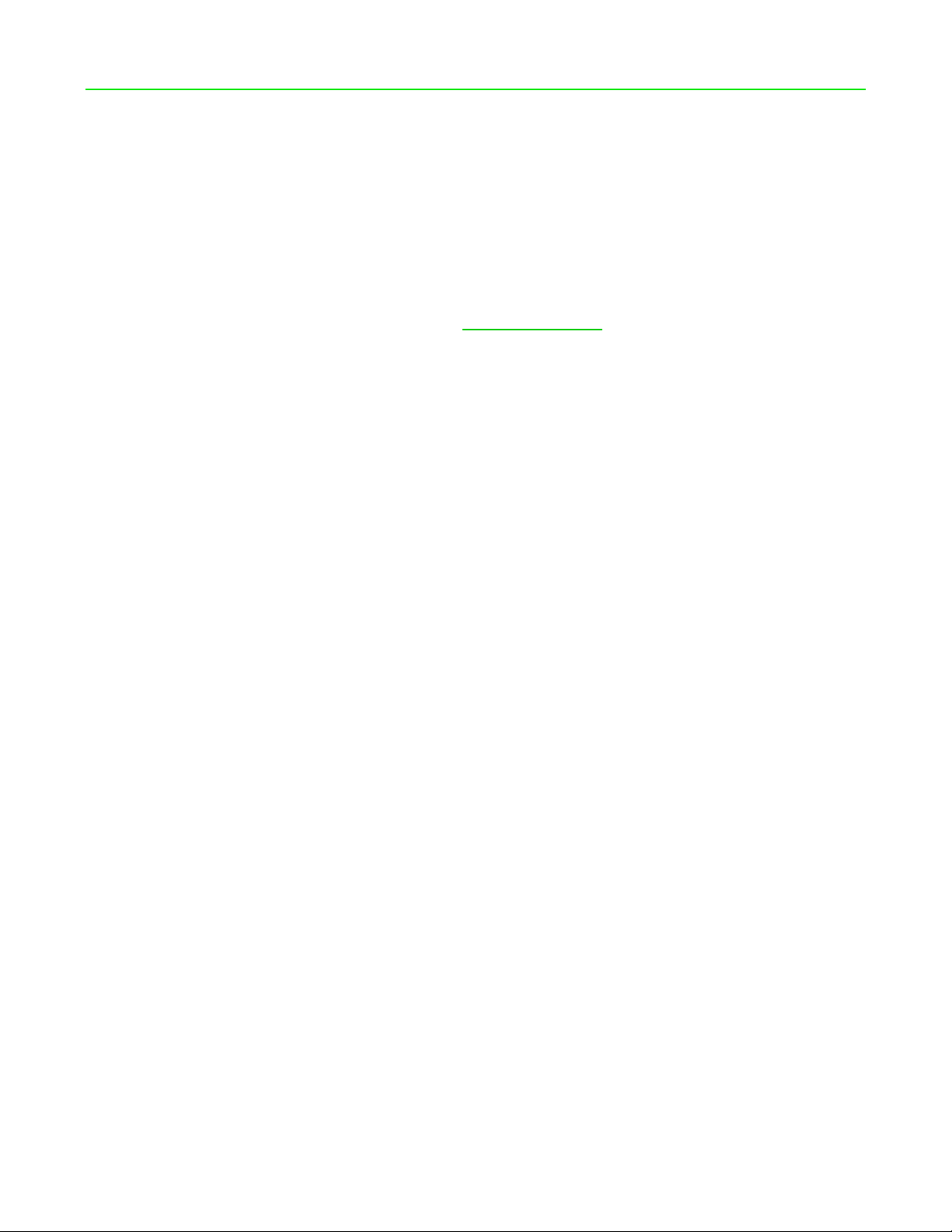
FOR GAMERS. BY GAMERS .™
14
6. SAFETY AND MAINTENANCE
SAFETY GUIDELINES
In order to achieve maximum safety while using your Razer Kiyo X, we suggest that you adopt the
following guidelines:
Should you have trouble operating the device properly and troubleshooting does not work, unplug
the device and contact the Razer hotline or go to support.razer.com for support.
Do not take apart the device and do not attempt to operate it under abnormal current loads. Doing so
will void your warranty.
Do not use or install the device and its components near water, moisture, solvents, or other wet
surfaces, nor expose the device to high temperatures or direct sunlight for an extended period of
time.
Keep the device away from liquid, humidity or moisture. Operate the device only within the specific
temperature range of 0°C (32°F) to 40°C (104°F). Should the temperature exceed this range, unplug
and/or switch off the device in order to let the temperature stabilize to an optimal level.
MAINTENANCE AND USE
The Razer Kiyo X requires minimum maintenance to keep it in optimum condition. Once a month we
recommend you unplug the device from the computer and clean it using a soft cloth or cotton to
prevent dirt buildup. Do not use soap, harsh cleaning agents, or abrasives.
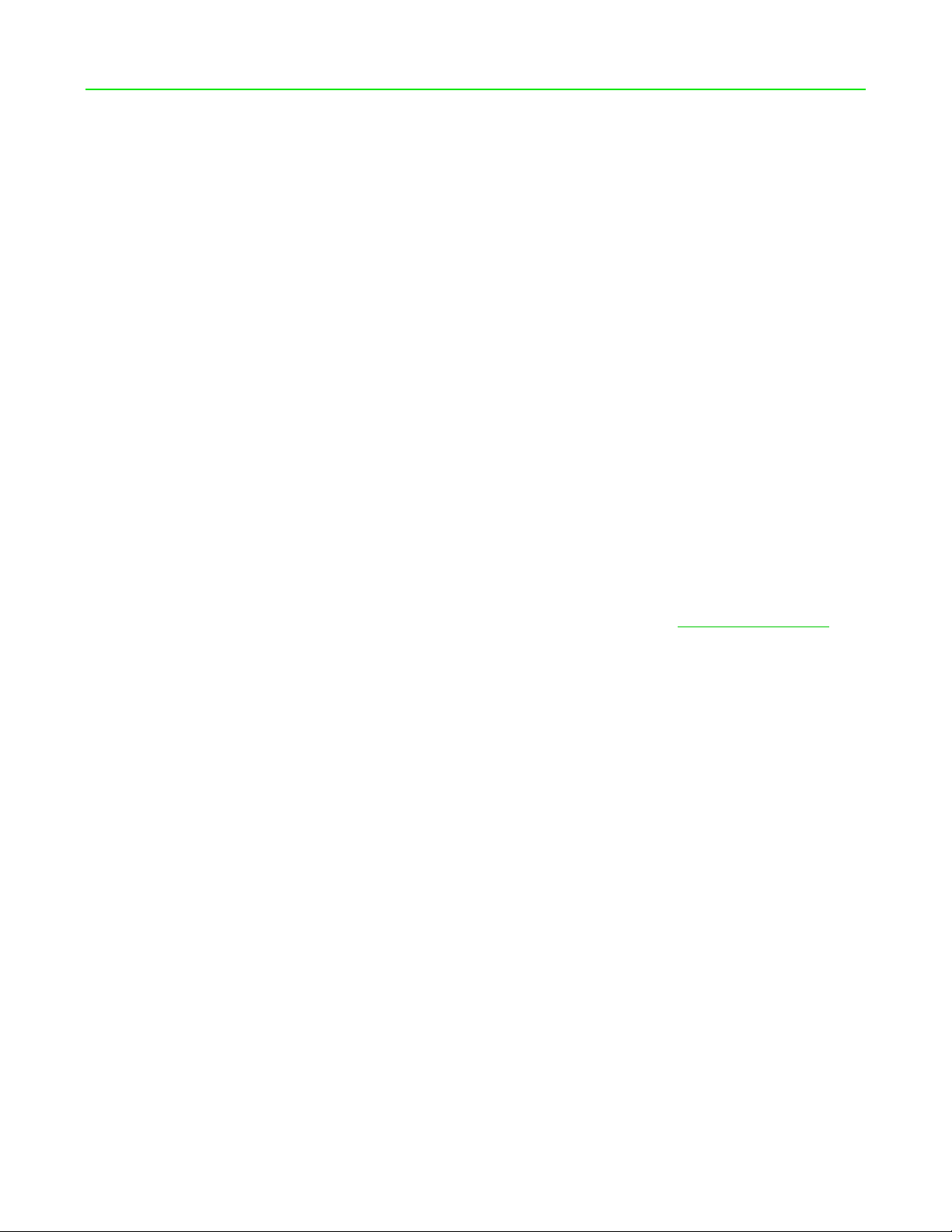
FOR GAMERS. BY GAMERS .™
15
7. LEGALESE
COPYRIGHT AND INTELLECTUAL PROPERTY INFORMATION
©2021 Razer Inc. All rights reserved. Razer, the triple-headed snake logo, Razer logo, “For Gamers. By
Gamers.”, and “Powered by Razer Chroma” logo are trademarks or registered trademarks of Razer
Inc. and/or affiliated companies in the United States or other countries. All other trademarks are the
property of their respective owners.
Windows and the Windows logo are trademarks of the Microsoft group of companies.
Razer Inc. (“Razer”) may have copyright, trademarks, trade secrets, patents, patent applications, or
other intellectual property rights (whether registered or unregistered) concerning the product in this
guide. Furnishing of this guide does not give you a license to any such copyright, trademark, patent or
other intellectual property right. The Razer Kiyo X (the “Product”) may differ from pictures whether
on packaging or otherwise. Razer assumes no responsibility for such differences or for any errors that
may appear. Information contained herein is subject to change without notice.
LIMITED PRODUCT WARRANTY
For the latest and current terms of the Limited Product Warranty, please visit razer.com/warranty.
LIMITATION OF LIABILITY
Razer shall in no event be liable for any lost profits, loss of information or data, special, incidental,
indirect, punitive or consequential or incidental damages, arising in any way out of distribution of,
sale of, resale of, use of, or inability to use the Product. In no event shall Razer’s liability exceed the
retail purchase price of the Product.
GENERAL
These terms shall be governed by and construed under the laws of the jurisdiction in which the
Product was purchased. If any term herein is held to be invalid or unenforceable, then such term (in
so far as it is invalid or unenforceable) shall be given no effect and deemed to be excluded without
invalidating any of the remaining terms. Razer reserves the right to amend any term at any time
without notice.
This manual suits for next models
1
Table of contents
Other Razer Webcam manuals