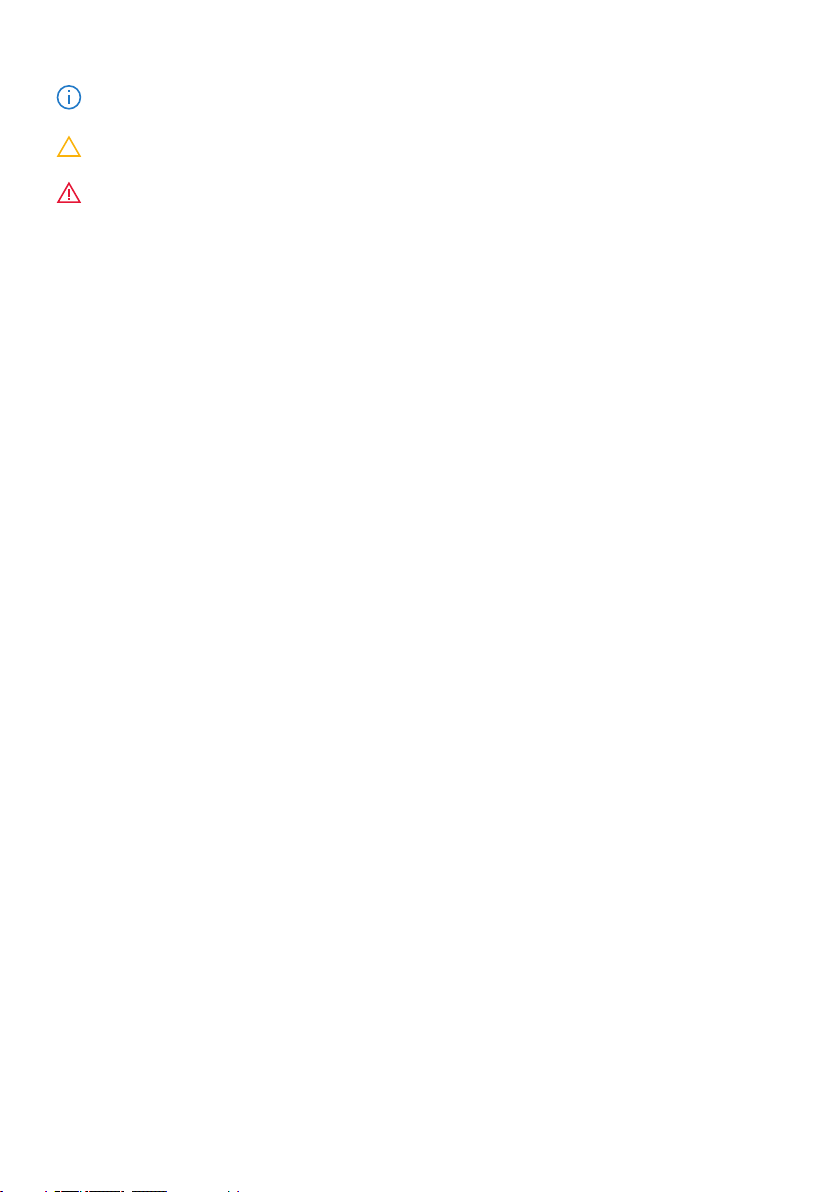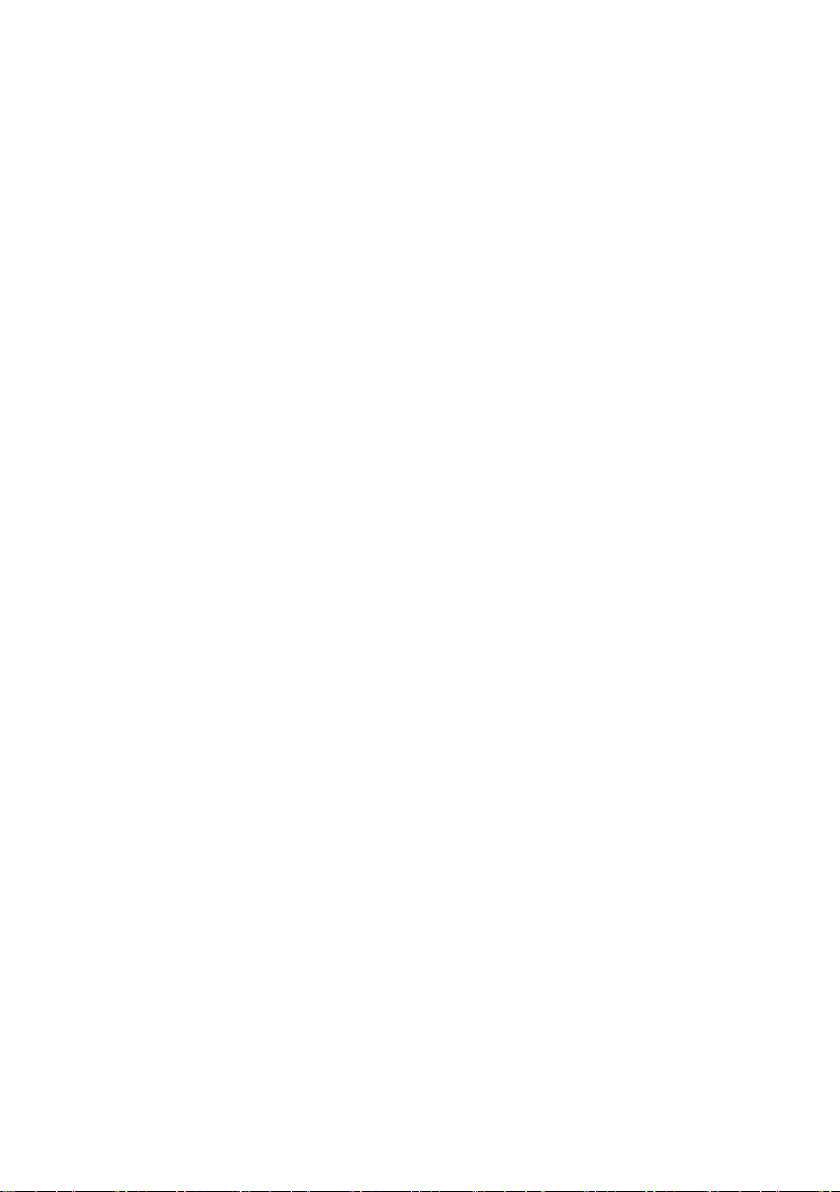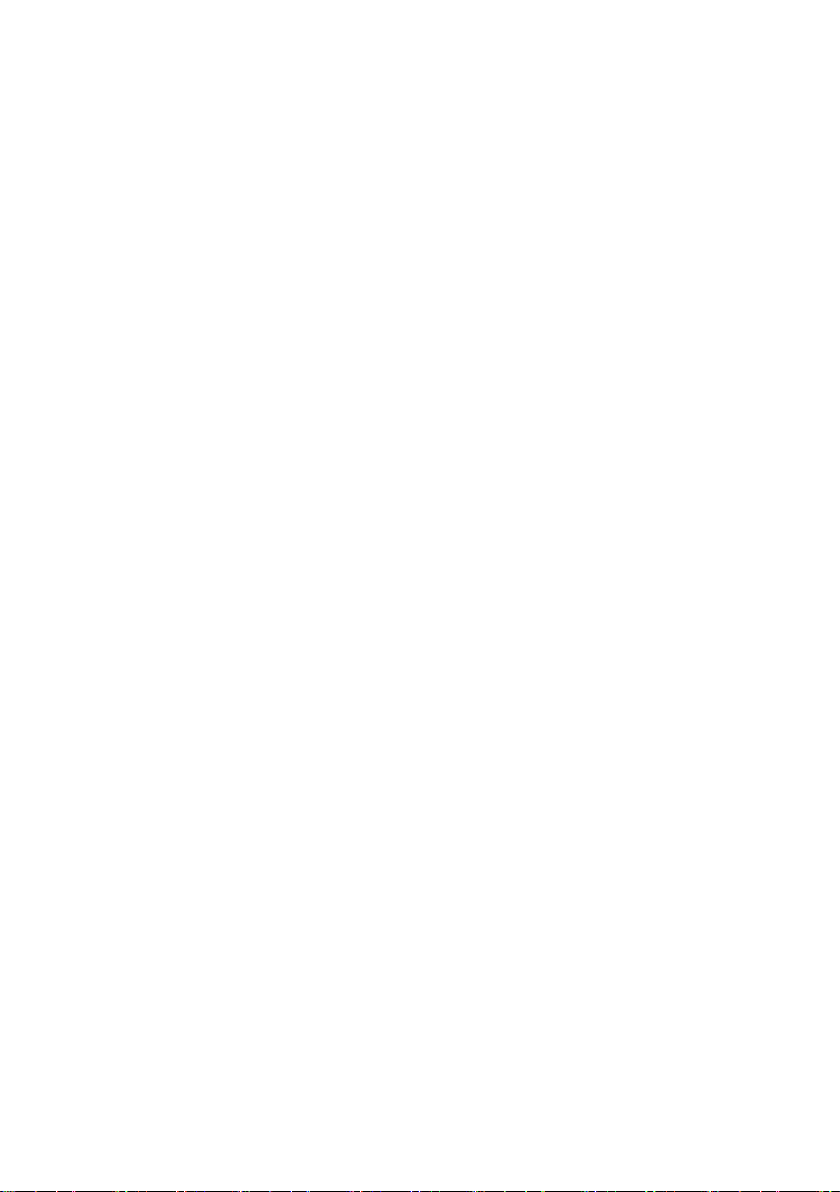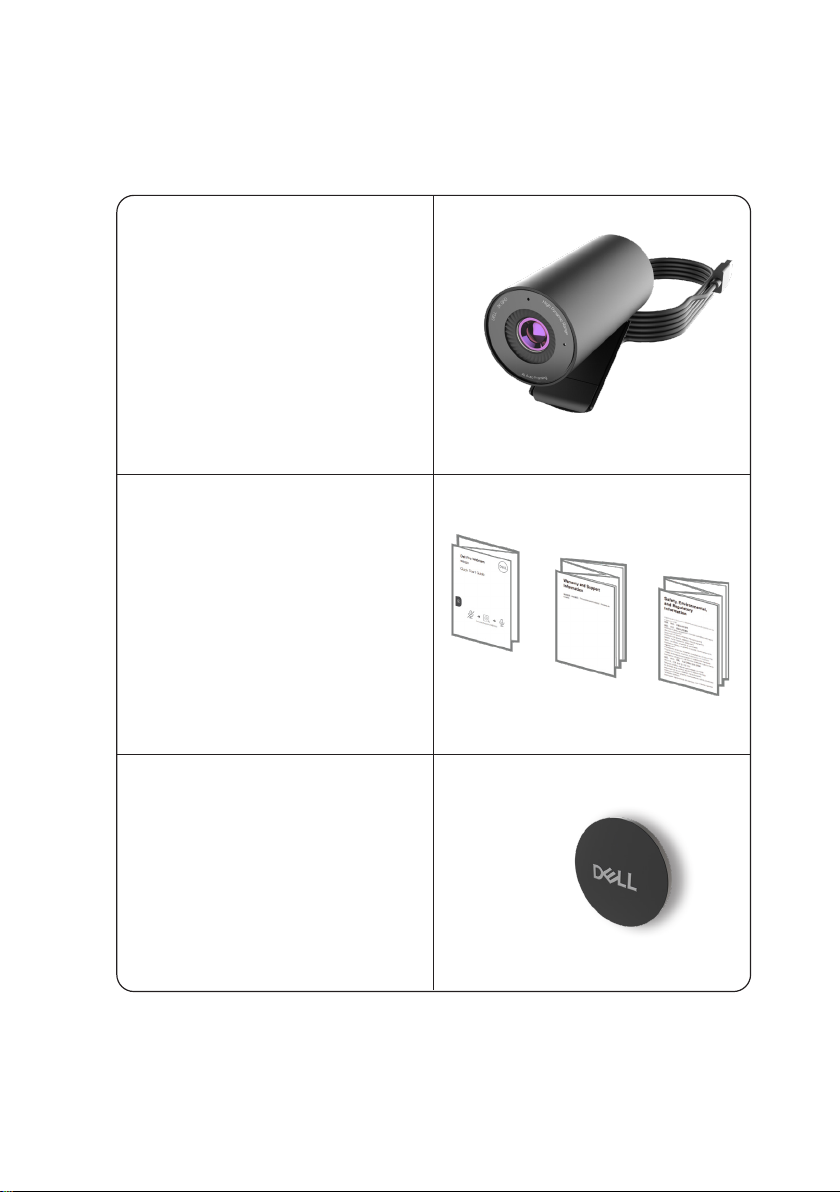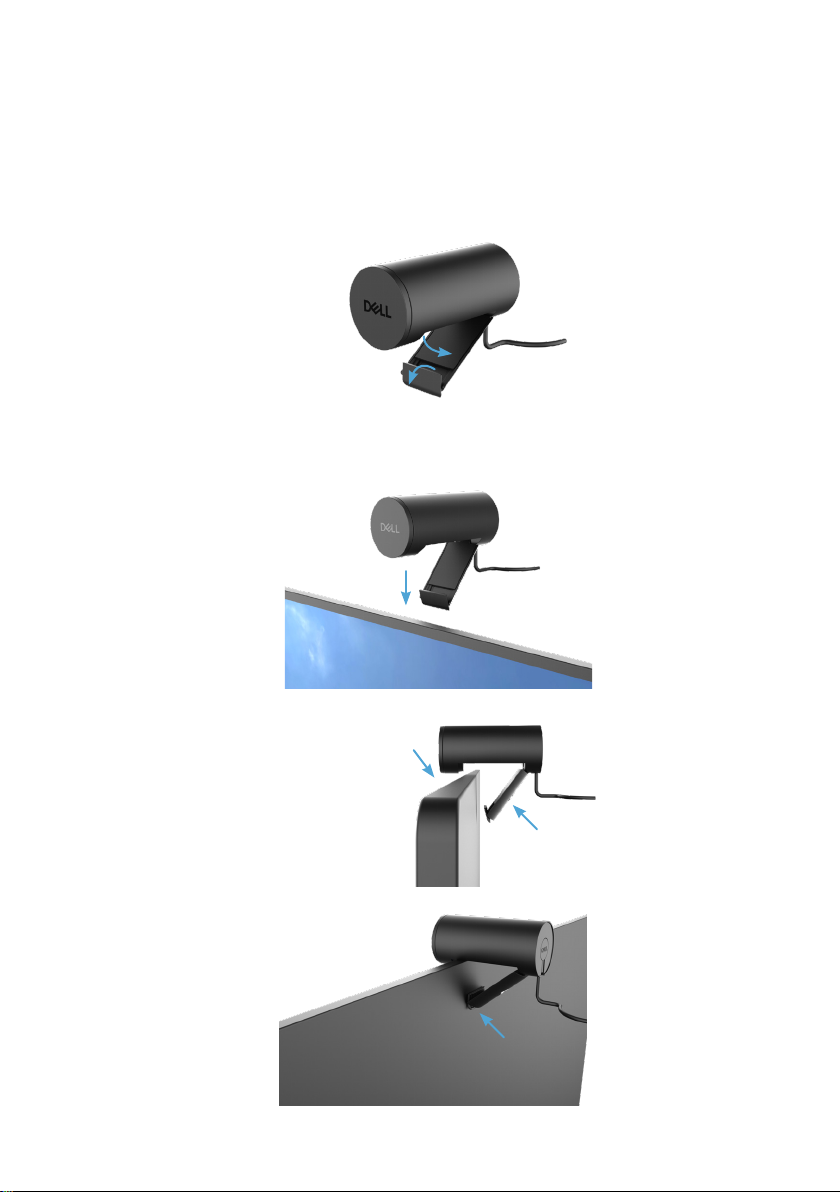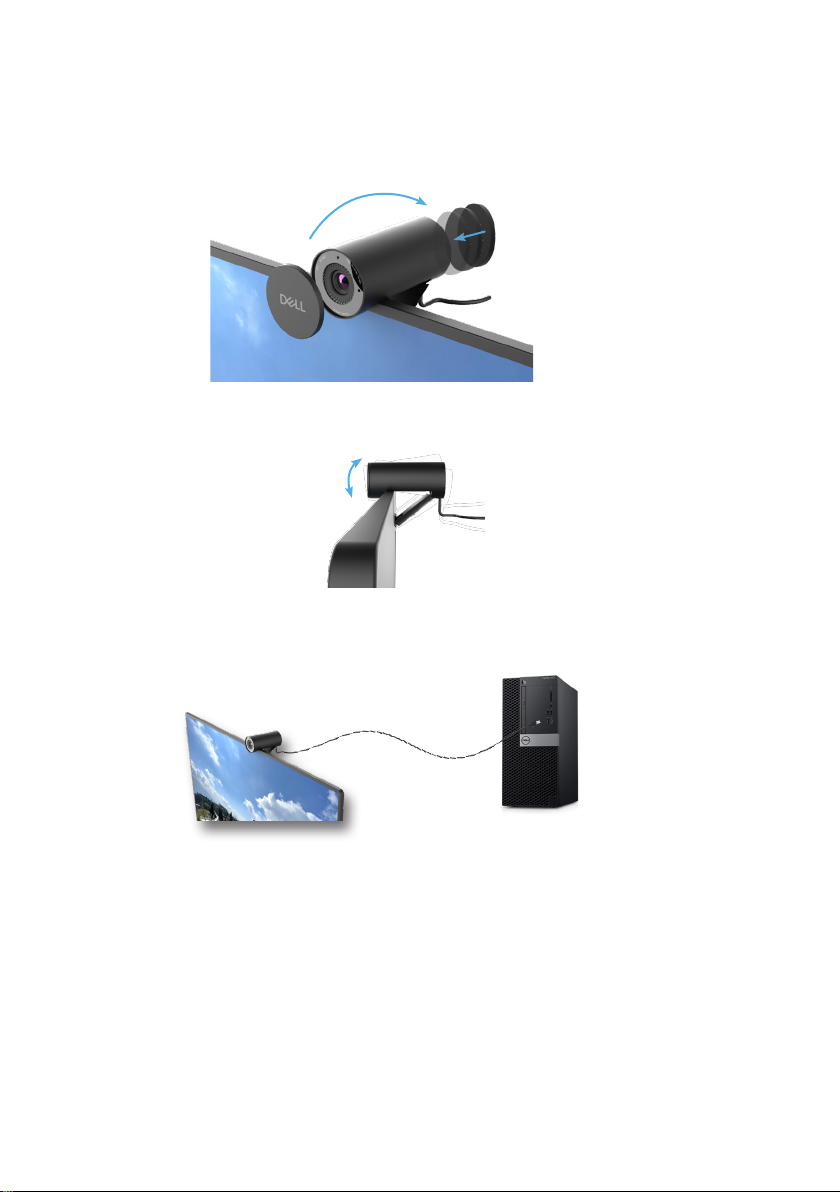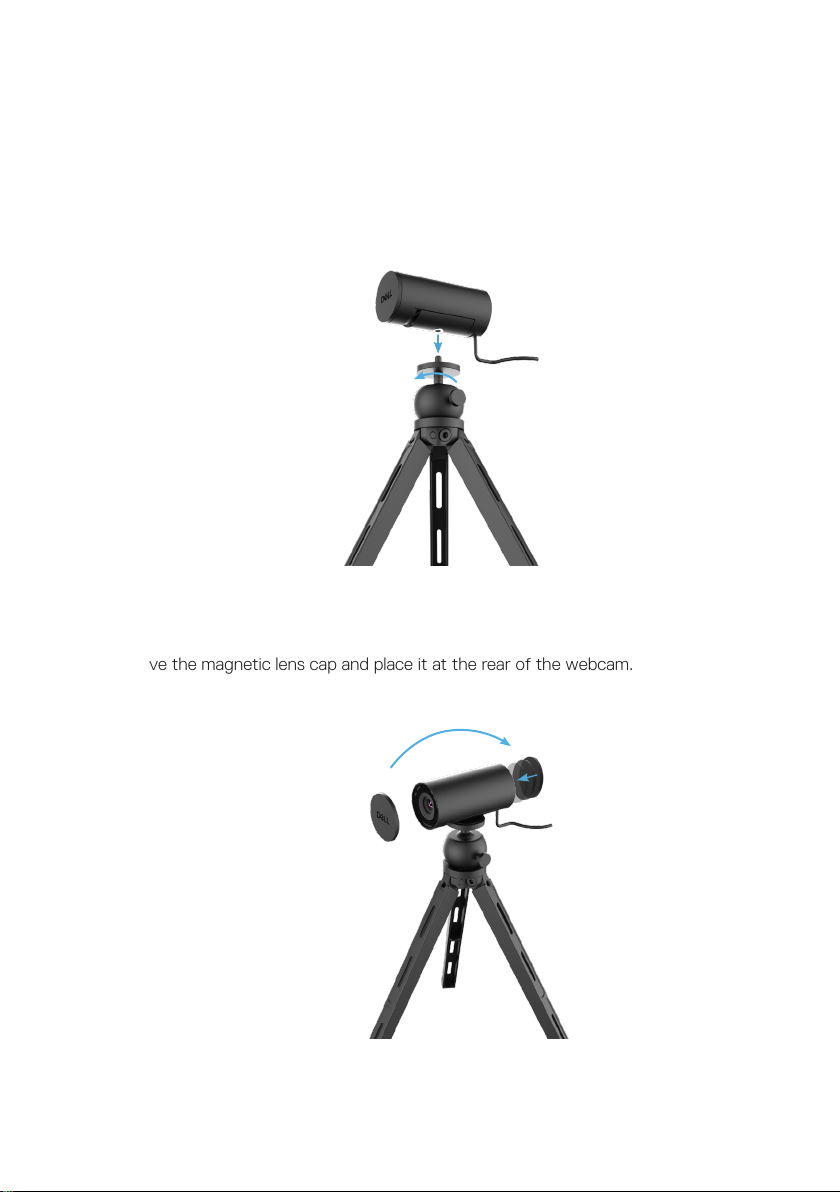│3
Contents
Overview .................................................4
What’s in the box . . . . . . . . . . . . . . . . . . . . . . . . . . . . . . . . . . . . . . . . . . . 5
Views . . . . . . . . . . . . . . . . . . . . . . . . . . . . . . . . . . . . . . . . . . . . . . . . . 6
Setting up your webcam on a monitor........................... 7
Setting up your webcam on a tripod . ...........................9
Features ..................................................11
Specifications............................................. 12
Dell Peripheral Manager..................................... 13
What is Dell Peripheral Manager? . . . . . . . . . . . . . . . . . . . . . . . . . . . . . . . . . . . 13
Installing Dell Peripheral Manager on Windows . . . . . . . . . . . . . . . . . . . . . . . . . . . . 13
Dell Display and Peripheral Manager ........................... 14
What is Dell Display and Peripheral Manager on Mac? . . . . . . . . . . . . . . . . . . . . . . . . 14
Downloading and setting up the Dell Display and Peripheral Manager on Mac . . . . . . . . . . . 14
Frequently asked questions .................................. 15
Troubleshooting ........................................... 16
Statutory information....................................... 18
Getting Help ............................................. 19