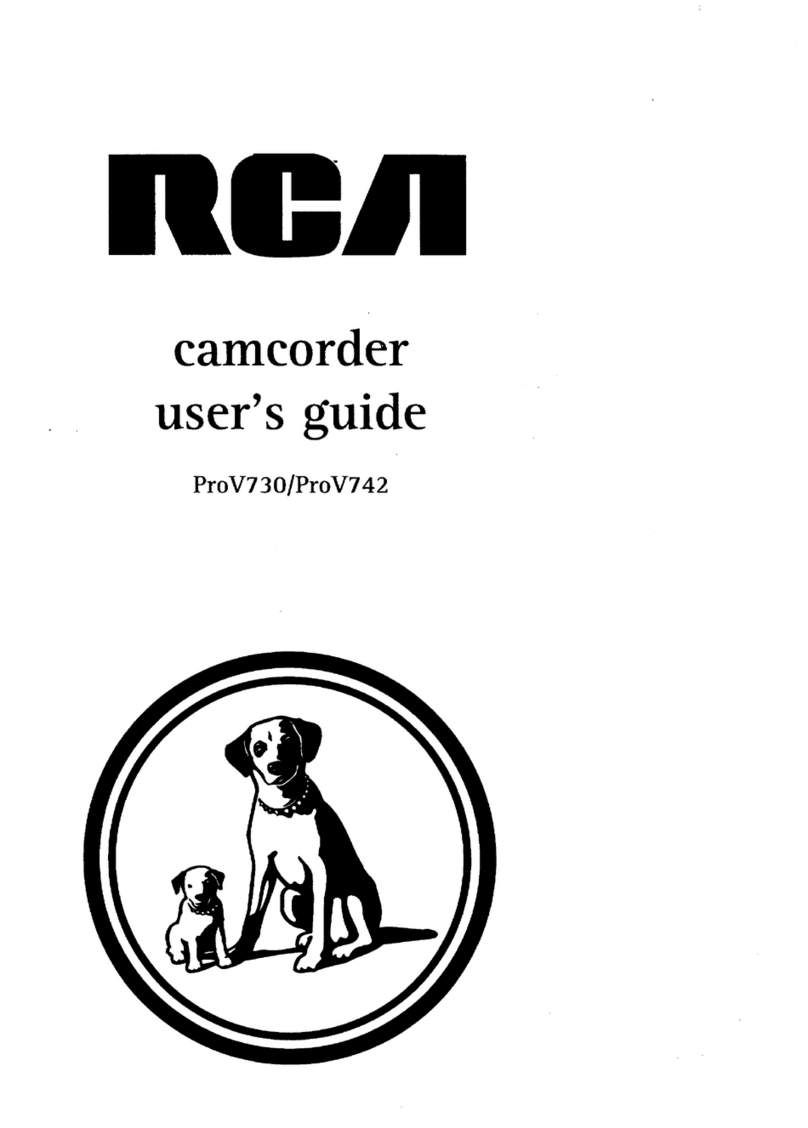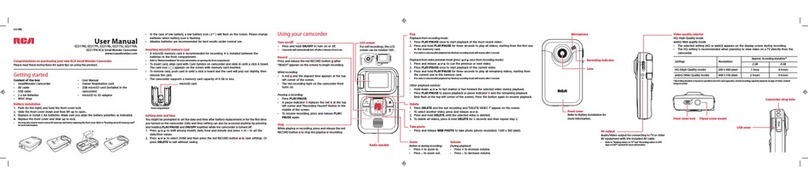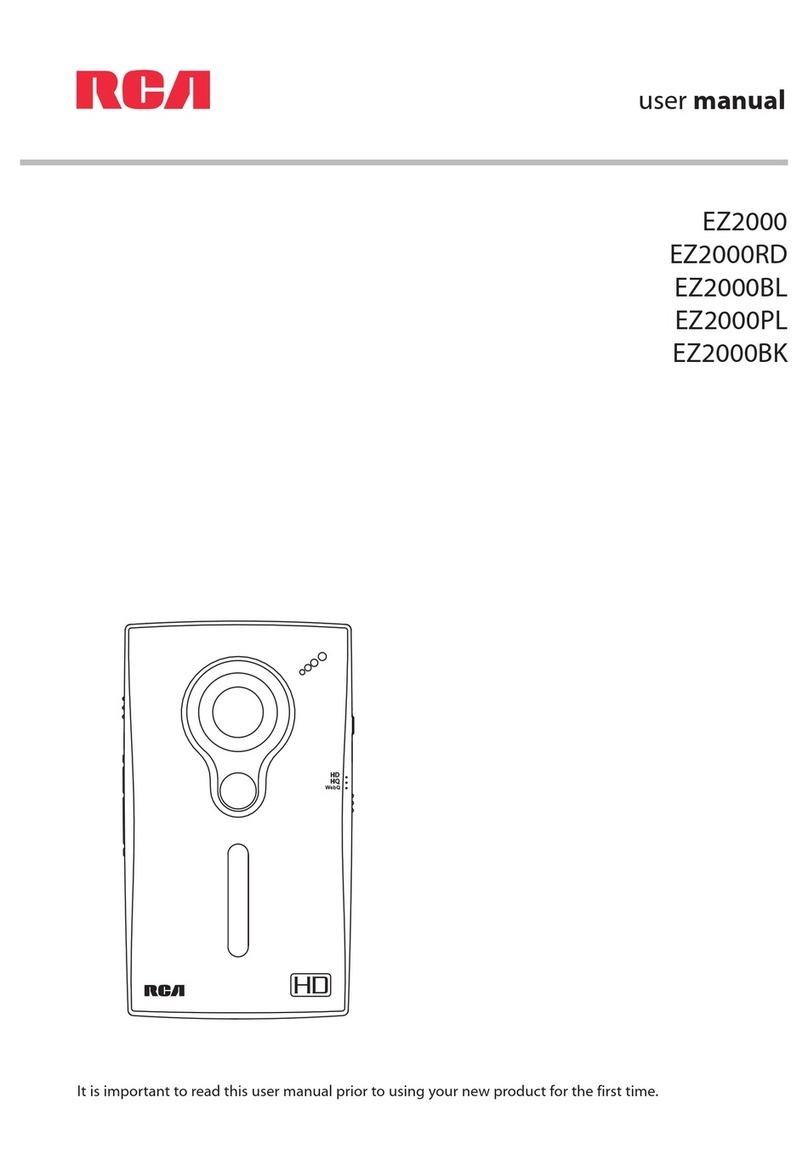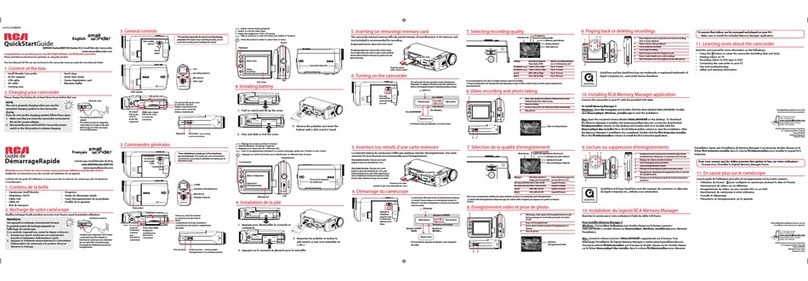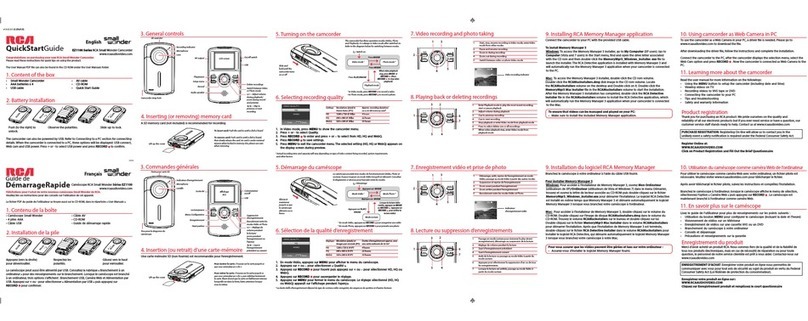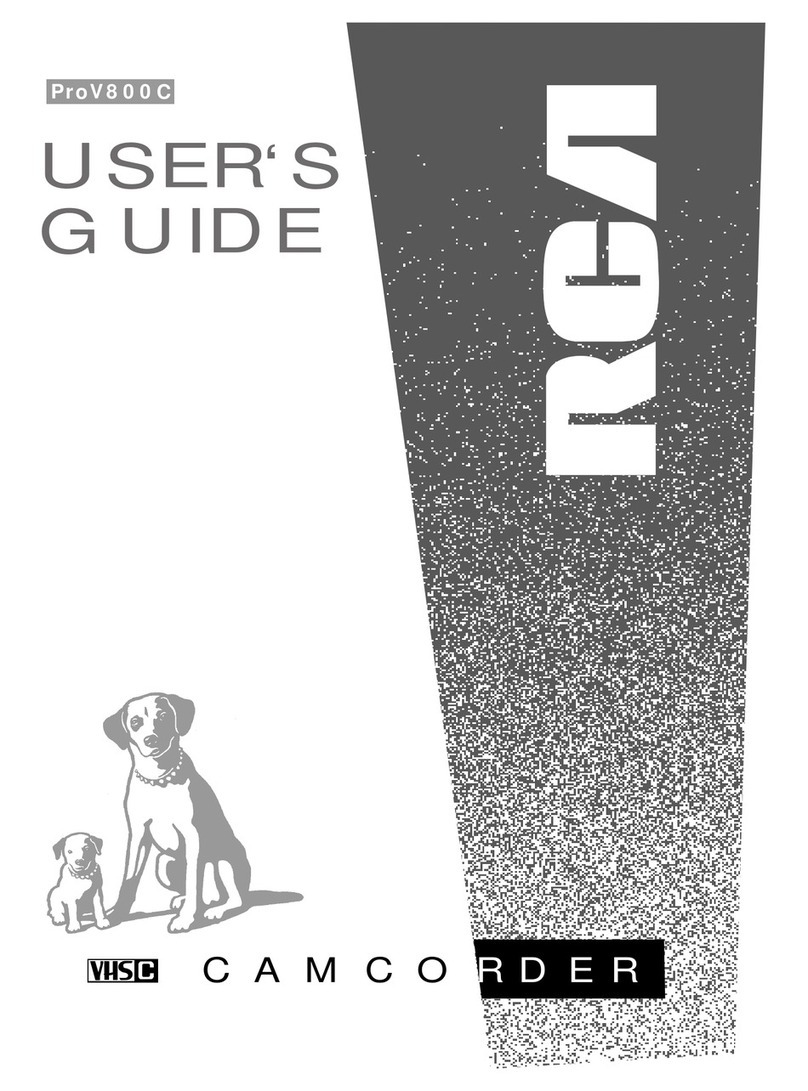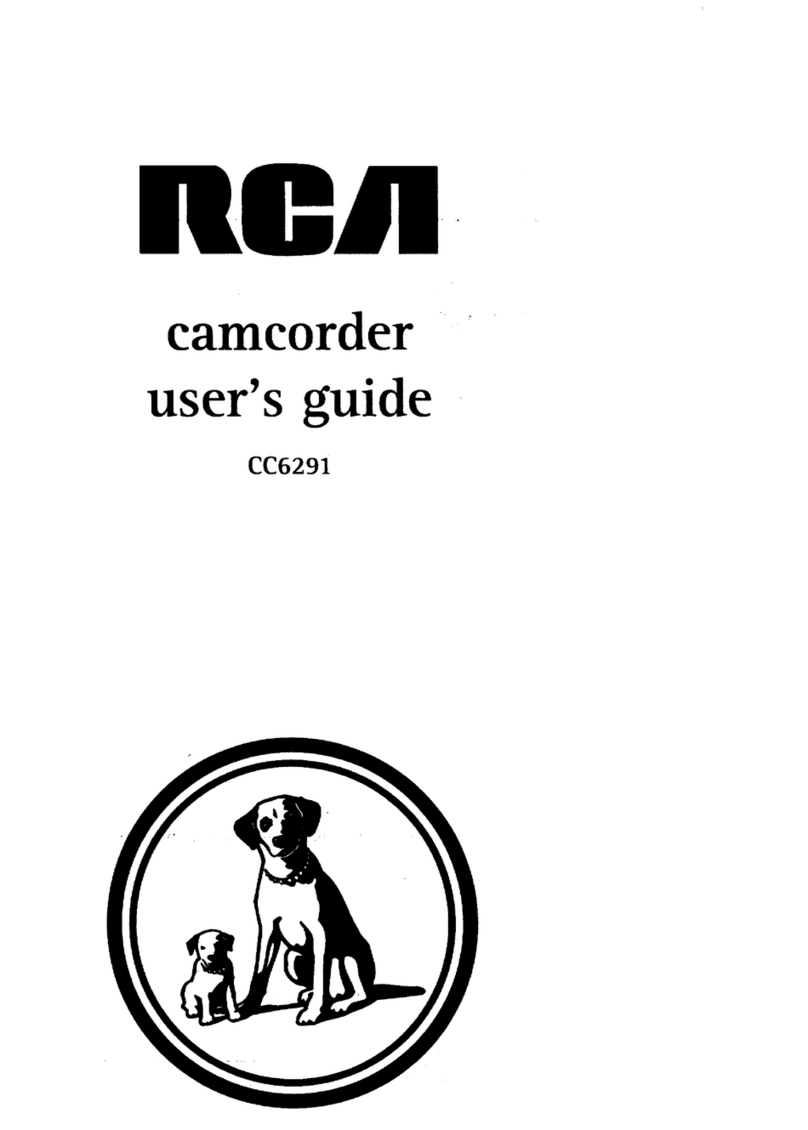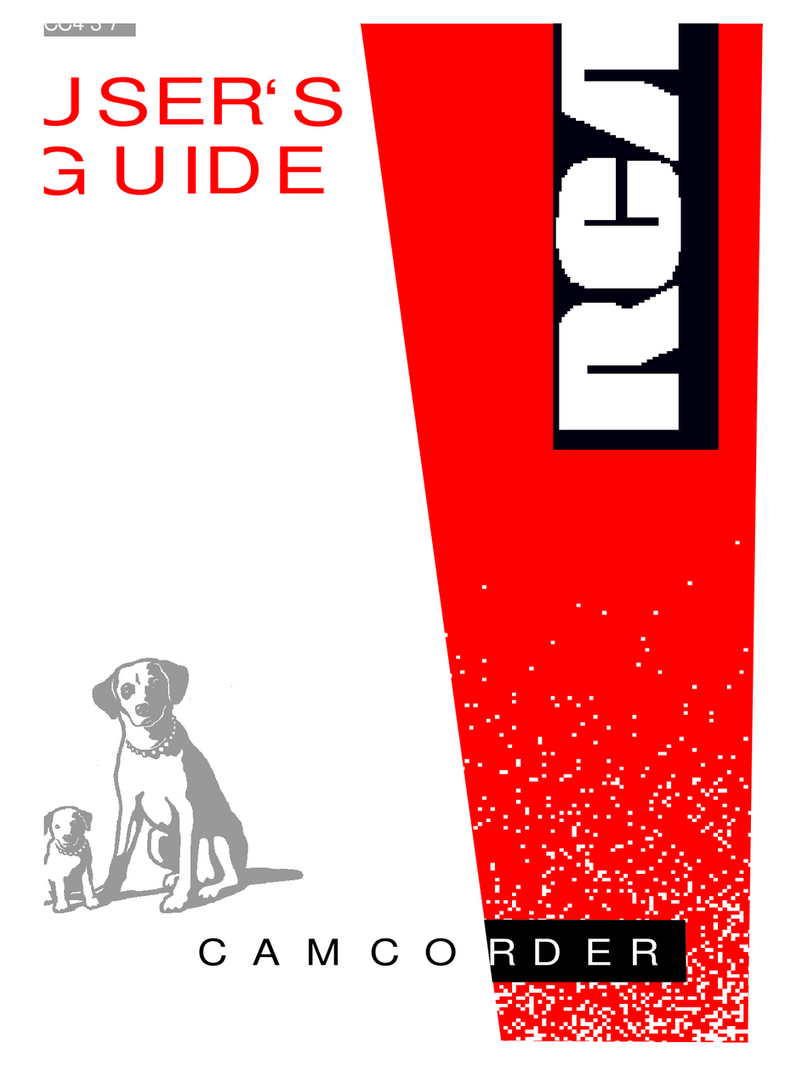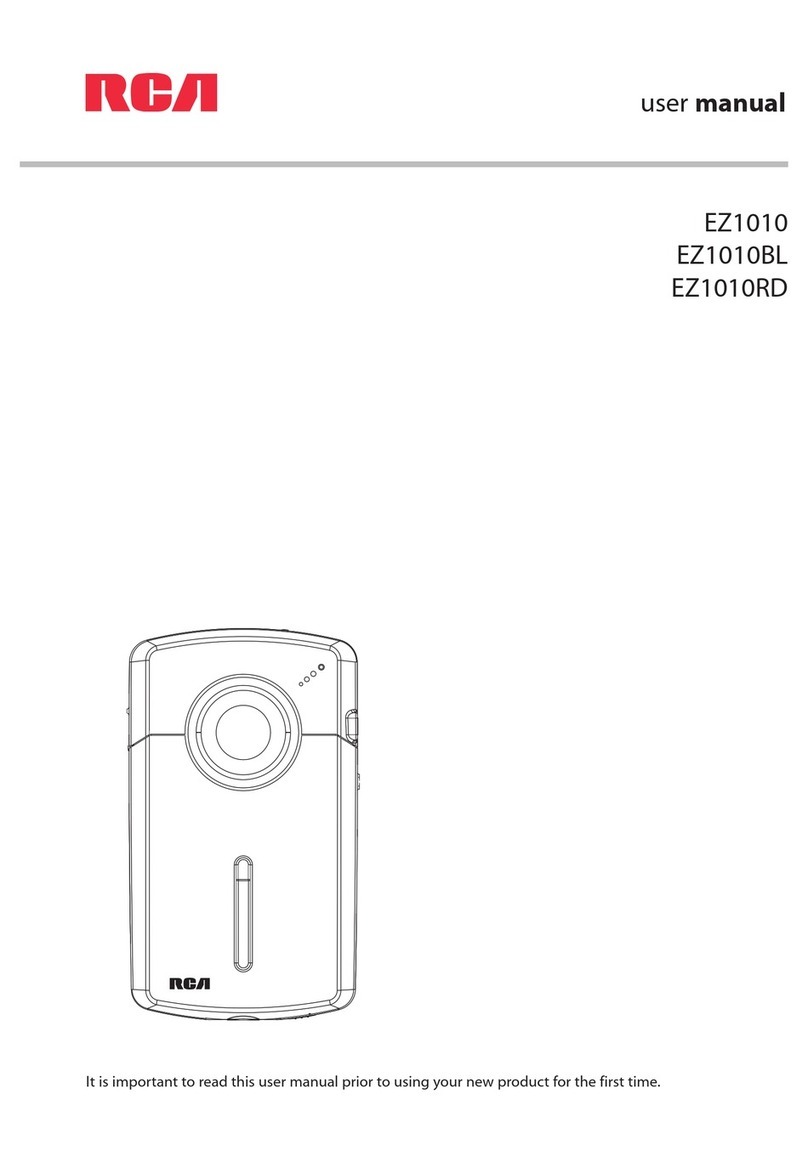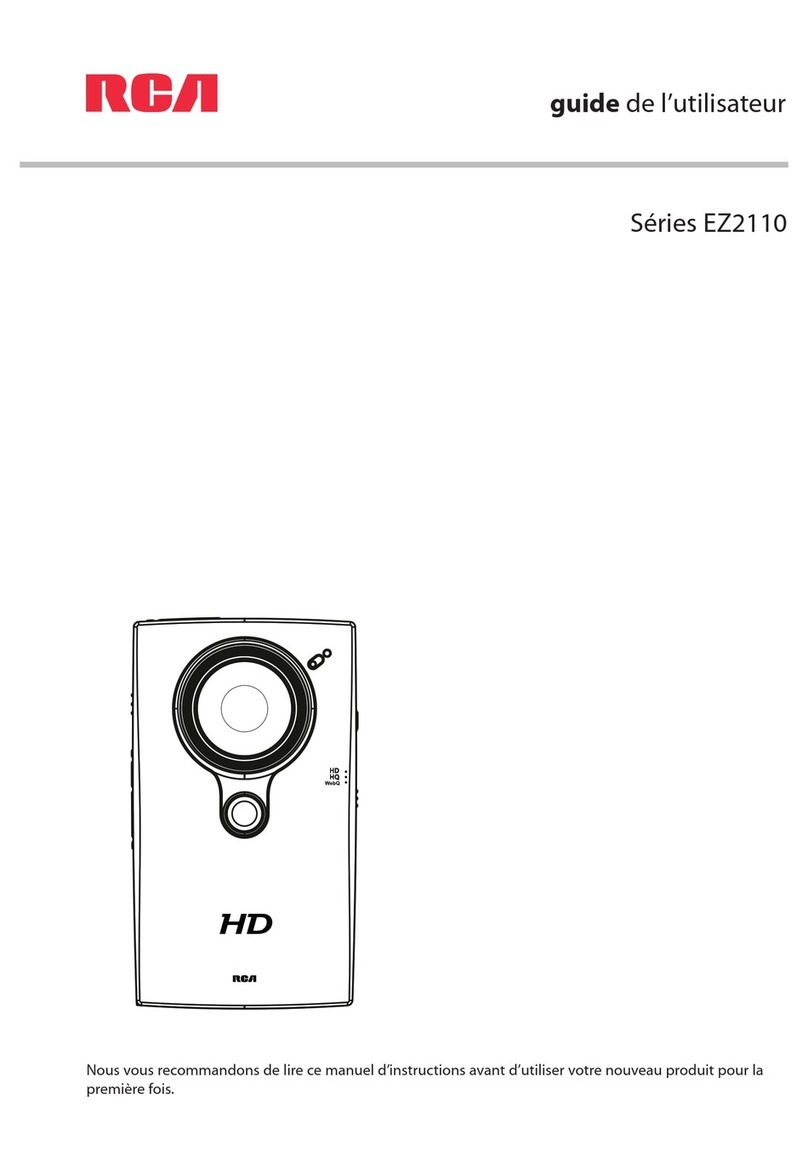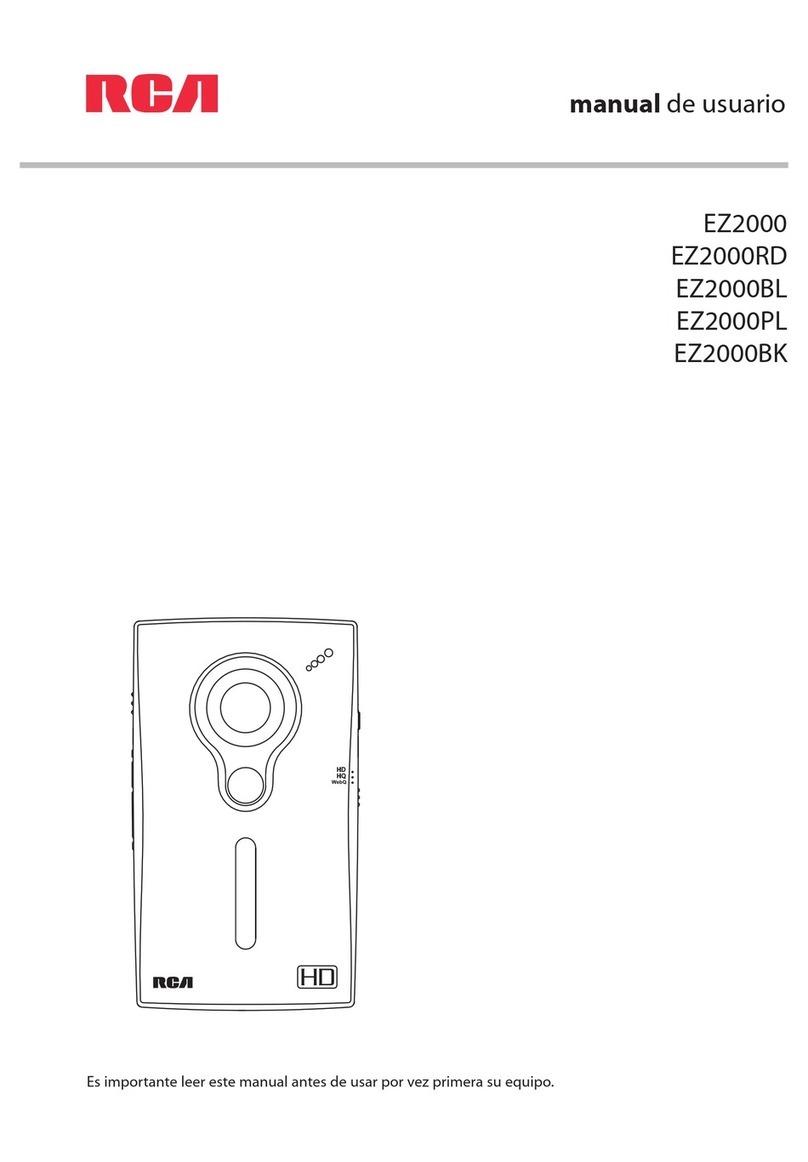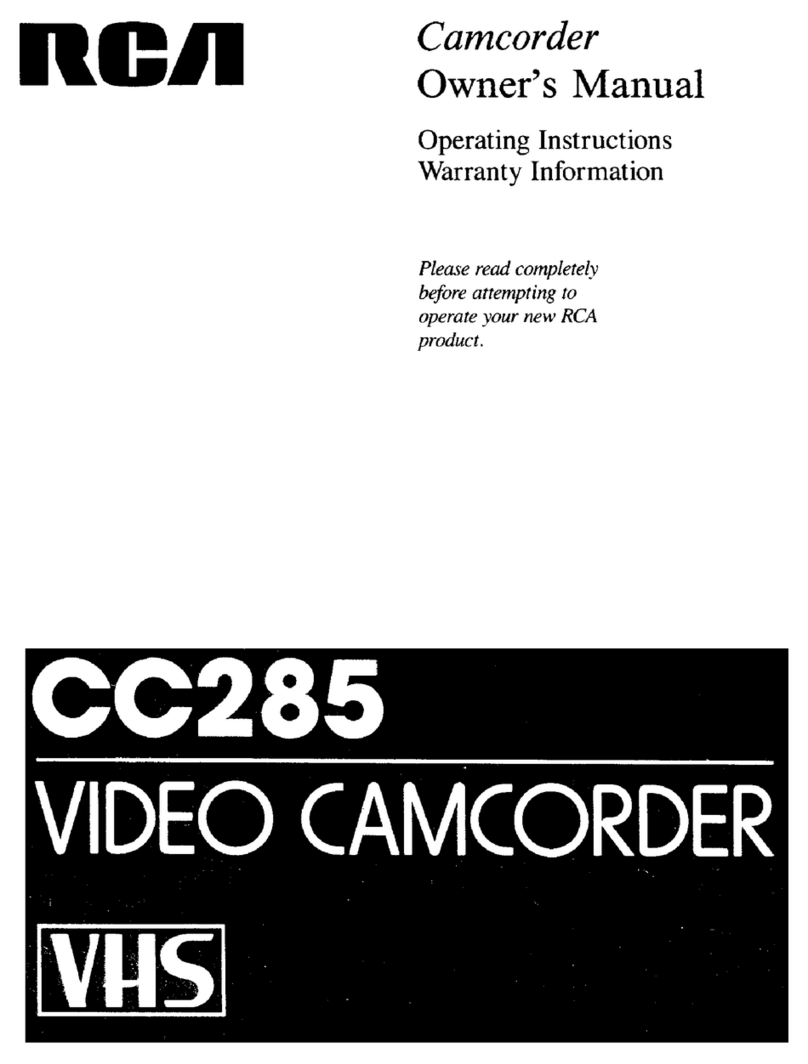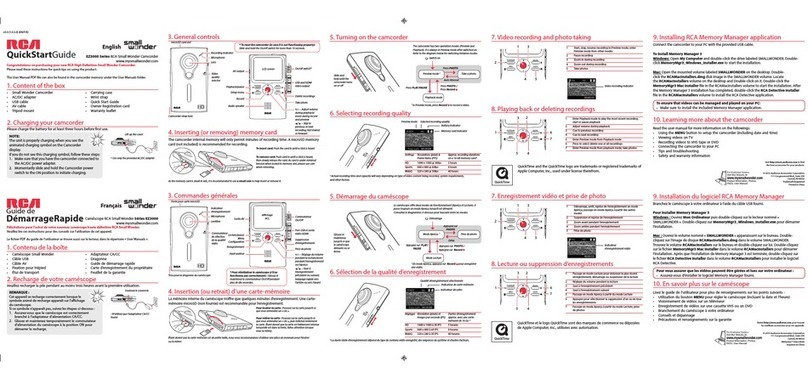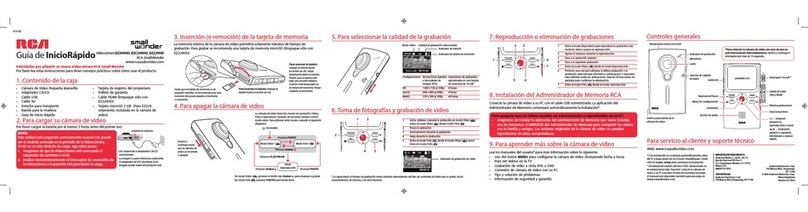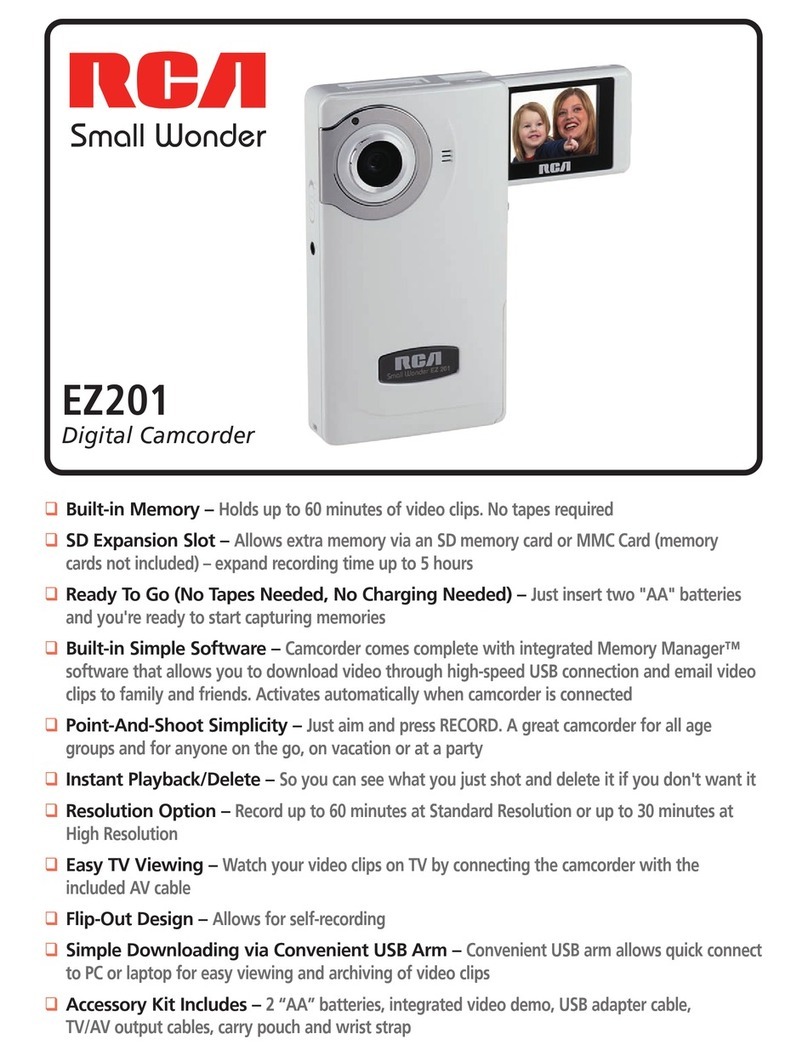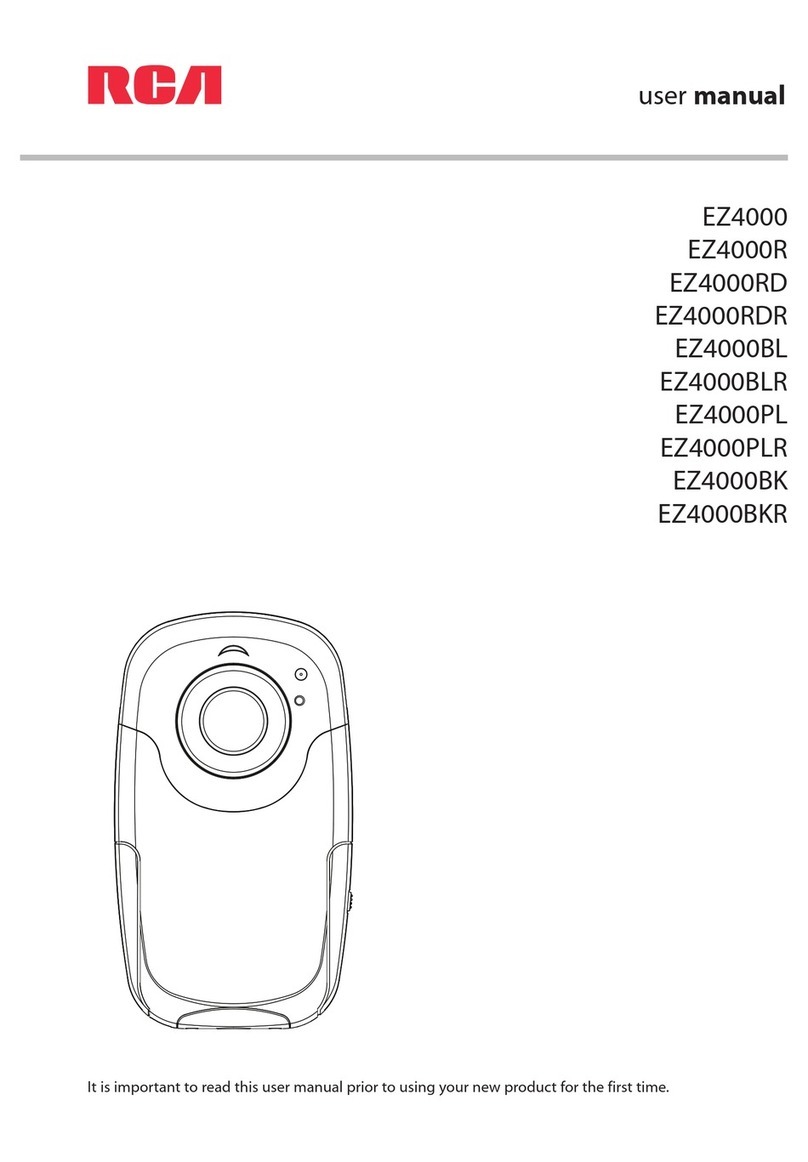Safety
~cautions
apterlcharger
will operate on 100-240 volts AC,
50160
Hz, and has a polarized plug. Because one
s wider than the other, the plug
fits
in the wall socket only one way. Do not defeat the safety feature of this plug. If
sion cord, use a polarized cord.
CAUTION: To prevent electric shock, match wide blade of plug to wide slot of wall socket and fully insert the
plug. To prevent electric shock, do not use the polarized plug on the AC adapter/charger with an extension cord.
receptacle, or other outlet unless the blades can be inserted fully to prevent blade exposure.
MISE
EN GARDE: Pour eviter les chocs e’lectriques, introduire la lame la plus large de la fiche dans la borne
correspondante de la prise et pousser jusqu’au fond. Pour
pre’venir
les chocs e’lectriques, ne pas utiliser la fiche
polarisZe^de
cet appareil
avec
une rallonge, une prise de courant ou une autre sortie,
j
moins que les lames
ne
puissent etre
ins&e’es
$
fond sans qu’aucune
partie
ne
soit
laisse’e
h
de’couvert.
educe the risk of electric shock, do not remove the cover or back. No user-serviceable parts are inside. If you spill
corder, disconnect the AC adapter/charger’s power cord to prevent possible fire or shock hazard and consult
1. Moisture can damage internal parts. Refer all service to Authorized RCA Compact Camcorder
Safety Instructions for AC Adapter/Charger” below before using the AC adapter/charger.
al safety. Powerline-operated equipment or accessories connected to this unit should bear the UL listing
ark on the accessories themselves and should not have been modified so as to defeat the safety features.
ial
hazard from electric shock or fire. If in doubt, contact qualified service personnel.
t fire or shock hazard. do not expose camcorder and AC adapter/charger to rain or moisture.
A
Th
I
symbol of a lightning flash
wi hin a triangle is intended to alert
the
1
user to the presence of
uninsulated “dangerous voltage”
wi
pin
the product’s enclosure and
nitude to constitute a risk of
An exclamation point within
a triangle is intended to alert
the user to the presence of
important operating and
maintenance (service)
instructions in the literature
accompanying the product.
Caution: Avoid operating your
camcorder immediately after moving
it from a cold location to a warm
location. Give the camcorder 1
l/2
to
2 hours to reach a stable temperature
before inserting a video cassette. When
moved from a cold area to a warm
location, moisture may condense on the
head drum inside the machine. This
moisture could cause the tape to stick
to the headwheel and damage the
headwheel or tape.
Before using
thi
AC adapter/charger, read all instructions and
cautionary mar ings on
(
I)
AC adapter/charger, (2) battery, and
(3) product
usi
g battery.
,;
A.~,
Caution: To
r
duce
risk of injury, charge only rechargeable
batteries type
:
O96FS
or
FB096FL.
Other types of batteries
may burst
caus
ng personal injury and damage.
Do not expose he
adapter/charger
to moisture of any kind.
Use of an
attac
meht not recommended or sold by the battery
charger manuf
cturer
may result in a risk of fire. electric shock.
or injury to
per:ons.
To reduce risk
cord with the p ug tither than the cord when disconnecting the
adapter/charge
Make sure the
i
f damage to electric plug and cord. pull out the
from the wall outlet.
ord is located so that it will not be stepped on.
tripped over, or otherwise
subjected to damage or stress.
Use of an impr per extension cord could result in a risk of fire
and electric sh ck. If an extension cord must be used. make sure
that:
1. Pins on the
j
lug of the extension cord are the same number,
size and sha
P
as’ those of the plug on the adapter/charger.
i
2. Extension cord is properly wired and in good electrical
condition. and
3. Wire size below is met:
Minimum AWG Size Length of Extension Cord (Feet)
18
Equal to or less than 100
16
Equal to or less than 150
Do not operate adapter/charger with a damaged cord or plug.
Replace it immediately.
Do not operate adapter/charger
ifit
has received a sharp blow.
been dropped, or otherwise damaged in any way. Take it to a
qualified serviceman.
Do
not
disassemble charger. Take it to an Authorized RCA
Compact Camcorder
Servicenter
when service or repair is
required., Incorrect reassembly may result in a risk of electric
shock.
To reduce risk of electric shock, unplug charger from outlet
before attempting any maintenance or cleaning.
Be sure to save these operating instructions for future reference.