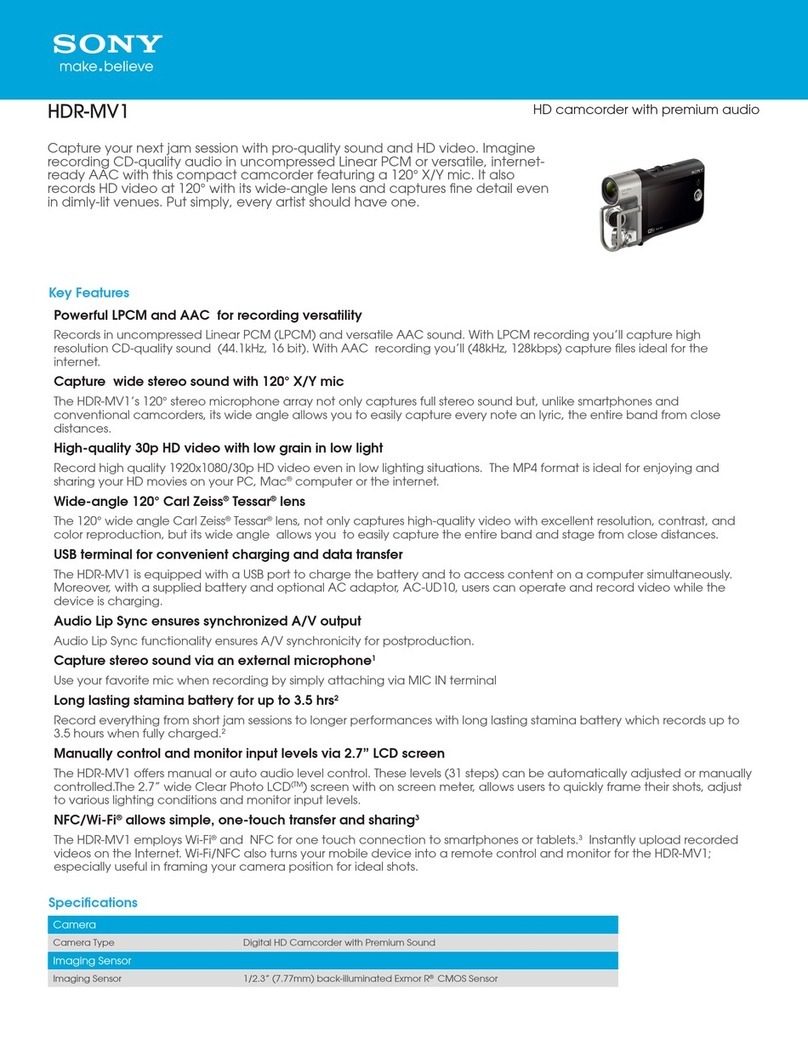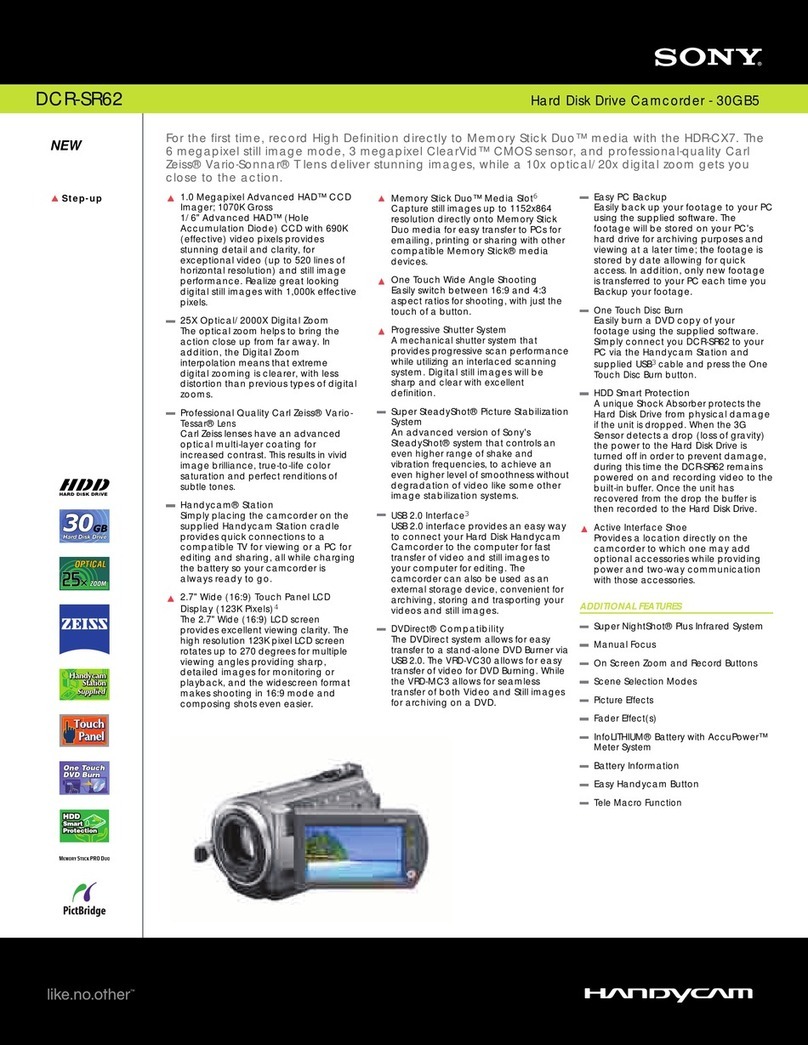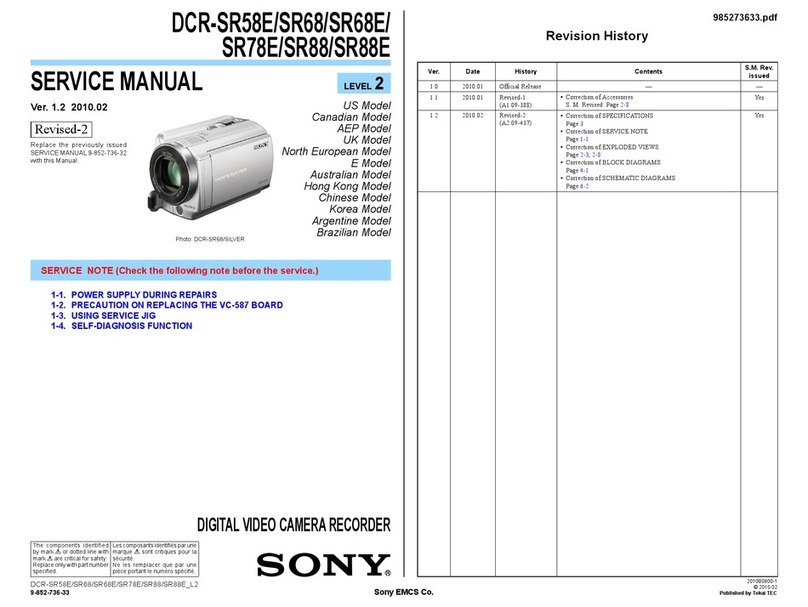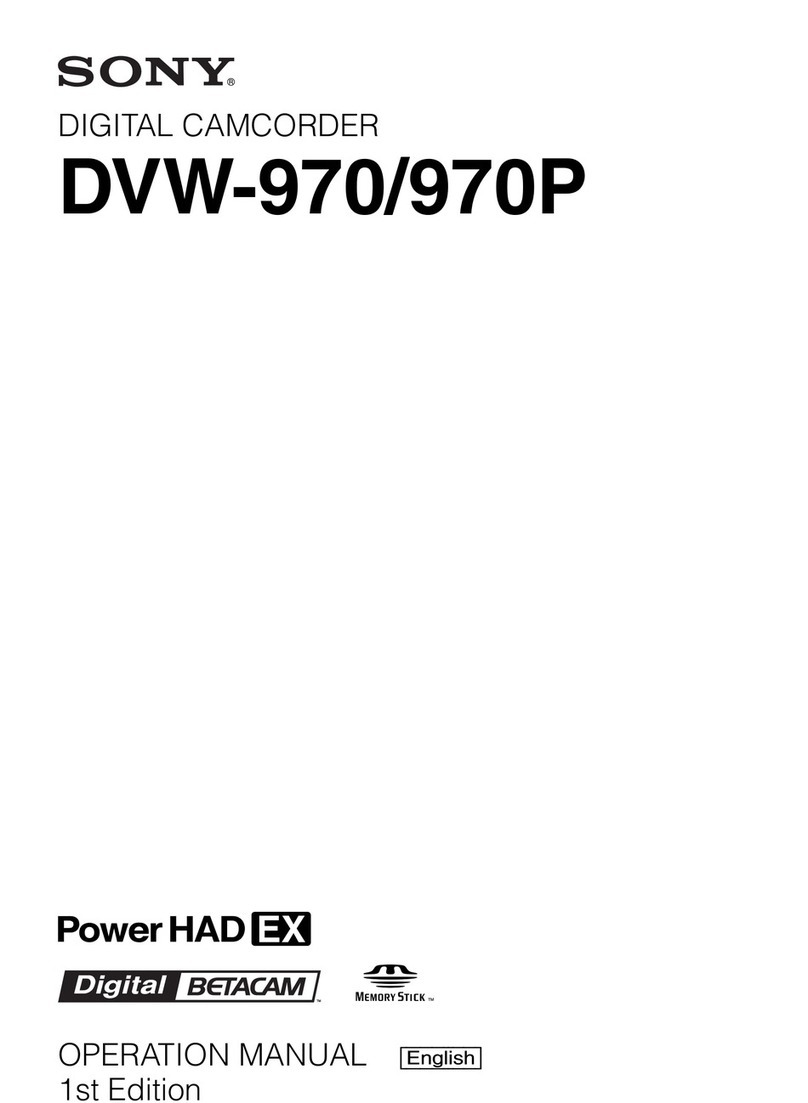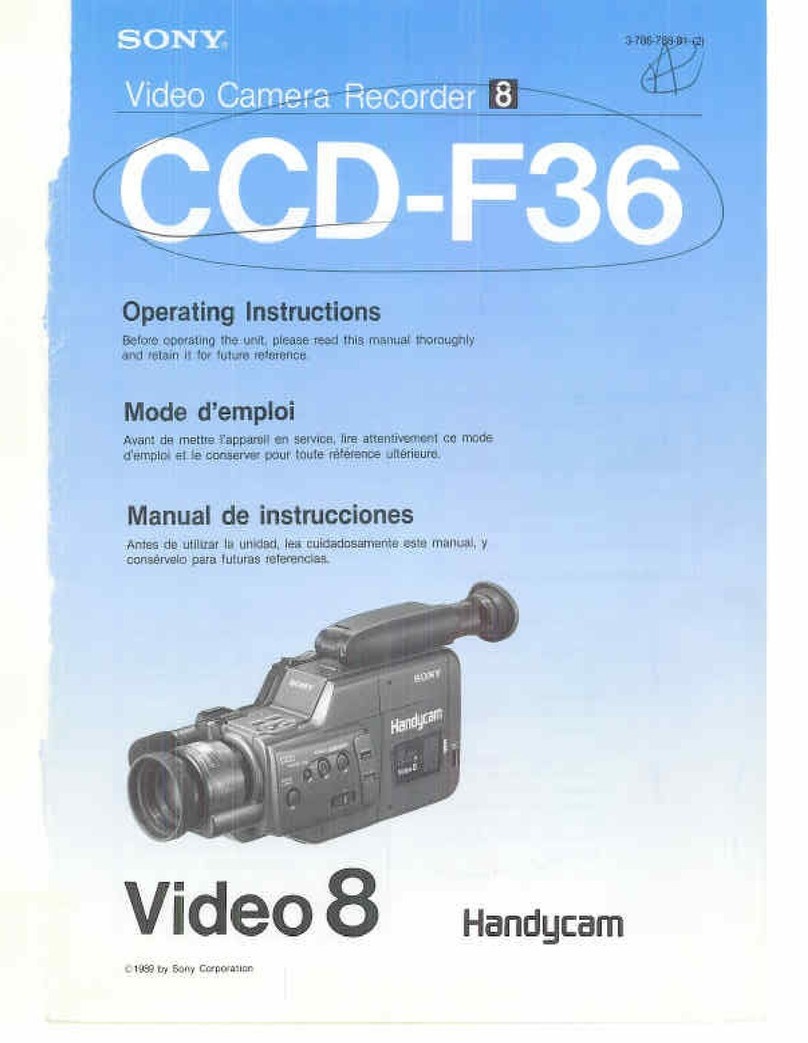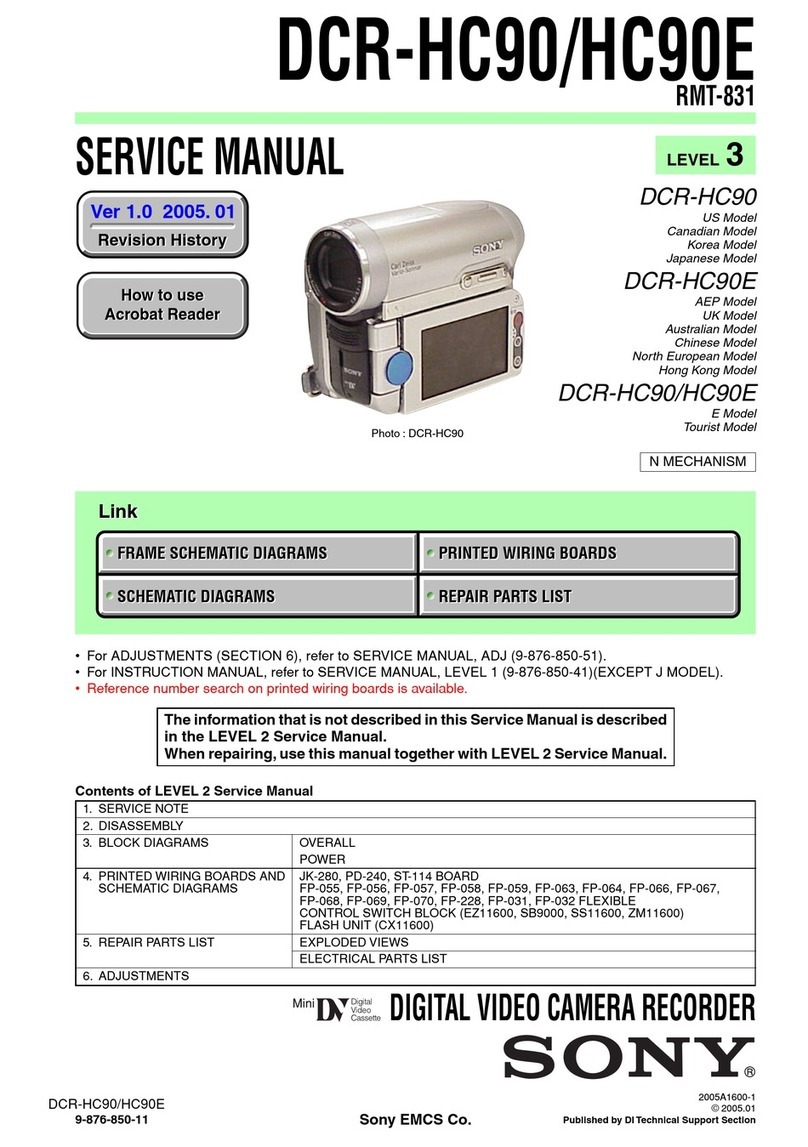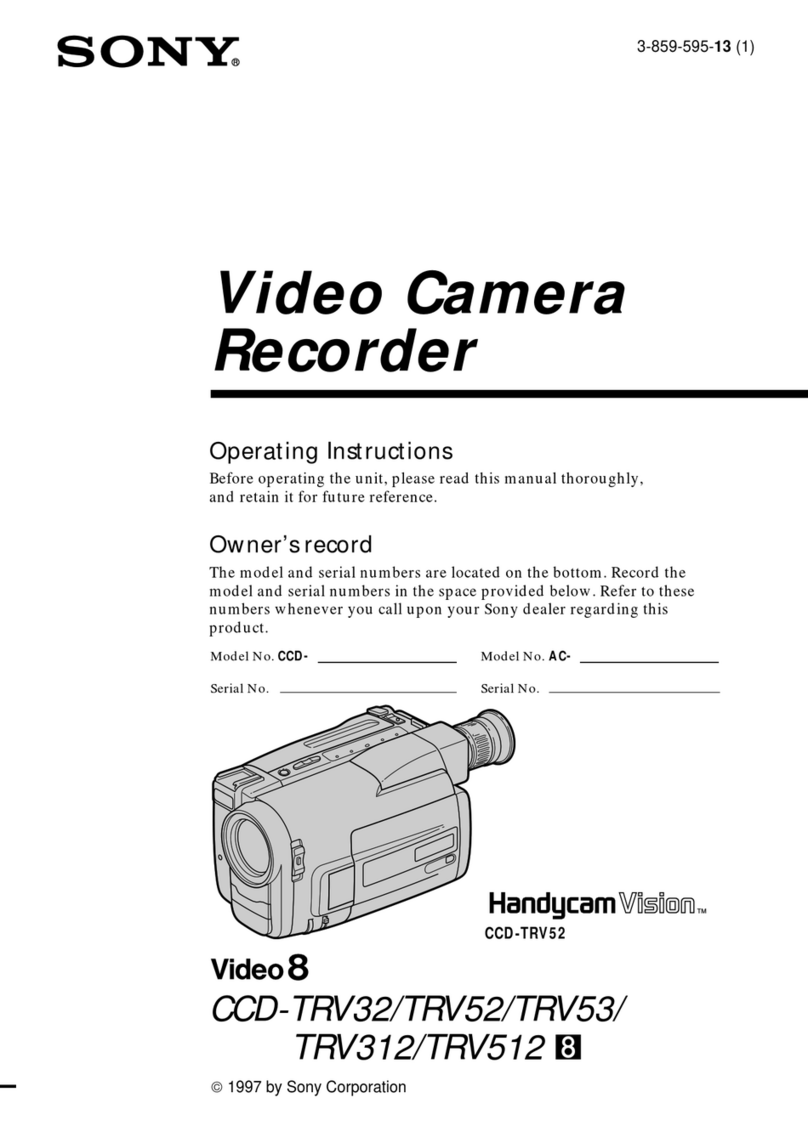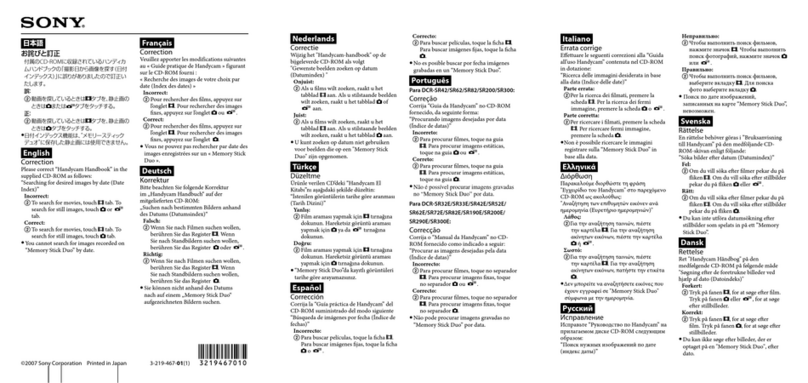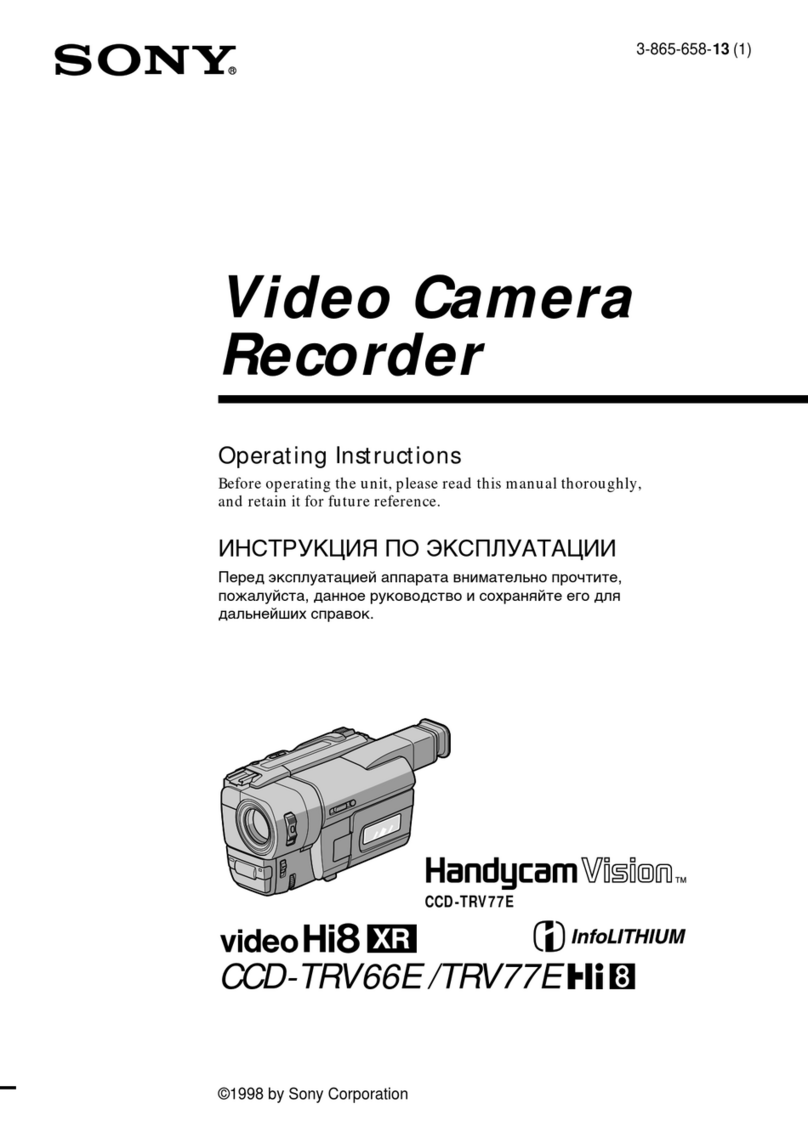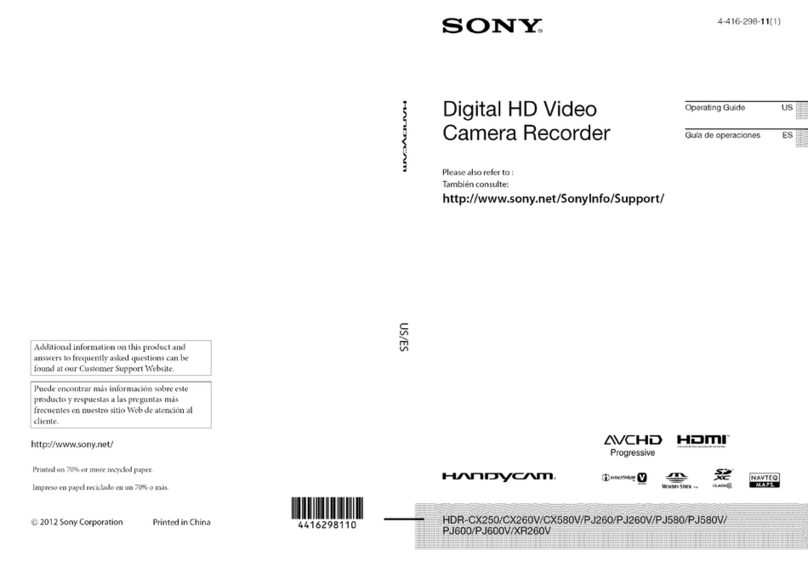•Do not perform any unnecessary actions while
performing the upgrade (such as removing the
SD card or turning the camcorder off). Doing so
could interrupt the upgrade process, and cause a
malfunction.
First, check the current version.
Step 1 Select Operation >Proxy Recording Mode
>Setting in the setup menu, and set to On.
The Net-Func Version Number is displayed
after approximately 45 seconds under
Maintenance >Version in the setup menu.
Step 2Check the current version.
If the Net-Func Version is not V2.44, No further steps
are required.
Step 3Format a PROXY SD card using the format
function of the camcorder.
Note
Format the SD card on the camcorder that is to
be upgraded.
Step 4Download the ZIP file containing the upgrade
data from the upgrade data download site, and
save it to a desired location on the computer.
Note
Check the model name and version number of
the ZIP file to ensure the correct file is
downloaded.
Step 5Expand the ZIP file, and copy the
WA_firmware_2.44_2431.f.bin for the proxy
recording/wireless LAN connection function
to the root directory of the SD card.
Note
Do not save any data other than the upgrade
file above on the SD card. The upgrade may
fail if there are files other than the upgrade file
on the SD card.
Next, perform the upgrade.
Step 6Attach an AC adaptor to the camcorder, and
connect it to an AC power supply.
Step 7Turn the camcorder on to start the camcorder.
Step 8Select Operation >Proxy Recording Mode >Setting
in the setup menu, and set to On.
Step 9Close the menu and wait until the Proxy status
indicator on the LCD monitor screen stops flashing
and stays on.
Step 10Insert the SD card containing the upgrade file into
the PROXY SD card slot on the left-hand side of
the camcorder.
The Proxy icon appears on the LCD monitor.
Step 11Select Maintenance >Version >Net-Func Ver.Up in
the setup menu, and select [Execute].
A “Please use the AC adapter, Upgrade Version?”
confirmation screen appears.
Step 12Select [Execute].
The upgrade begins.
During the upgrade, the REC lamp flashes, and the
message “Version Upgrade Elapsed Time
XX:YY:ZZ Executing... **%” appears in the
viewfinder and on the LCD monitor.
(XX:YY:ZZ: Elapsed time, **%: Progress status)
The upgrade process takes approximately five
minutes.
Step 13When the “Version Upgrade, OK Turn Power Off”
message appears, turn the camcorder off.
Step 14Eject the SD card from the PROXY SD card slot.
Note
Ejecting the PROXY SD card while the camcorder
is turned on may display a warning message (E91-
1C0) in rare cases. If this occurs, turn the
camcorder off or disconnect the AC adaptor. For
details about handling the PROXY SD card, refer
to the operation manual.
Step 15Turn the camcorder on.
Step 16Check the version number under Net-Func Version
Number using Maintenance >Version in the setup
menu.
Make sure that the version is now the latest version.
If the displayed number is not the latest version,
check the preliminary steps and upgrade procedures,
and perform the upgrade process again.