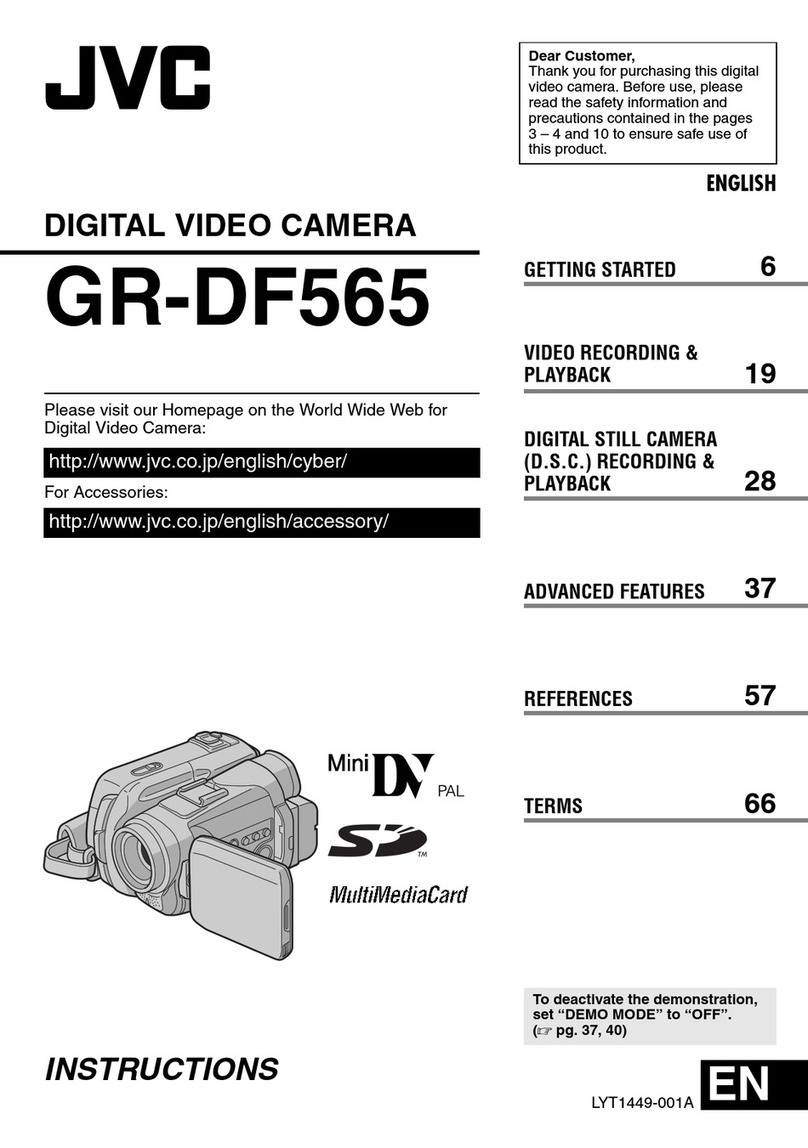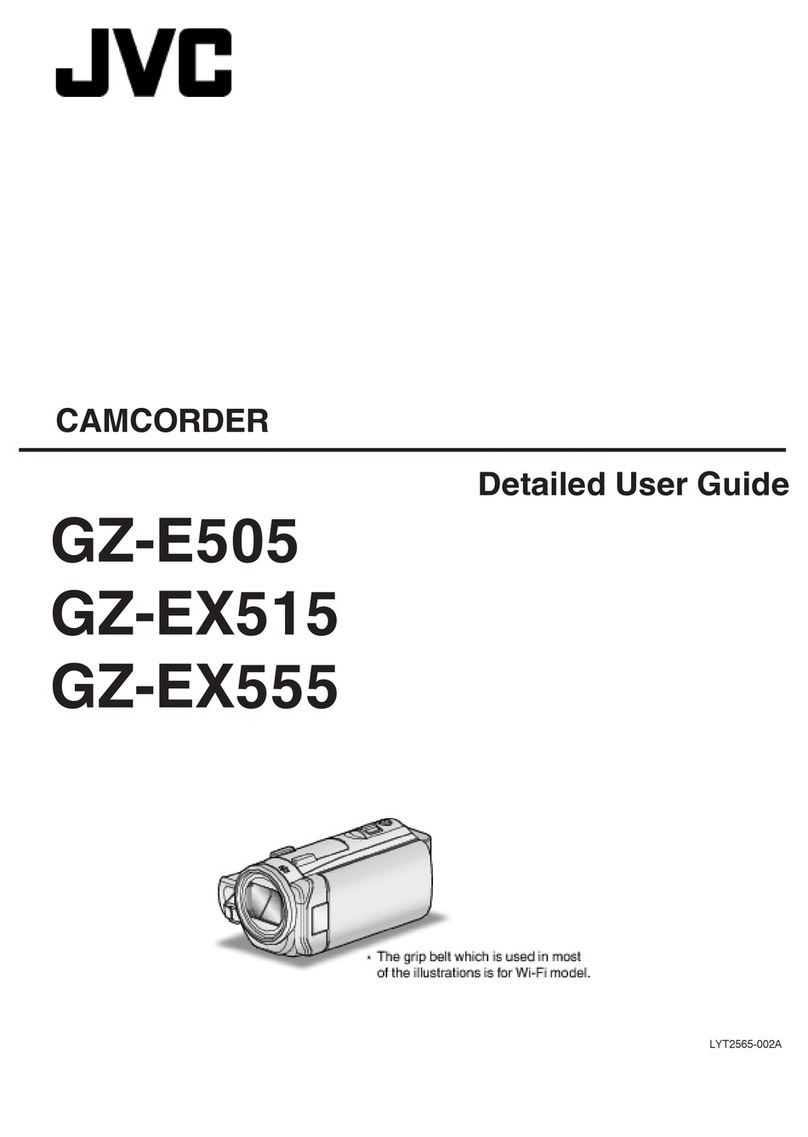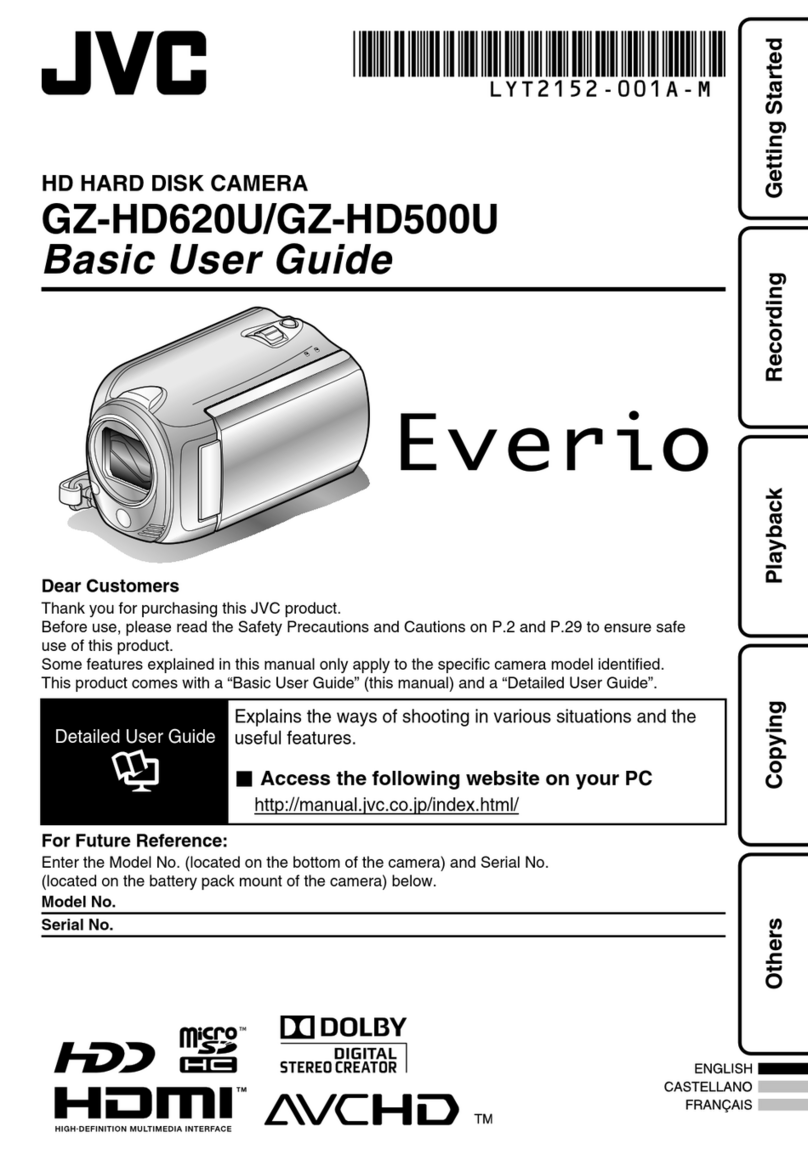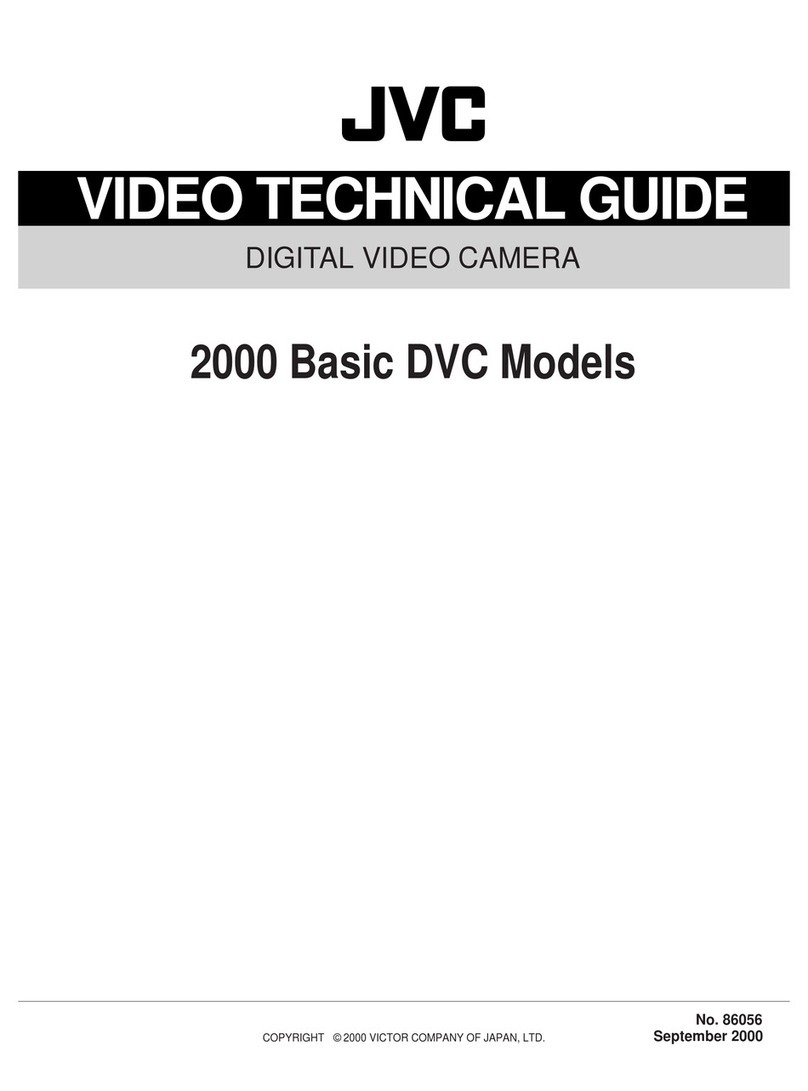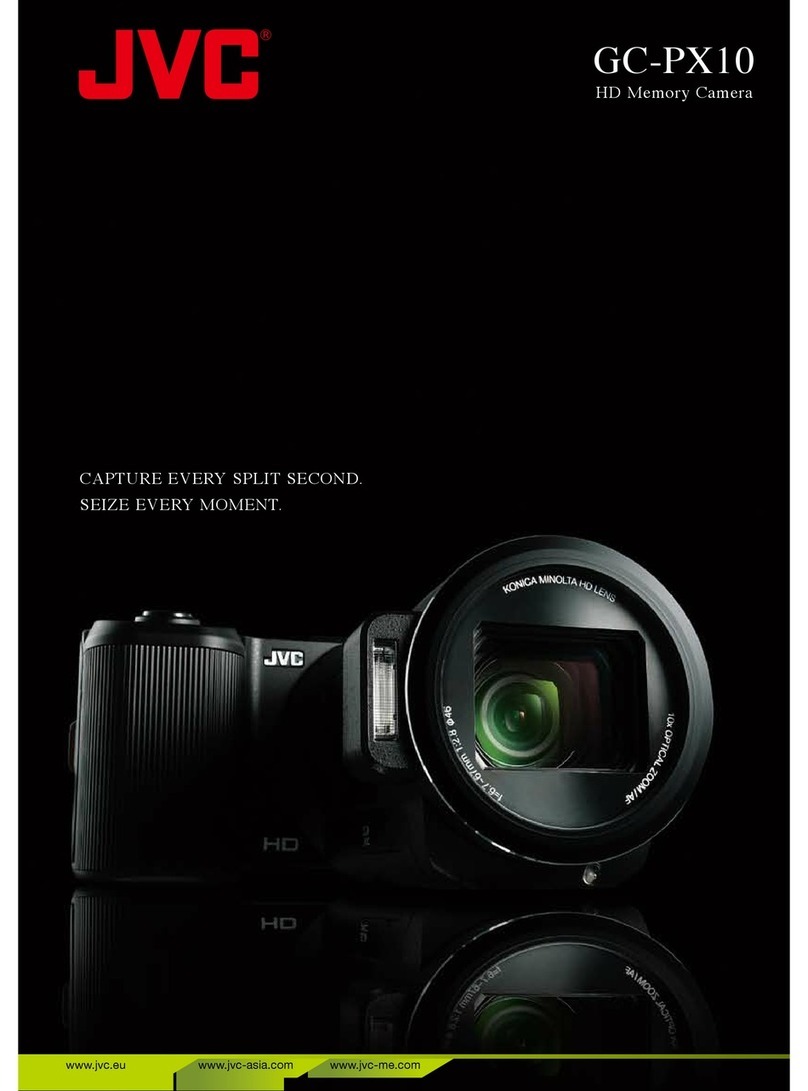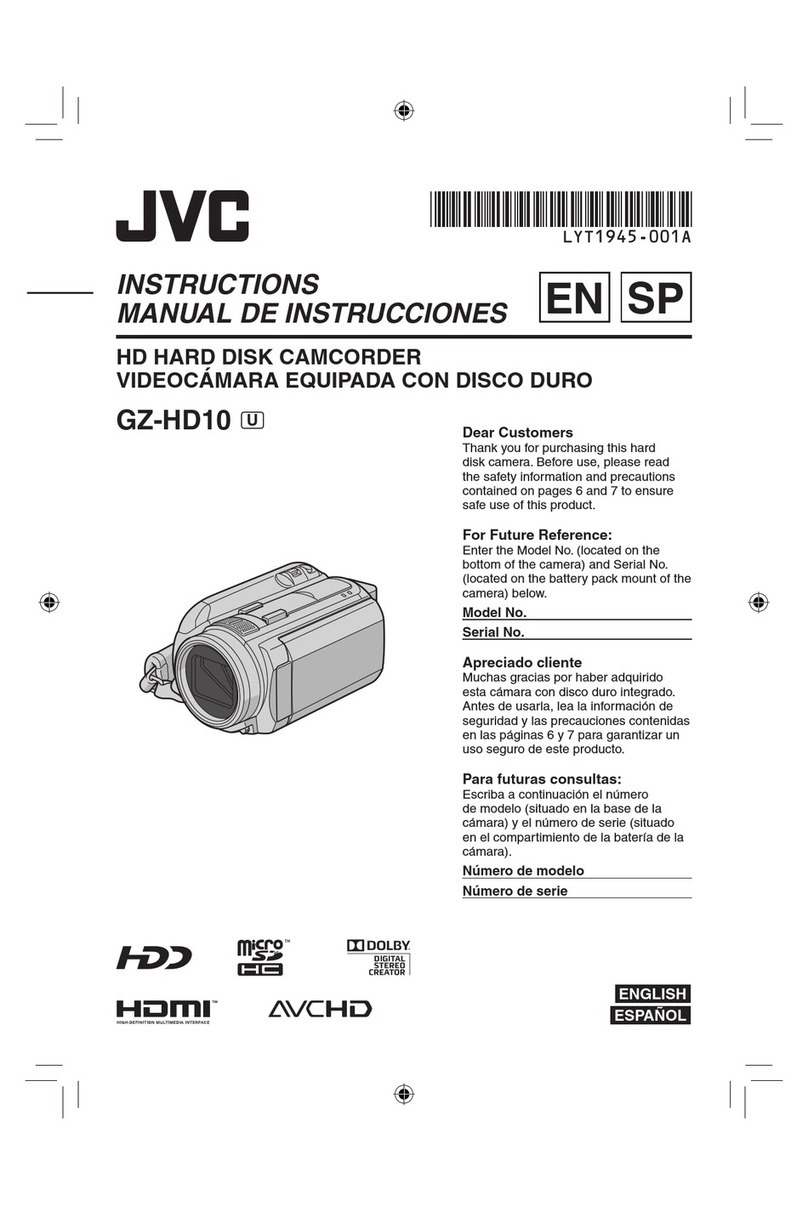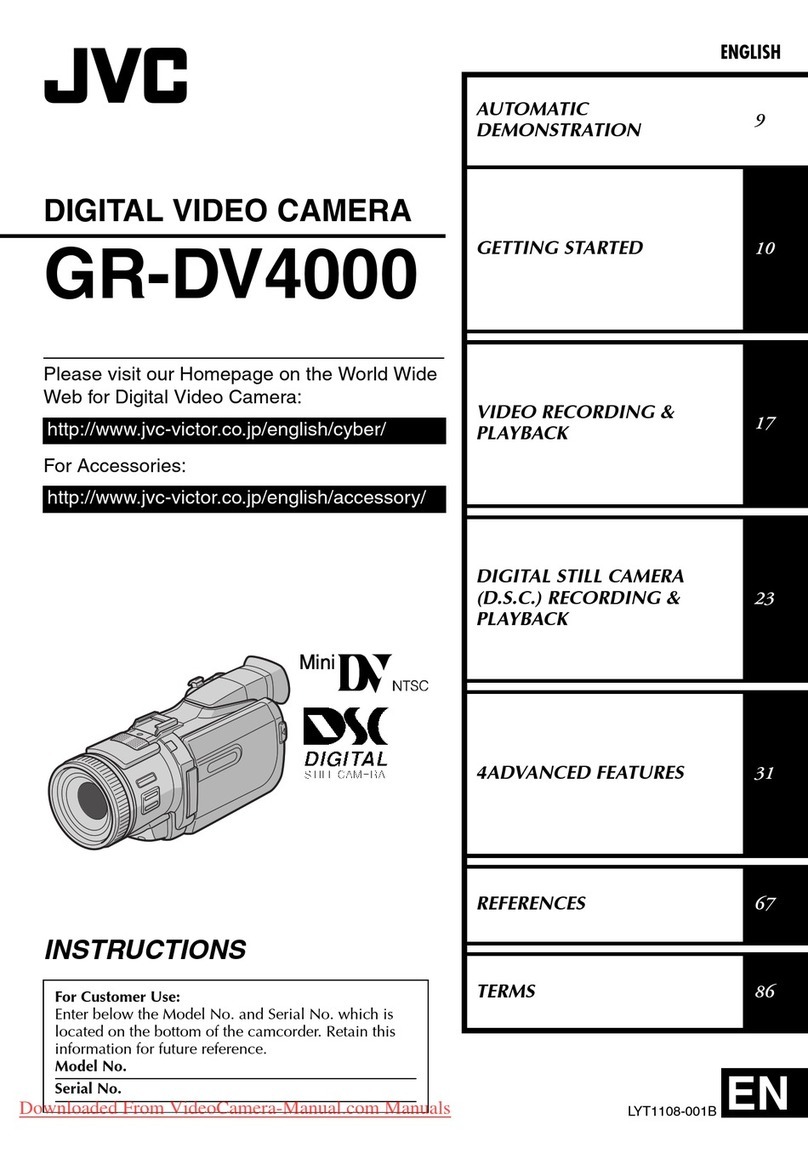Remember that this unit is intended for
private consumer use only.
Any commercial use without proper permission
is prohibited. (Even if you record an event such
as a show, performance or exhibition for personal
enjoyment, it is strongly recommended that you
obtain permission beforehand.)
Trademarks
• AVCHD Progressive/AVCHD and AVCHD
Progressive/AVCHD logo are trademarks of
Panasonic Corporation and Sony Corporation.
• x.v.Colour™ is a trademark of
Sony Corporation.
• HDMI (High-Definition Multimedia Interface) and
HDMI logo are either registered trademarks or
trademarks of HDMI Licensing, LLC in the
United States and/or other
countries.
• Manufactured under license from Dolby
Laboratories. Dolby and the double-D symbol
are trademarks of Dolby Laboratories.
• SDXC logo is a trademark of SD-3C, LLC.
• Windows®is either registered trademark or
trademark of Microsoft Corporation in the
United States and/or other countries.
• Macintosh is a registered trademark of Apple Inc.
• iMovie and iPhoto are trademarks of Apple Inc.,
registered in the U.S. and other countries.
•
The iFrame logo and iFrame symbol are trademarks
of Apple Inc.
•
Intel, Intel Core, and Pentium are trademarks or
registered trademarks of Intel Corporation or its
subsidiaries in the United States and other countries.
• Android™ is a trademark of Google Inc.
•
Wi-Fi, Wi-Fi logo, Wi-Fi CERTIFIED, Wi-Fi
CERTIFIED logo, Wi-Fi Protected Setup, Wi-Fi
Protected Setup logo, WPA, and WPA2 are
trademarks or registered trademarks of Wi-Fi Alliance.
•
Other product and company names included in
this instruction manual are trademarks and/or
registered trademarks of their respective holders.
•
Marks such as ™ and ® have been omitted in this
manual.
Do not point the lens directly into the sun. This
can cause eye injuries, as well as lead to the
malfunctioning of internal circuitry. There is also
a risk of fire or electric shock.
CAUTION
:
The following notes concern possible physical
damage to this unit and to the user.
Carrying or holding this unit by the LCD monitor
can result in dropping the unit, or in a malfunction.
Do not use a tripod on unsteady or unlevel
surfaces. It could tip over, causing serious damage
to the unit.
CAUTION
:
Connecting cables (Audio/Video, etc.) to this unit
and leaving it on top of the TV is not recommended,
as tripping on the cables will cause the unit to fall,
resulting in damage.
If this symbol is shown, it is only valid
in the European Union.
Do not point the AF assist beam of the flash (photo
light) at the eyes within close range (several cm).
In addition, do not look at it directly.
Incorrect usage of the flash may cause vision problems.
Keep a distance of at least 1.4 m when shooting
young children.
Using the flash at drivers may cause temporary
blindness and result in accidents.
Do not fire the AF assist beam of the flash (photo
light) at the subjects within close range (several cm).
In addition, do not touch it with your hands directly.
If there are foreign particles such as dust, do not use it.
Also, do not cover with tape, etc.
Incorrect usage may result in burns.
Heat from the flash may result in emission of smoke.
Do not touch the flash immediately after it is used.
WARNING:
CAUTION
:
This product is licensed under the AVC Patent
Portfolio License for the personal use of a
consumer or other uses in which it does not receive
remuneration to
(i) encode video in compliance with the AVC
standard (“AVC Video”) and/or
(ii) decode AVC Video that was encoded by a
consumer engaged in a personal activity and/or
was obtained from a video provider licensed to
provide AVC Video. No license is granted or shall
be implied for any other use. Additional information
may be obtained from MPEG LA, L.L.C.
See http://www.mpegla.com