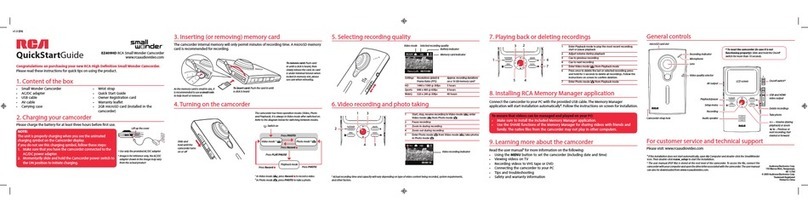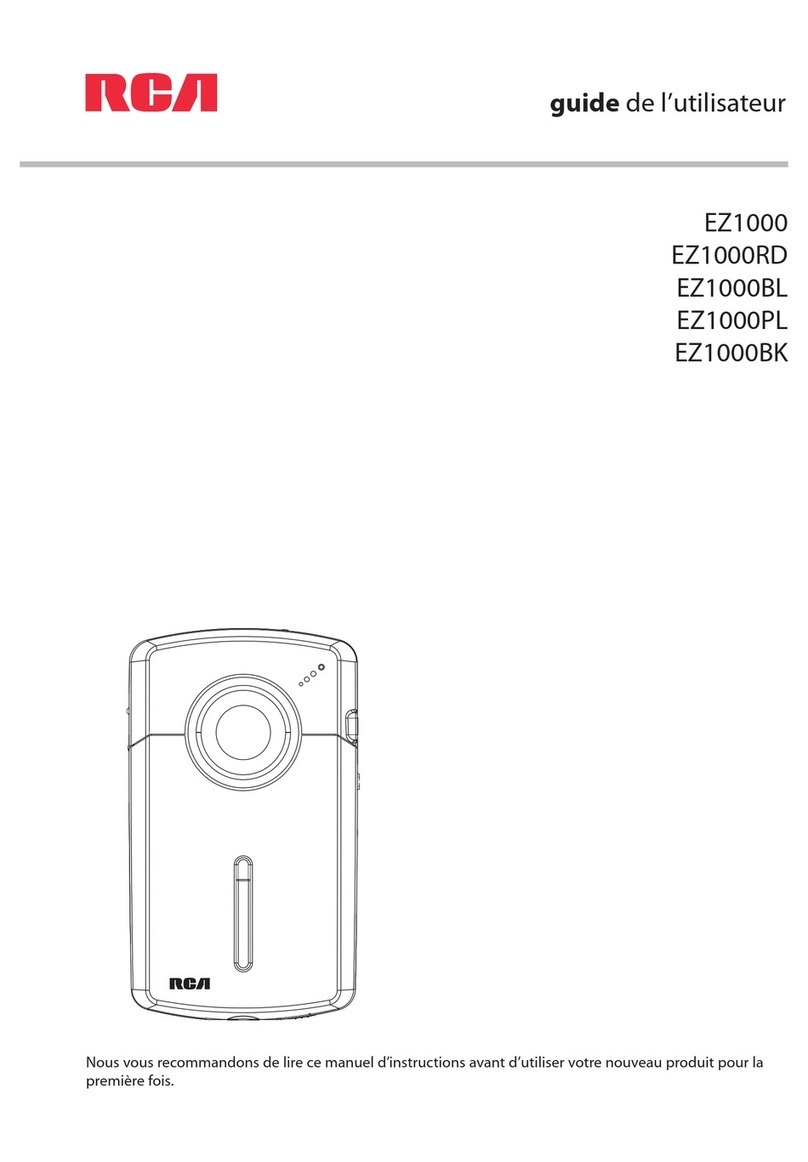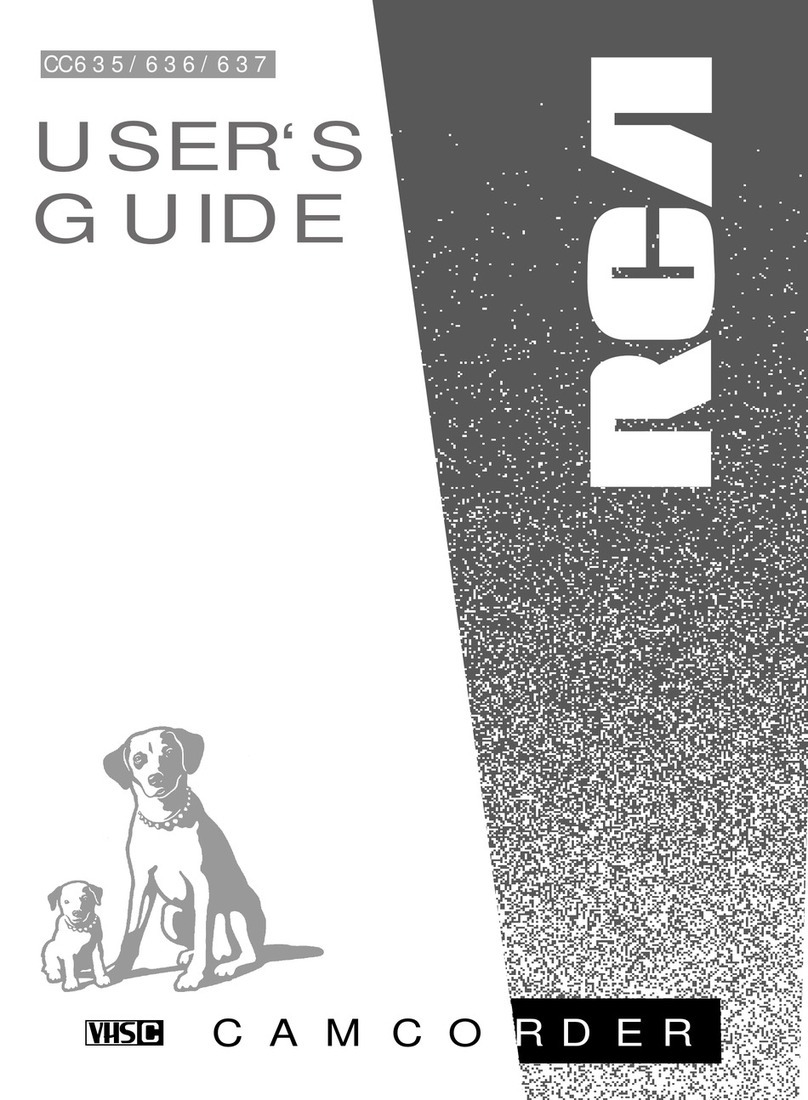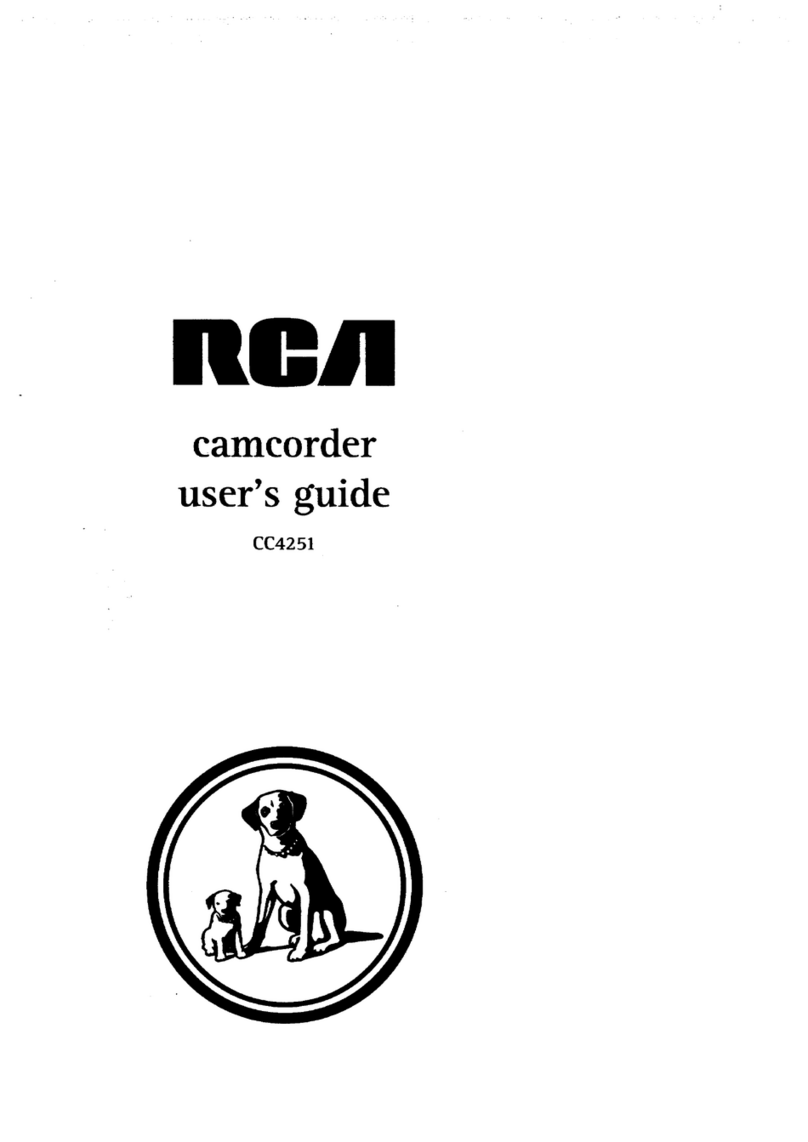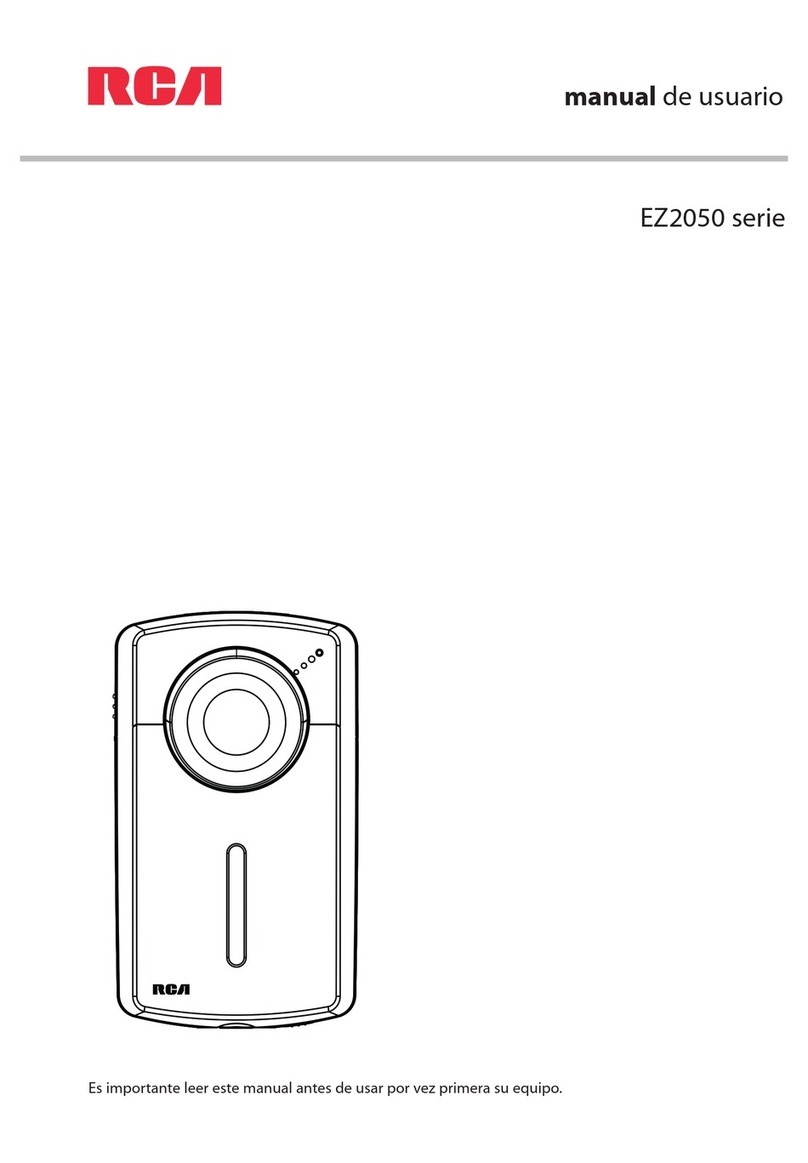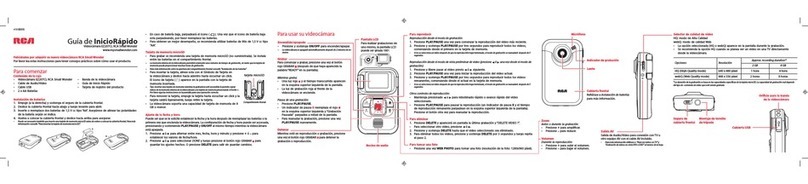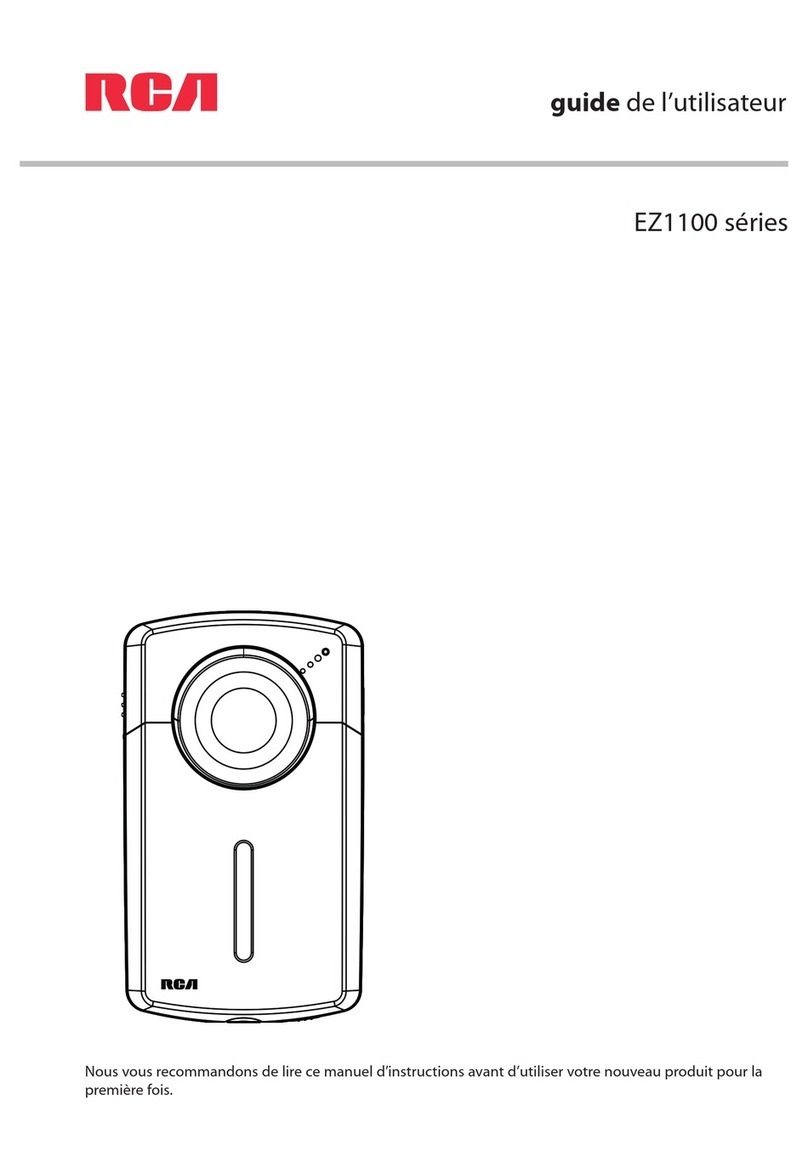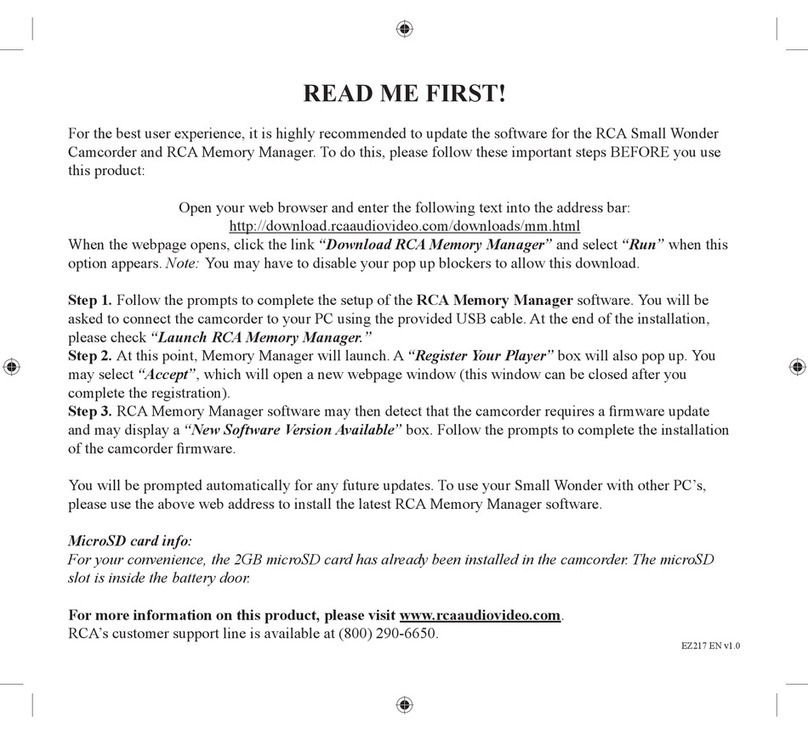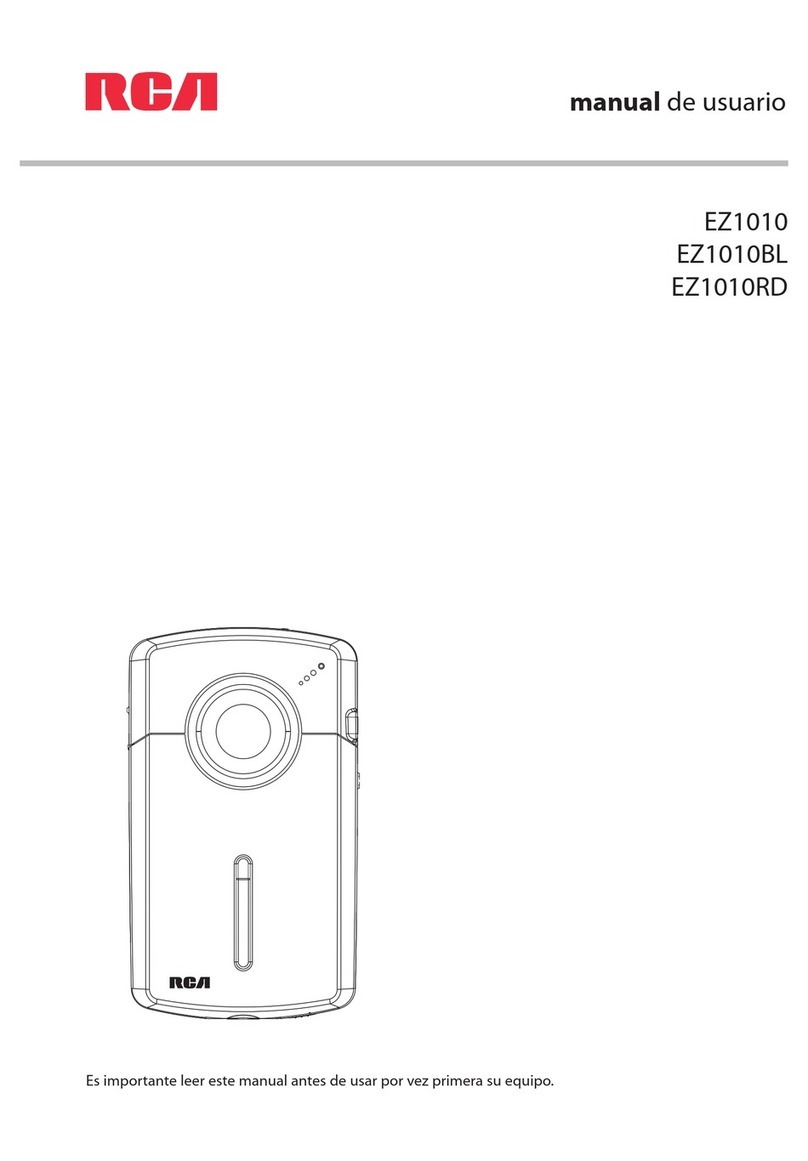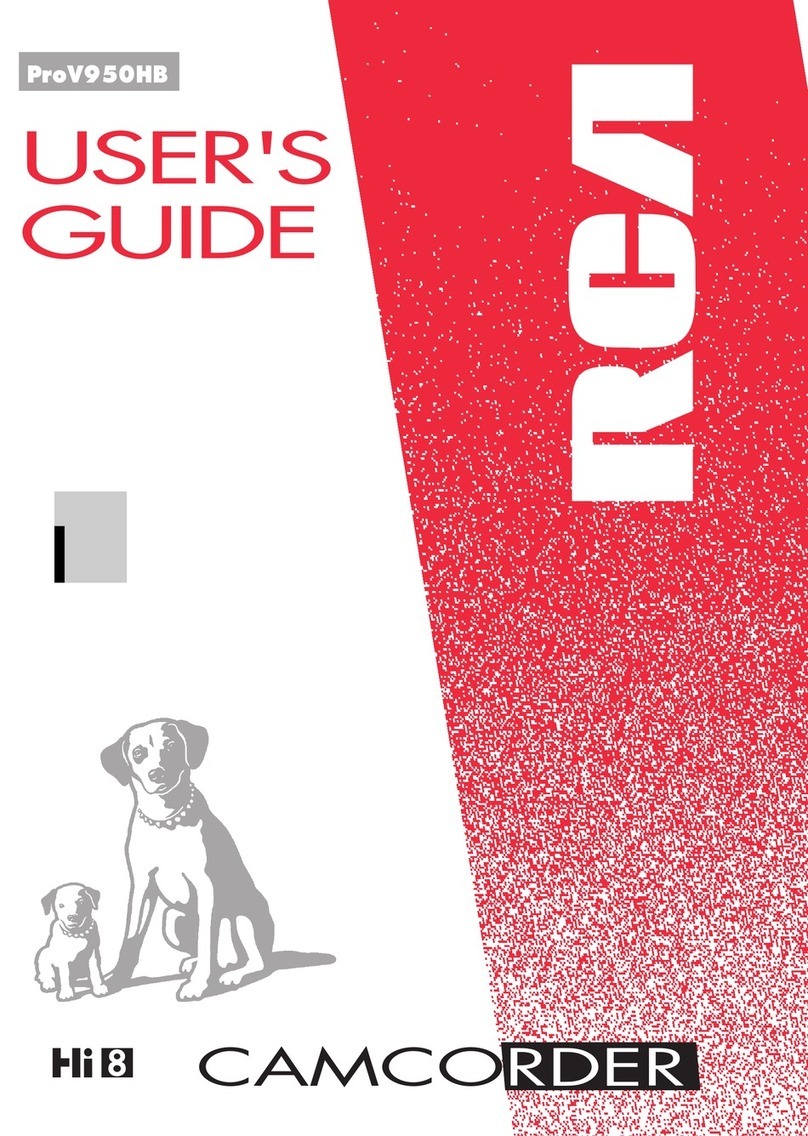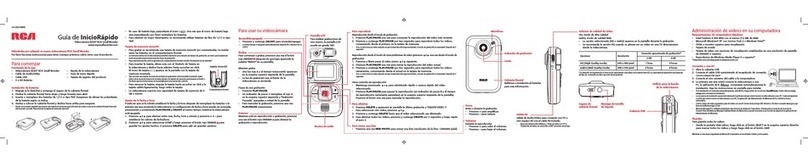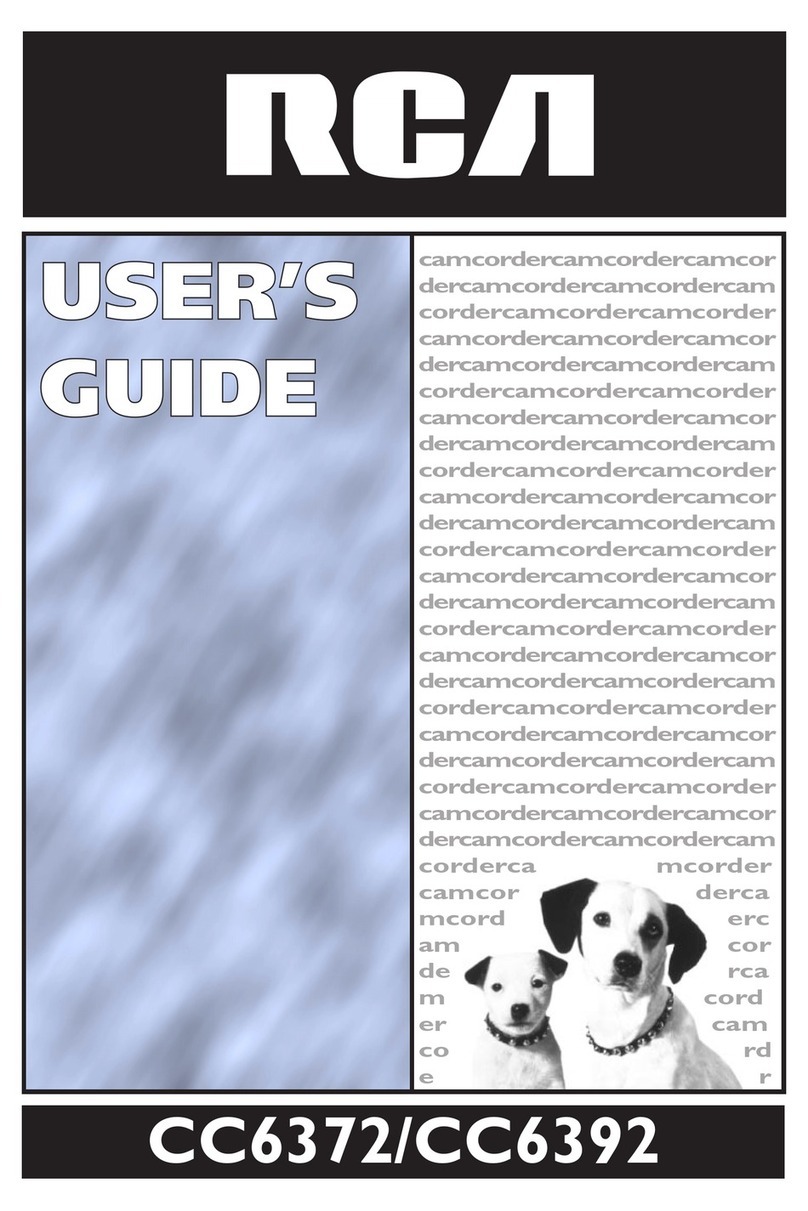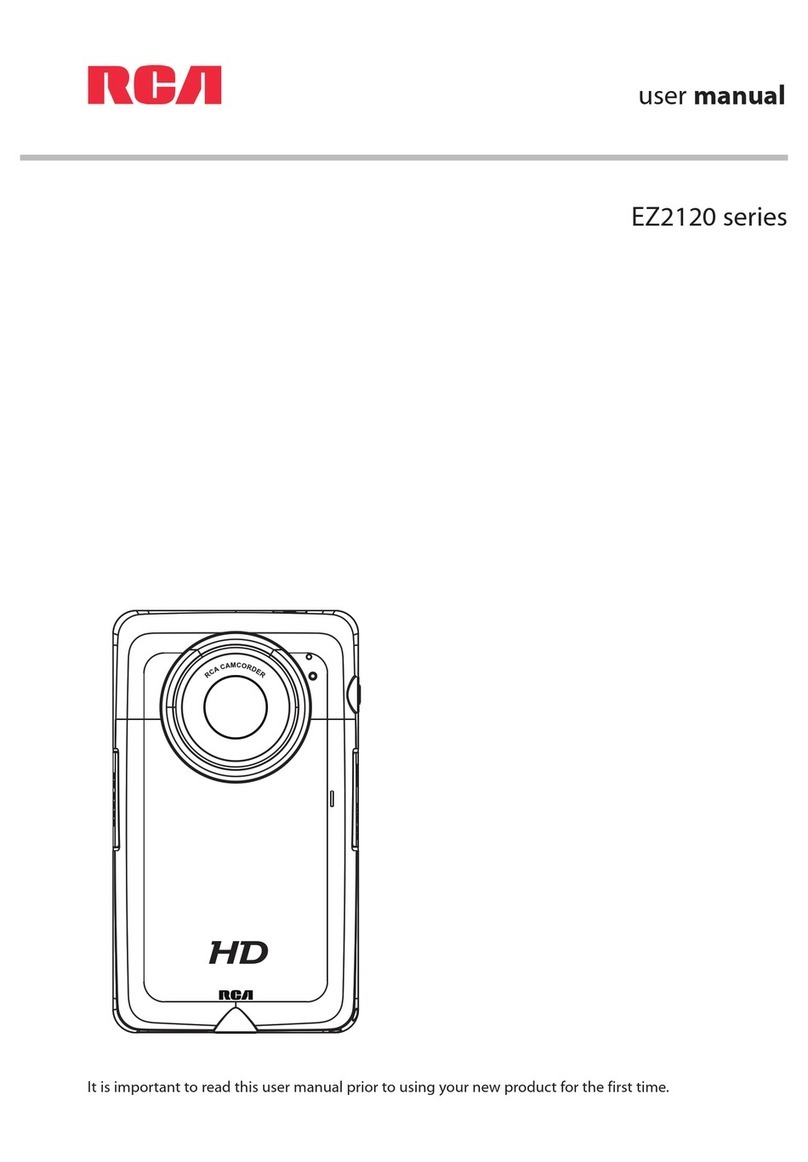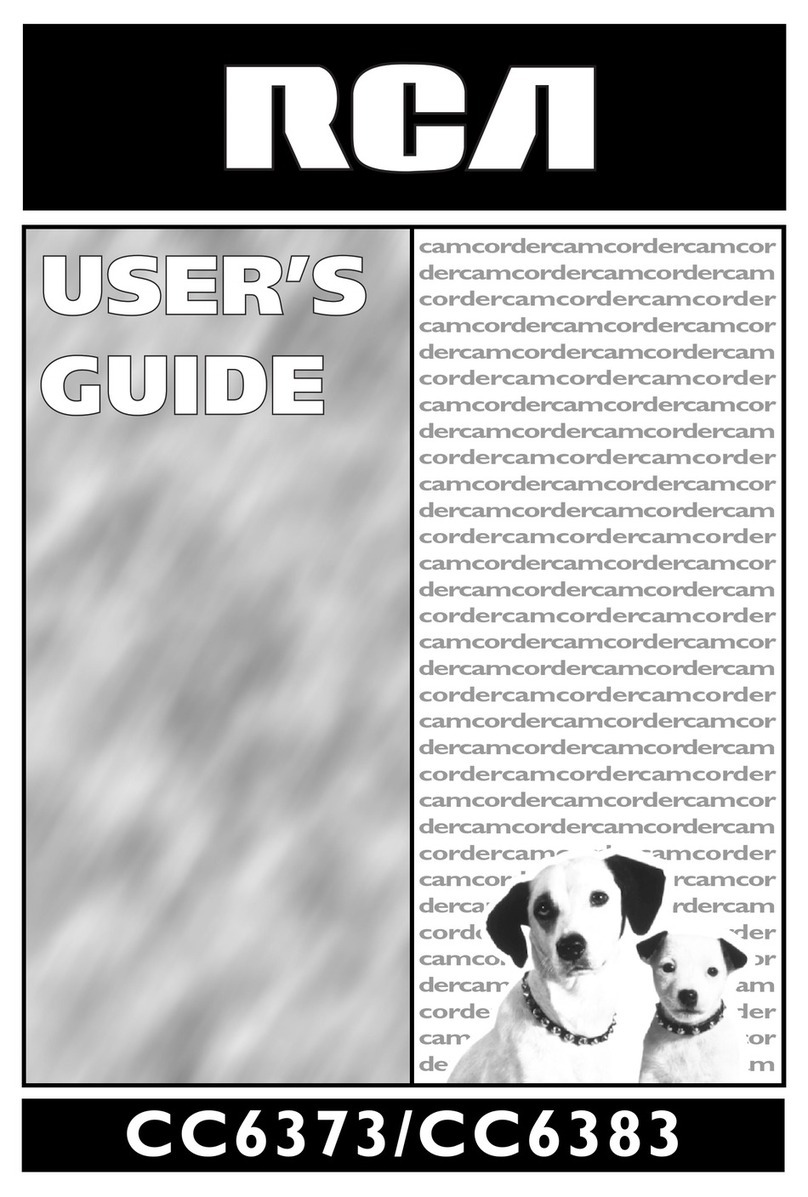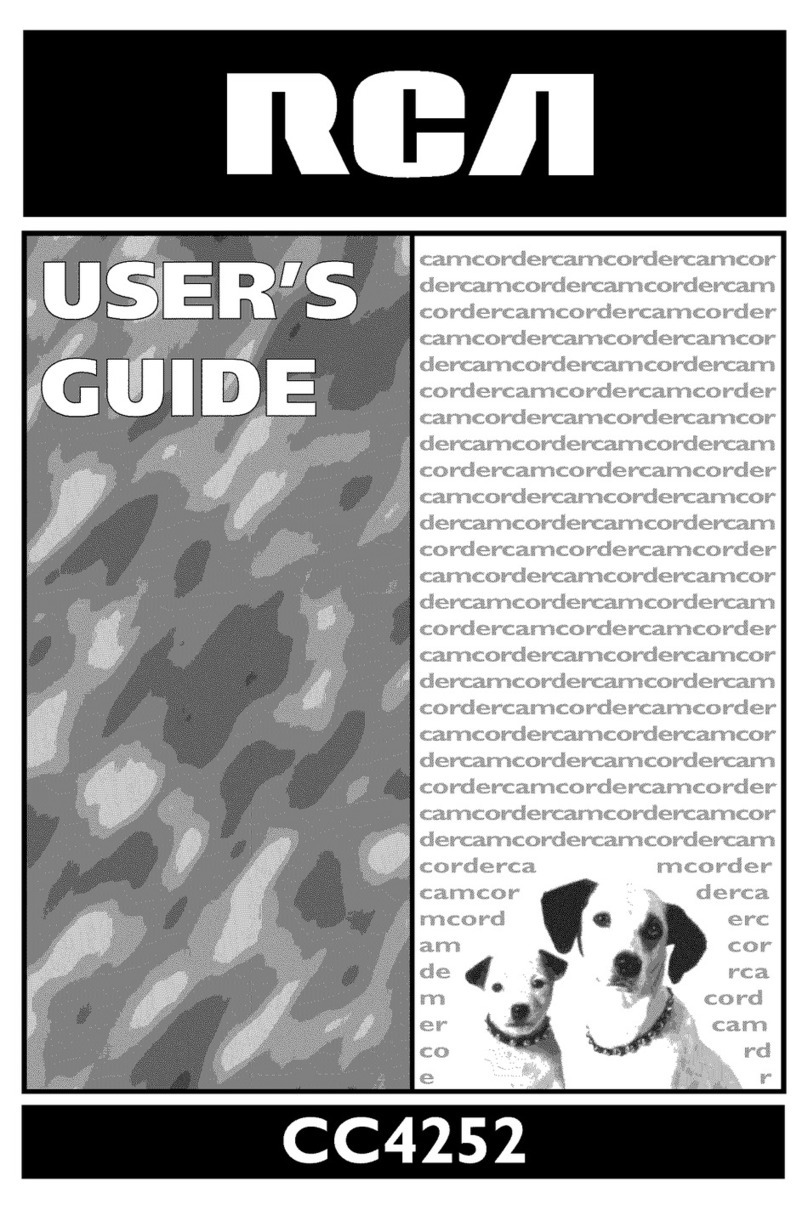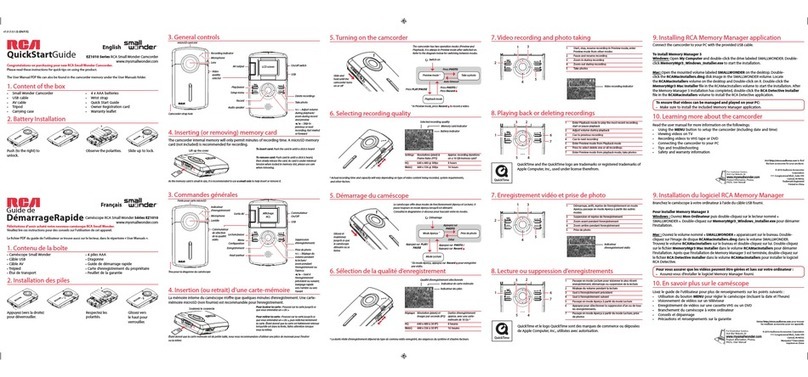More Information About The Software DVD
Read the user manual for more information on the followings:
• Using the MENU button to setup the camcorder (including date and time)
• Viewing videos on TV
• Recording videos to VHS tape or DVD
• Connecting the camcorder to your PC
• Tips and troubleshooting
• Safety and warranty information
10. Learning more about the camcorder
7. Video recording and photo taking
1
2
3
4
5
Start, stop, resume recording in Preview mode; enter
Preview mode from other modes
Pause recording
Zoom in during recording
Zoom out during recording
Take photos
1
2
3
45
Video recording indicator
8. Playing back or deleting recordings
1
2
3
54
1
2
3
4
5
6
7
Enter Playback mode to play the most recent recording;
start or pause playback
Adjust volume during playback
Cue to previous recording
Cue to next recording
Enter Preview mode from Playback mode
Press to select delete one or all recordings.
Enter Preview mode from playback mode; take photos
6
7
To ensure that videos can be managed and played on your PC:
• Make sure to install the included Memory Manager application.
Connect the camcorder to your PC with the provided USB cable.
To install Memory Manager 3
Windows: Open My Computer and double-click the drive labeled SMALLWONDER. Double-
click MemoryMgr3_Windows_Installer.exe to start the installation.
Mac: Open the mounted volume labeled SMALLWONDER on the desktop. To download
the Memory Manager 3 installer, visit www.mysmallwonder.com. Locate the downloaded
RCAMacInstallers volume on the desktop and Double-click on it. Double-click the
MemoryMgr3 Mac Installer le in the RCAMacInstallers volume to start the installation.
After the Memory Manager 3 installation has completed, double-click the RCA Detective
Installer le in the RCAMacInstallers volume to install the RCA Detective application.
9. Installing RCA Memory Manager application
© 2010 Audiovox Accessories
Corporation
111 Congressional Blvd., Suite 350
Carmel, IN 46032
Trademark Registered
Printed in China
QuickTime and the QuickTime logo are trademarks or registered trademarks of
Apple Computer, Inc., used under license therefrom.
Visit http://store.audiovox.com to find
the best accessories for your products.
The “bonus” software DVD includes multiple titles specically for the purpose of advanced
photo editing and printing. The installation and use of these software titles is optional. It is
not necessary to use these applications to view, edit, or share your Small Wonder camcorder’s
videos/photos. The built-in Memory Manager™ software (a separate RCA software application
which installs from the camcorder’s memory card) is provided for the purpose of viewing,
editing, and sharing your Small Wonder camcorder’s videos/photos.
Before Using: Please check your system specications to ensure that that your computer
meets the following minimum system requirements.
• Windows XP/Vista (not compatible with MAC)
• Internet Explorer 6.0, Firefox 1.5 or later
• 800 MB of free hard disk space
• DVD drive
• 512MB RAM