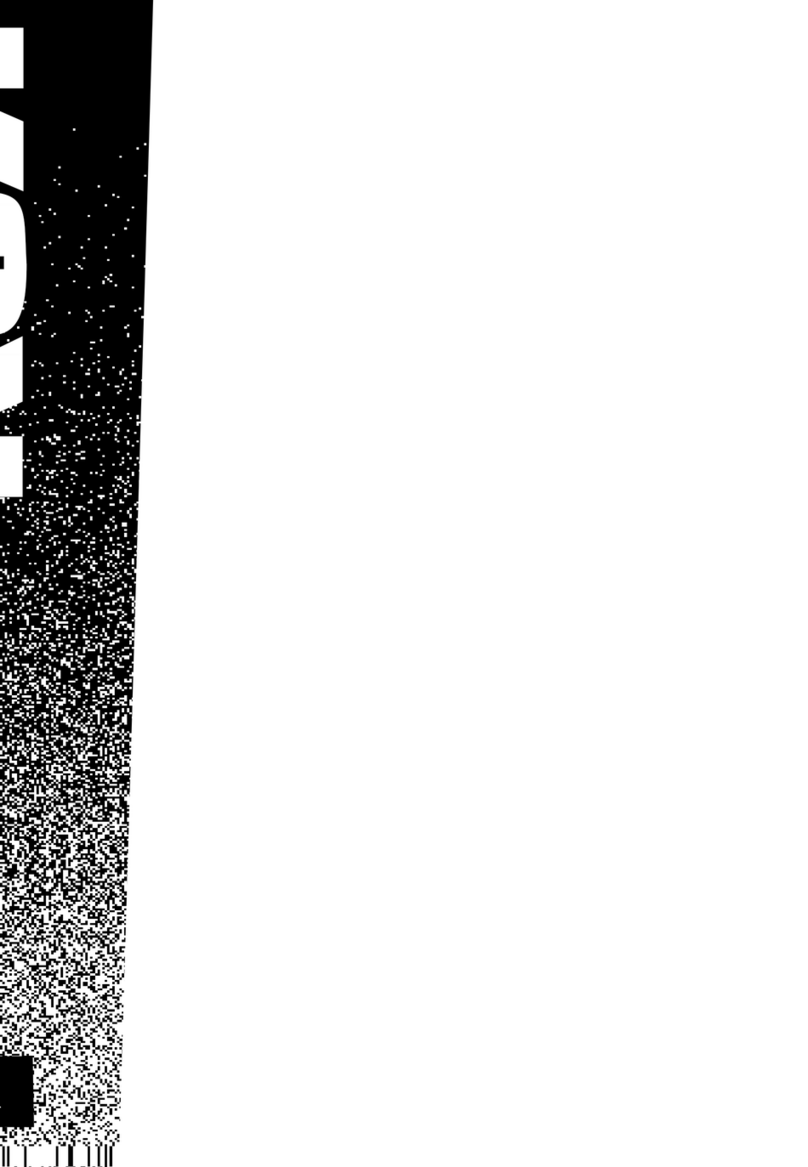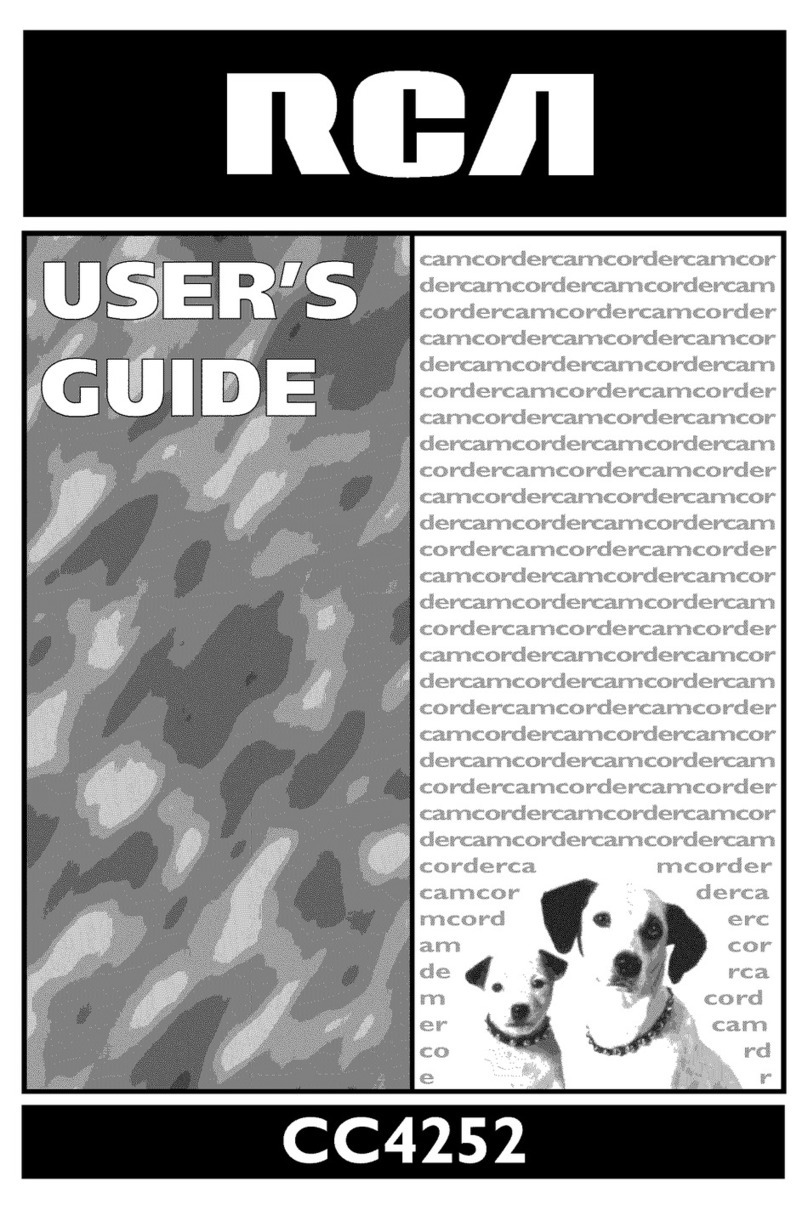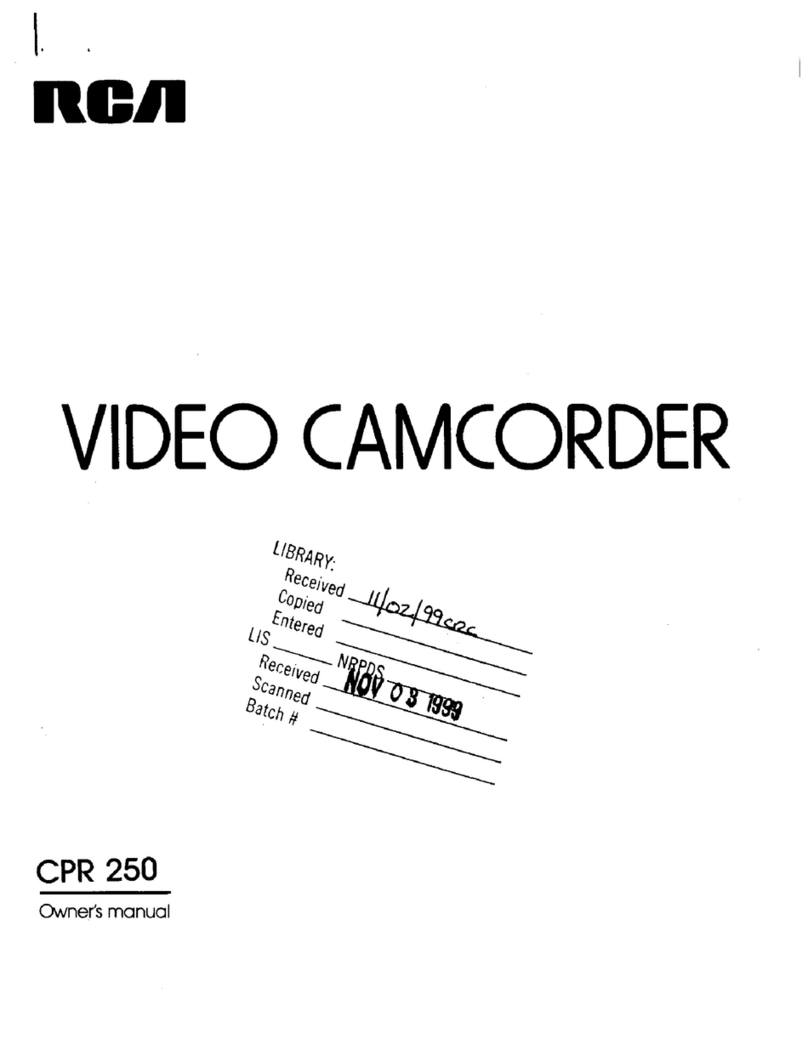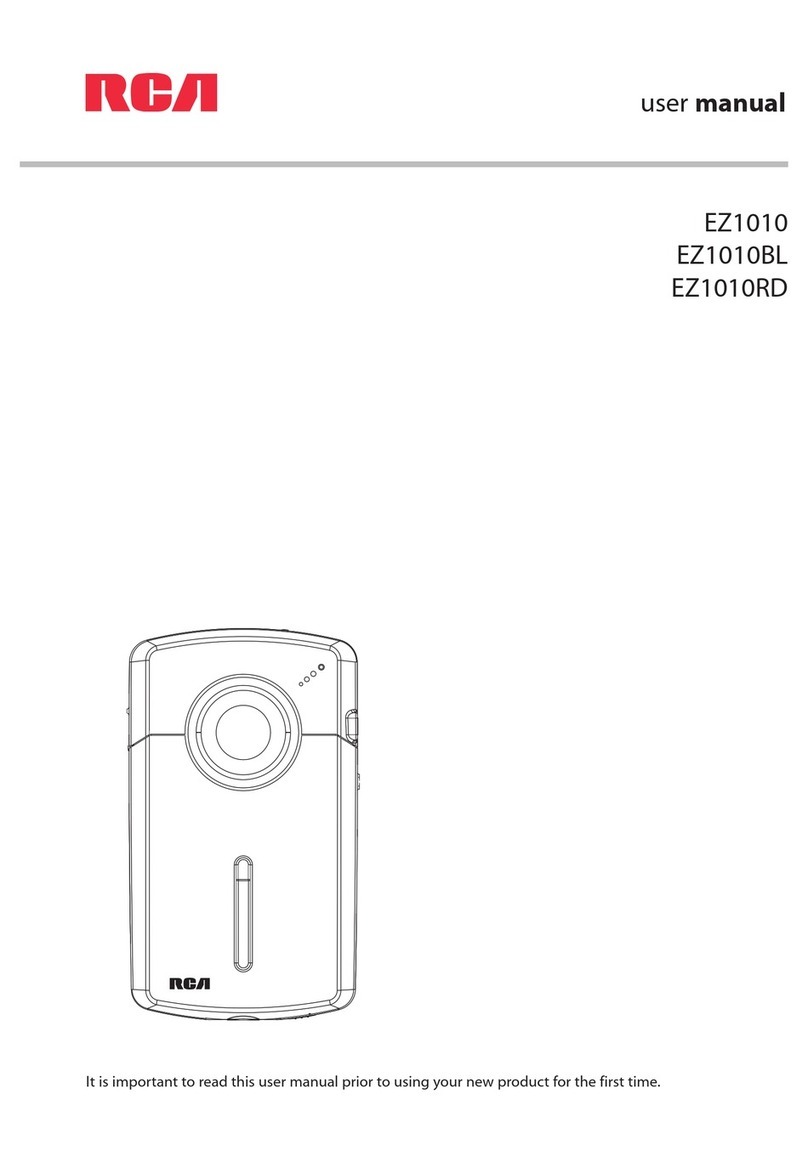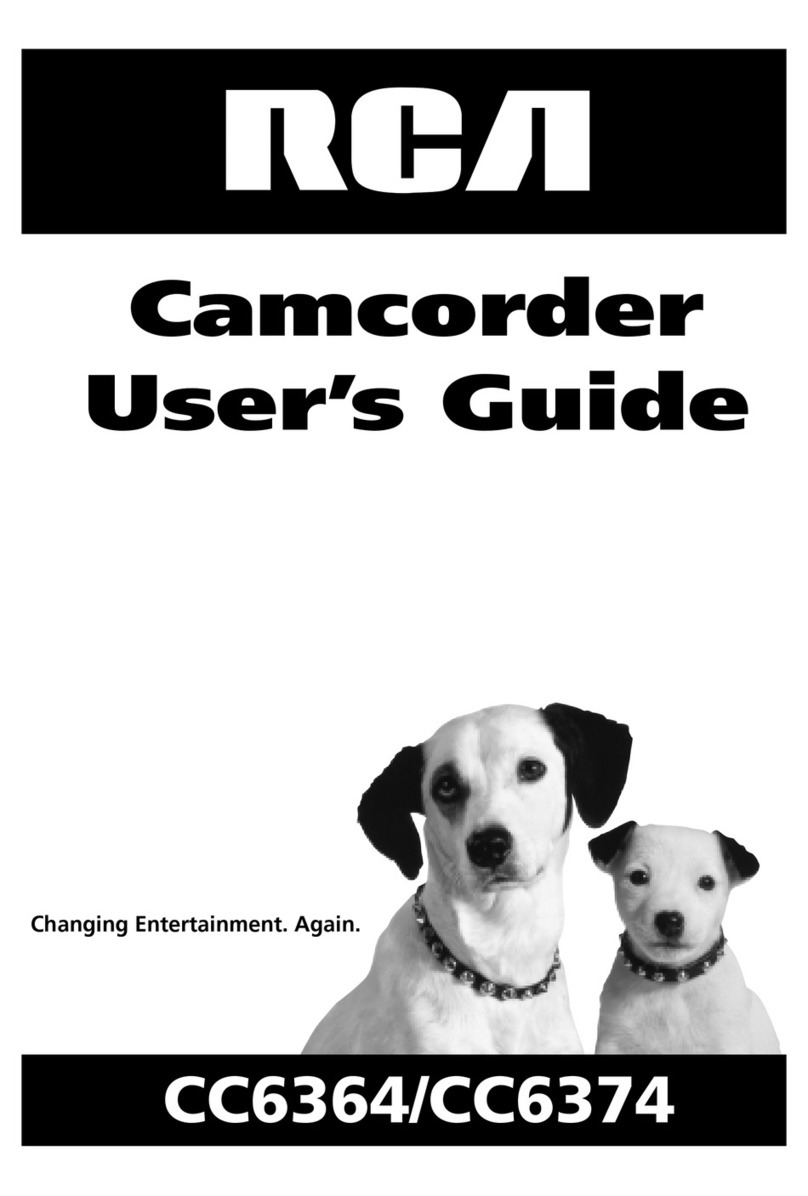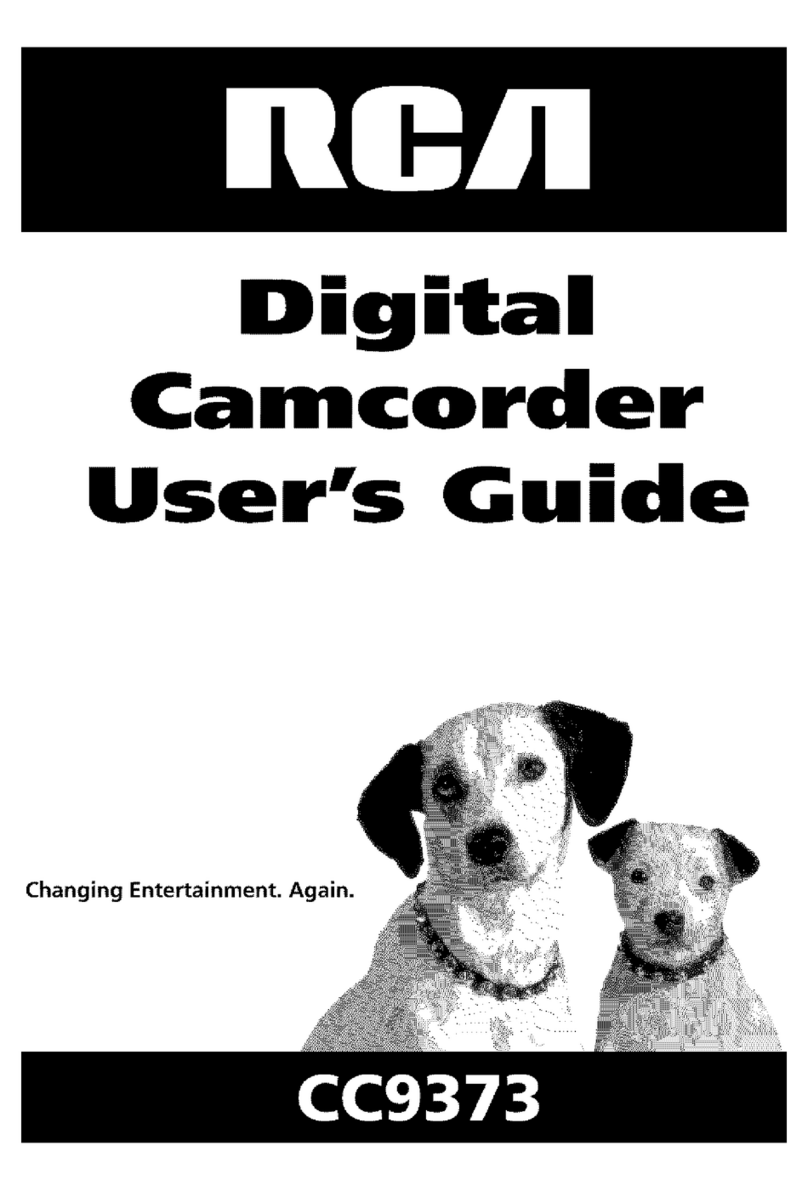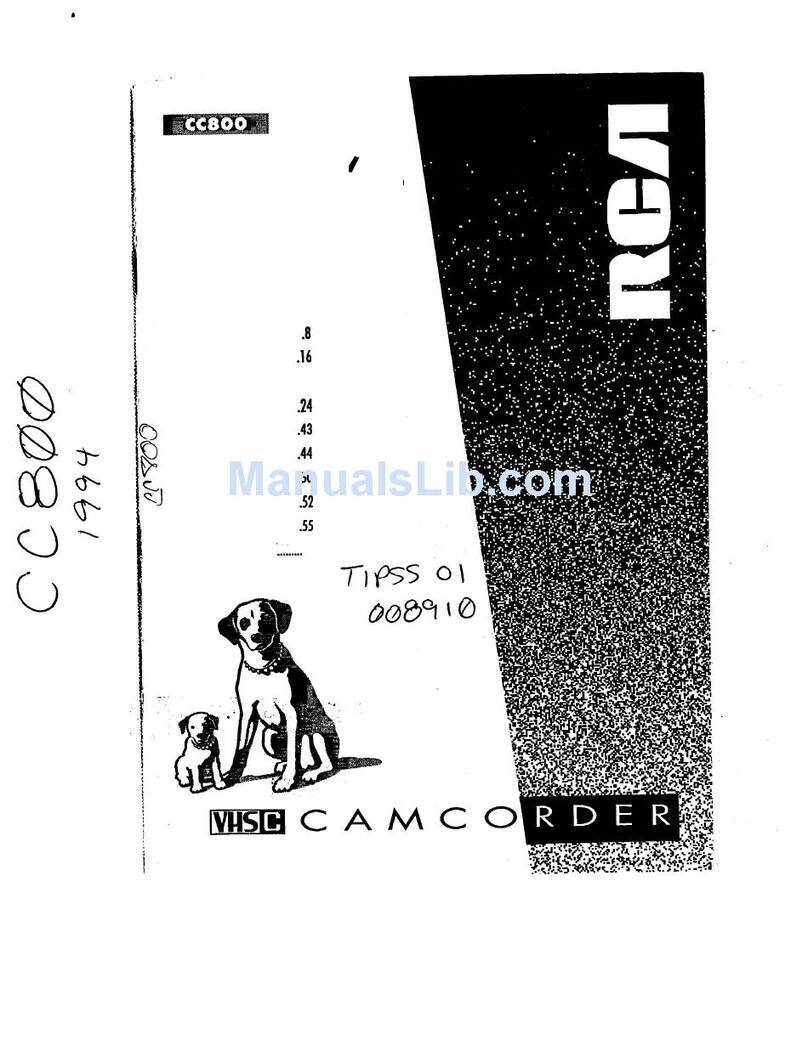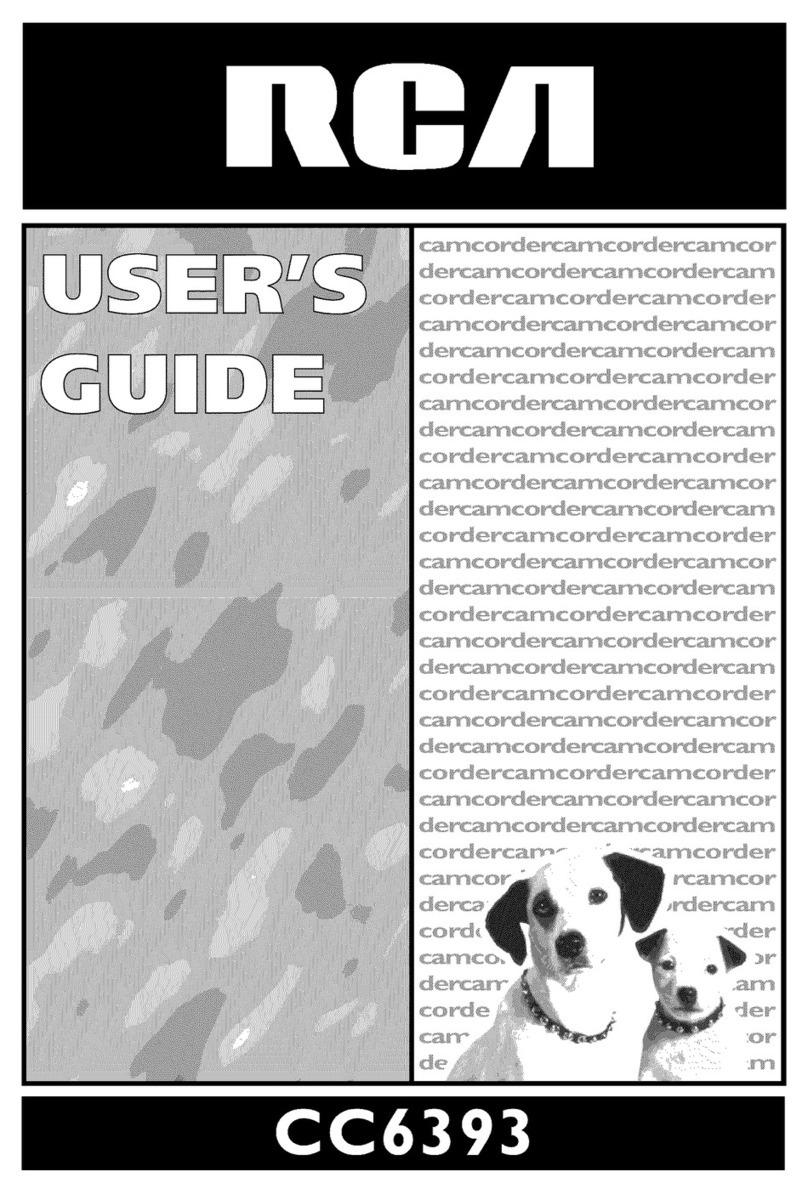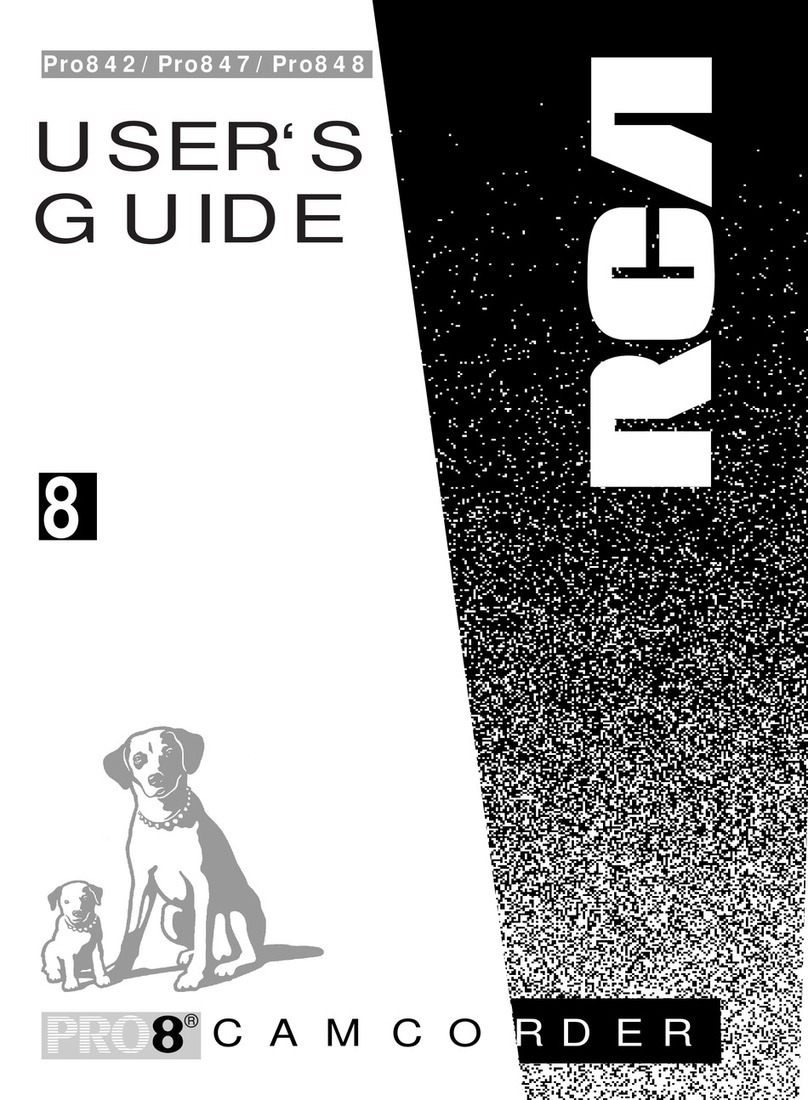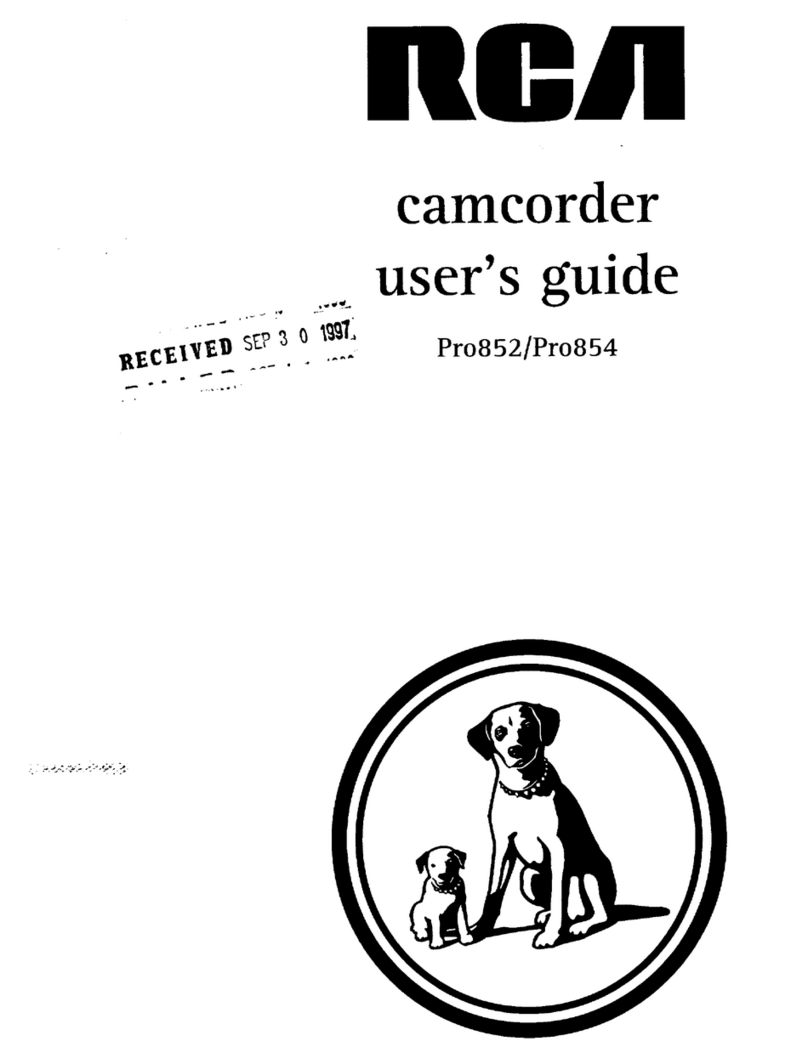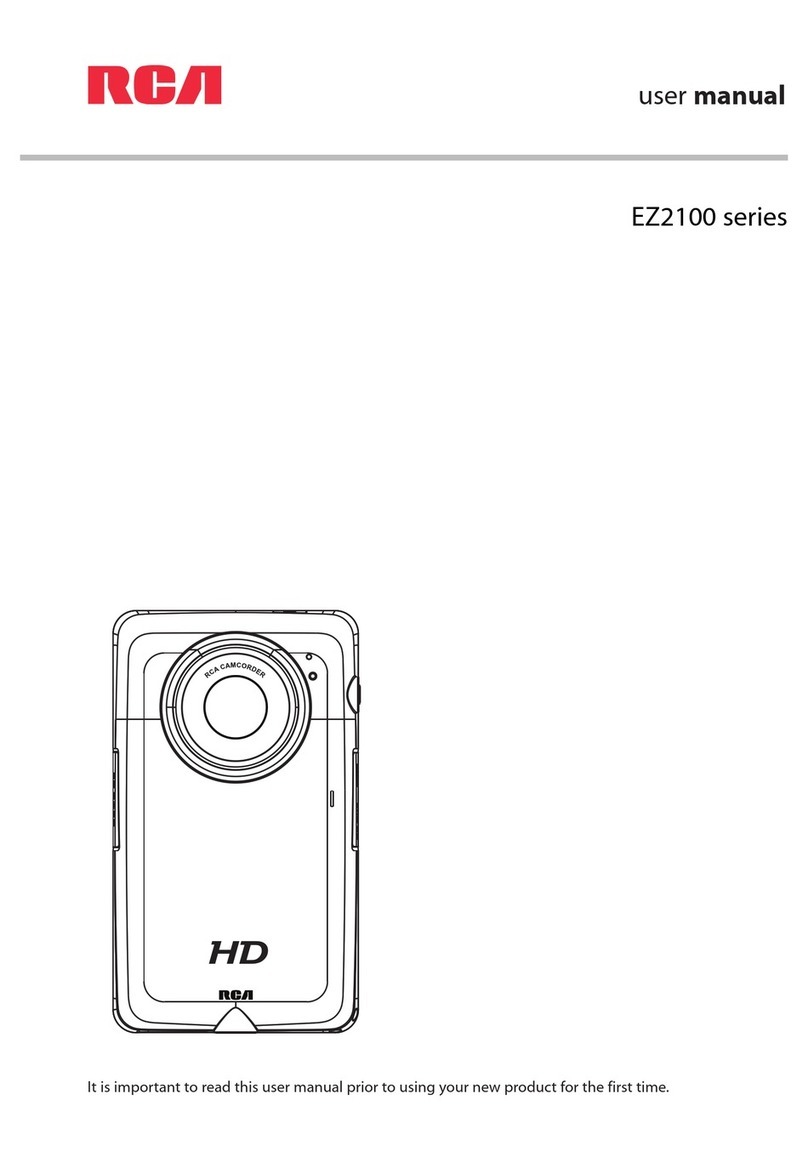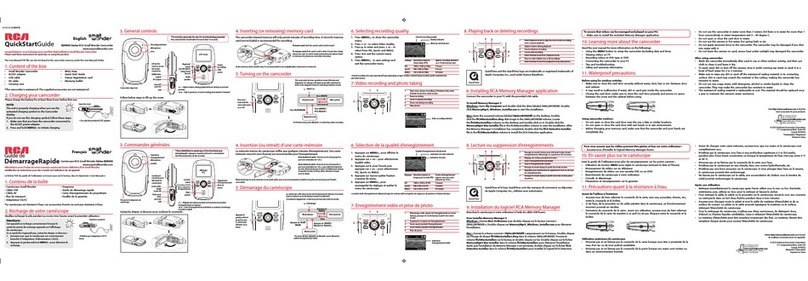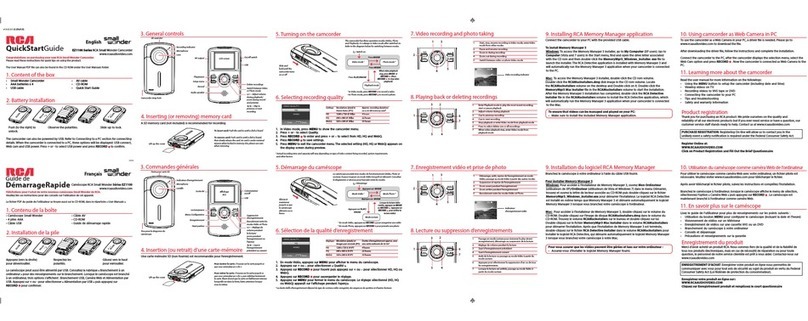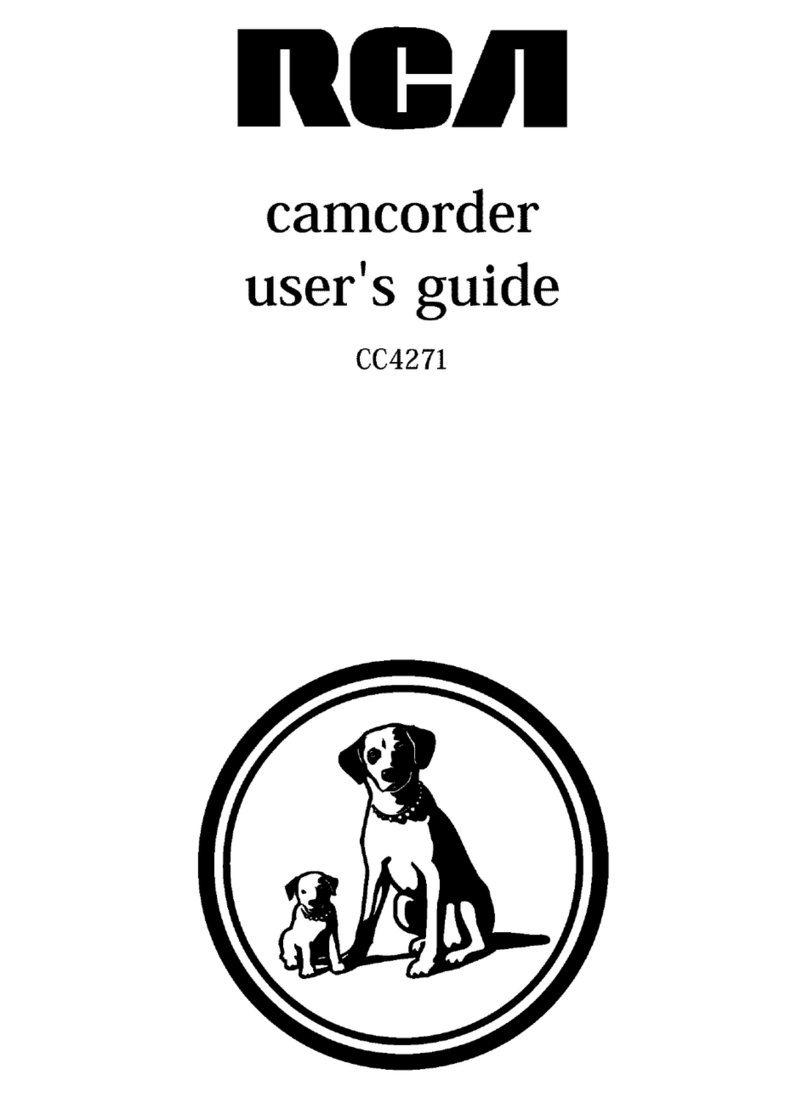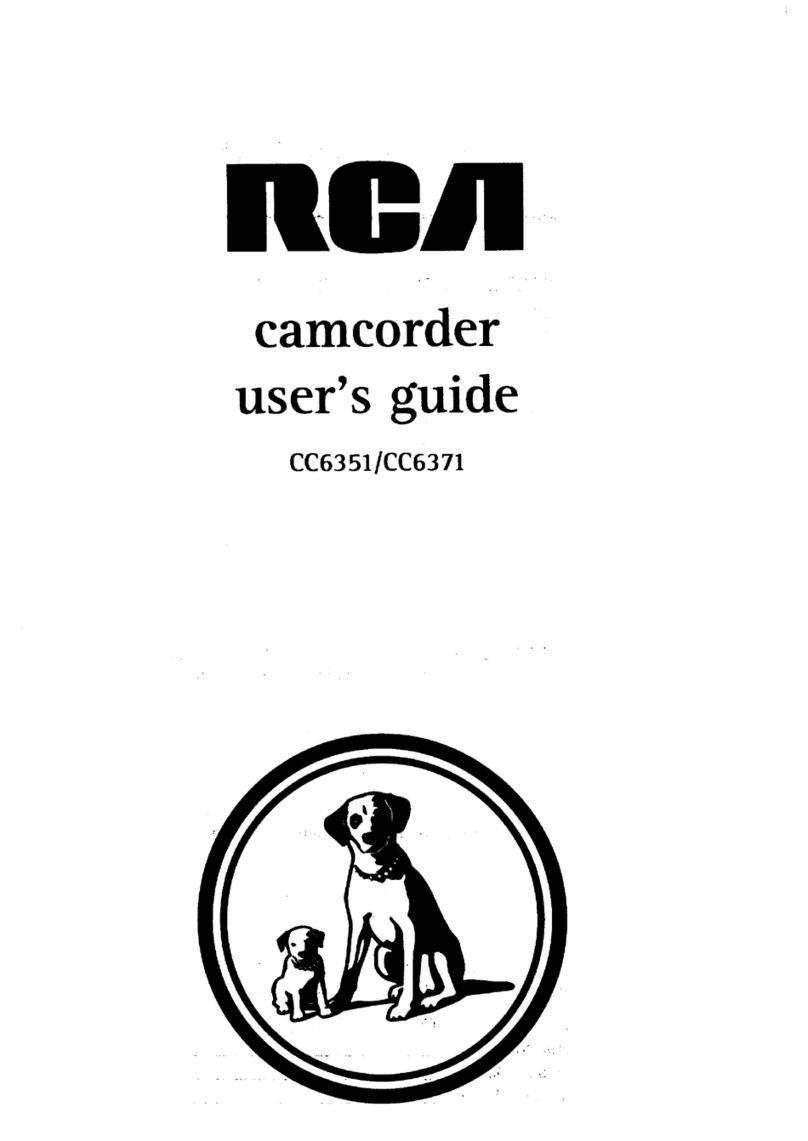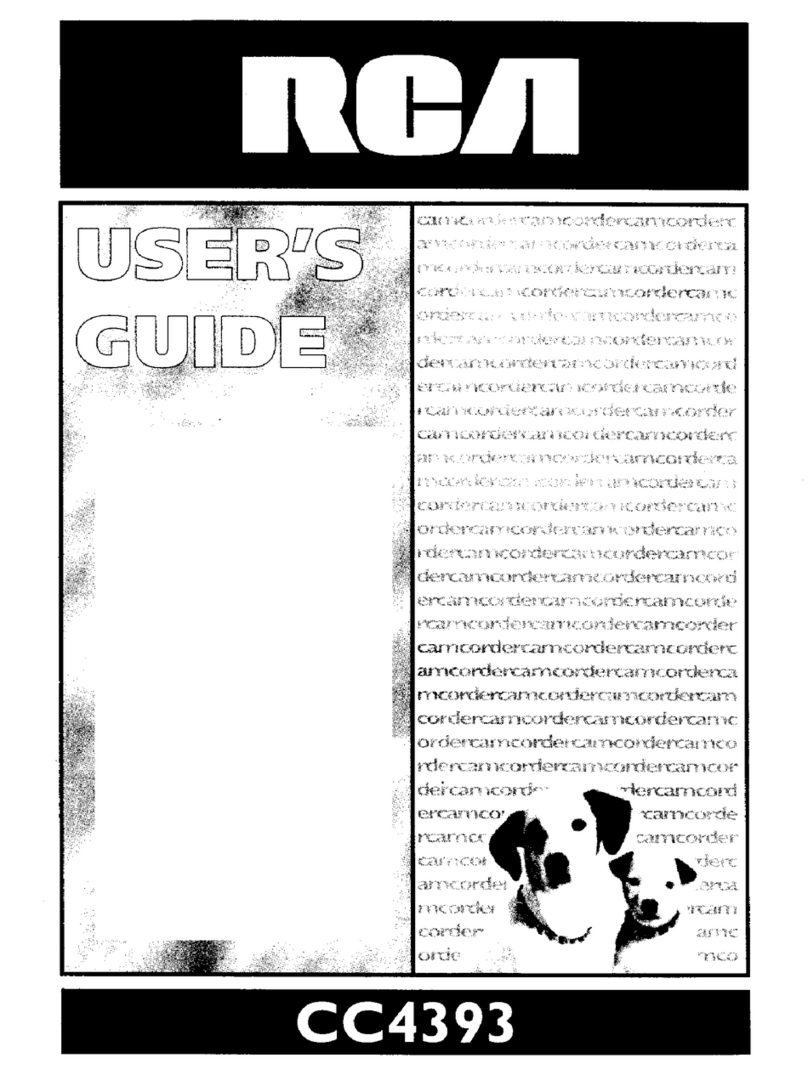AUDIOVOX ACCESSORIES CORP. (the Company) warrants to the original retail purchaser of this product that should this
product or any part thereof, under normal use and conditions, be proven defective in material or workmanship within 12
months from the date of original purchase, such defect(s) will be repaired or replaced with reconditioned product (at the
Company’s option) without charge for parts and repair labor.
To obtain repair or replacement within the terms of this Warranty, the product is to be delivered with proof of warranty
coverage (e.g. dated bill of sale), specication of defect(s), transportation prepaid, to the Company at the address shown
in the User Manual.
This Warranty does not extend to the elimination of externally generated static or noise, to correction of antenna
problems, loss/interruptions of broadcast or internet service, to costs incurred for installation, removal or reinstallation of
product, to corruptions caused by computer viruses, spyware or other malware, to loss of media, les, data or content, or
to damage to tapes, discs, removable memory devices or cards, speakers, accessories, computers, computer peripherals,
other media players, home networks or vehicle electrical systems.
This Warranty does not apply to any product or part thereof which, in the opinion of the Company, has suered or been
damaged through alteration, improper installation, mishandling, misuse, neglect, accident, or by removal or defacement
of the factory serial number/bar code label(s). THE EXTENT OF THE COMPANY’S LIABILITY UNDER THISWARRANTY IS
LIMITED TOTHE REPAIR OR REPLACEMENT PROVIDED ABOVE AND, IN NO EVENT, SHALL THE COMPANY’S LIABILITY
EXCEED THE PURCHASE PRICE PAID BY PURCHASER FORTHE PRODUCT.
This Warranty is in lieu of all other express warranties or liabilities. ANY IMPLIED WARRANTIES, INCLUDING ANY IMPLIED
WARRANTY OF MERCHANTABILITY, SHALL BE LIMITEDTO THE DURATION OFTHIS WRITTEN WARRANTY. ANY ACTION
FOR BREACH OF ANY WARRANTY HEREUNDER INCLUDING ANY IMPLIED WARRANTY OF MERCHANTABILITY MUST BE
BROUGHT WITHIN A PERIOD OF 24 MONTHS FROM DATE OF ORIGINAL PURCHASE. IN NO CASE SHALL THE COMPANY
BE LIABLE FOR ANY CONSEQUENTIAL OR INCIDENTAL DAMAGES FOR BREACH OFTHIS OR ANY OTHER WARRANTY.
No person or representative is authorized to assume for the Company any liability other than expressed herein in
connection with the sale of this product.
Some states do not allow limitations on how long an implied warranty lasts or
the exclusion or limitation of incidental or consequential damage so the above
limitations or exclusions may not apply to you. This Warranty gives you specic legal
rights and you may also have other rights which vary from state to state.
Connect the camcorder to your PC with the provided USB cable.
To install Memory Manager 3
Windows: To access the Memory Manager 3 installer, go to My Computer (XP users) /go to
Computer (Vista and 7 users) in the Start menu, find and open the drive letter associated
with the SmallWonder and then double-click the MemoryMgr3_Windows_Installer.exe file
to launch the installer. The RCA Detective application is installed with Memory Manager 3 and
will automatically run the Memory Manager 3 application when your camcorder is connected
to the PC.
Mac: To access the Memory Manager 3 installer, double-click the SmallWonder volume.
Double-click the RCAMacInstallers.dmg disk image in the SmallWonder volume. Locate
the RCAMacInstallers volume on the desktop and Double-click on it. Double-click the
MemoryMgr3 Mac Installer file in the RCAMacInstallers volume to start the installation.
After the Memory Manager 3 installation has completed, double-click the RCA Detective
Installer file in the RCAMacInstallers volume to install the RCA Detective application, which
will automatically run the Memory Manager 3 application when your camcorder is connected
to the Mac.
10. Learning more about the camcorder
Read the user manual for more information on the following:
• Using the
button to setup the camcorder (including date and time)
• Viewing videos on TV
• Recording videos to VHS tape or DVD
• Connecting the camcorder to your PC
• Tips and troubleshooting
• Safety and warranty information
9. Installing RCA Memory Manager application
To ensure that videos can be managed and played on your PC:
• Make sure to install the included Memory Manager application.
Product registration
Thank you for purchasing an RCA product. We pride ourselves on the quality and
reliability of all our electronic products but if you ever need service or have a question, our
customer service sta stands ready to help. Contact us at www.rcaaudiovideo.com
PURCHASE REGISTRATION: Registering On-line will allow us to contact you in the
unlikely event a safety notication is required under the Federal Consumer Safety Act.
Register Online at:
WWW.RCAAUDIOVIDEO.COM
Click on Product Registration and Fill Out the Brief Questionnaire
© 2011 Audiovox Accessories Corporation
111 Congressional Blvd., Suite 350
Carmel, IN 46032
Trademark Registered
Printed in China
Visit http://store.audiovox.com to find
the best accessories for your products.
12 Month Limited Warranty
Applies to RCA Camcorders
More Information About The Software DVD
The “bonus” software DVD includes multiple titles specically for the purpose of advanced
photo editing and printing. The installation and use of these software titles is optional. It is
not necessary to use these applications to view, edit, or share your Small Wonder camcorder’s
videos/photos. The Memory Manager™ software (a separate RCA software application which
installs from the SmallWonder) is provided for the purpose of viewing, editing, and sharing
your Small Wonder camcorder’s videos/photos.
Before Using: Please check your system specications to ensure that that your computer
meets the following minimum system requirements.
• Windows XP/Vista (not compatible with MAC)
• Internet Explorer 6.0, Firefox 1.5 or later
• 800 MB of free hard disk space
• DVD drive
• 512MB RAM