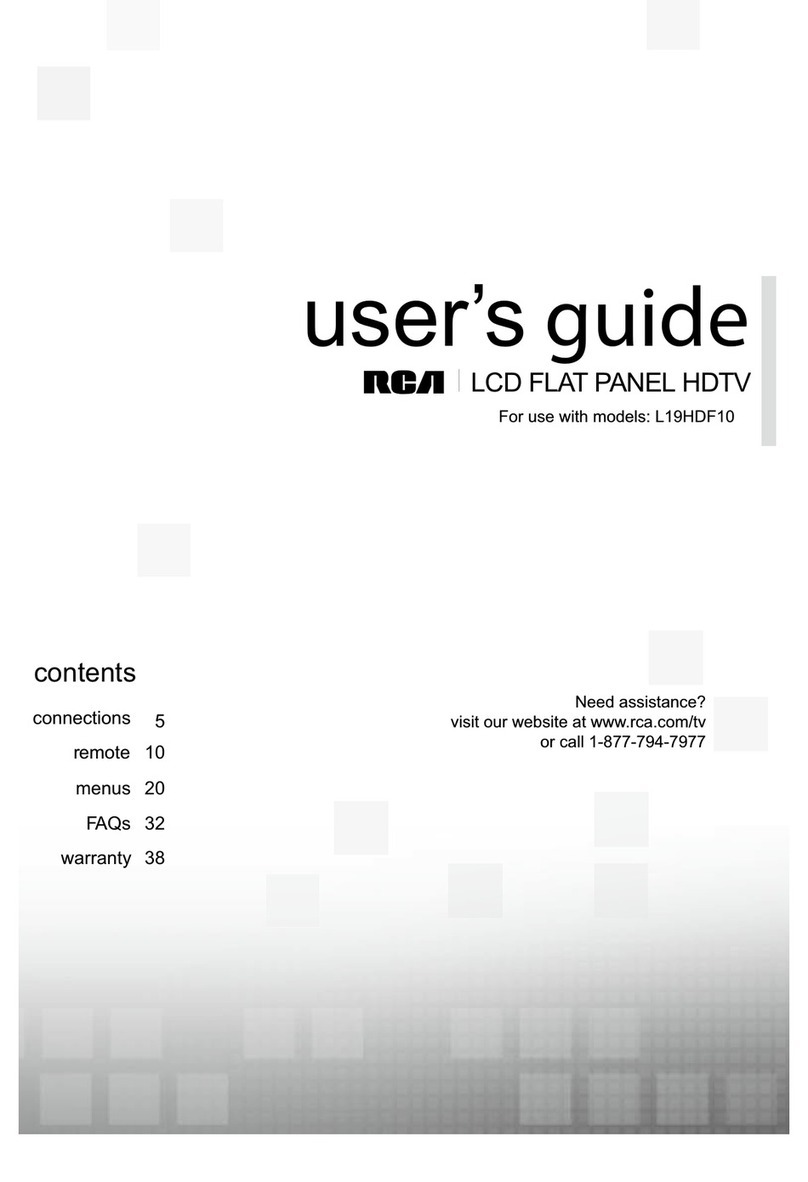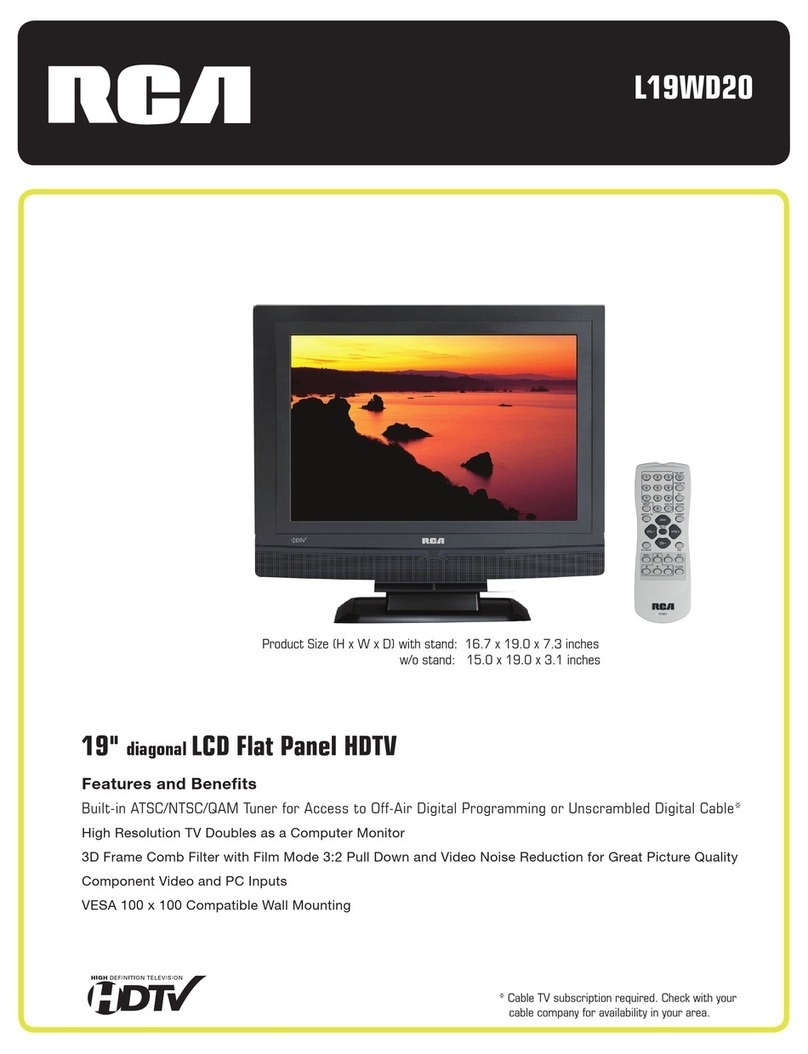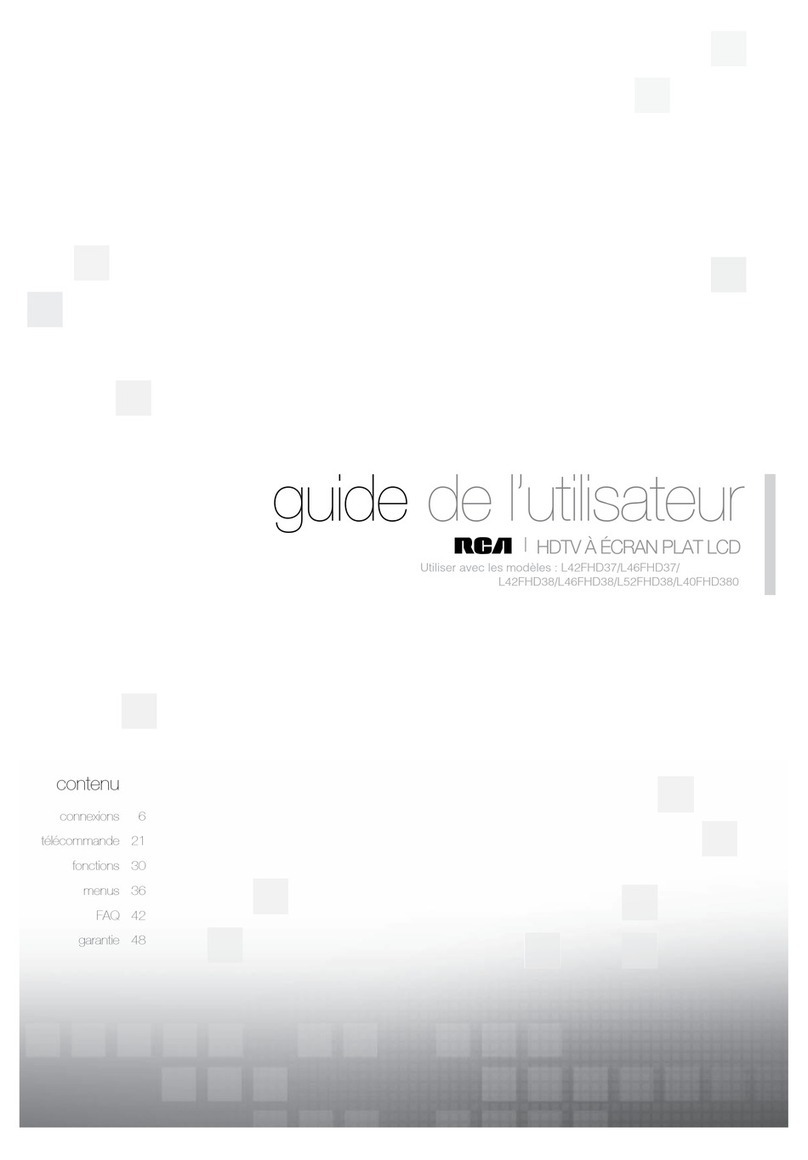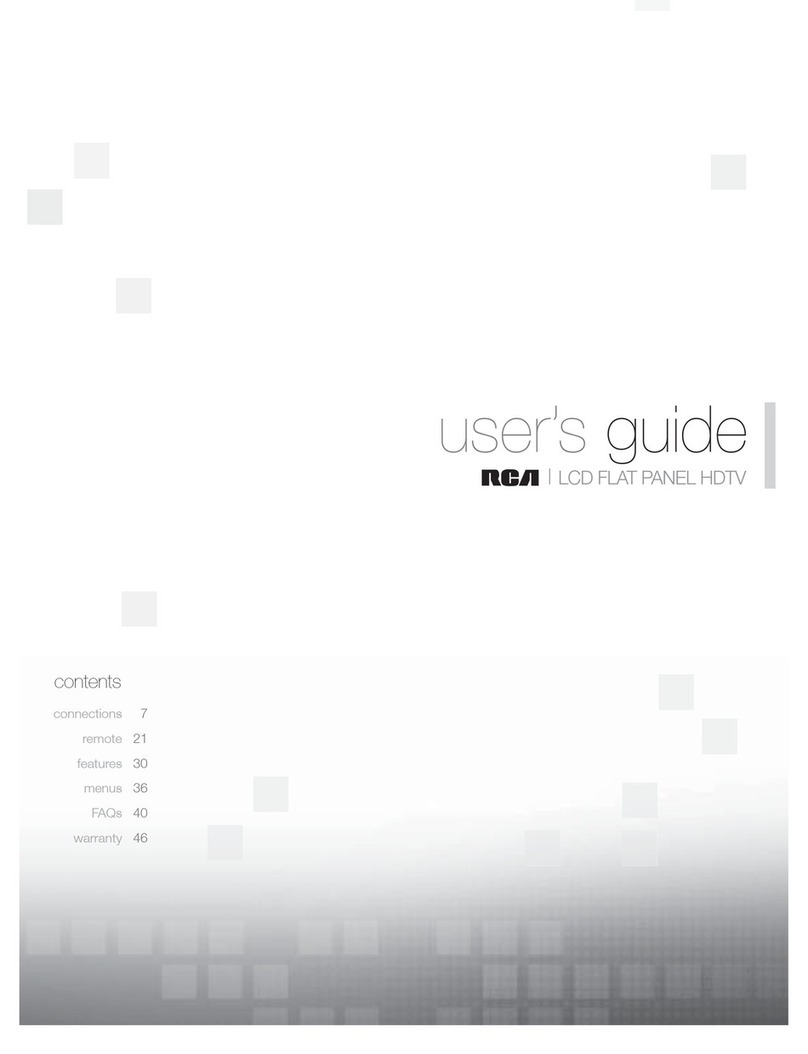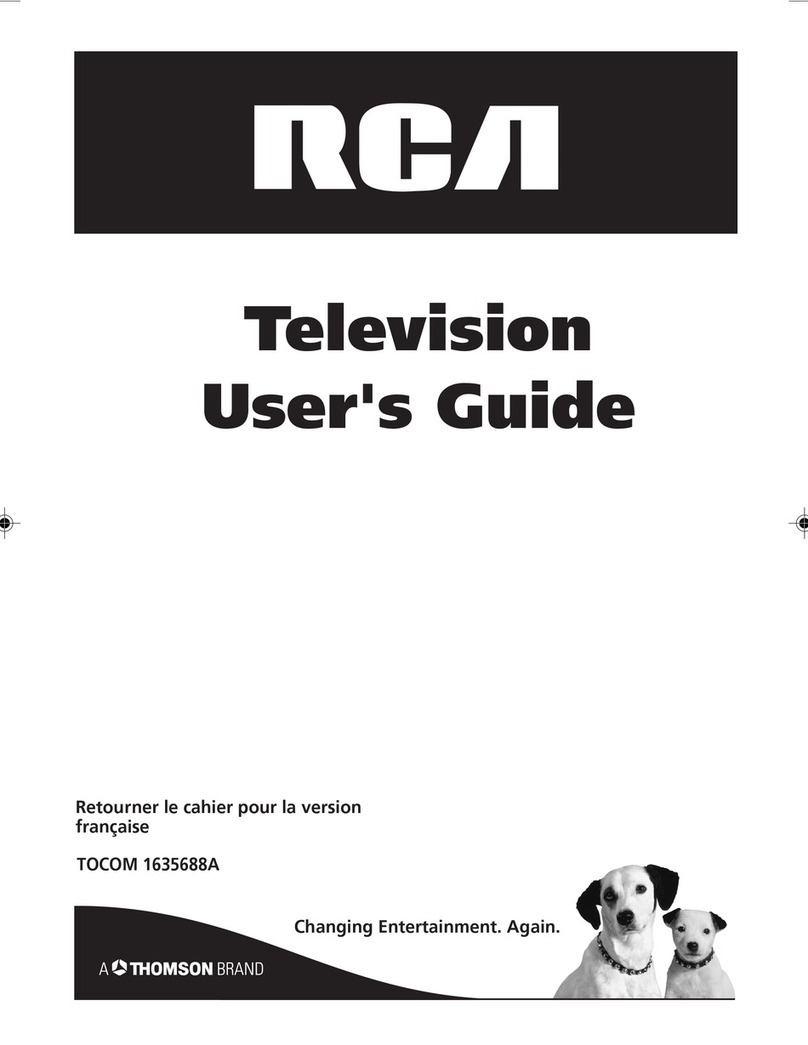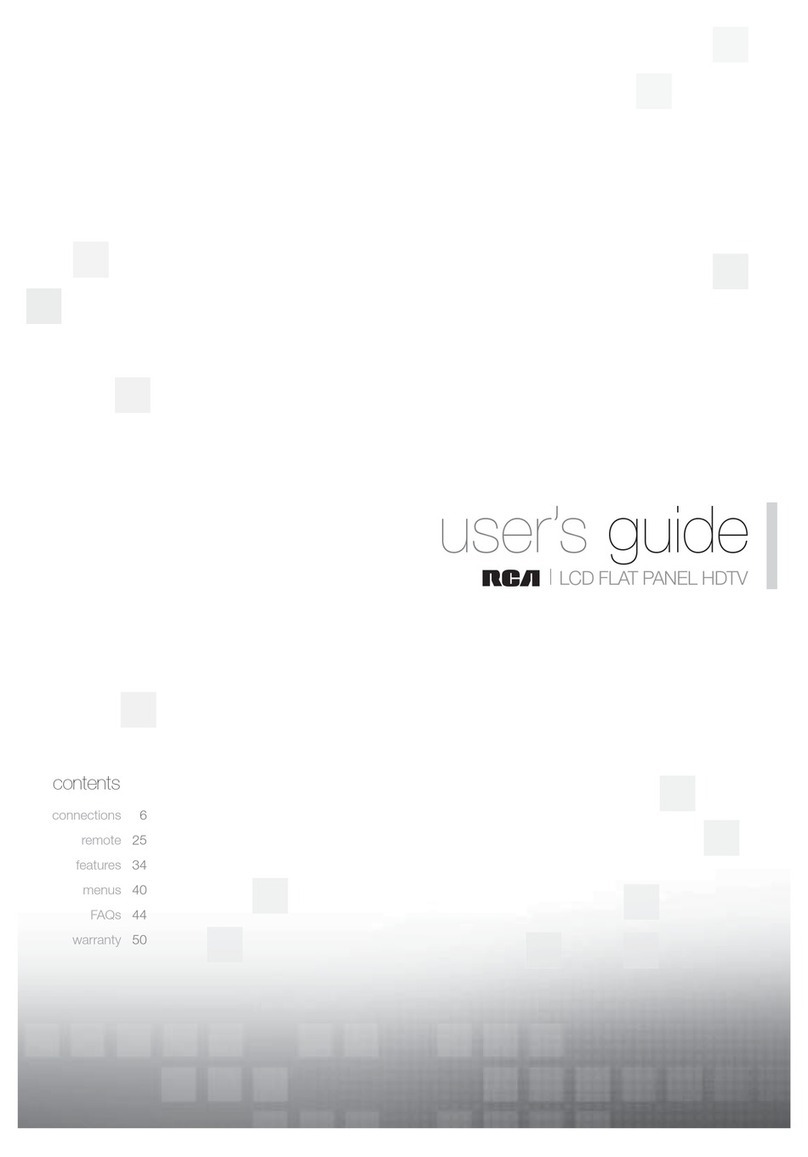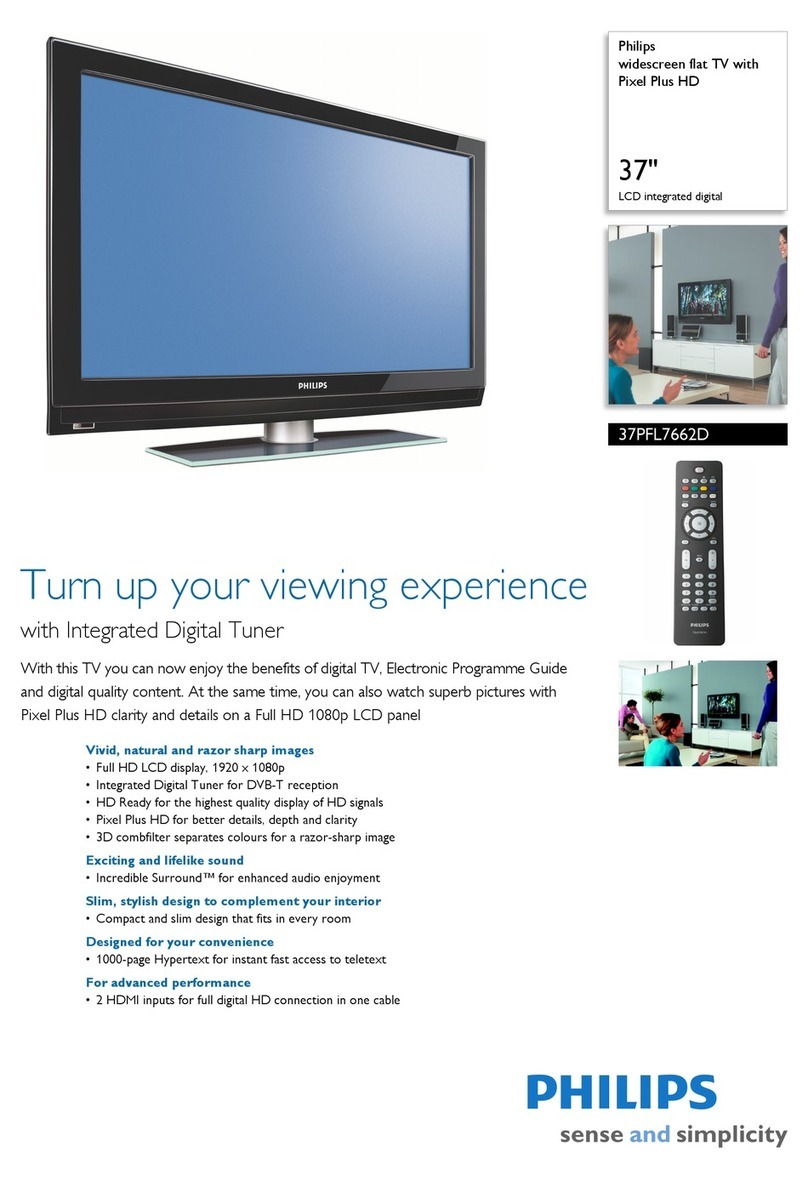1
Table of Contents
Chapter 1: Connections & Setup
Things to Consider Before You Connect ........................................................................................ 3
Protect Against Power Surges.................................................................................................. 3
Protect Components from Overheating.................................................................................. 3
Important Stand and Base Safety Information ....................................................................... 3
Position Cables Properly to Avoid Audio Interference ........................................................... 3
Use Indirect Light...................................................................................................................... 3
Connection Illustrations ........................................................................................................... 3
Check Supplied Parts ................................................................................................................ 3
Explanation of Jacks ........................................................................................................................ 4
Connect Your Cable ......................................................................................................................... 6
Choose Your Connection ................................................................................................................. 6
Connection to AV Components ............................................................................................... 6
Connection to a Personal Computer ....................................................................................... 8
Plug in the TV................................................................................................................................... 8
Put batteries in the remote............................................................................................................. 8
Turn on the TV ................................................................................................................................. 8
Adjust the Viewing Angle of the TV ..............................................................................................8
Set Up Your TV ................................................................................................................................. 9
Choose the Menu Language .................................................................................................... 9
Choose the Signal Type ............................................................................................................ 9
Complete Channel Search ...................................................................................................... 10
Chapter 2: Using the Remote Control
Button Descriptions for TV Mode.................................................................................................11
Button Descriptions for DVD and VCR Modes............................................................................. 11
Using the INPUT Button ......................................................................................................... 12
Programming the Remote to Operate Other Components ........................................................ 12
Find Out If You Need to Program the Remote ..................................................................... 12
Programming the Remote ..................................................................................................... 12
How to Use the Remote After You’ve Programmed It ......................................................... 13
Remote Control Codes .................................................................................................................. 14
Chapter 3: Using the TV’s Features
About the Channel Banner ........................................................................................................... 15
Why You Should Use the Autotuning Feature ............................................................................ 15
How to Set Up the Autotuning Feature................................................................................ 15
PIP (Picture-in-PC) Operation ........................................................................................................ 16
Parental Controls ........................................................................................................................... 17
How V-Chip Works .................................................................................................................. 17
US V-Chip Rating System ........................................................................................................ 17
Canadian English V-Chip Rating System ............................................................................... 18
Canadian French V-Chip Rating System ................................................................................ 18
V-Chip TV Ratings ................................................................................................................... 19
Blocking Specific Content Themes......................................................................................... 20
Viewing Specific Content Themes ......................................................................................... 21
V-Chip Movie Rating Limit ..................................................................................................... 21
Blocking Canadian V-Chip Ratings ........................................................................................ 22
V-Chip Unrated/Exempt Block ............................................................................................... 22
Front Panel Block .................................................................................................................... 23
Channel Block ......................................................................................................................... 23
Lock/Unlock Parental Controls ............................................................................................... 23
Additional Features ....................................................................................................................... 23
16394790.00 TOC 4/12/04, 6:33 PM1