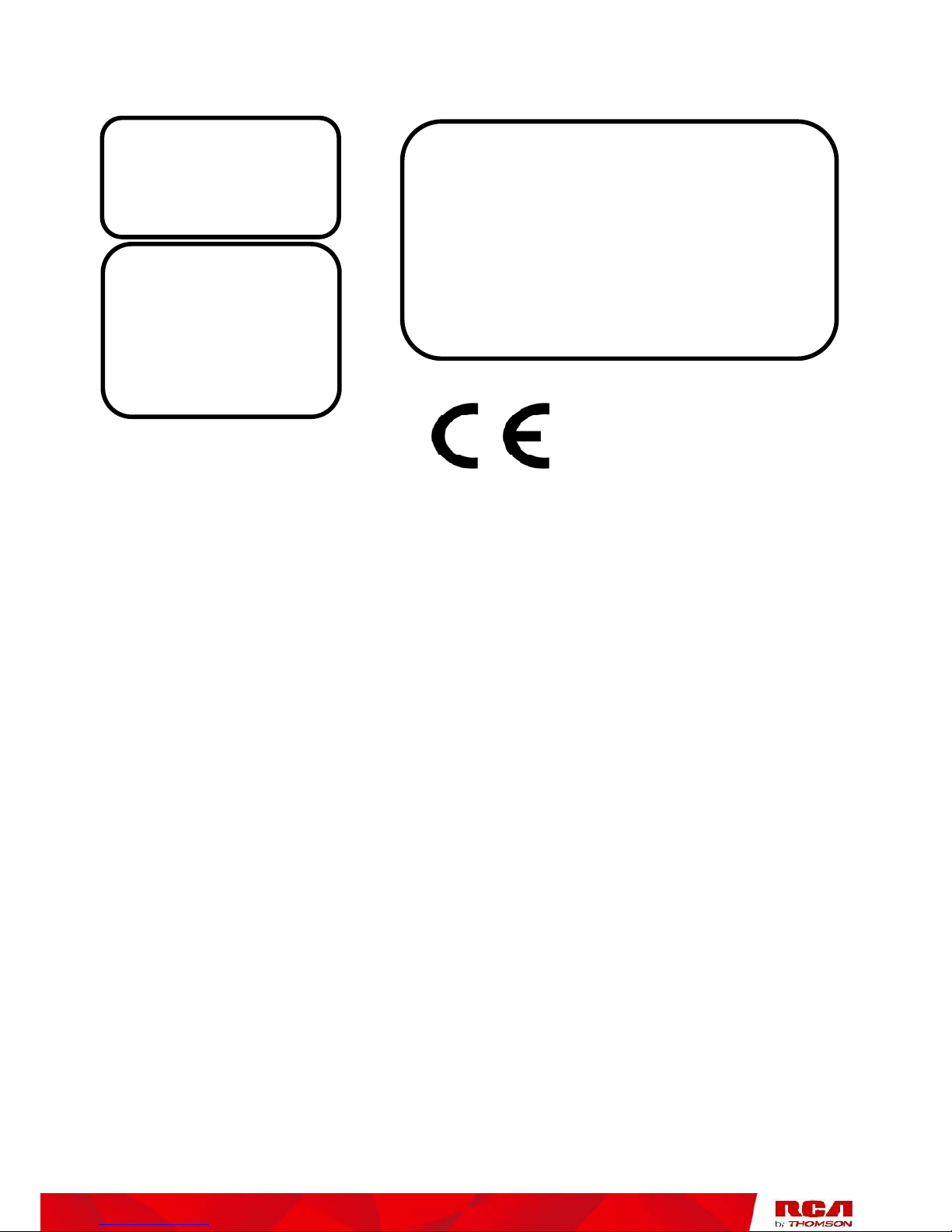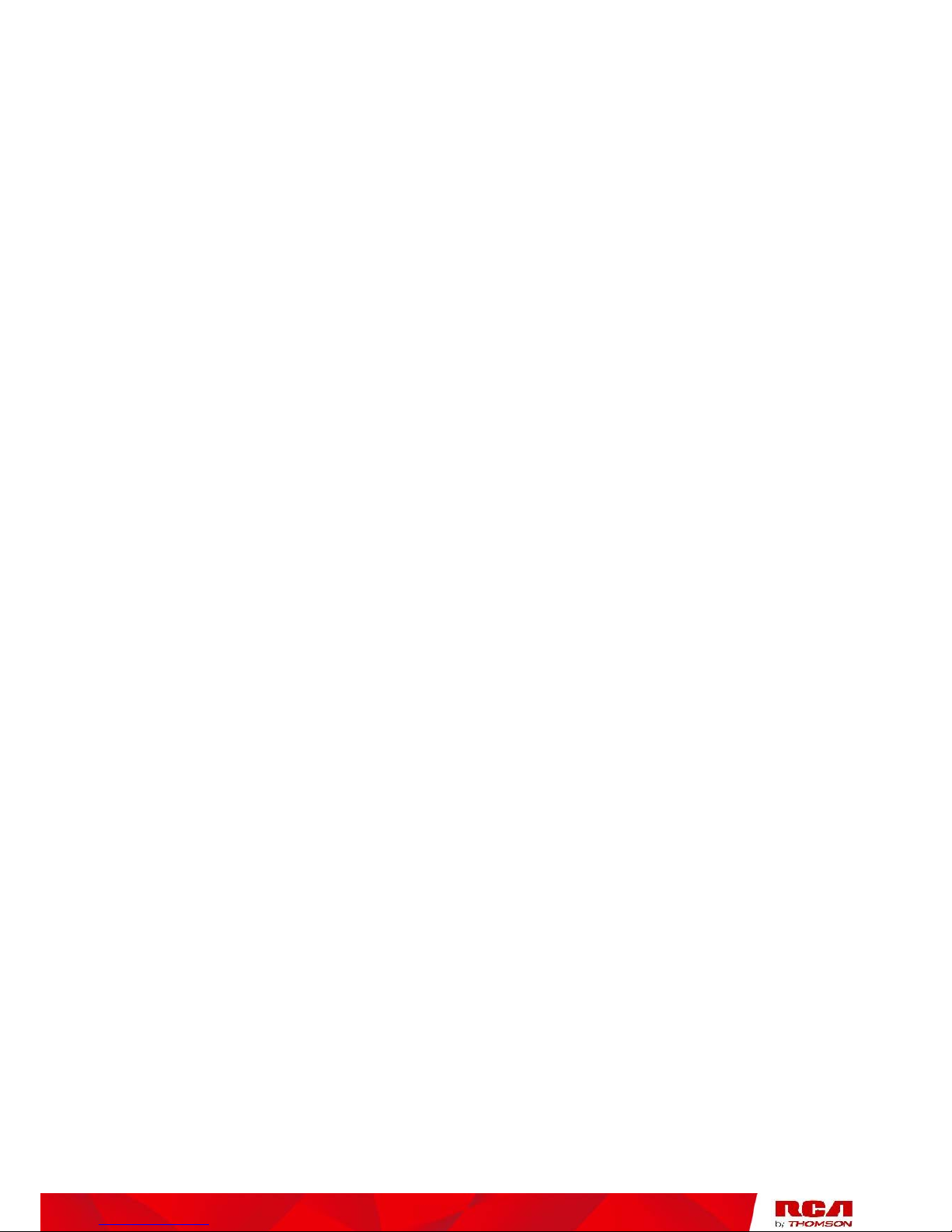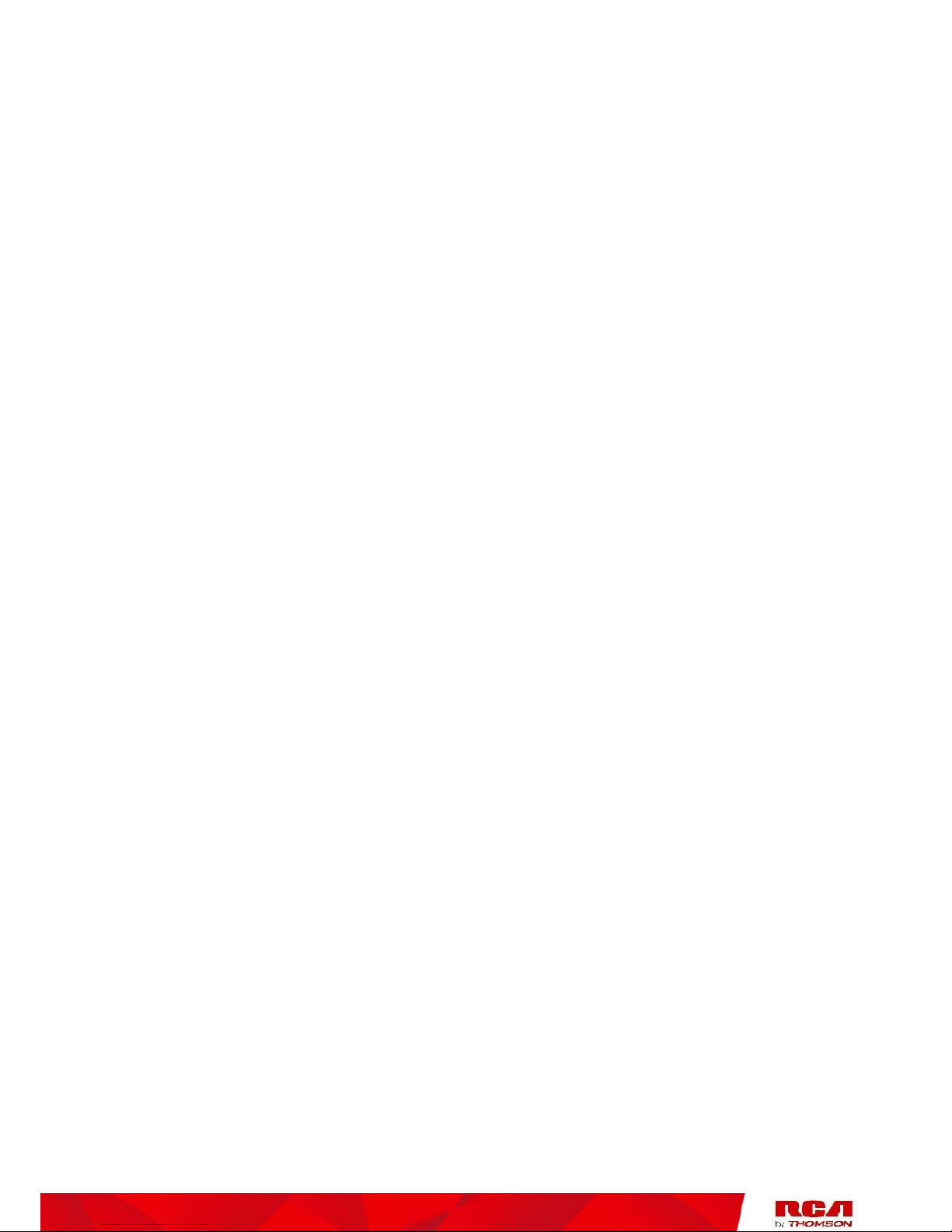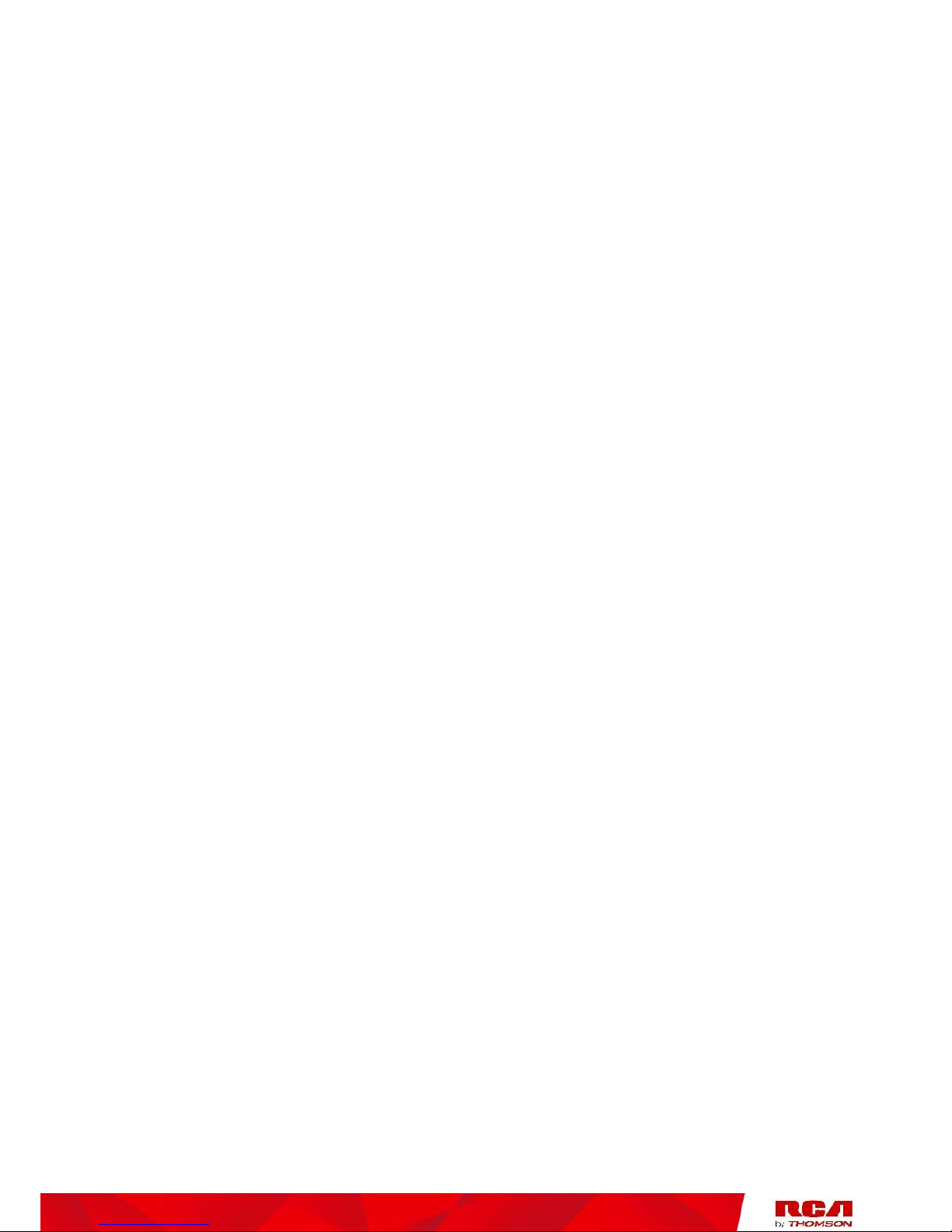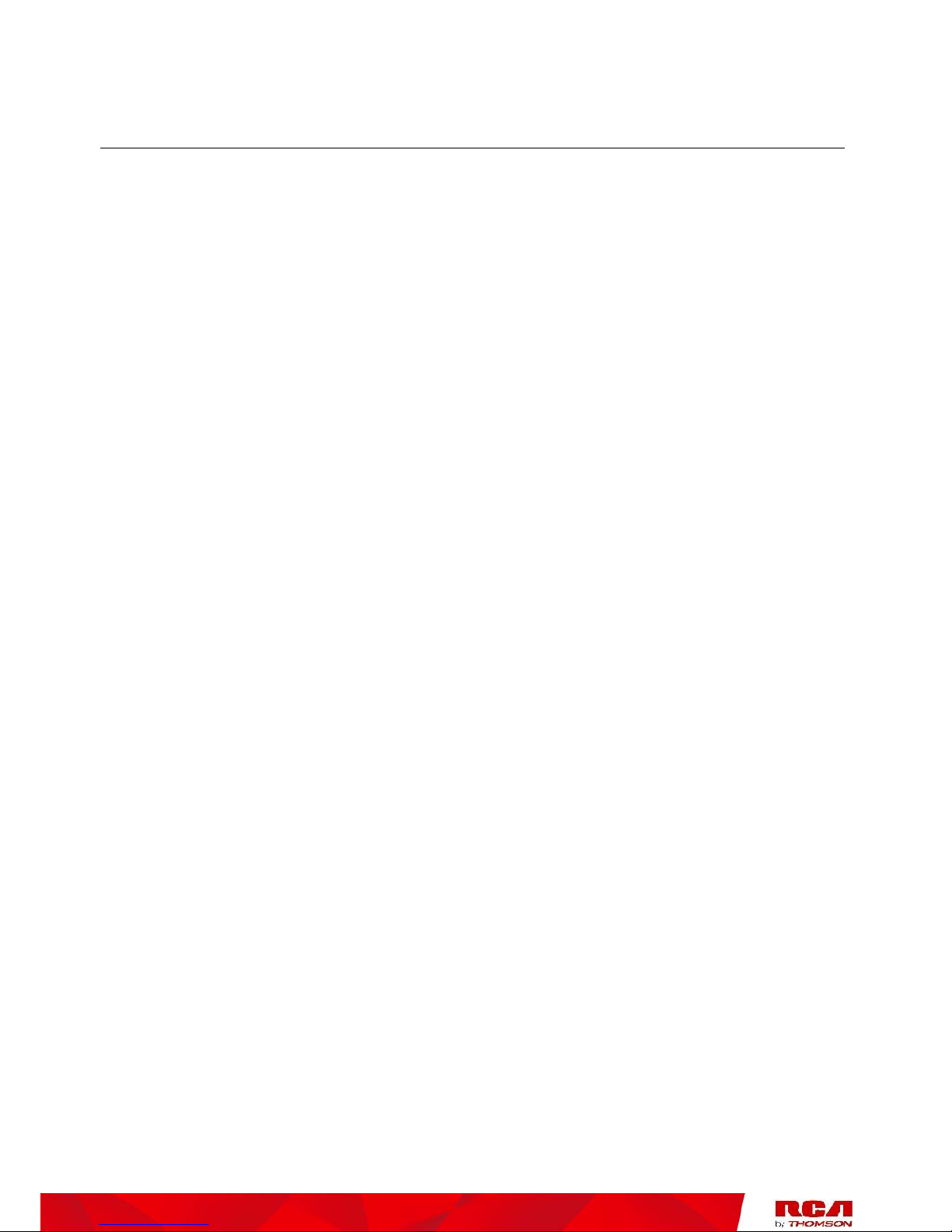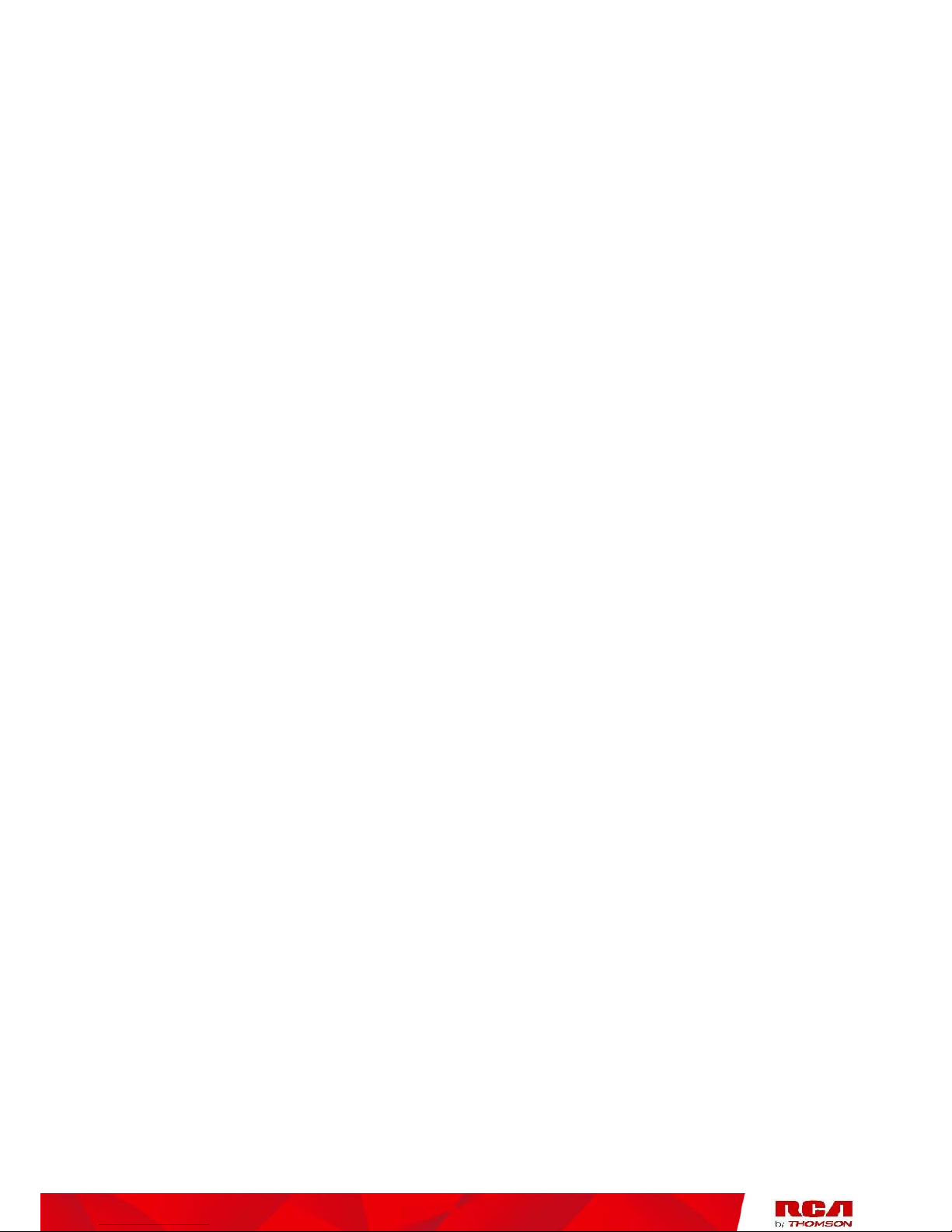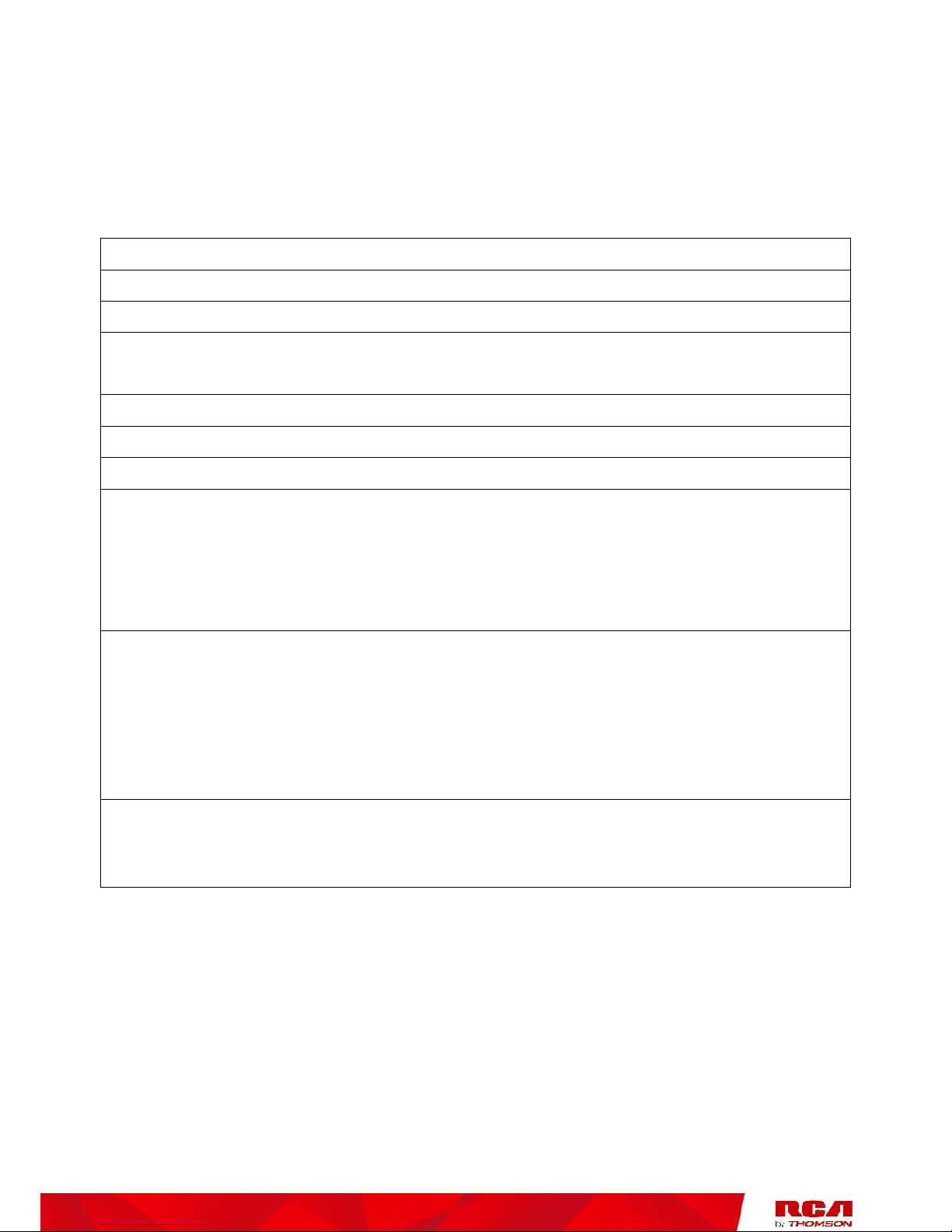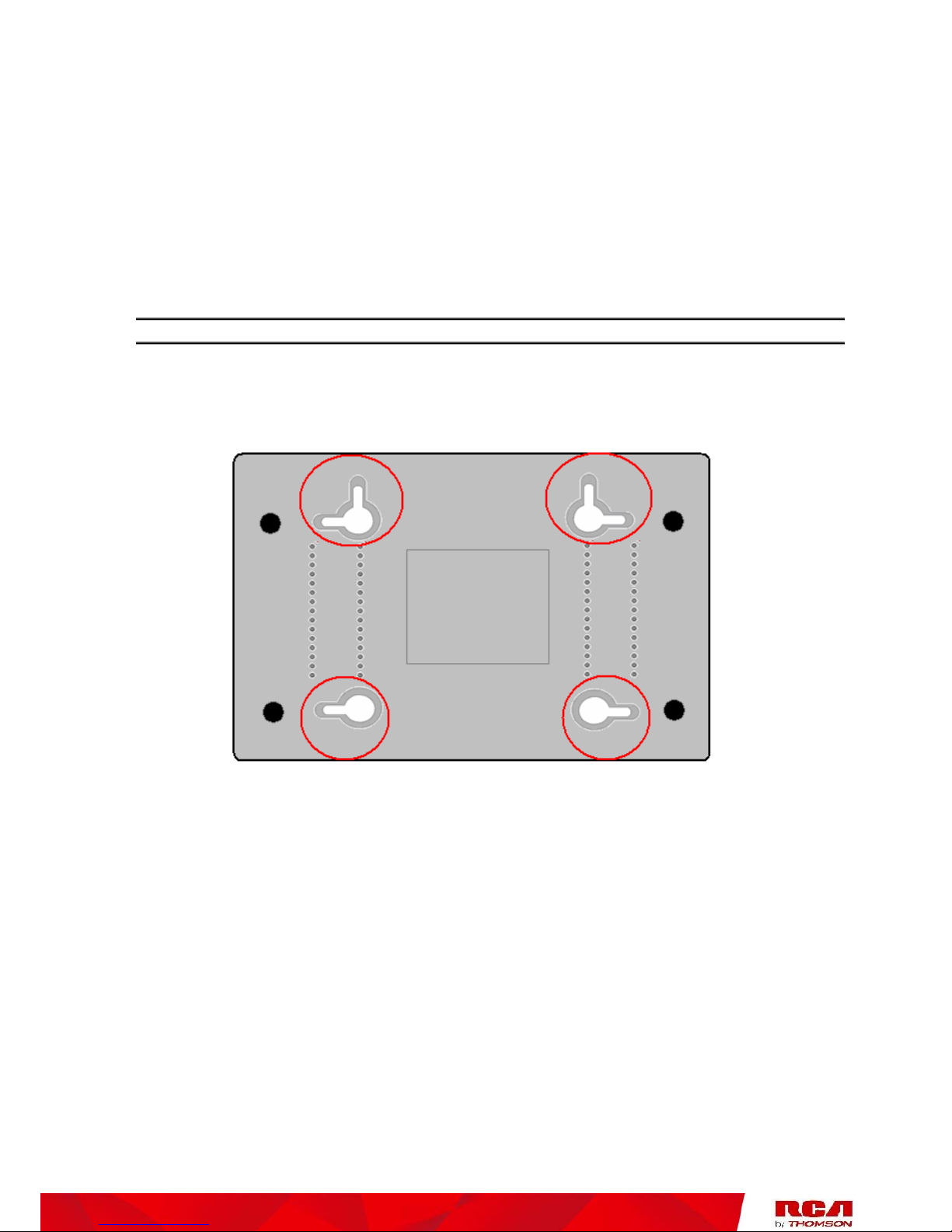Chapter 2: Advanced Information
Illustrations contained in this document are for representation only.
iii
Chapter 1: Connections and Setup
Introduction ............................................................................................................................ 1
EMTA Features .................................................................................................................. 1
What’s on the CD-ROM ...................................................................................................... 2
Computer Requirements.................................................................................................... 3
Wall Mounting ................................................................................................................... 4
Overview ................................................................................................................................. 5
Front Panel........................................................................................................................ 5
Rear Panel ......................................................................................................................... 7
Installing the Battery ......................................................................................................... 7
Clearance .......................................................................................................................... 8
Relationship among the Devices .............................................................................................. 9
What the EMTA Does ......................................................................................................... 9
What the EMTA Needs to Do Its Job ................................................................................... 9
Contact Your Local Cable Company ................................................................................. 10
Connecting the EMTA to a Single Computer ........................................................................... 12
Attaching the Cable TV Wire to the EMTA ........................................................................ 12
Important Connection Information .................................................................................. 13
USB Connection to One Computer ................................................................................... 13
USB Connection............................................................................................................... 14
Using Windows 2000 for USB Connection ........................................................................ 15
Using Windows Me for USB Connection............................................................................ 18
Using Windows XP for USB Connection ............................................................................ 19
Using Windows Vista for USB Connection......................................................................... 21
Follow steps 6 through 11 if you have a Windows Vista operating system:....................... 21