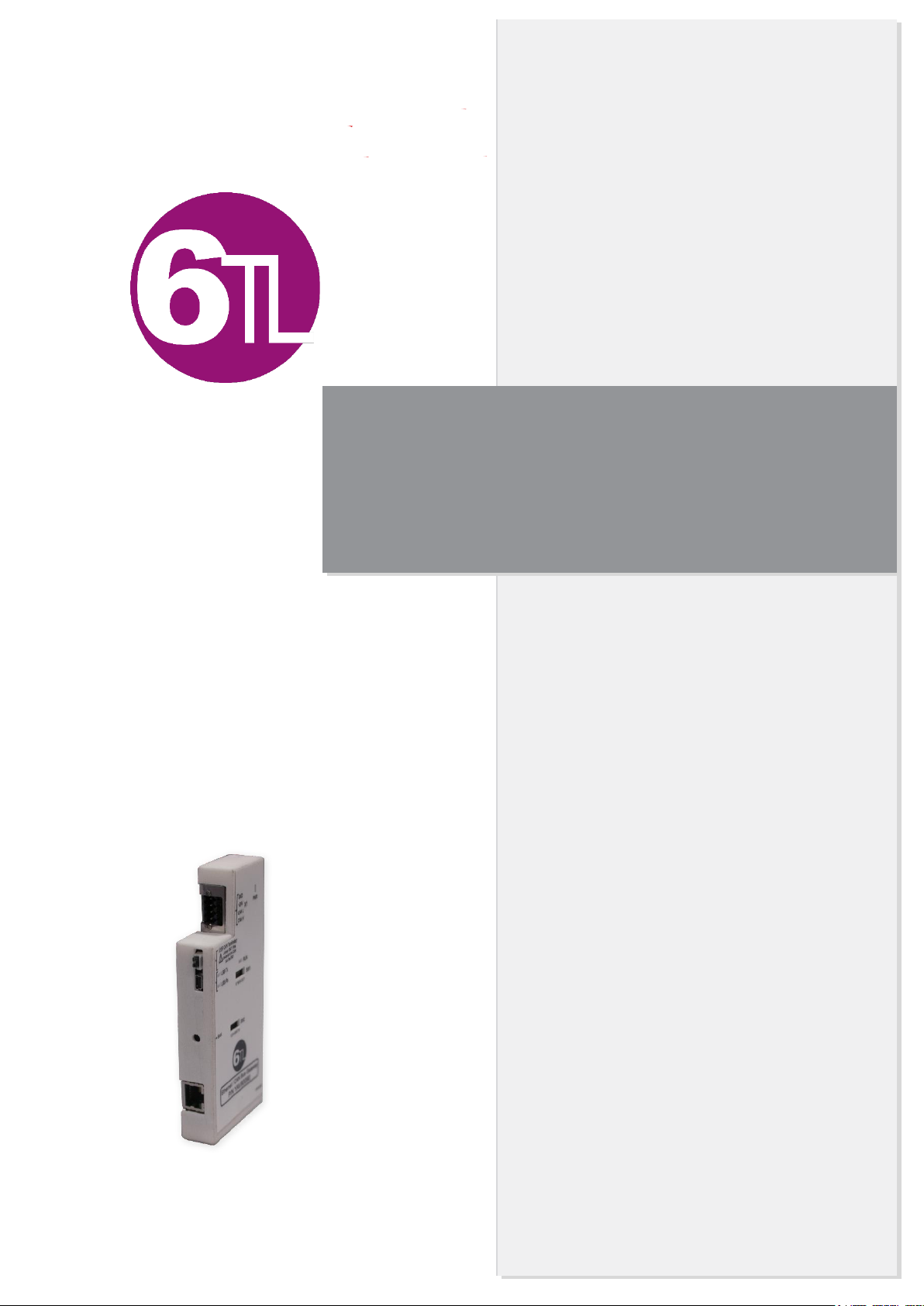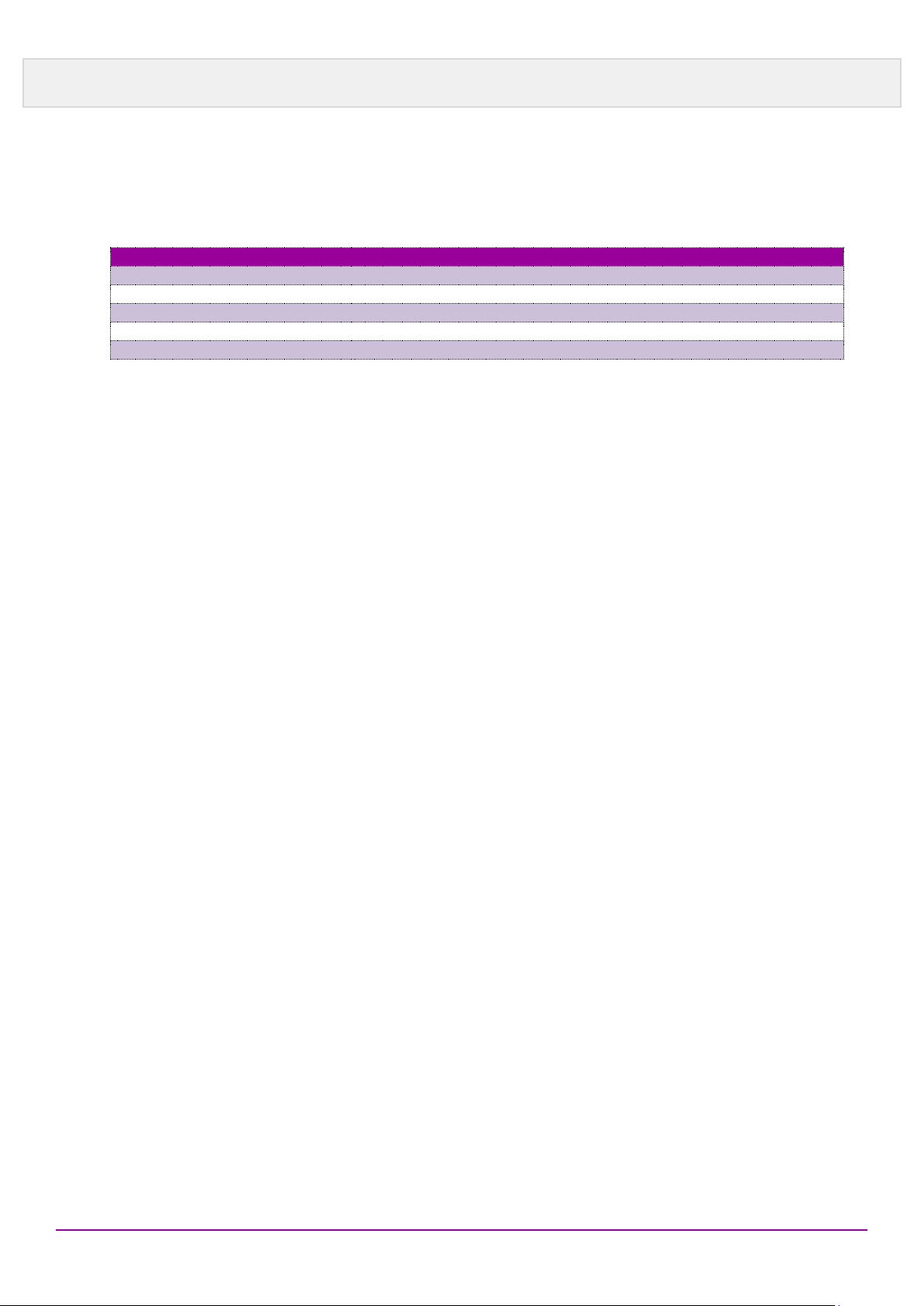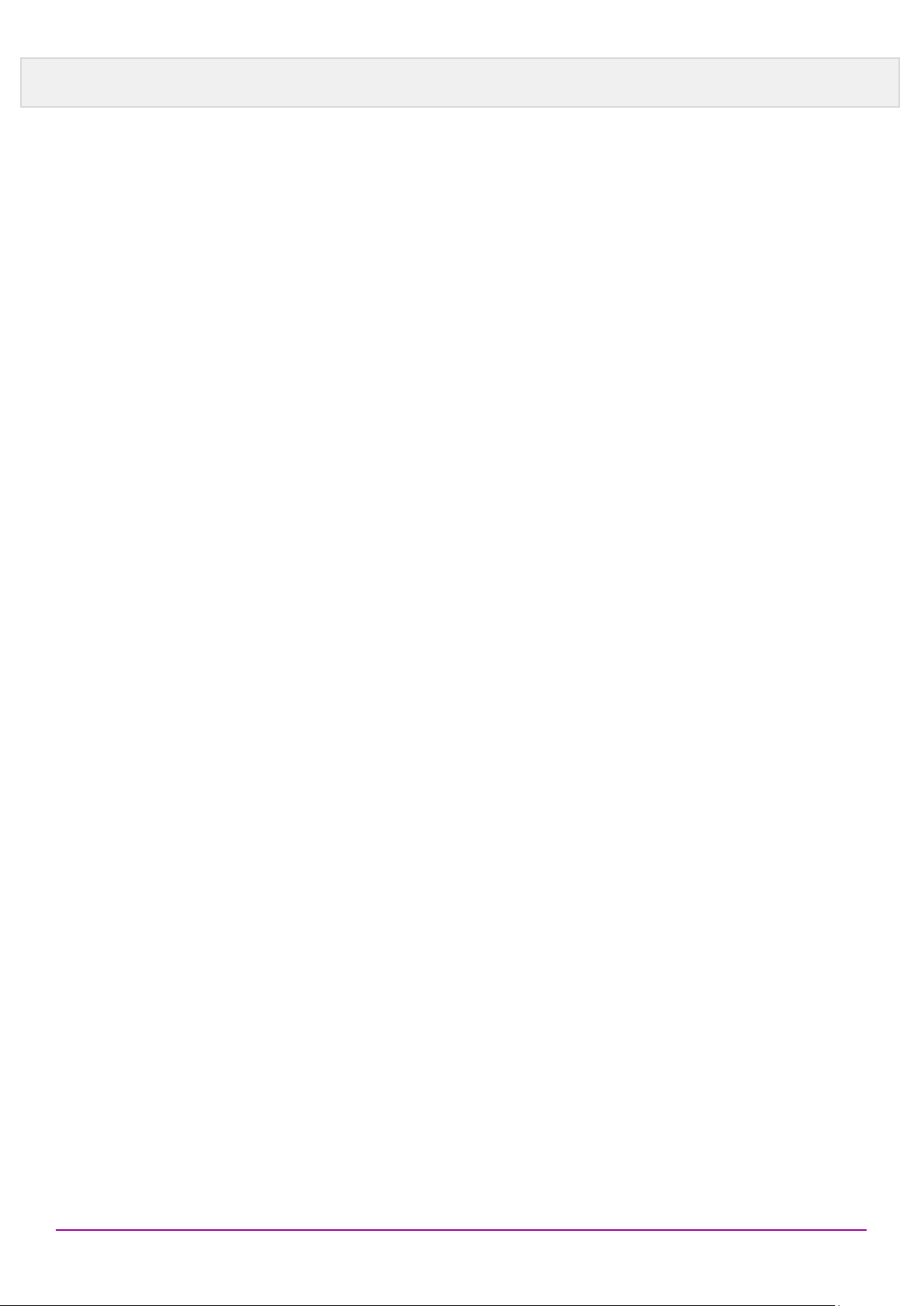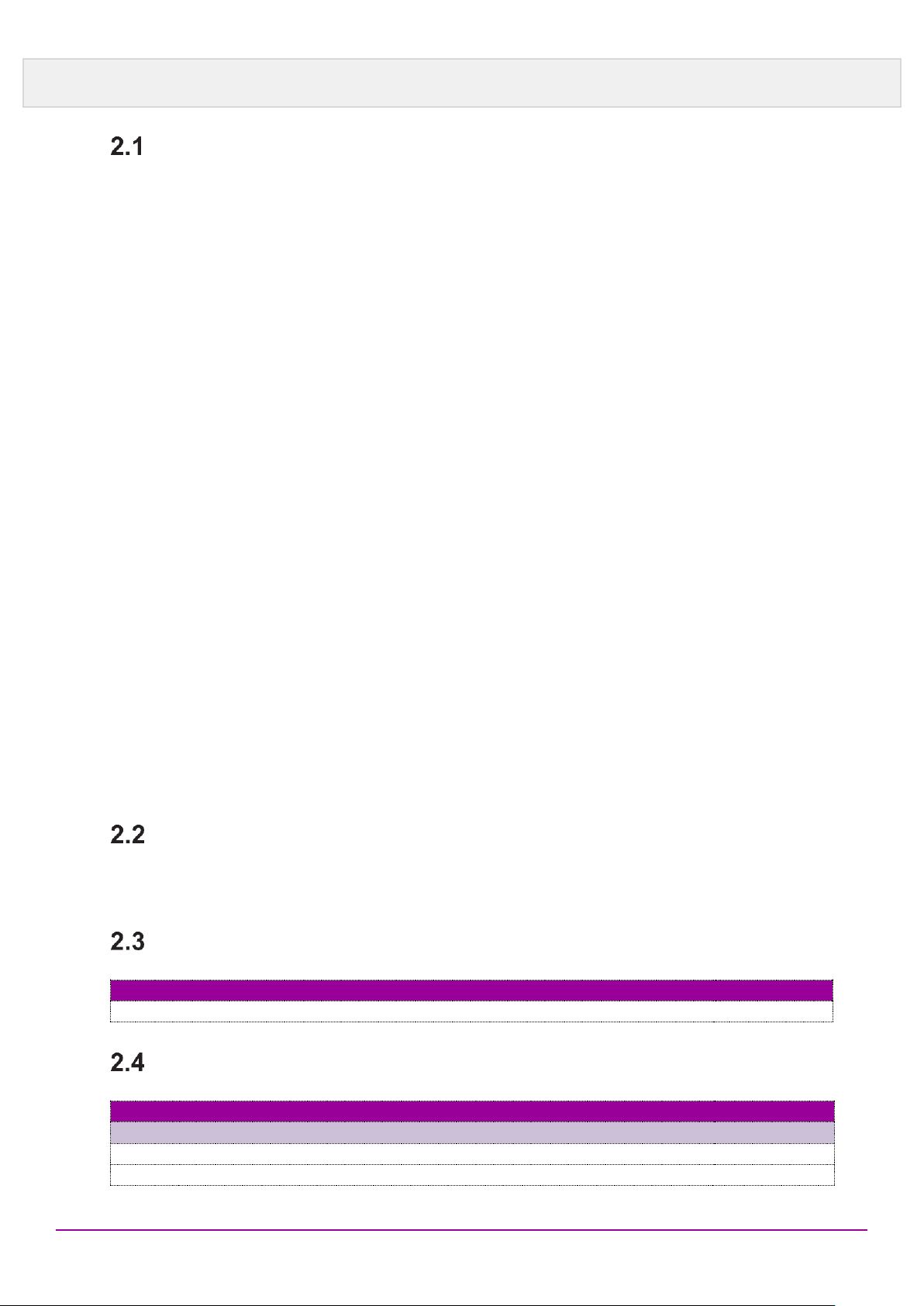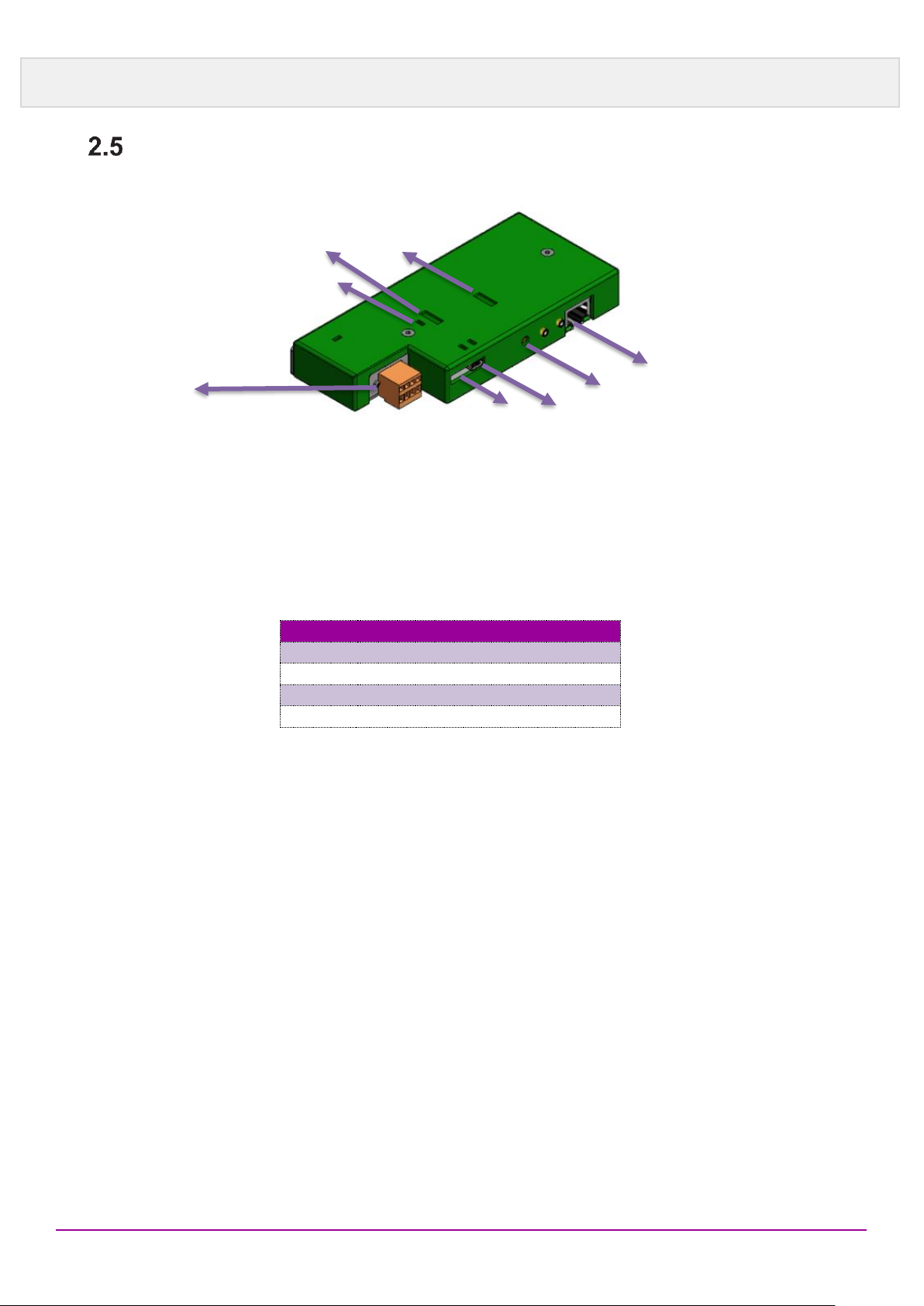Table of Contents
1Acronyms............................................................................................................ 5
2Before you begin.............................................Error! No s'ha definit el marcador.
3Safety ...............................................................Error! No s'ha definit el marcador.
Symbols and safety terms...................Error! No s'ha definit el marcador.
Precautions against damage to peopleError! No s'ha definit el marcador.
Precautions against damage to the productError! No s'ha definit el
marcador.
4Limits of the guarantee...................................Error! No s'ha definit el marcador.
5Certifications ...................................................Error! No s'ha definit el marcador.
6General Description........................................................................................... 6
Features .................................................................................................... 7
6.1.1 General ................................................................................................................... 7
6.1.2 LAN properties........................................................................................................ 7
6.1.3 CAN properties:....................................................................................................... 7
Applications ............................................................................................... 7
Purchase order information........................................................................ 7
Delivery scope........................................................................................... 7
Connectors ................................................................................................ 8
6.5.1 CAN......................................................................................................................... 8
6.5.2 CAN End Jumper.................................................................................................... 8
6.5.3 LAN ......................................................................................................................... 8
6.5.4 USB Port.........................................................Error! No s'ha definit el marcador.
6.5.5 Boot button......................................................Error! No s'ha definit el marcador.
6.5.6 Mode Dip switch SW2............................................................................................. 9
6.5.6.1 Unicast mode....................................................................................................................... 10
6.5.6.2 Multicast mode..................................................................................................................... 10
6.5.7 Speed and Address switch SW1........................................................................... 13
Operation................................................................................................. 14
6.6.1 Preparing the computer ........................................................................................ 14
6.6.2 Establishing the connection ..................................................................................15
6.6.3 Prepare Phi6 Explorer...........................................................................................15
6.6.3.1 UDP Unicast connection....................................................................................................... 15
6.6.3.2 UDP Multicast connection .................................................................................................... 15
Dimensions.............................................................................................. 16
7Appendix A. Factory Labelling........................................................................ 17
8Appendix B. Troubleshooting......................................................................... 18
9Appendix C. Figure list.................................................................................... 18