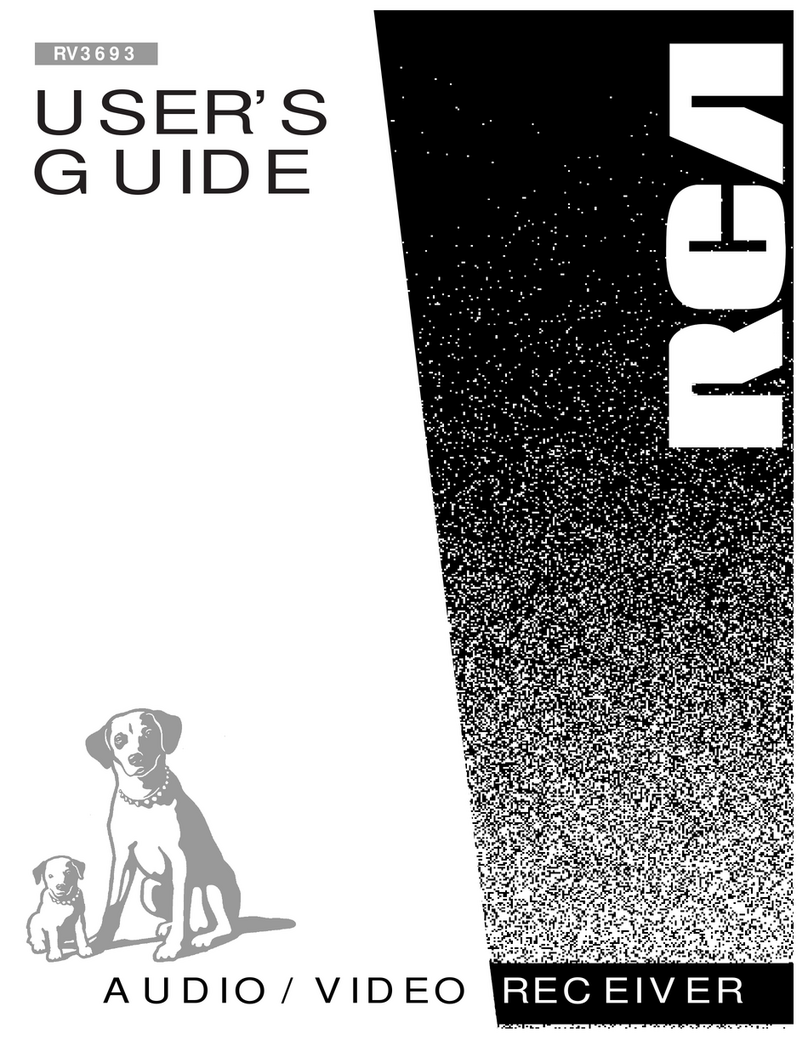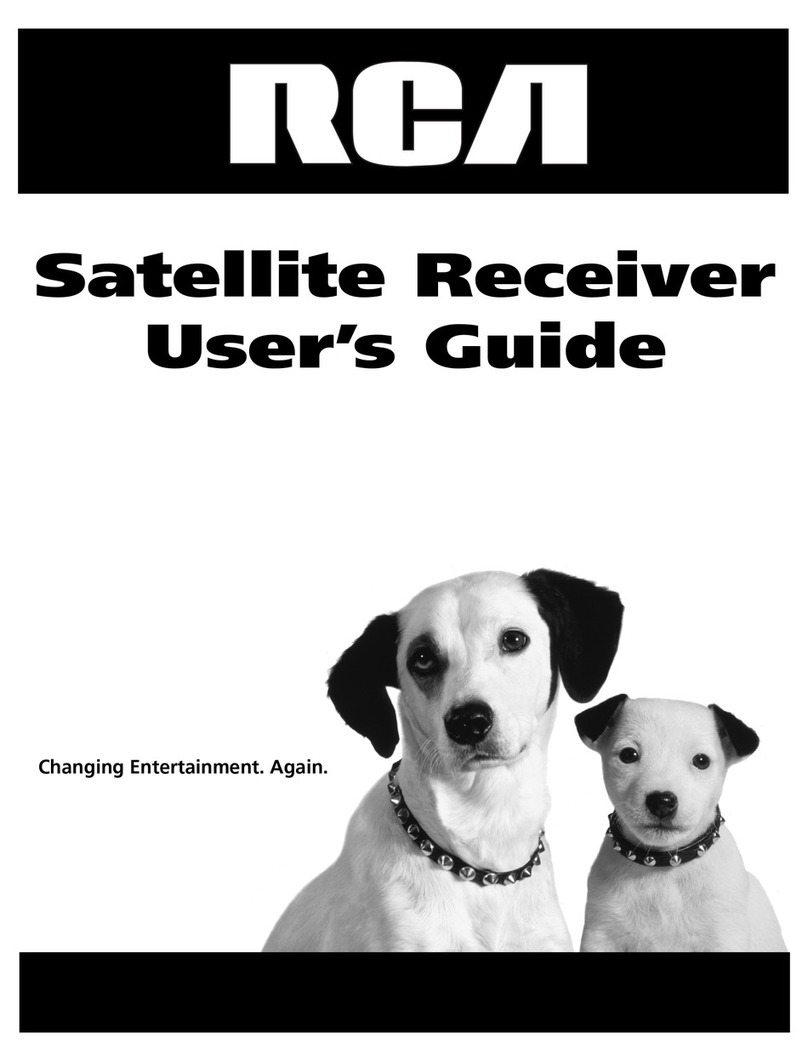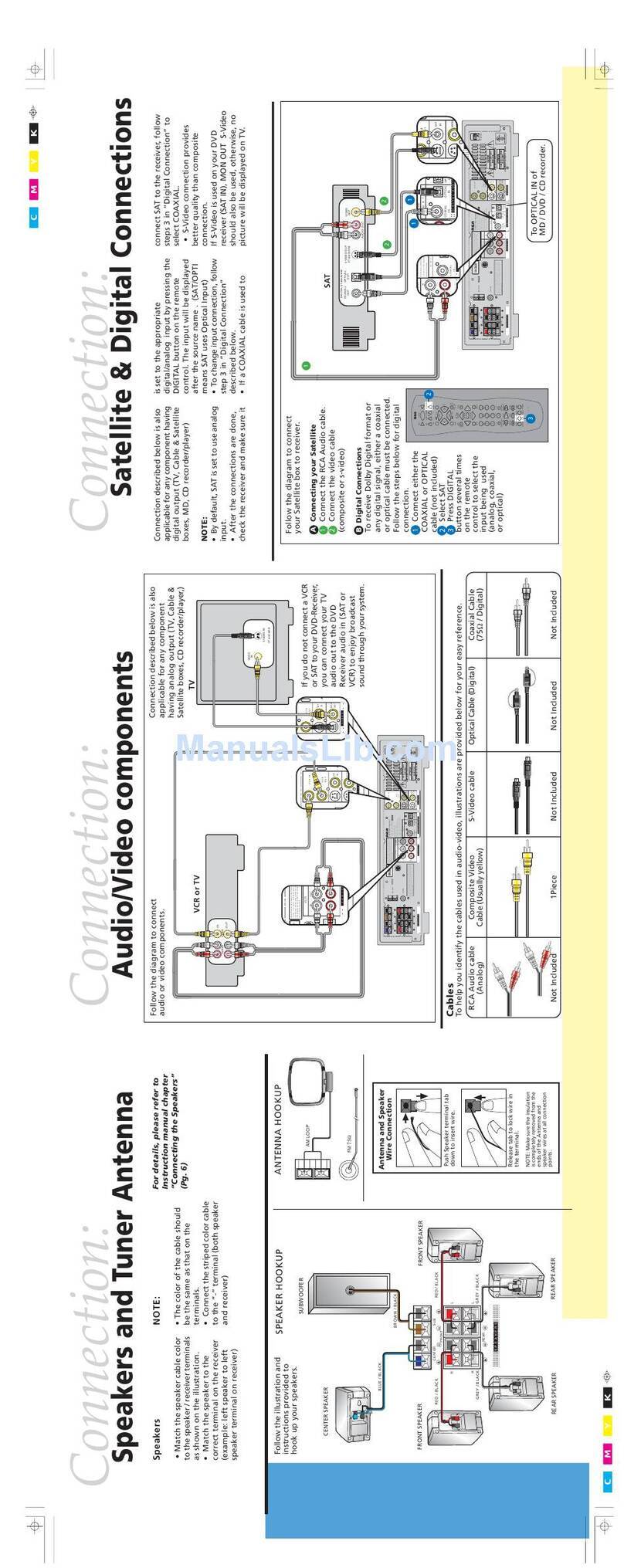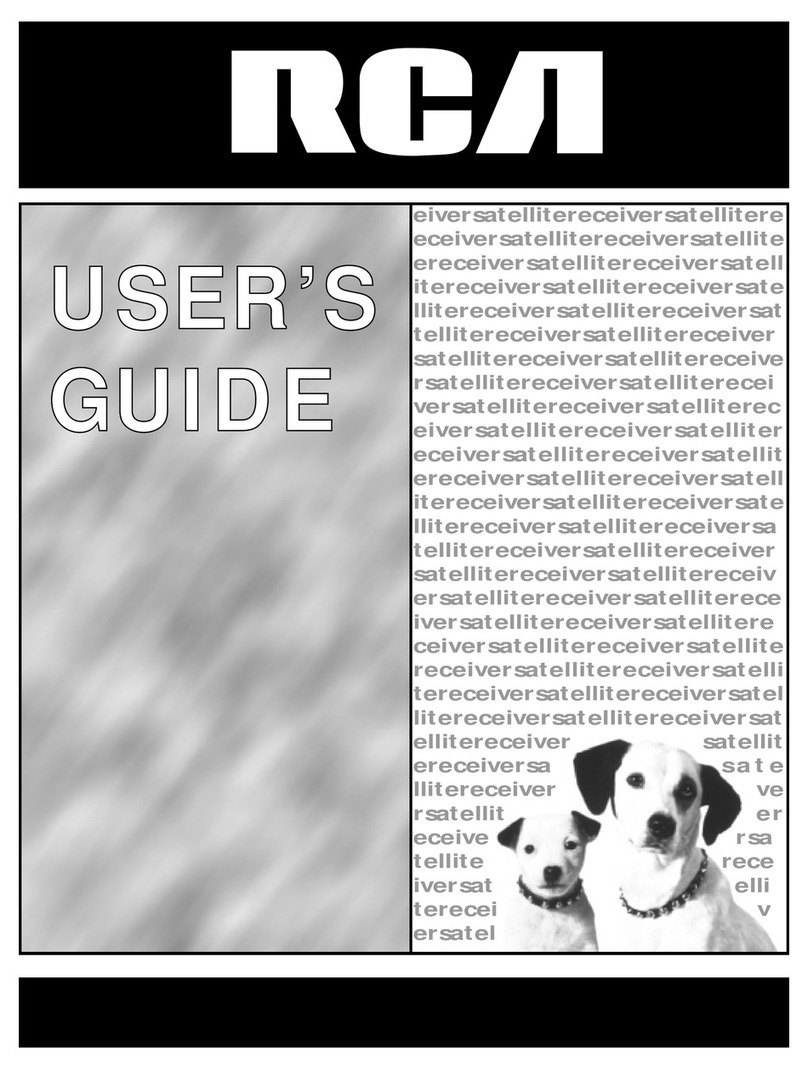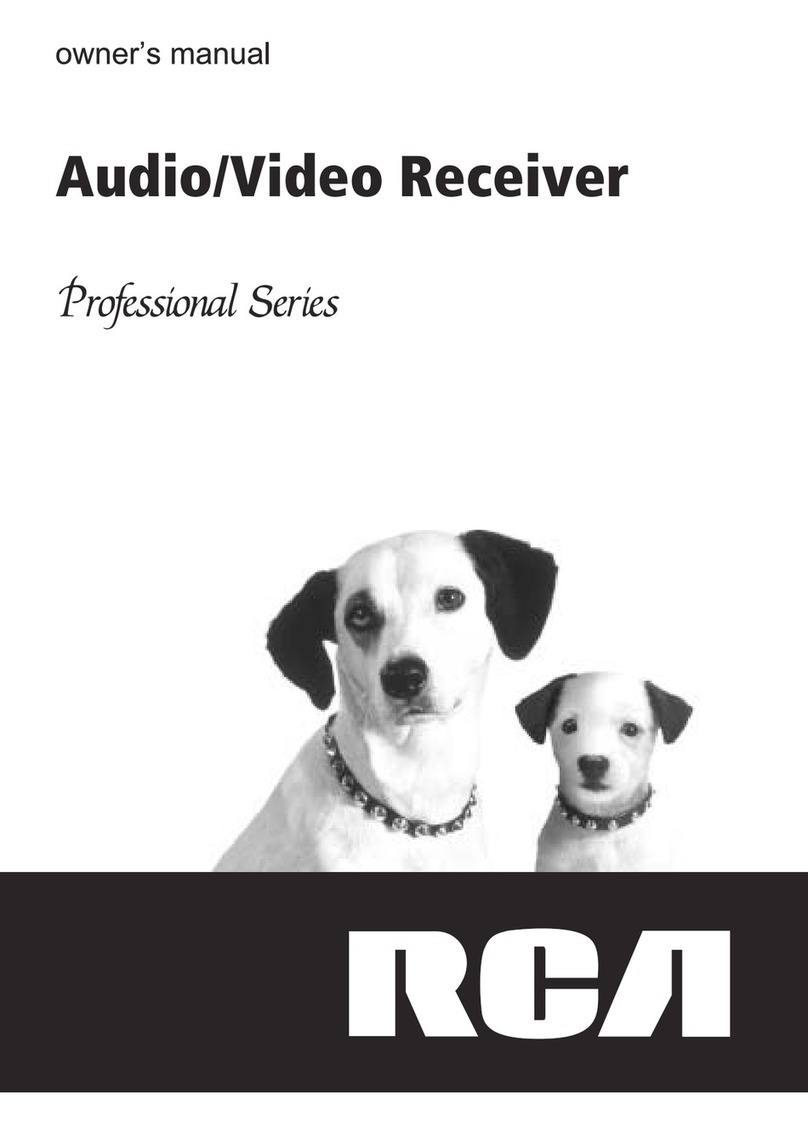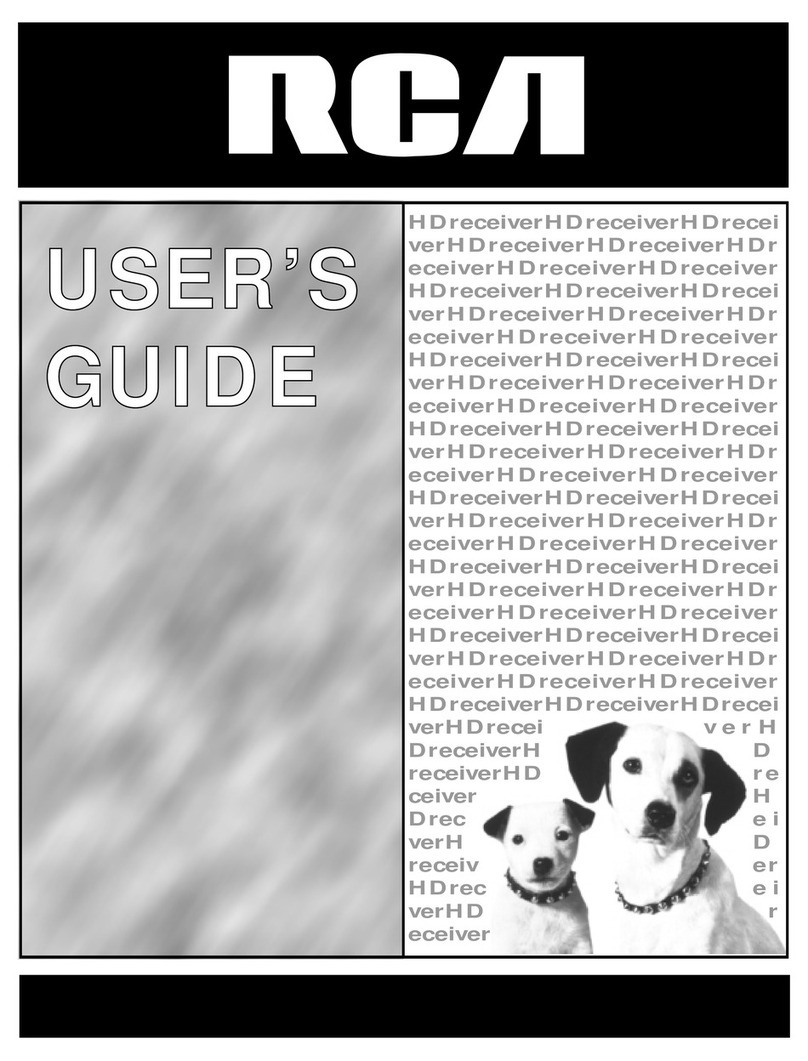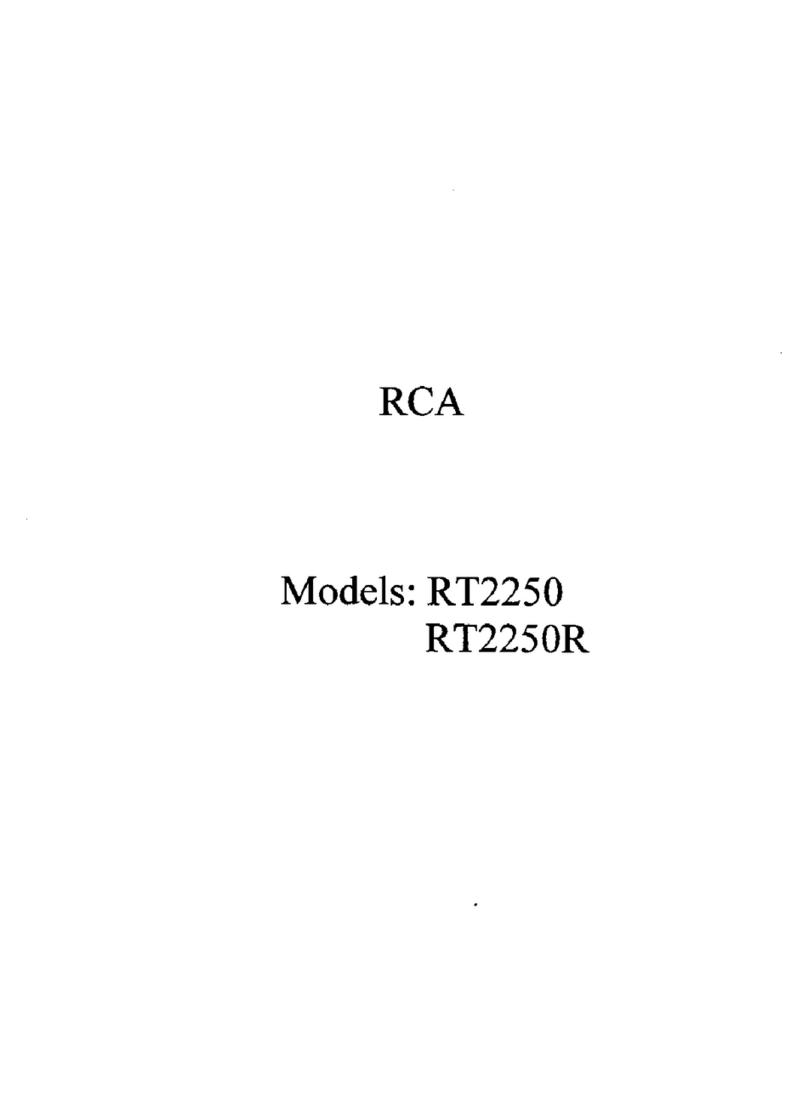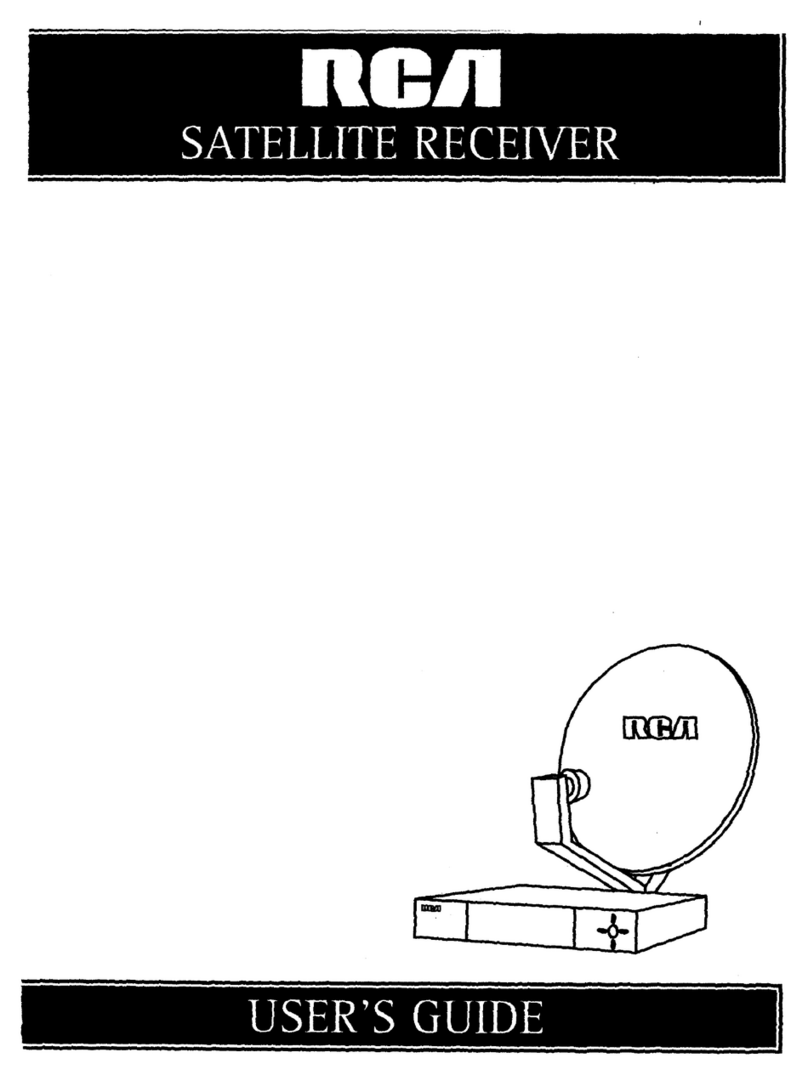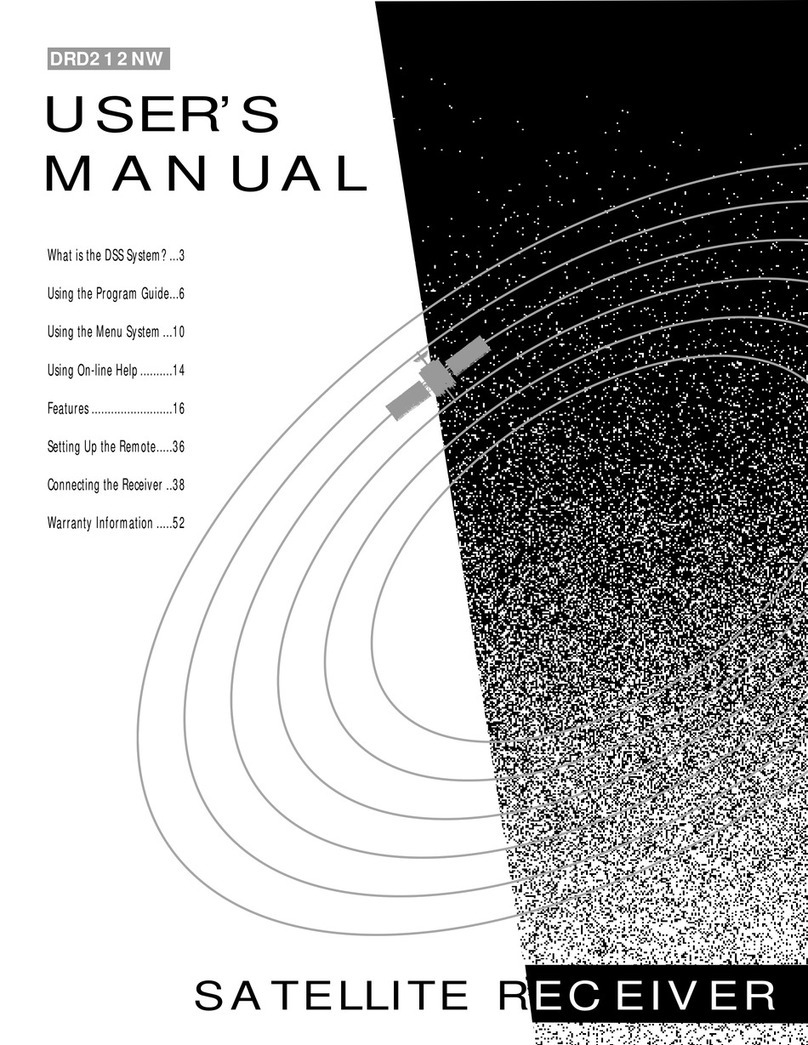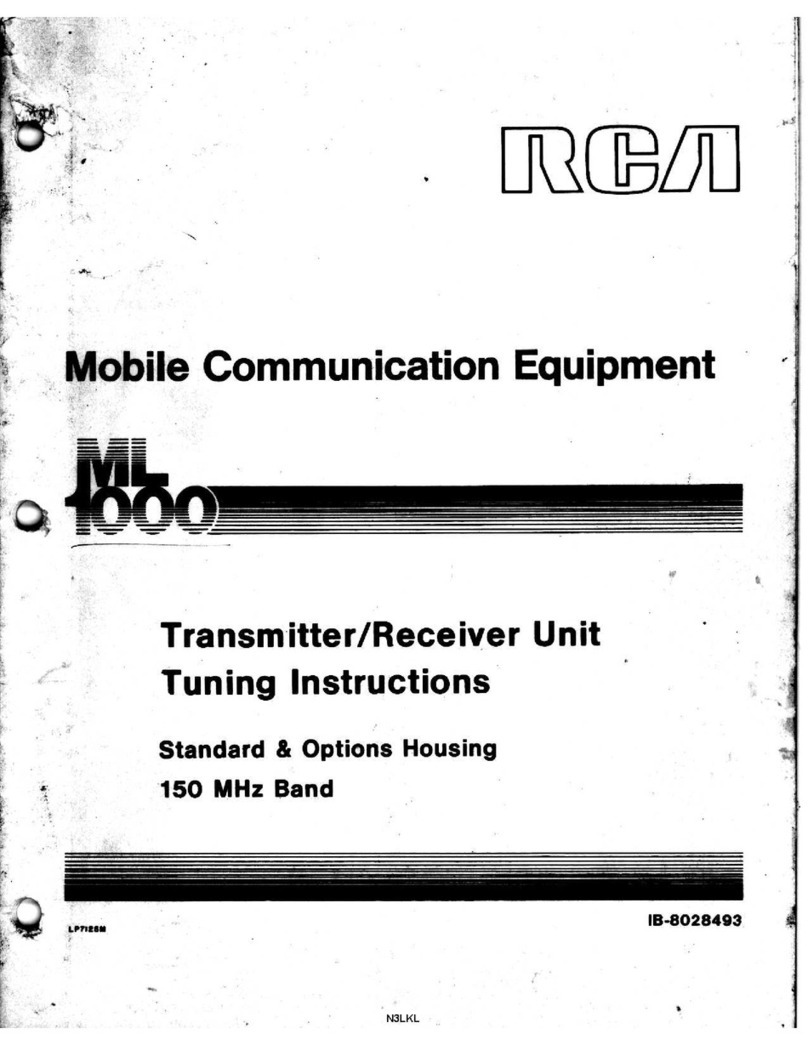This device complies with Part 15 of the FCCRules.
Operation issubject to the following two condi-
tions: (1) This device may not cause harmful
interference, and (2) this device must accept any
interference received, including interference that
may cause undesired operation.
In accordance with FCCrequirements, changes or
modifications not expressly approved by Thomson
multimedia inc. could void the user's authority to
operate this product.
This device generates and uses radio frequency (RF)
energy, and if not installed and used properly, this
equipment may cause interference to radio and
television reception.
If this equipment does cause interference to radio
or television reception (which you can determine by
unplugging the unit), try to correct the interference
by one or more of the following measures:
•Re-orient the receiving antenna (that is, the
antenna for the radio or television that is
"receiving" the interference).
•Move the unit away from the equipment that is
receiving interference.
•Plug the unit into a different wall outlet so that
the unit and the equipment receiving interference
are on different branch circuits.
If these measures do not eliminate the interference,
please consult your dealer or an experienced
radio/television technician for additional
suggestions. Also, the Federal Communications
Commission has prepared a helpful booklet, "How
To Identify and Resolve Radio TV interference
Problems." This booklet isavailable from the U.S.
Government Printing Office, Washington, DC 20402.
Please specify stock number 004-000-00345-4 when
ordering copies.
This product complies with DHHS Rules 21 CFR
Subchapter J. Applicable at the date of
manufacture.
ForYourSafety
The AC power plug is polar-
ized (one blade is wider than
the other) and only fits into
AC power outlets one way. If
the plug won't go into the
outlet completely, turn the
plug over and try to insert it
the other way. If it still won't
fit, contact a qualified electri-
clan to change the outlet, or use a different one.
Do not attempt to bypass this safety feature.
CAUTION: TO PREVENT ELECTRIC SHOCK,
MATCH WIDE BLADE OF PLUG TO WIDE SLOT,
FULLY INSERT.
ForYourRecords
In the event that service should be required, you
may need both the model number and the serial
number. In the space below, record the date and
place of purchase, and the serial number:
Model No.
Remote Control No.
Date of Purchase
Place of Purchase
Serial No.
ServiceInformation
This product should be serviced only by those spe-
cially trained in appropriate servicing techniques.
For instructions on how to obtain service, refer to
the warranty included in this Guide
TechnicalSpecification
Product:Dolby Digital Audio video receiver
Brand: RCA
Model: RT2660R
Electricalcurrentconsumption
Power Supply: 120V ~ 60Hz
Power consumption: 290 Watts
iMPORTER
Comercializadora Thomson de Mexico, S.A. de C.V.
Miguel de Cervantes Saavedra No. 57
Col. Ampliaci6n Granada
C.R 11529 Mexico D.R
Telefono: (55)25 81 53 20
RFC:CTM-980723.-KS5
A
THE LIGHTNING
FLASH AND ARROW-
HEAD WITHIN THE
TRIANGLE IS A
WARRING SIGN
ALERTING YOU OF
_RANGEROUS
VOLTAGE" INSIRE
THE PRODUCT,
CAUTION: TO REDUCE THE
RISK OF ELECTRIC SHOCK,
DO NOT REMOVE COVER
(OR DAGK), NO USER.
SERVICEABLE PARTS IN*
SIRE. REFER SERVICIN_
TO QUALIFIED SERVICE
PERSONNEL.
THE EXCLAMATION
POINT WITHIN THE
TRIANGLE IS A
WARNING SIGN
ALERTINGYOU OF
IMPORTANT
INSTRUCTIONS
ACCOMPANYING
THE PRODUCT.
SEEMARKING ON BOTTOM /BACK OF PRODUCT
WARNING: TO PREVENT FIRE OR ELECTRICAL
SHOCK HAZARD, DO NOT EXPOSETHIS PRODUCT
TO RAIN OR MOISTURE.