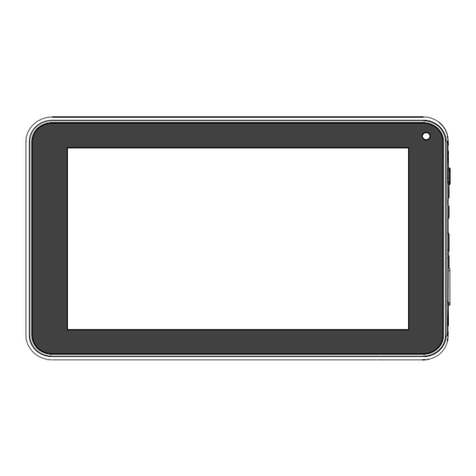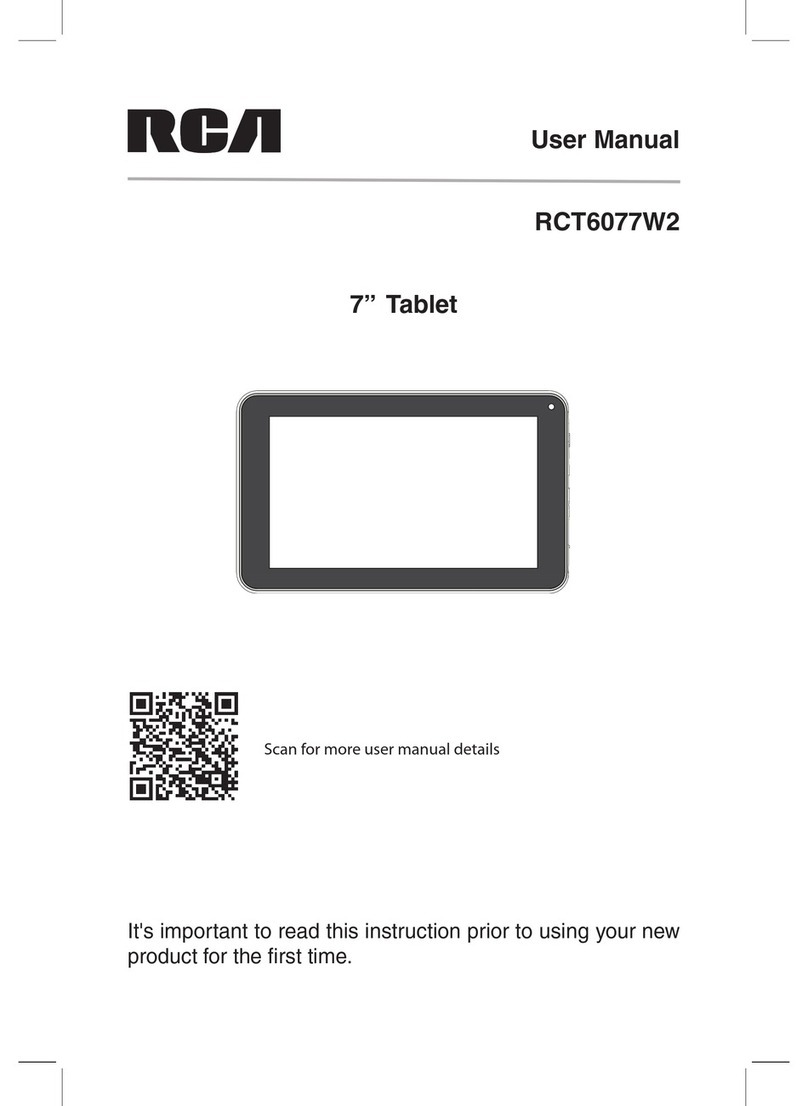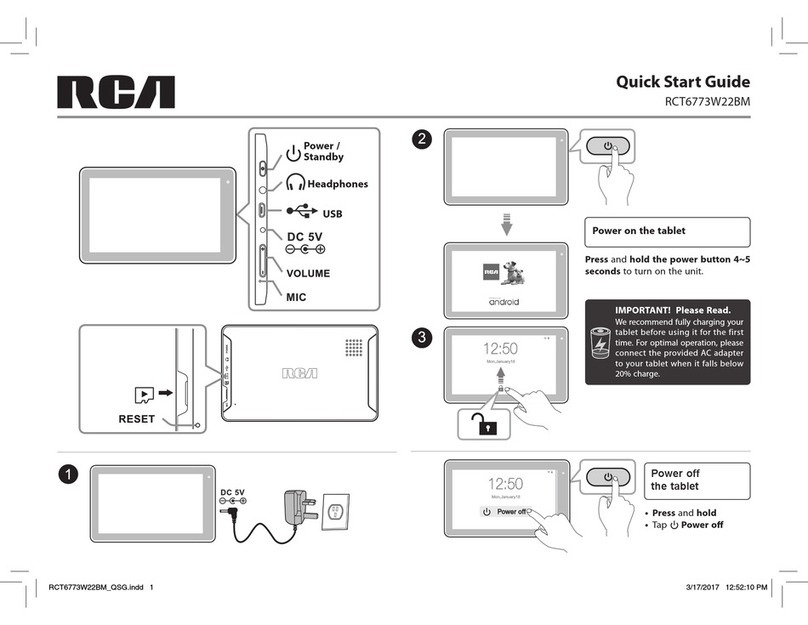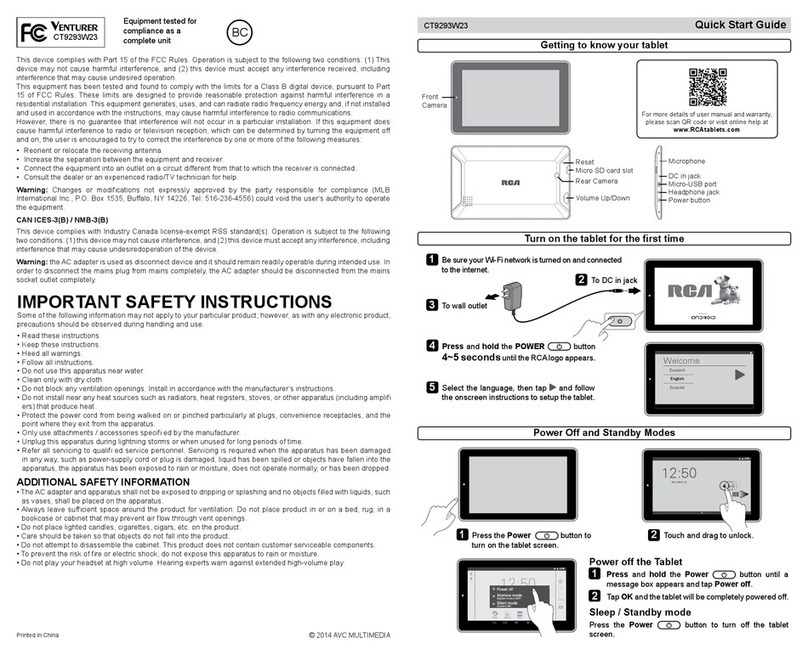EN-7
Contents
Safety Precautions .....................................................1
Important Safety Instructions ................................... 5
Startup ..................................................................... 8
Overview of Controls ........................................................ 6
Keyboard ................................................................ 10
Accessory ................................................................... 11
Connections ............................................................. 12
Battery Management and Charging ............................... 12
USB ..............................................................................14
Micro SD ........................................................................14
HDMI .............................................................................. 15
Headphone ..................................................................... 15
Using your Tablet ....................................................... 16
Turning your Tablet on ....................................................... 16
Turning your Tablet off ...................................................... 17
Using the Touchscreen...................................................... 19
Windows Start Screen ............................................... 21
Action Center .................................................................. 24
Tablet Mode Screen .......................................................... 27
Customizing Apps ............................................................ 29
Connecting to a Wi-Fi Network ............................... 30
Bluetooth ............................................................ 31
Synchronizing your Tablet .......................................... 31
Recovery your Tablet ......................................................... 32
Additional Information ............................................ 33
Trouble Shooting .................................................... 33
Copyright and Trademark Notices .................................. 34
Specifications .................................................................. 35
Limited Warranty ..................................................... 36