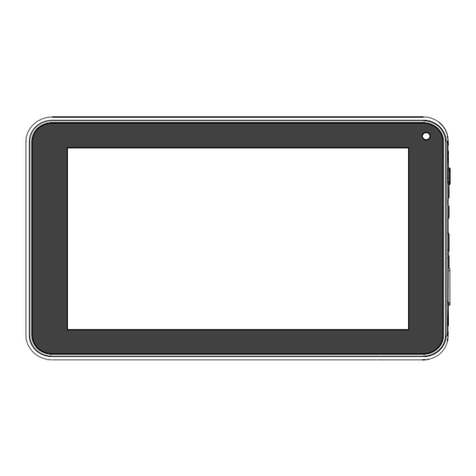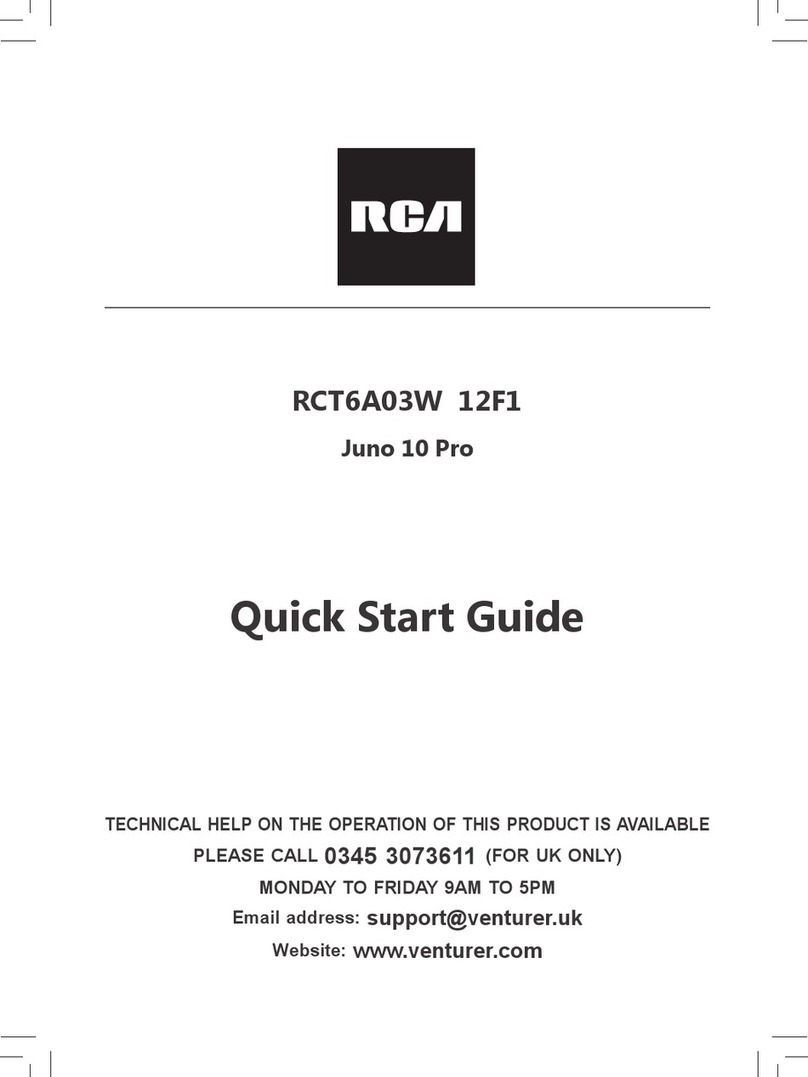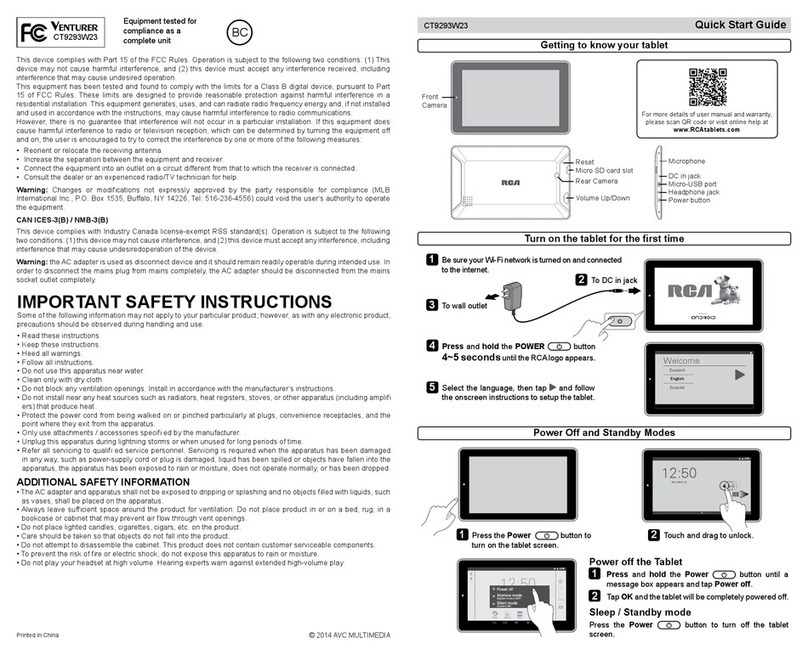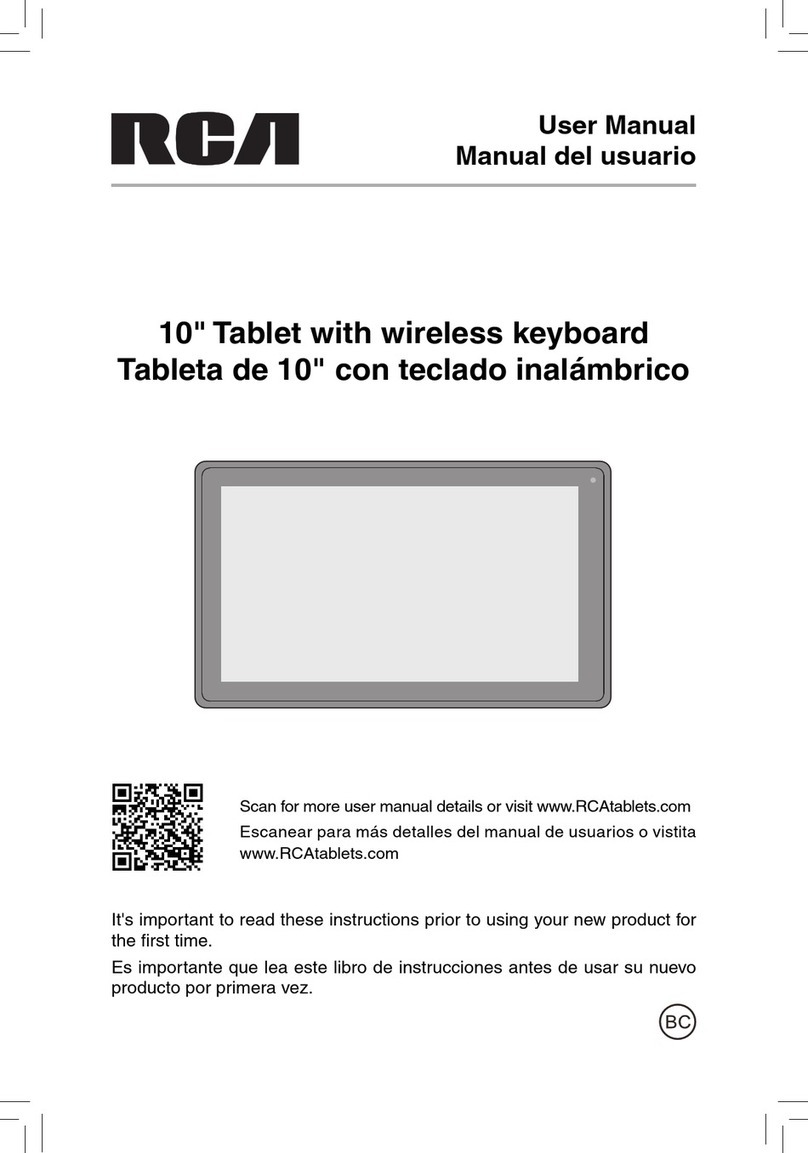EN-6
Contents
Safety Precautions .....................................................1
Important Safety Instructions ................................... 4
Startup ..................................................................... 7
Overview of Controls ........................................................ 7
Buttons ........................................................................ 9
Accessories ................................................................... 10
Navigating the Home Screen .......................................... 10
Connections ............................................................. 14
Battery Management and Charging ............................... 14
USB ...........................................................................15
Headphone ..................................................................... 16
MicroSD ........................................................................16
HDMI .............................................................................. 17
Wi-Fi .............................................................................. 18
Bluetooth ........................................................................ 19
Basic Operation ....................................................... 21
First Time Operation ......................................................... 21
Basic Operation ............................................................... 21
Google NowTM ................................................................... 23
Voice Search & Voice Actions ............................................ 23
Google PlayTM ....................................................................... 24
Settings ............................................................................ 24
GoogleTM ........................................................................... 26
Preinstalled Apps ..................................................... 26
DVD Function ..................................................... 27
Using the DVD Player....................................................... 27
Playing a Disc (Basic Playback) ........................................... 28
Viewing JPEG Files........................................... 33
Additional Information ............................................ 34
Trouble Shooting ............................................................. 34
Copyright and Trademark Notices ................................... 36
Specifications .................................................................. 36