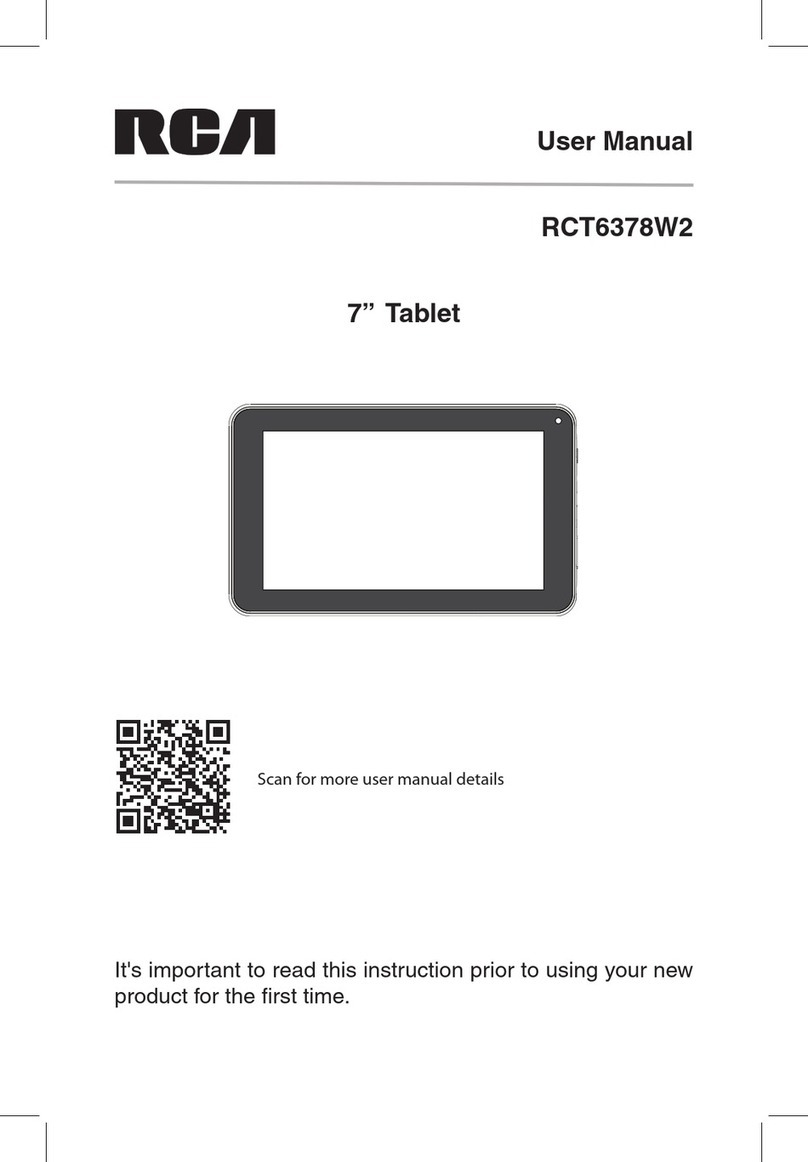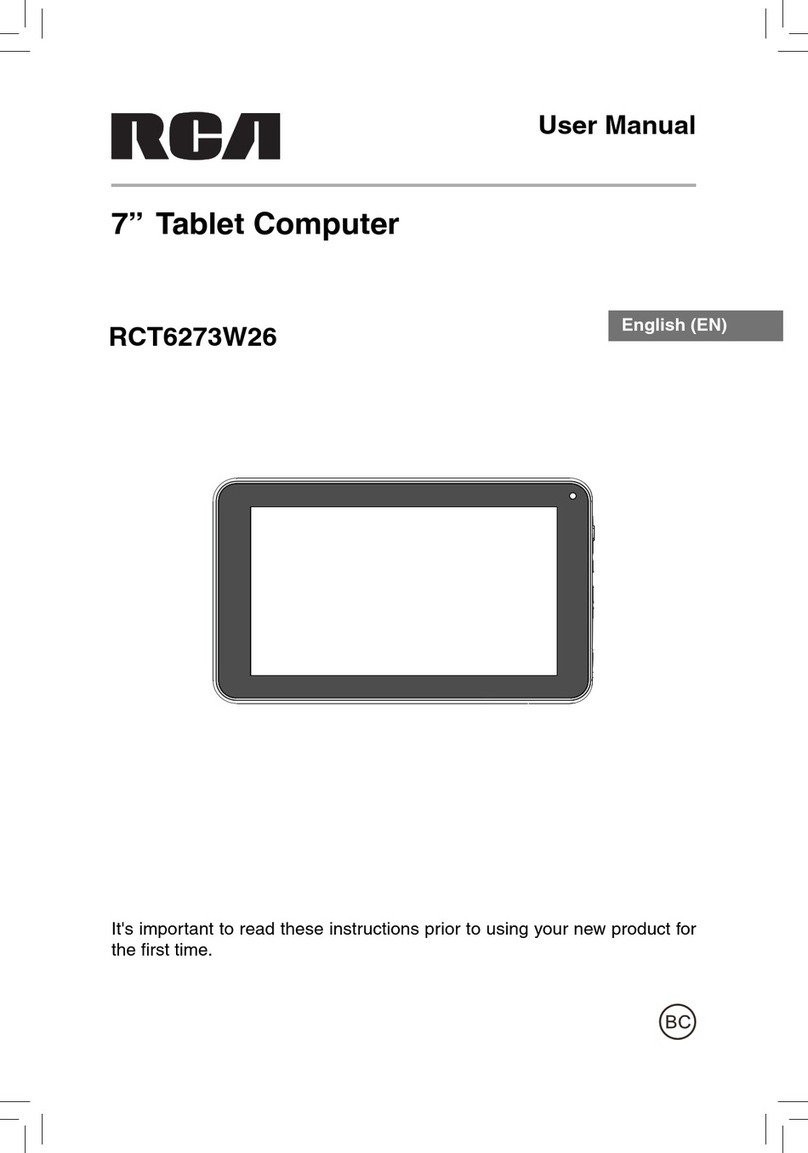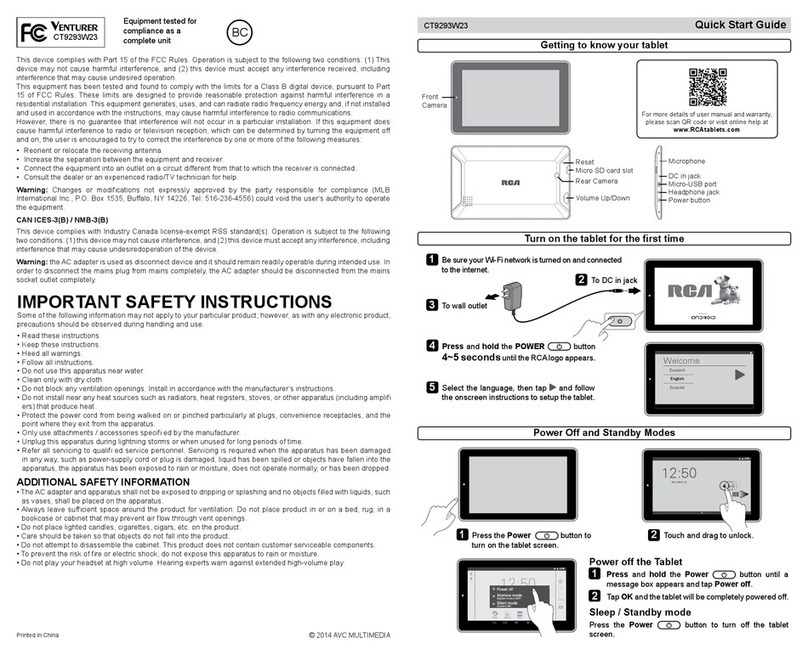s,AWSINSOMESTATESPROHIBITORLIMITTHEABILITYTO
mount this device on or near the windshield of a
vehicle. Please refer to your state or local laws.
For Vehicles Equipped with an Airbag
An Airbag inflate with great force, and should be taken
into consideration when using this device.
Do not...
... place objects, including installed or portable wireless
equipment, in the area over the airbag or in the
airbag deployment area. If in-vehicle wireless
equipment is improperly installed and the airbag
inflates, then serious injury might result.
GPS/Location Services/Navigation
Your device uses Global Positioning System (GPS)
signals for its location-based applications, like maps
and turn-by-turn navigation. Data collected by these
applications are provided by third parties and are
subject to change without notice. GPS services may
not be available or have limited availability in certain
areas, and information may be outdated, incomplete or
inaccurate. Therefore, it is recommended to only rely on
GPS applications for general location based guidance.
5SERSSHOULDALWAYSVISUALLYCONlRMTHATTHENAVIGATION
instructions are accurate and consistent with what
THEYSEEBEFOREFOLLOWINGTHEM5SERSMAYALSOWISH
to consult additional sources for precise locations and
directions.
53%23/&'033%26)#%33(/5,$!,7!93"%
#!2%&5,4/0!9!44%.4)/.4/2/!$3)'.3
42!&&)#,)'(4342!&&)##/.$)4)/.32/!$
#/.$)4)/.3#,/352%3!.$!,,/4(%2&!#4/23
4(!4!&&%#43!&%!.$,!7&5,$2)6).'
Location-based information includes information that can
be used to determine the approximate location of your
device. You device transmits location-based information
while connected to a wireless carrier network.
In addition, certain location-based applications require
location-based information to function properly and
also transmit your location-based data. Location-based
data may be shared with third parties, including your
wireless service provider, manufacturer, third party
application providers and others.
04 Section 01: For Your Safety