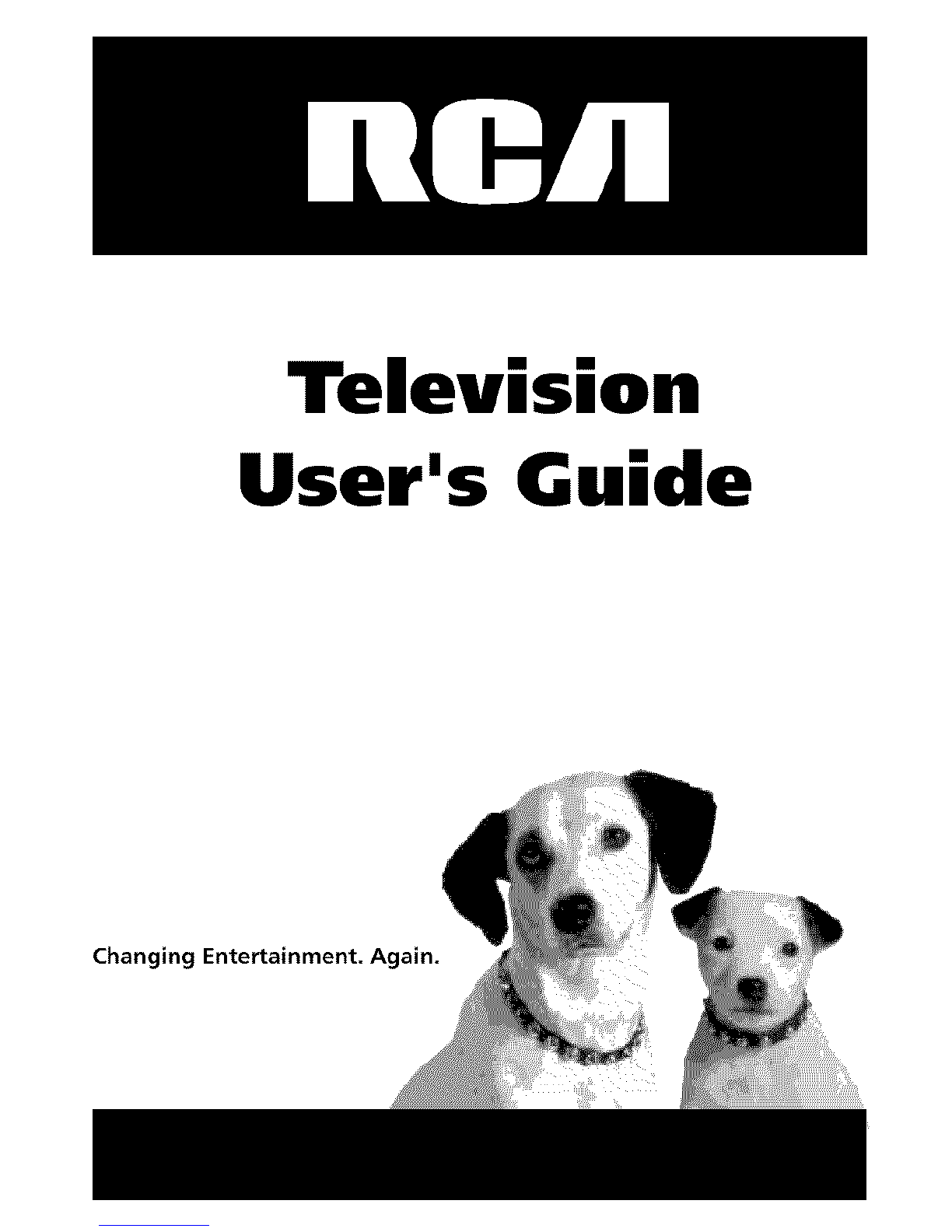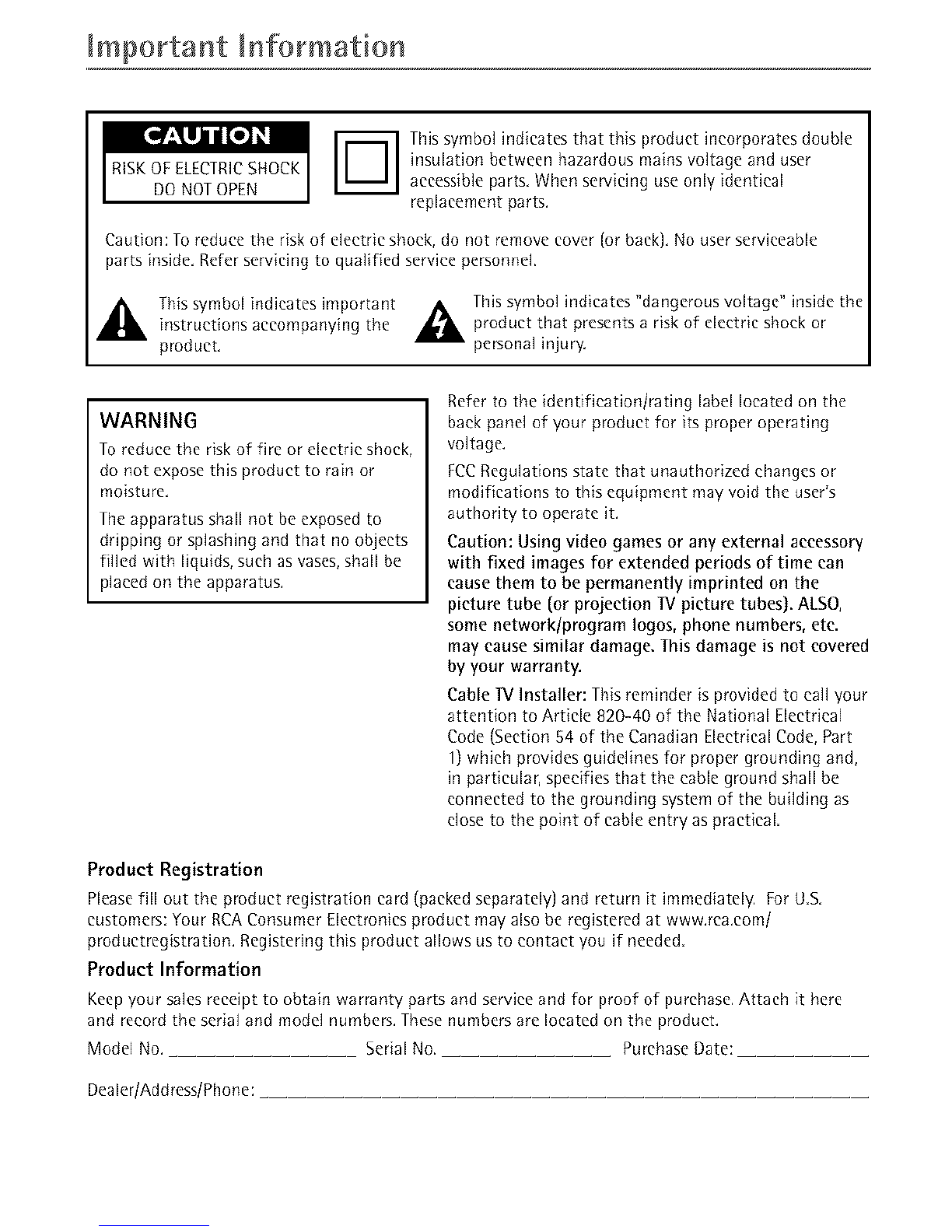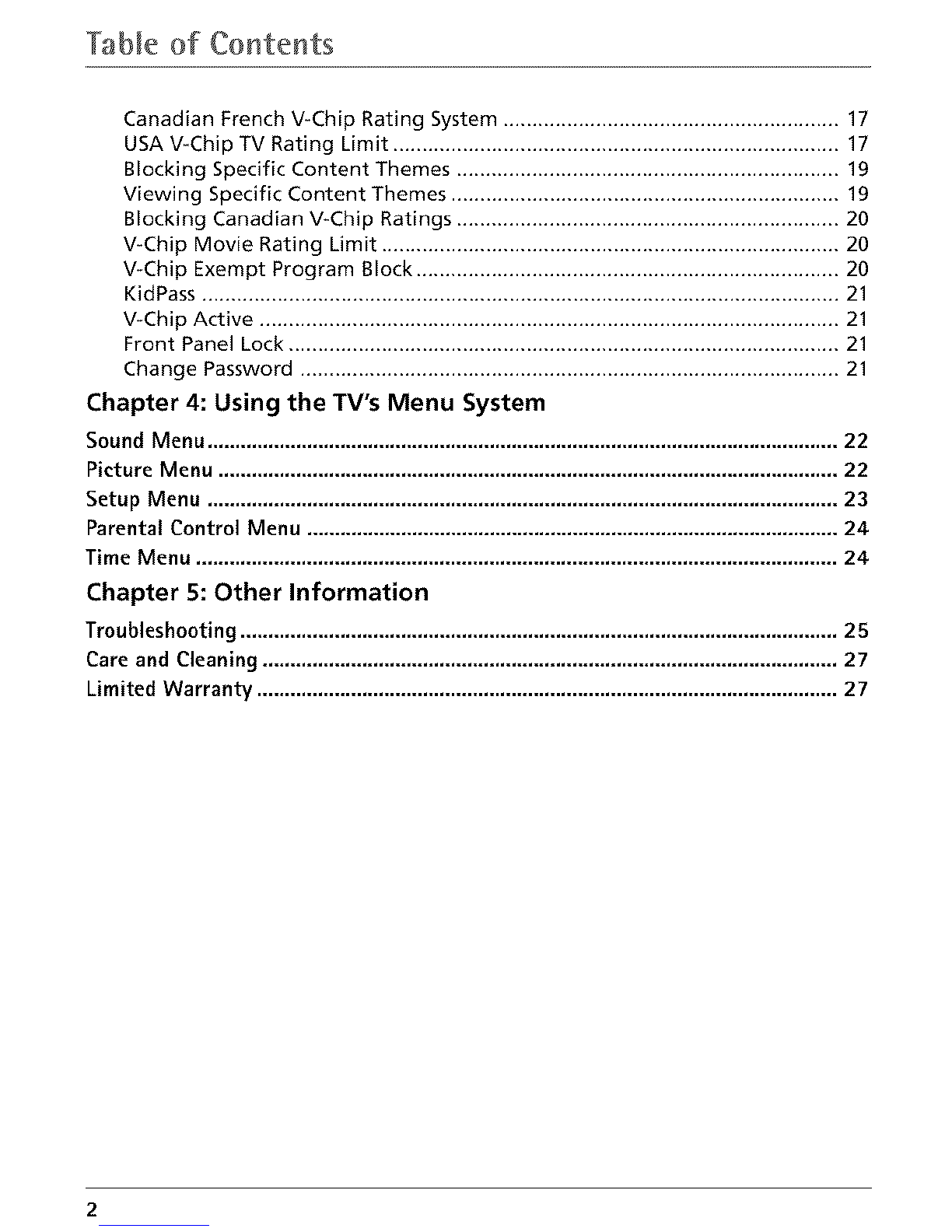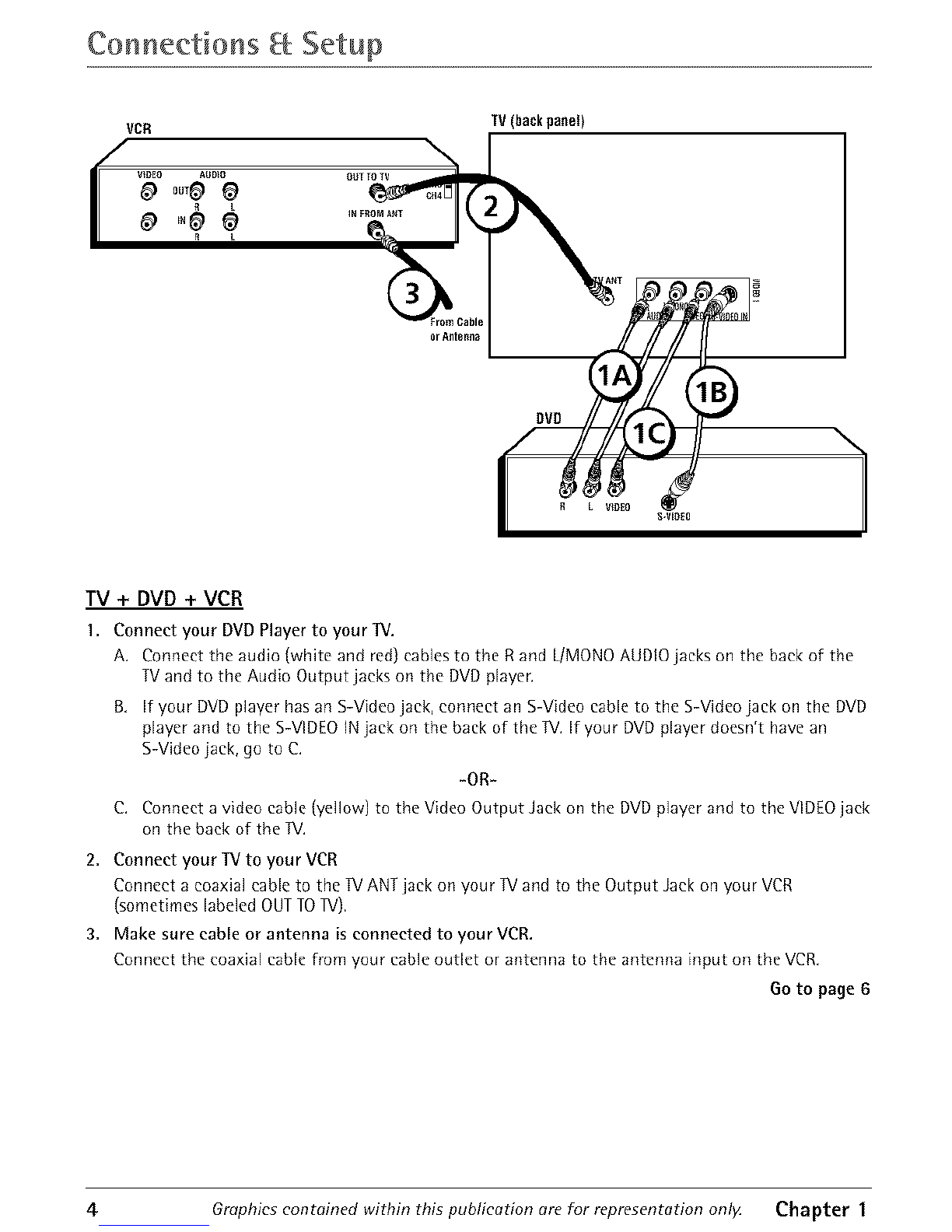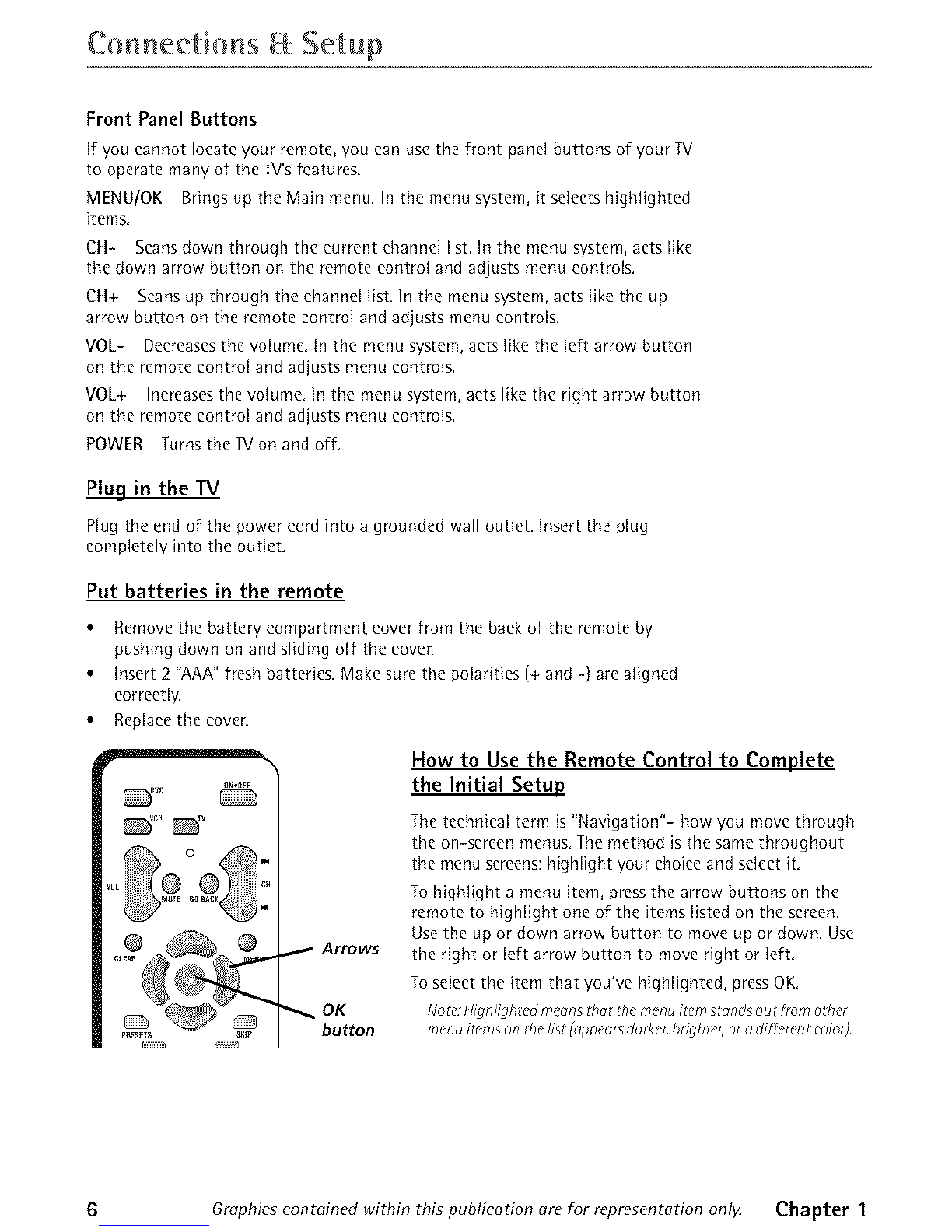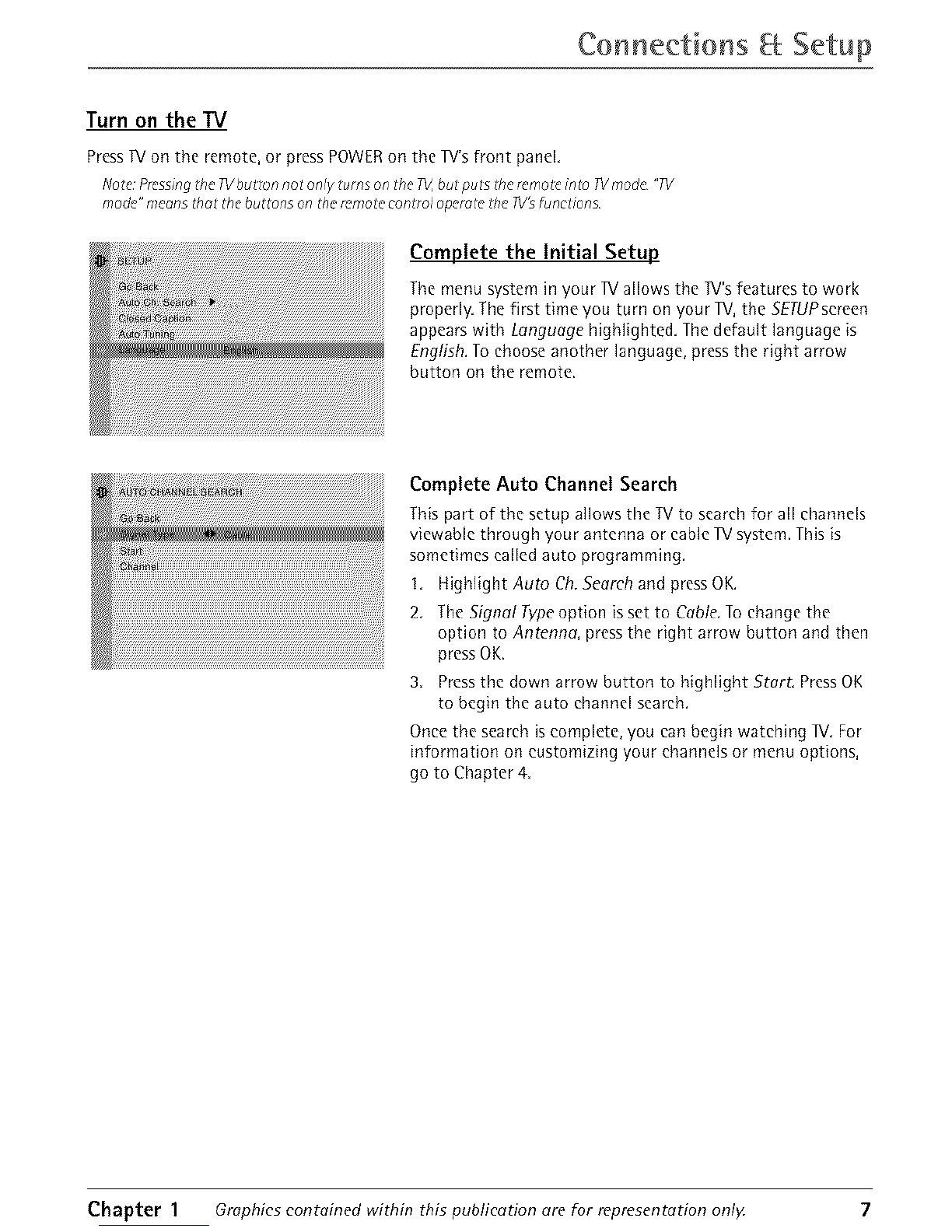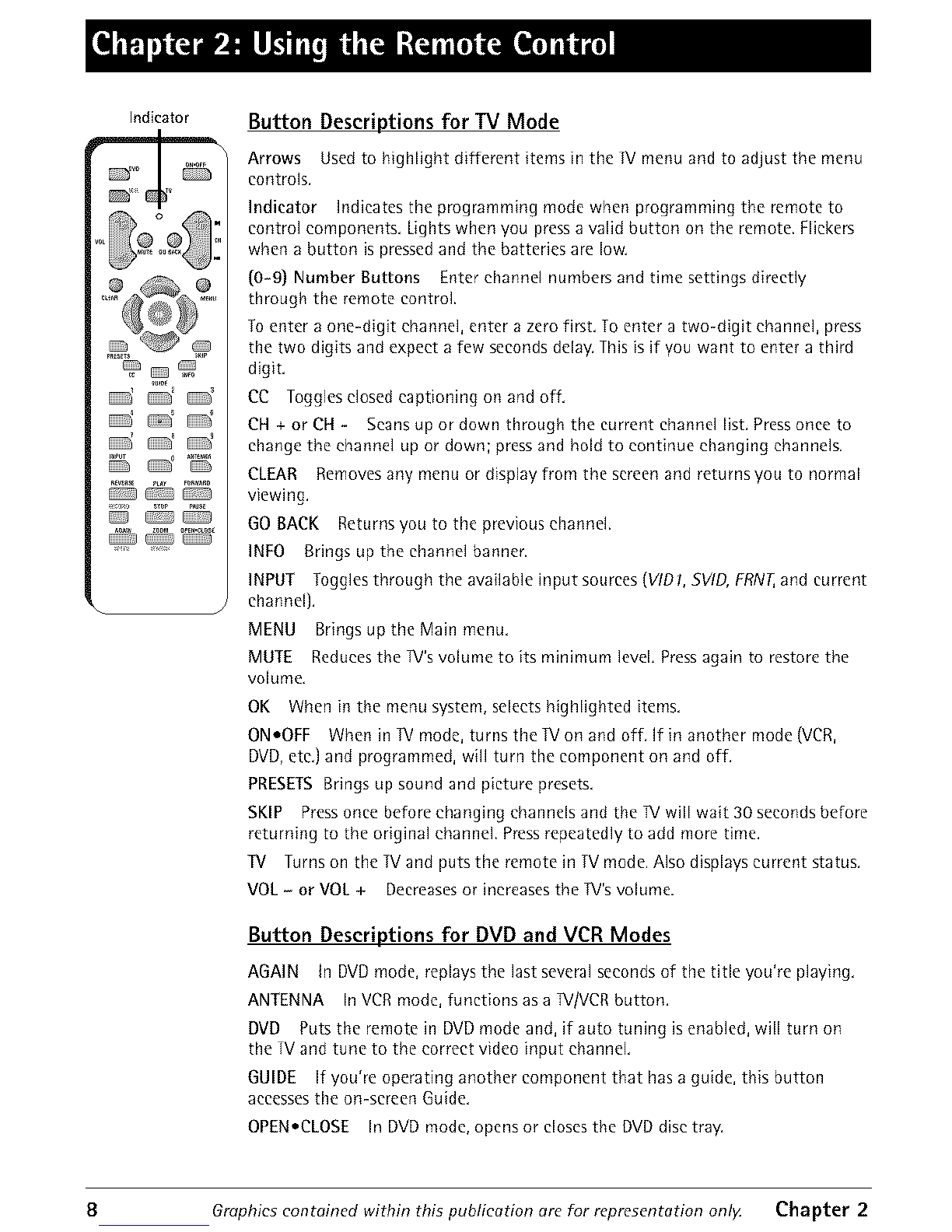Indicator Button Descriptions for TV Mode
Arrows Usedto highlight different items in the _/menu and to adjust the menu
controls.
Indicator Indicates the programming mode when programming the remote to
control components. Lights when you press a valid button on the remote. Flickers
when a button is pressed and the batteries are low.
{0-9) Number Buttons Enter channel numbers and time settings directly
through the remote control.
To enter a one-digit ehannd, enter a zero first. To enter a two-digit ehannd, press
the two digits and expect a few seconds delay. This is if you want to enter a third
digit.
CC Toggles dosed captioning on and off.
CH + or CH - Scans up or down through the current channel list. Press once to
change the ehannd up or down; press and hold to continue changing ehannds.
CLEAR Removesany menu or display from the screenandreturns you to normal
viewing.
GO BACK Returns you to the previous channel.
INFO Brings up the channel banner.
INPUT Joggles through the available input sources (VtDI. SVID. FRN1,and current
channel}.
MENU Brings up the Main menu,
MUTE Reduces the W's volume to its minimum level Press again to restore the
volume,
OK When in the menu system, selects highlighted items,
ONoOFF When in JV mode, turns the JV on and off. If in another mode (VCR,
DVD, ete,] and programmed, will turn the component on and off.
PRESETS Brings up sound and picture presets,
SKIP Pressonce before changing channels and the ]!/will wait 30 seconds before
returning to the original ehannd. Press repeatedly to add more time.
TV Turns on the TVand puts the remote in TV mode. ADo displays current status.
VOL - or VOL + Decreases or increases the J!/'s volume.
Button Descriptions for DVD and VCR Modes
AGAIN In DVDmode, replaysthe last severalsecondsof the title you're playing.
ANTENNA InVCRmode,functions asa W/VCRbutton.
DVD Putsthe remote in DVDmode and, if auto tuning isenabled,will turn on
the TVandtune to the correct video input channel.
GUIDE If you're operating another component that hasa guide, this button
accessesthe on-screen Guide.
OPEN,CLOSE In DVDmode, opensor closesthe DVDdisc tray.
8Graphics contained within this puGlication are for representation only. Chapter 2