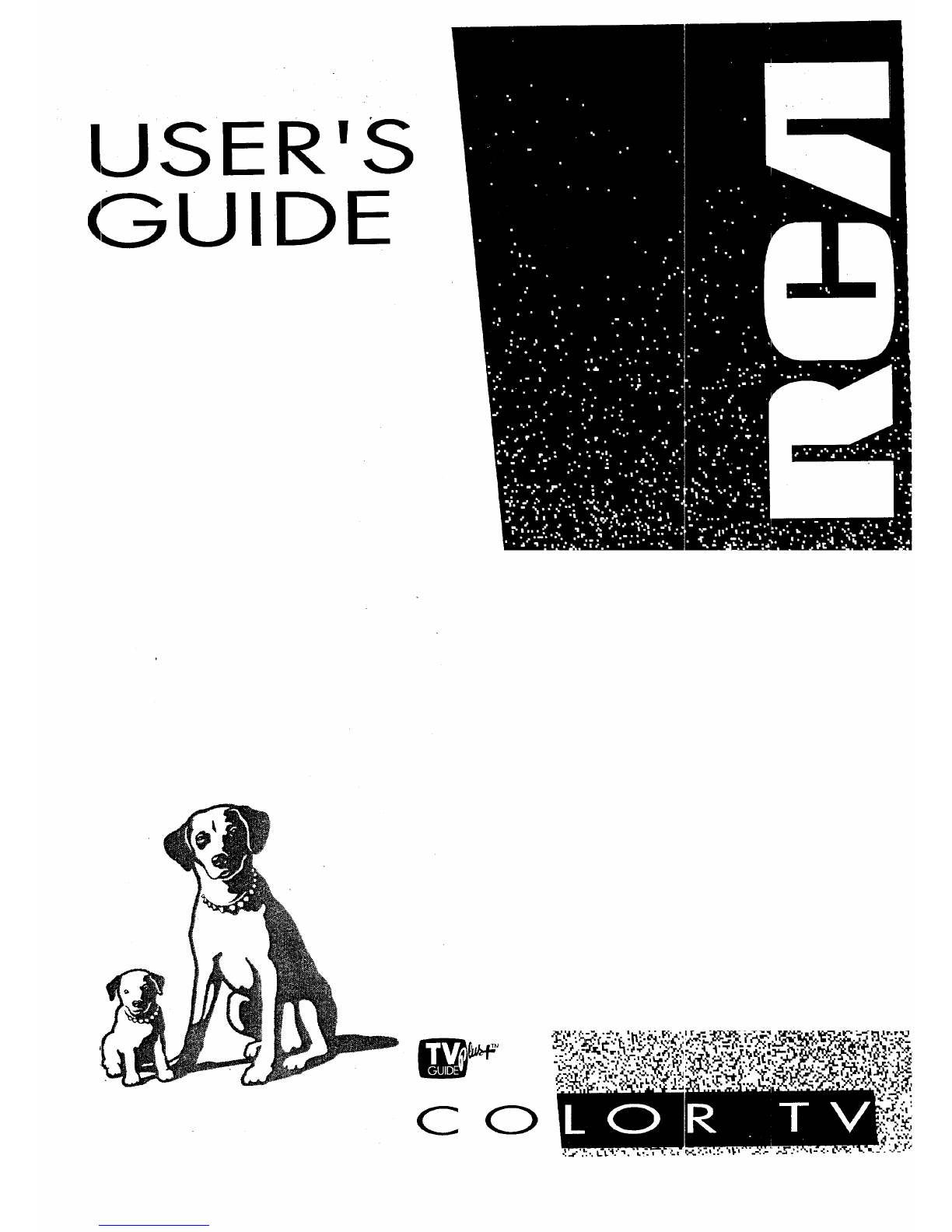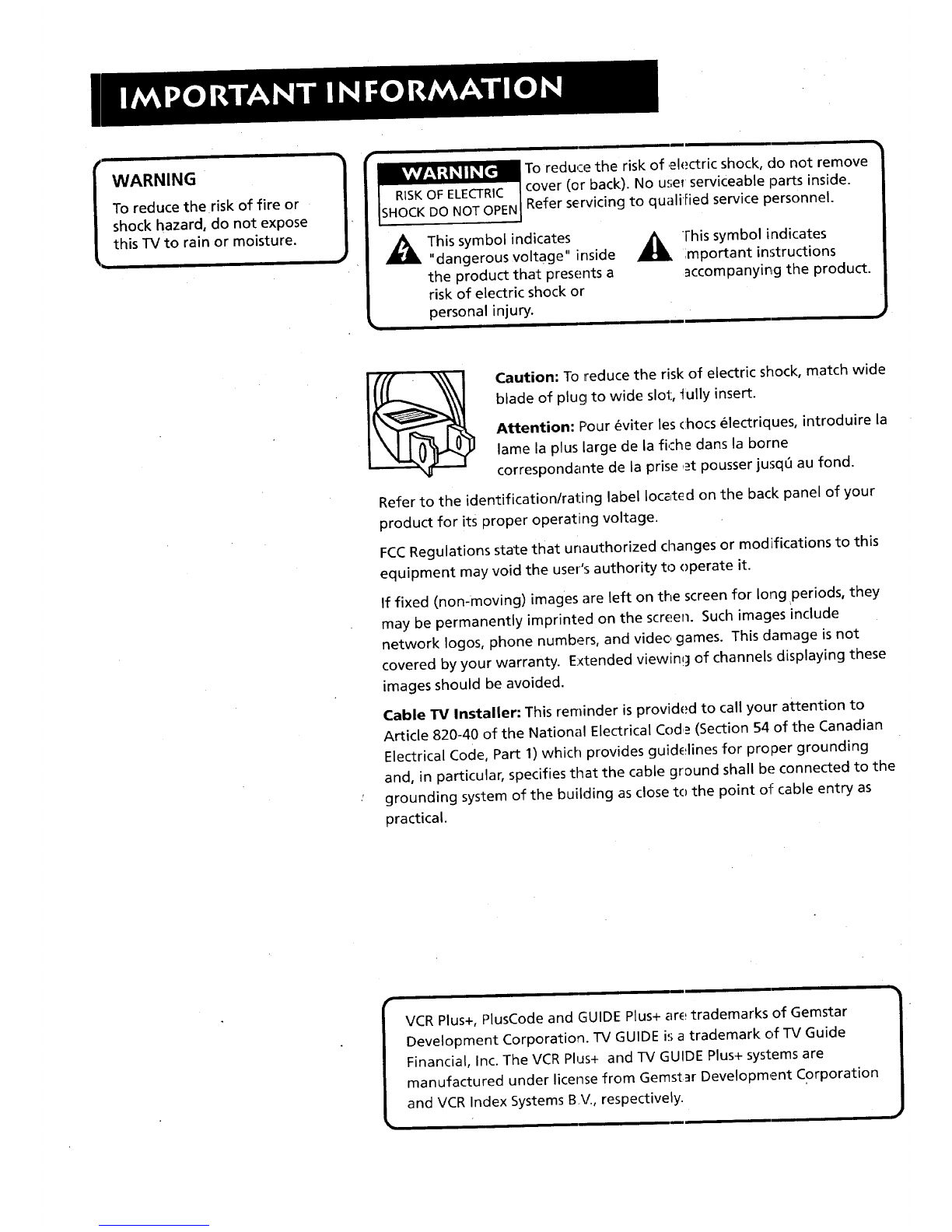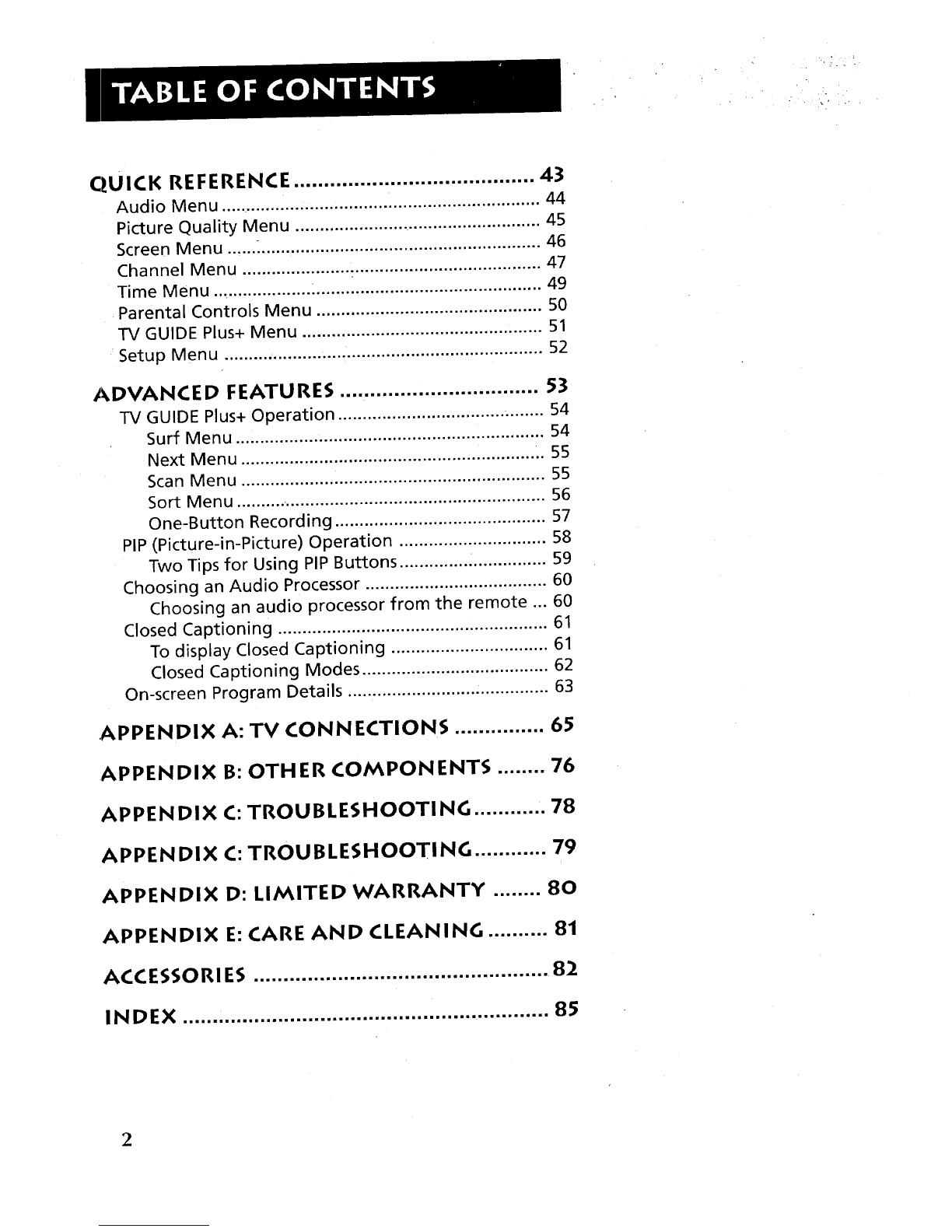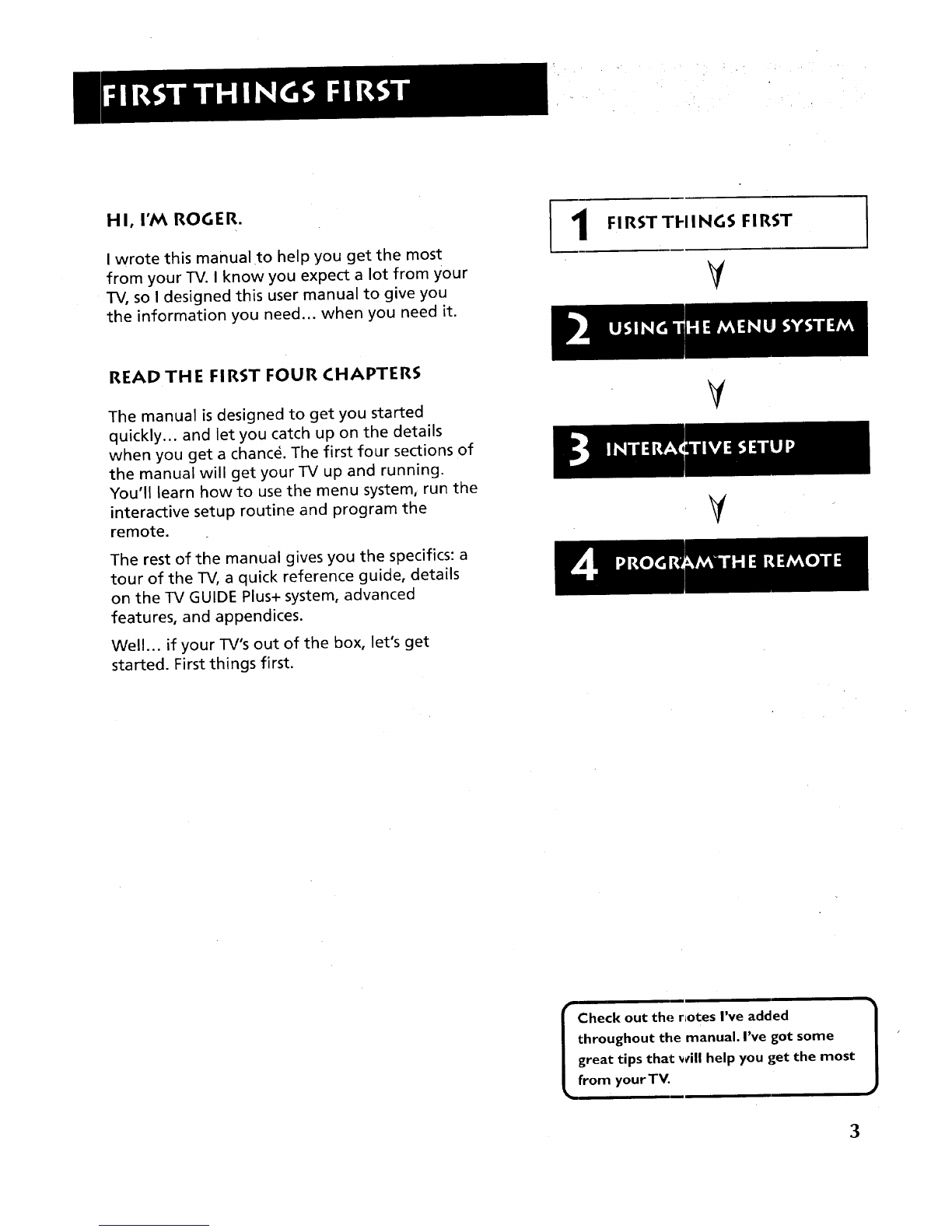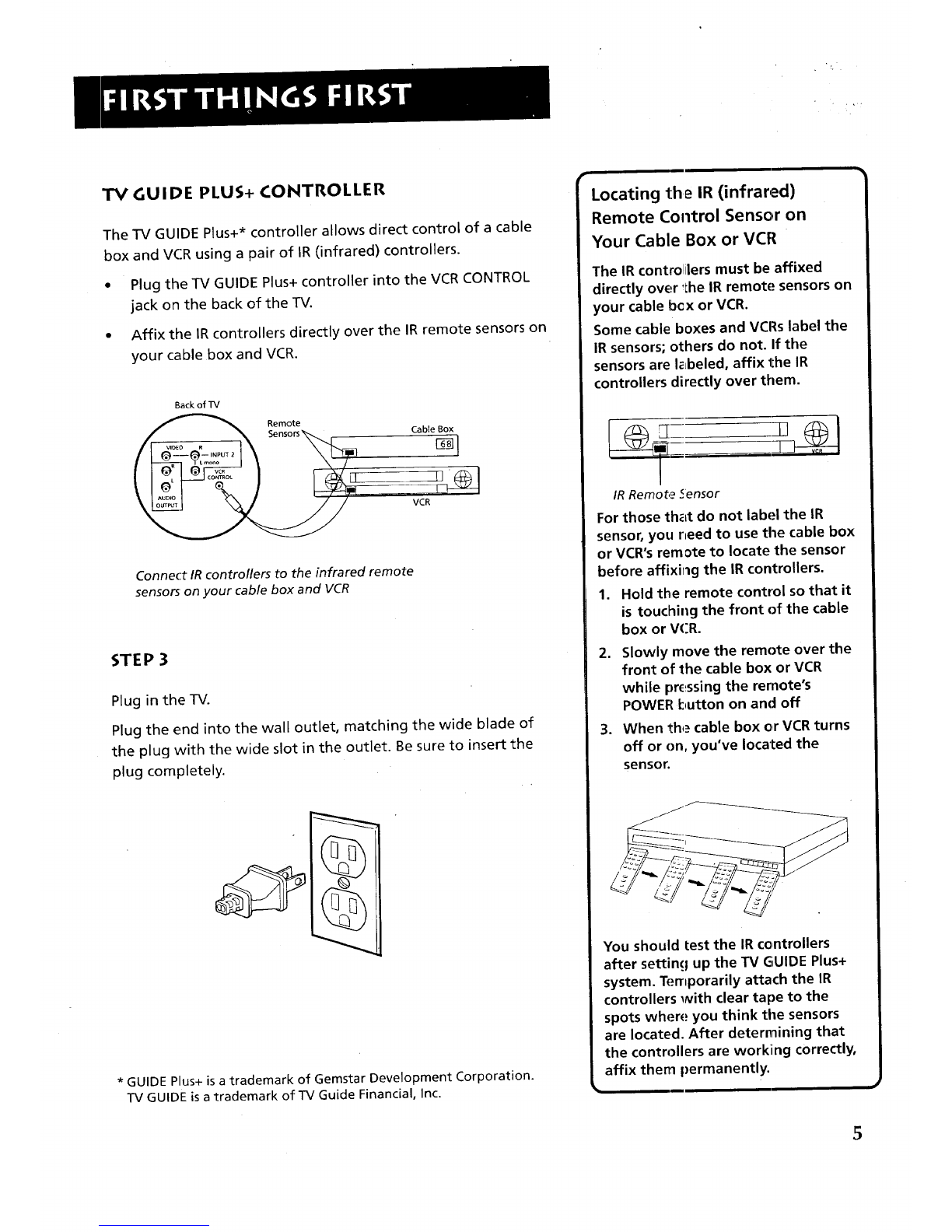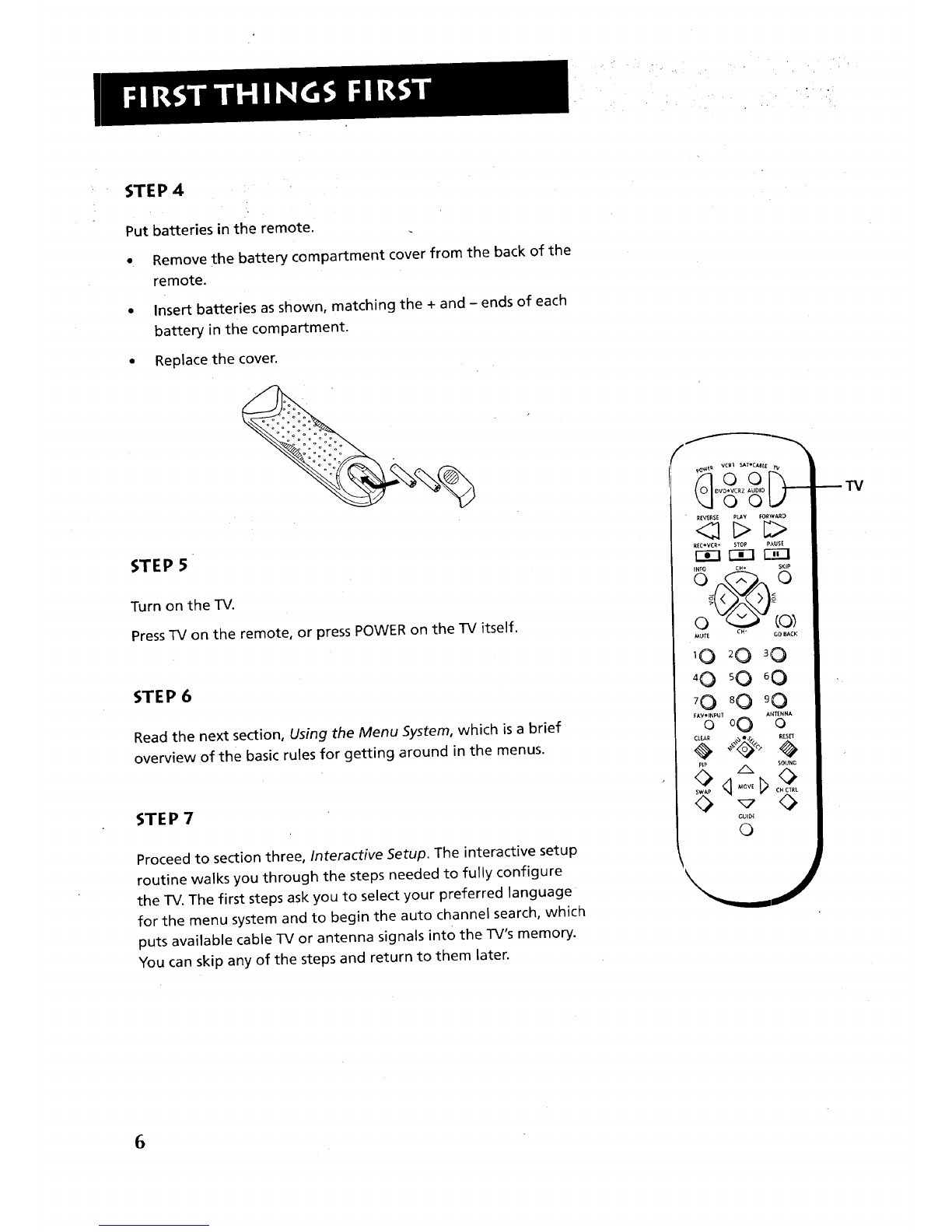IWARNING kvAv_7l_ll_[_
To reduce the risk of fire or
shock hazard, do not expose
this TV to rain or moisture.
RISK OF ELECTRIC
SHOCK DO NOT OPEN
i
To redu,:e the risk of _el_._ctricshock, do not remove
cover (or back). No use_ serviceable parts inside.
Refer servicing to qualiFied service personnel.
This symbol indicates
"dangerous voltage" inside
the product that presents a
risk of electric shock or
personal injury.
_ Fhis symbol indicates
rnportant instructions
_ccompanying the product.
Caution: To reduce the risk of electric shock, match wide
blade of plug to wide slot, tully insert.
Attention: Pour _viter les (hoes _Jectriques, Jntroduire la
lame la plus large de la fi,:he dans la borne
correspondante de la prise _t pousser jusq6 au fond.
Refer to the identification/rating label located on the back panel of your
product for its proper operating voltage.
FCCRegulations state that unauthorized changes or modifications to this
equipment may void the user's authority to operate it.
If fixed (non-moving) images are left on the screen for long _periods, they
may be permanently imprinted on the screen. Such images include
network Iogos, phone numbers, and video games. This damage is not
covered by your warranty. Extended viewin!_l of channels, displaying these
images should be avoided.
Cable TV Installer: This reminder is provided to call your attention to
Article 820-40 of the National Electrical Cod___ (Section 54 of the Canadian
Electrical Code, Part 1) which provides guidelines for proper grounding
and, in particuJar, specifies that the cable ground shall be connected to the
grounding system of the building as close to the point of cable entry as
practical.
VCR Plus+, PlusCode and GUIDE Plus+ are trademarks of Gemstar
Development Corporation. TV GUIDE i:_a trademark of TV Guide
Financial, Inc. The VCR PhJs+ and TV GUIDE Plus+ systems are
manufactured under license from Gemst_r Development Corporation
and VCR Index Systems B V., respectively_