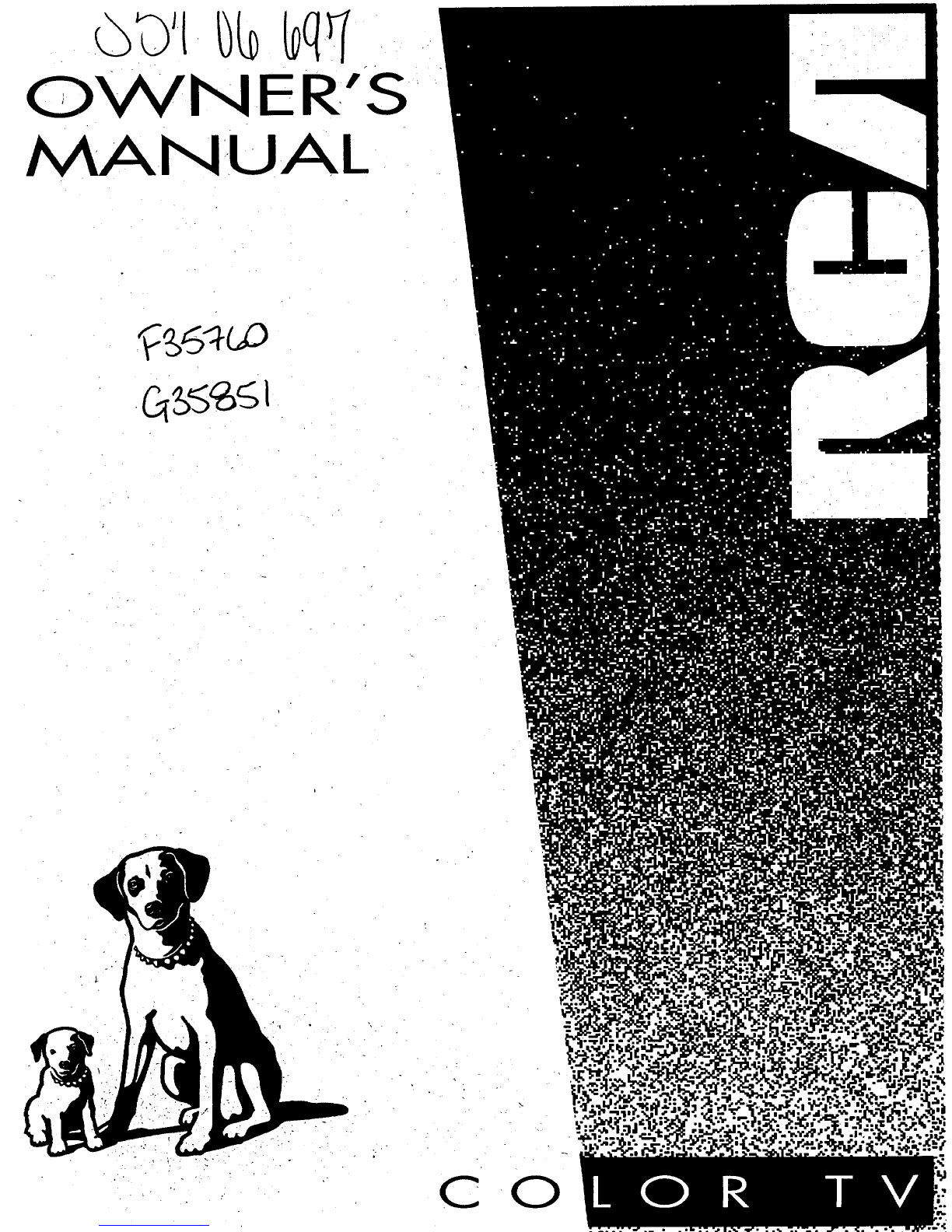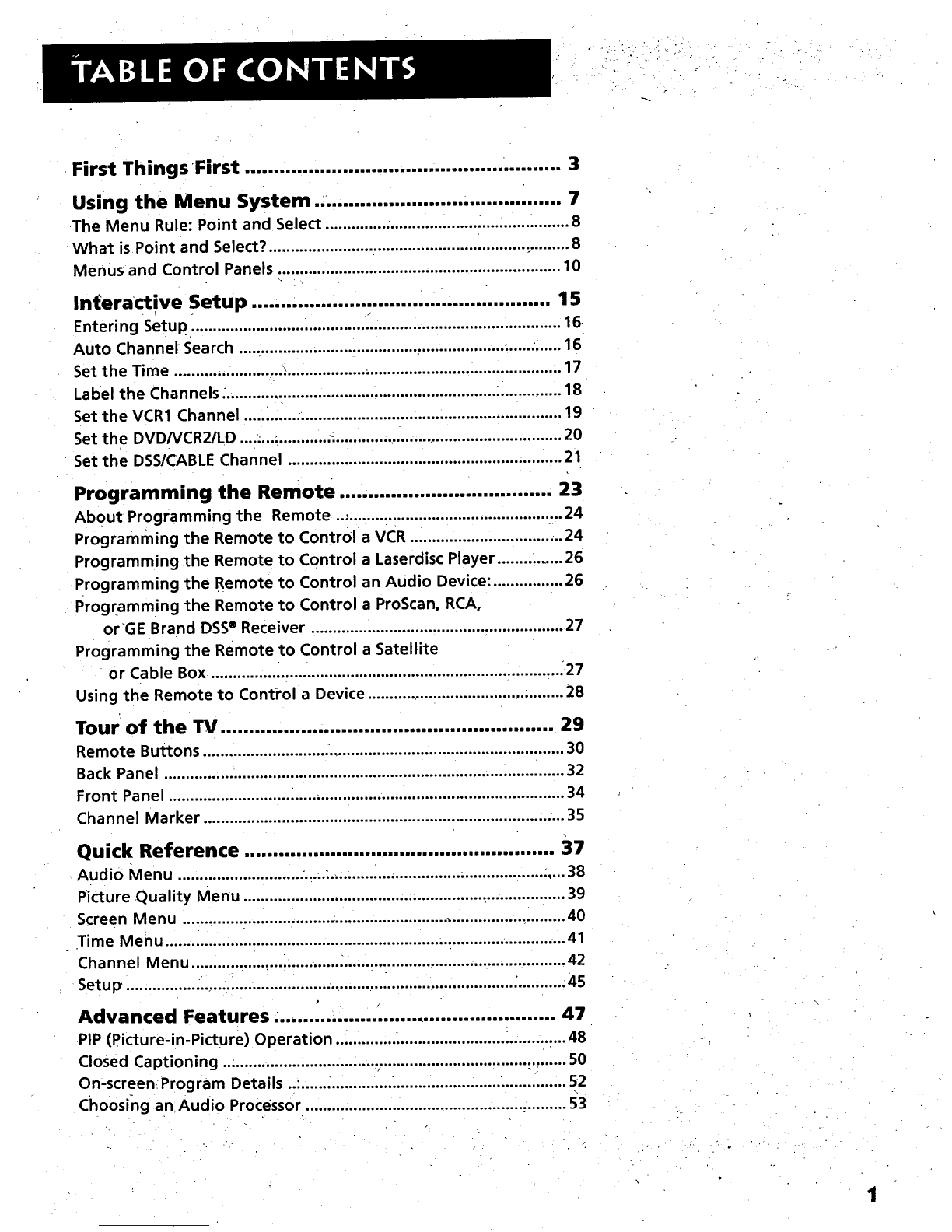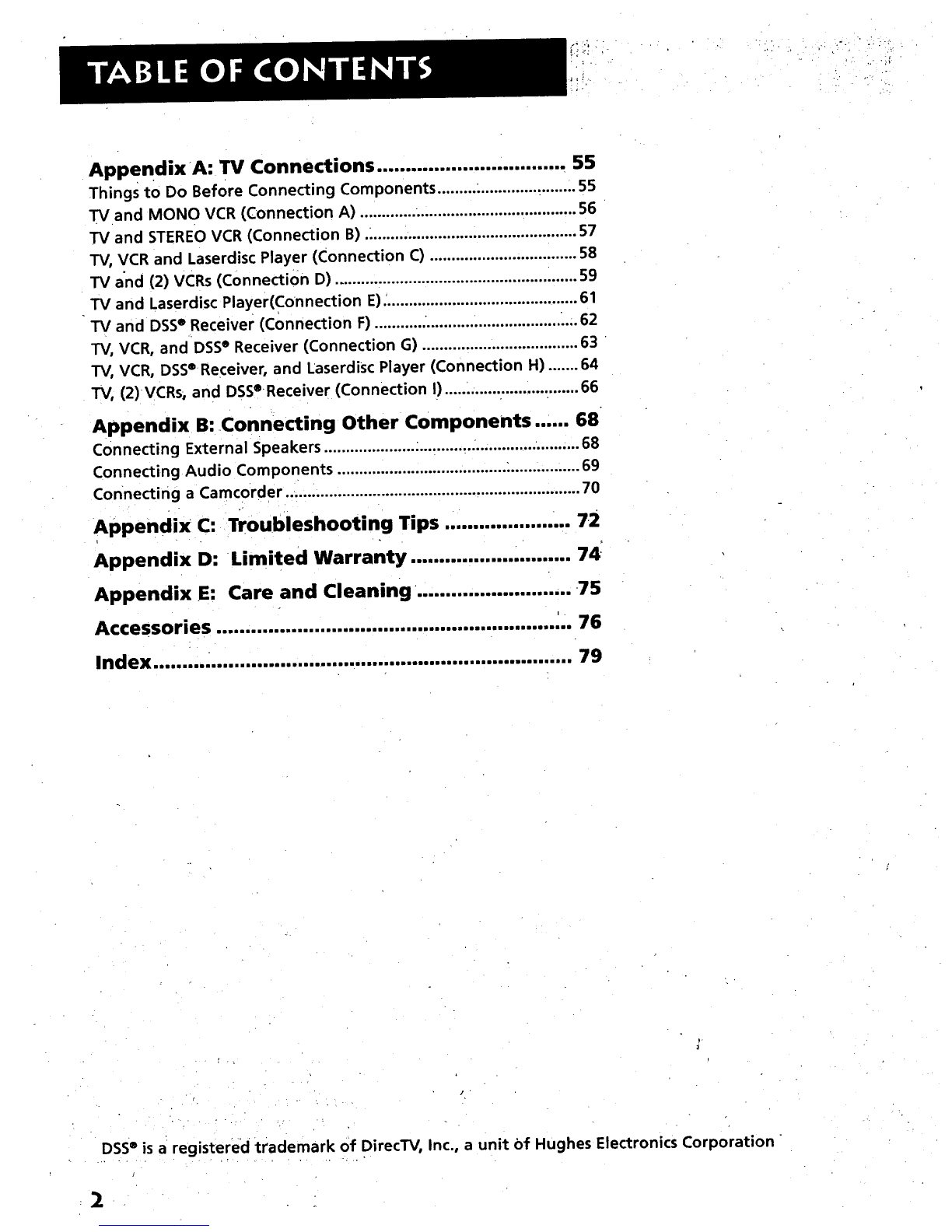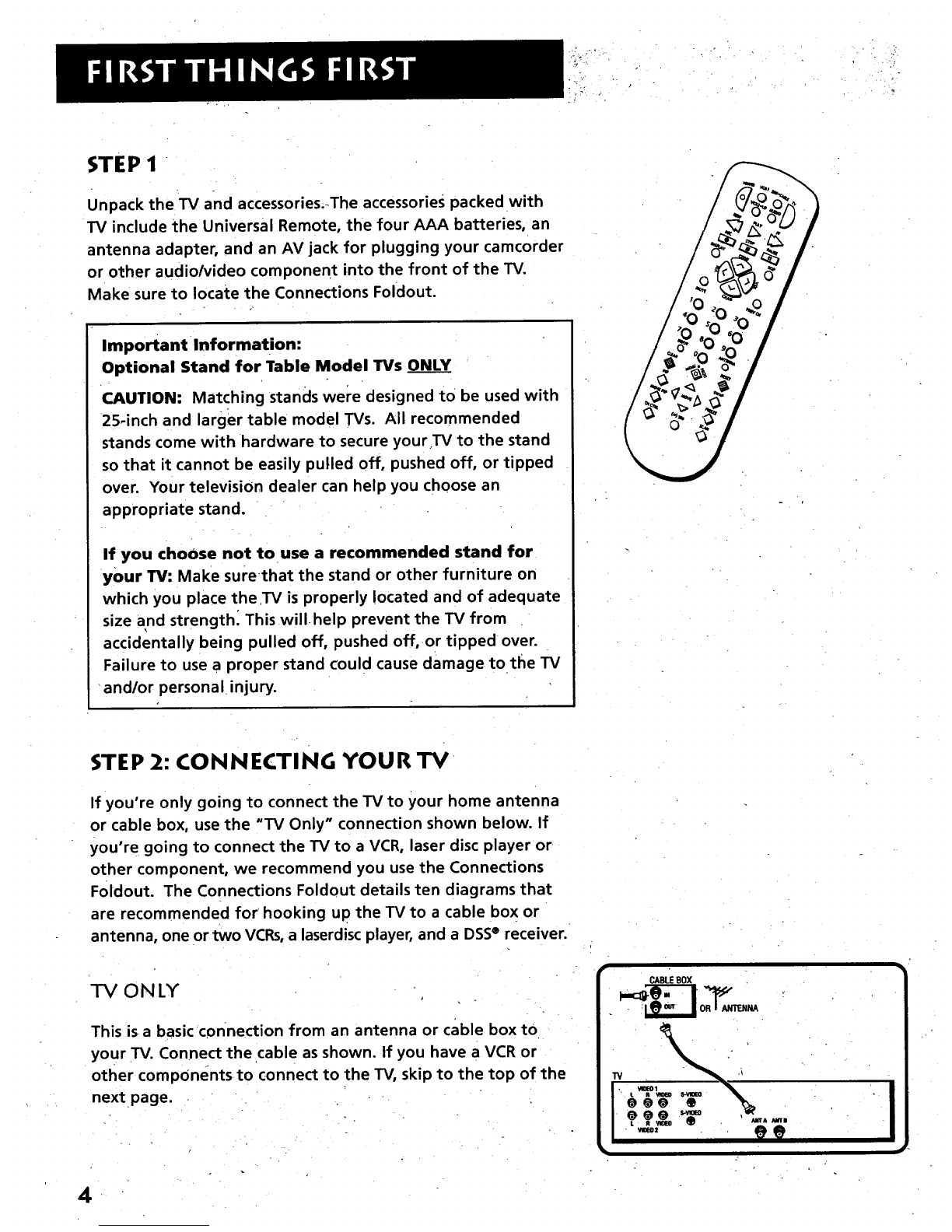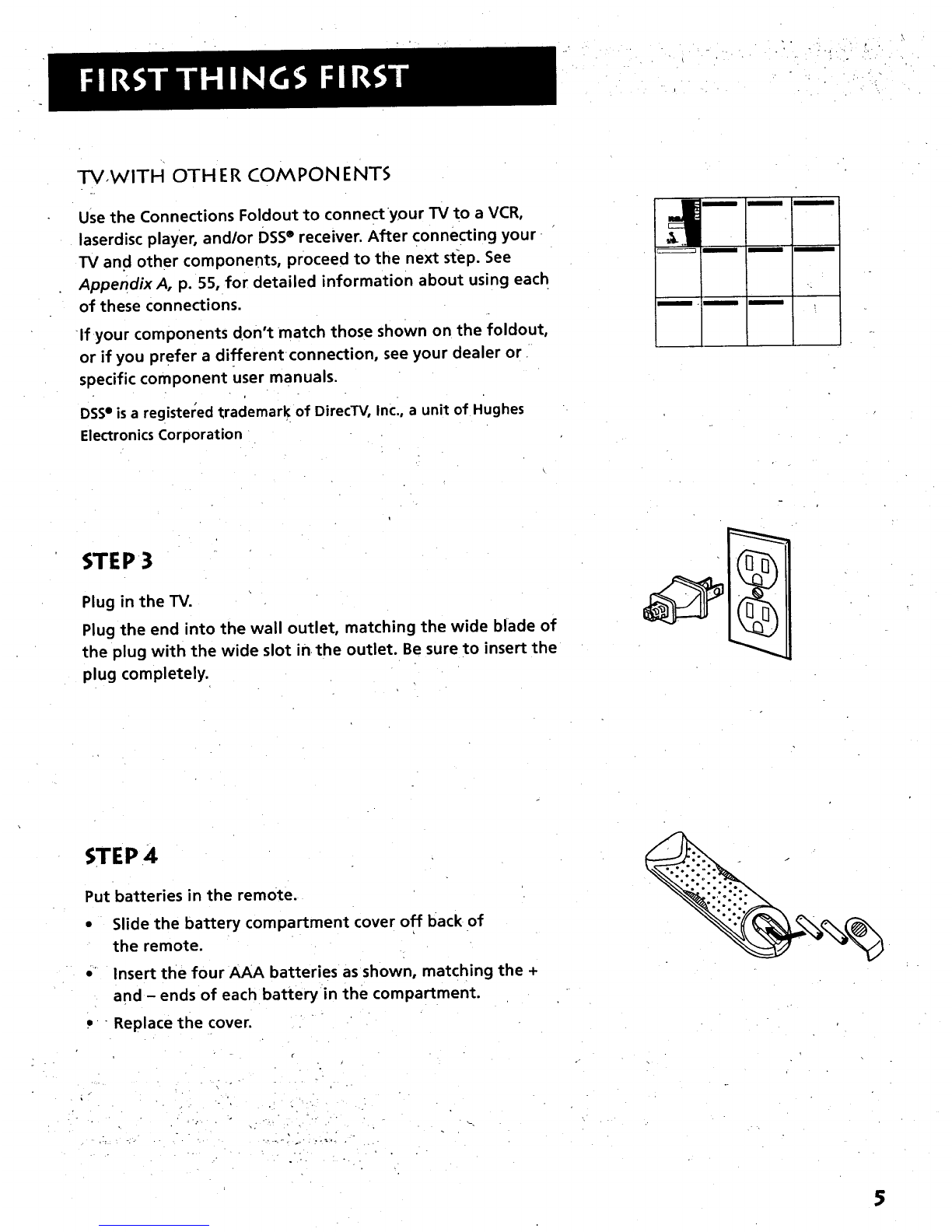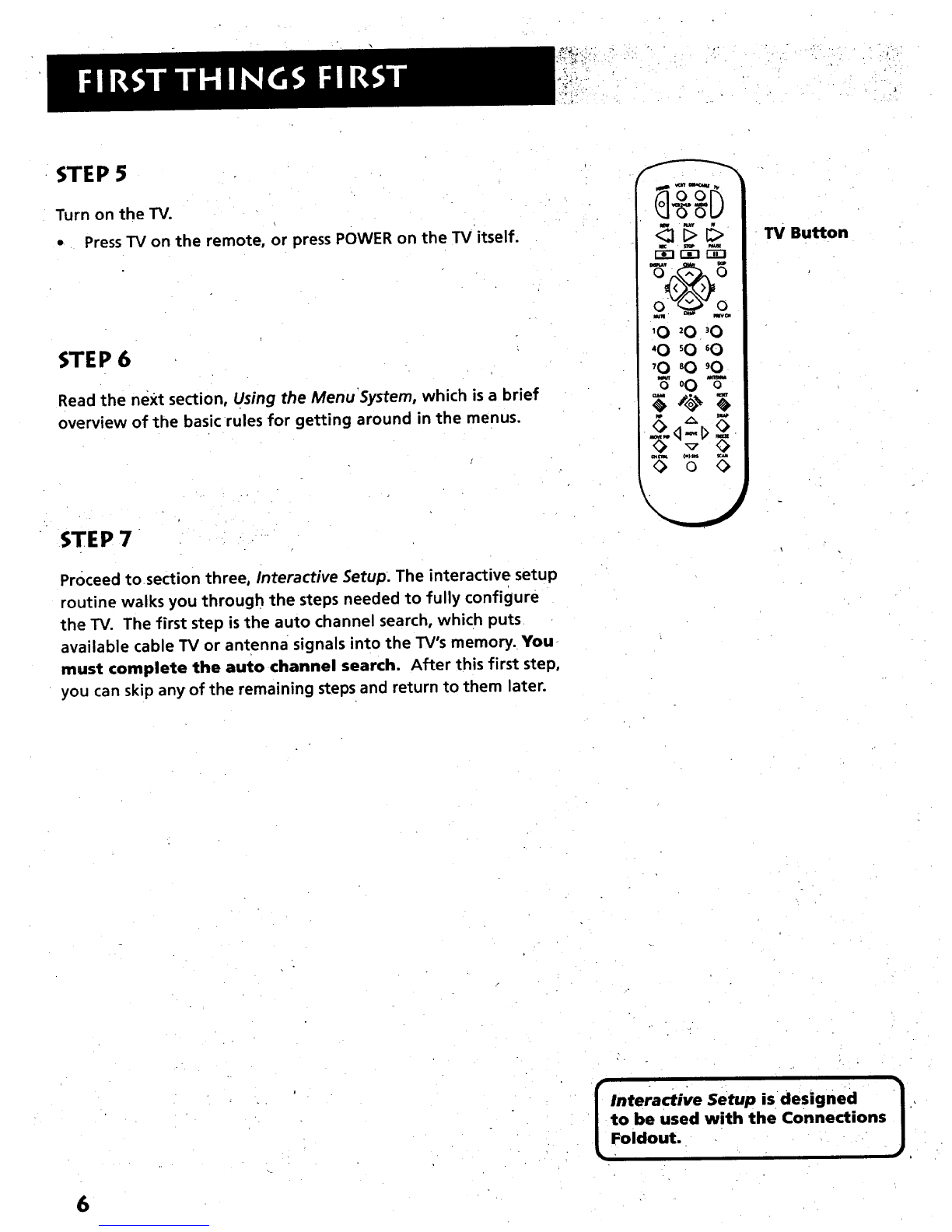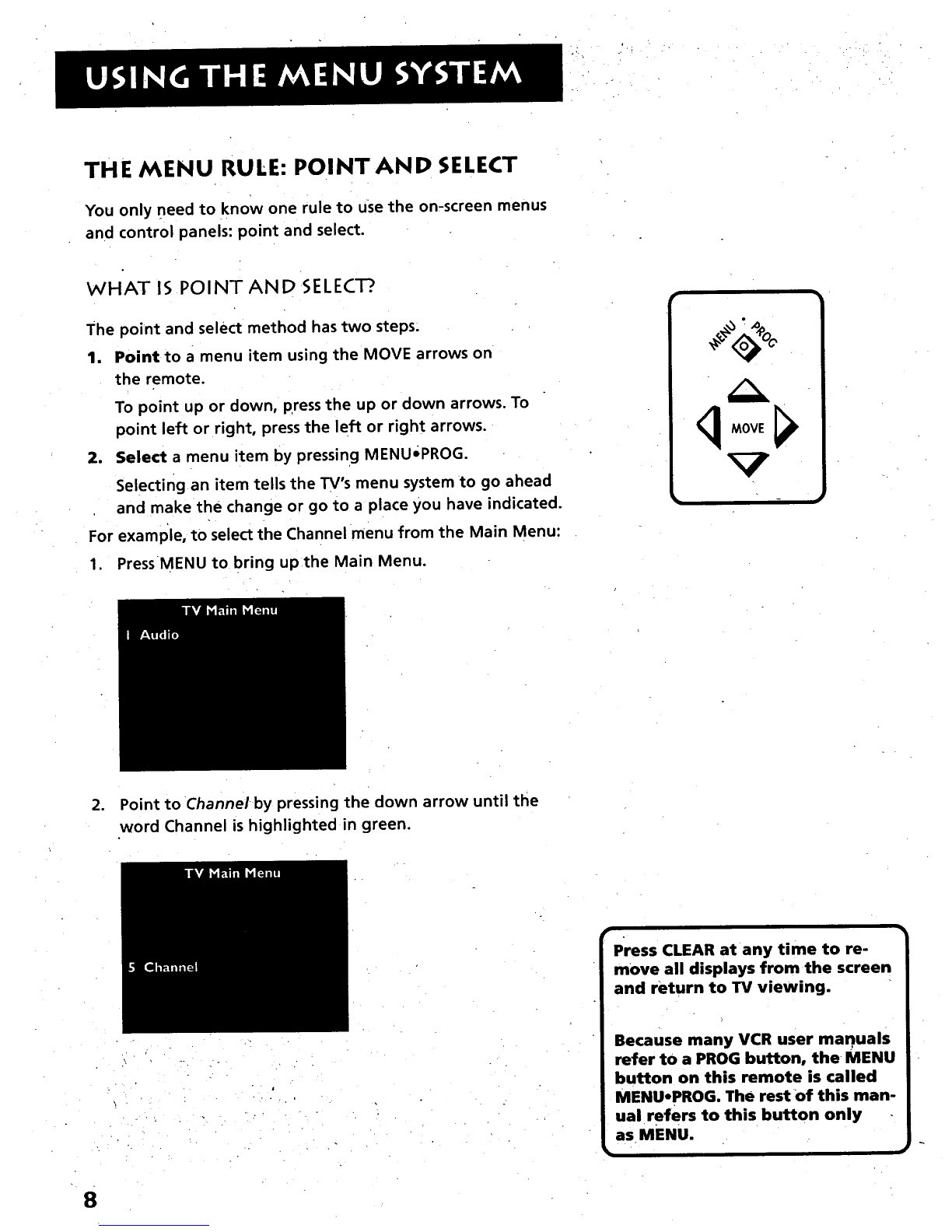.- . •
First Things •First ....................................... ...... 3
Using the Menu System ........................................... 7
The Menu Rule: Point and Select ............................ "8
What is Point and Select? ........................................................... _......... 8
Menus and Control Panels ................................................................. 10
Interactive Setup .................................................... 15
Entering Setup i ....................................... ._............................................ 16
Auto Channel Search ......................................... ,................... •.....-_..... 16
Set the Time .......................... .............................................................. ., 17
Label the Channels ................... ............................................ •.............. 18
Set the VCR1 Channel ......................................................................... 19
Set the DVDNCR2/LD .................... -........................... •.......................... 20
Set the DSS/CABLE Channel .......................................................... •.... 21
Programming the Remote ..................................... 23
About Programming the Remote ...,................................................. 24
Programming the Remote to Control a VCR .................................... 24
Programming the Remote to Control aLaserdisc Player ........ ....... 26
Programming the Remote to Control an Audio Device: ................ 26
Programming the Remote to Control a ProScan, RCA,
orGE Brand DSS®Receiver .......................................................... 27
Programming the Remote to Control a Satellite
or Cable Box ................................................................................. 27
Using the Remote to Conti'ol a Device .............................................. 28
Tour of the TV .......................................................... 29
Remote Buttons ............................ ,...................................................... 30
Back Panel ............ ;........................................................................ i...... 32
Front Panel ............................ _.............................................................. 34
Channel Marker ................................................................................... 35
Quick Reference ...................................................... 37
,Audio Menu ............................. ...... ...................................................... 38
Picture Quality Menu .......................................................................... 39
:Screen Menu ......................... ,.............................................................. 40
'Time Menu ............................................................................................ 41
Channel Menu .................................. :................................................... 42
Setup,. ............... ............................................ _............................. _.......... :45
Advanced Features ... ............................................. 47
PIP (Picture-in-Picture) Operation .............. ......................... :............. 48
Closed Captioning .................................... .................................. •........ 50
On-screen_Program Details ..:..................... ......................... ............... 52
Choosing an Audio Processor ......... ......................................... •......... 53
\