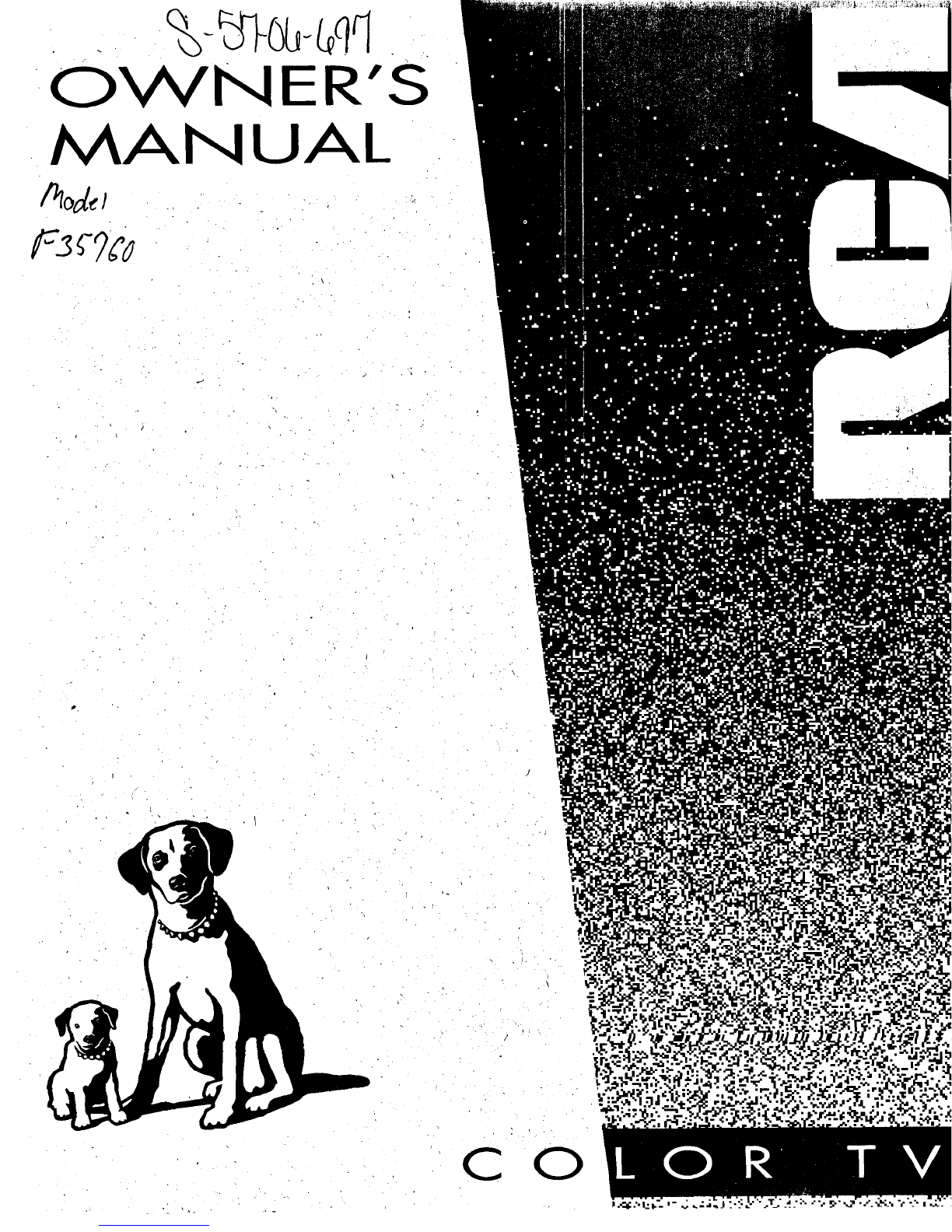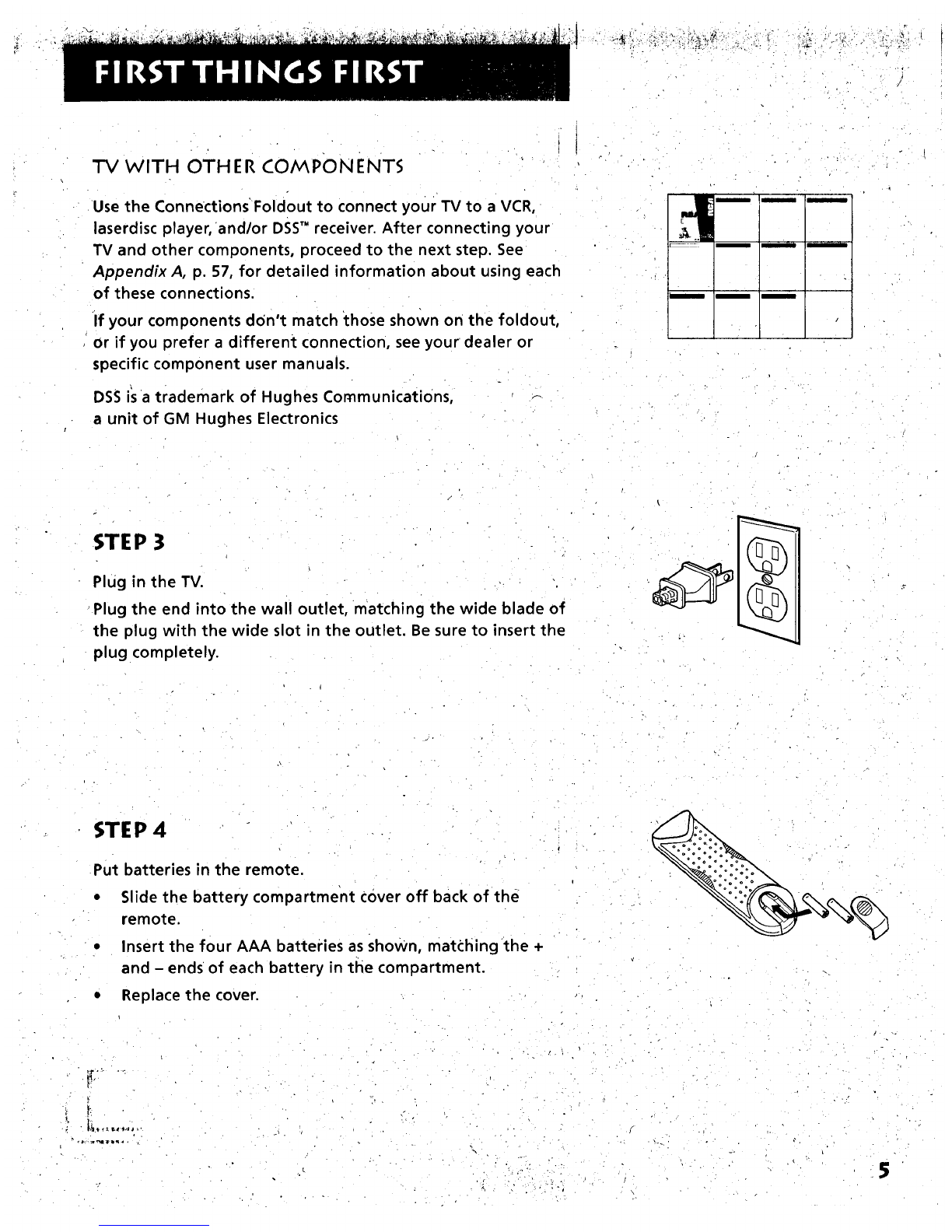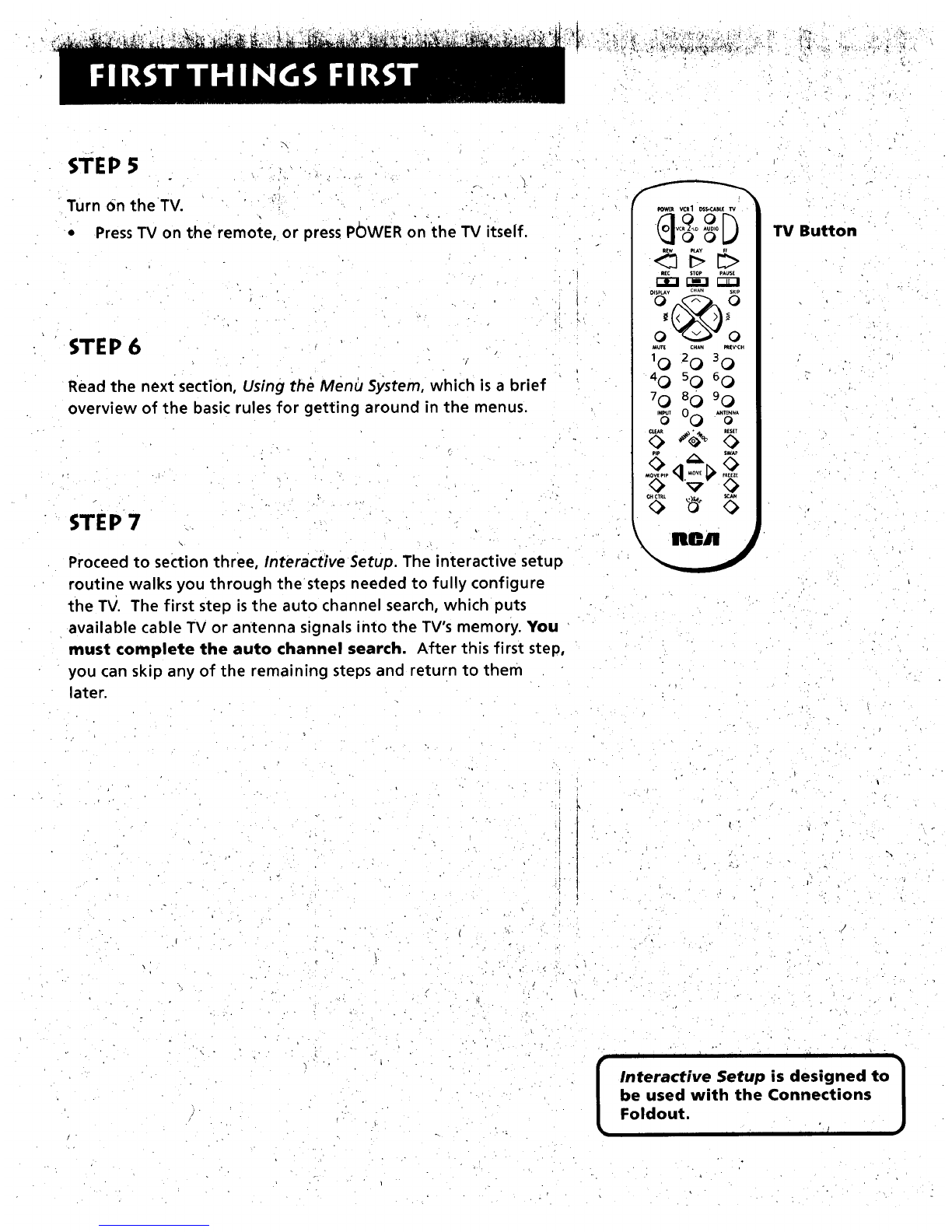First Things First ................. ......... ......................... ..... 3
Using the Menu System ........... ..................... ........... 7
The Menu Rule: Point and Select ......................................................... 8
What is Point and Select? .................................................................... 8
Menus and Control Panels ................................................................ : 10
Interactive Setup ..................................................... 15
Entering Setup .................................................................................... 16
Auto Channel Search ..................................................................... ;..... 16
Set the Time ................................................. :...................................... 17
Label the Channels ................................................................. ,............ 18
Set the VCR1 Channel ............................ :........ :.................................. 19
Set the VCR2°LD Channel .................................................................. 20
Set the DSS.CABLE Channel .............................................................. 21
Programming the Remote ........... ,.......... ,...... ......... 23
About Programming the Remote .................................................... 24
Programming the Remote to Control a VCR ................................... 24
Programming the Remote to Control a Laserdisc Player ............... 26
Programming the Remote to Control an Audio Device: ............... 26
Programming the Remote to Control a DSS Receiver .................... 27
Programming the Remote to Control a Satellite
or Cable Box ................................................................................. 27
Using the Remote to Control a Device ........... ................................. 28
Tour of the TV ........................... ,............................... 29
Remote Buttons .................................................................................. 30
Back Panel ............................................................................................ 32
Front Panel ........................................................ :.................................. 34
Channel Marker ................................................................................... 35
Quick Reference .................................. ,......... ...,.....,37
Audio Menu ........................................................................................... 38
Picture Quality Menu ......................................................................... 39
Screen Menu ....................................................................................... . 40
Time Menu .............................................................. _............................. 41
Channel Menu ................................................................. ..................... 42
Setup ..................................................................................................... 45
Advanced Features ................ ..., ................. ;, ...... ,.... 47
PIP (Picture-in-Picture) Operation .................................................... 48
Closed Captioning .............................................................................. 50
On-screen Program Details ................................................................ 52
Choosing an Audio Processor ......................... ,..,............................... 53
1