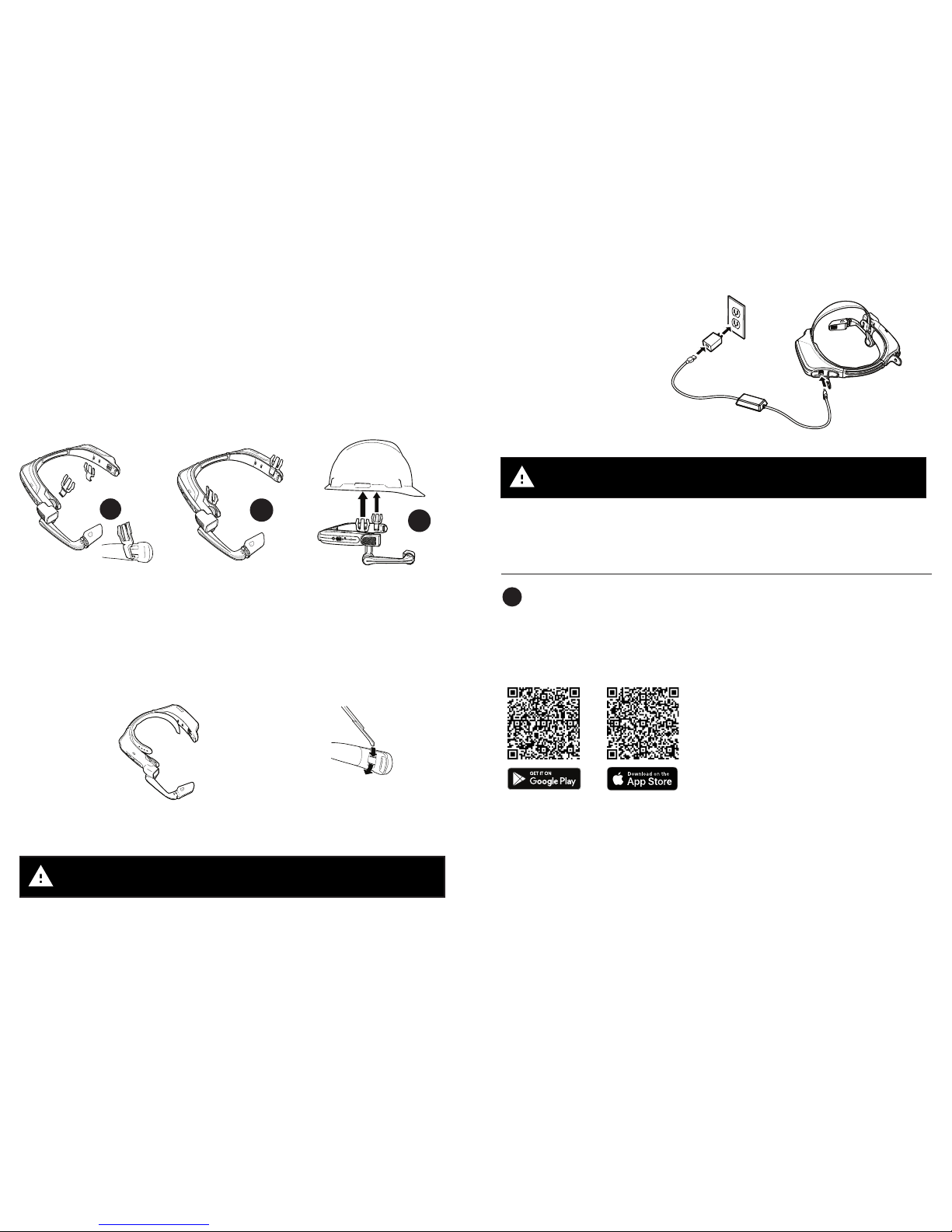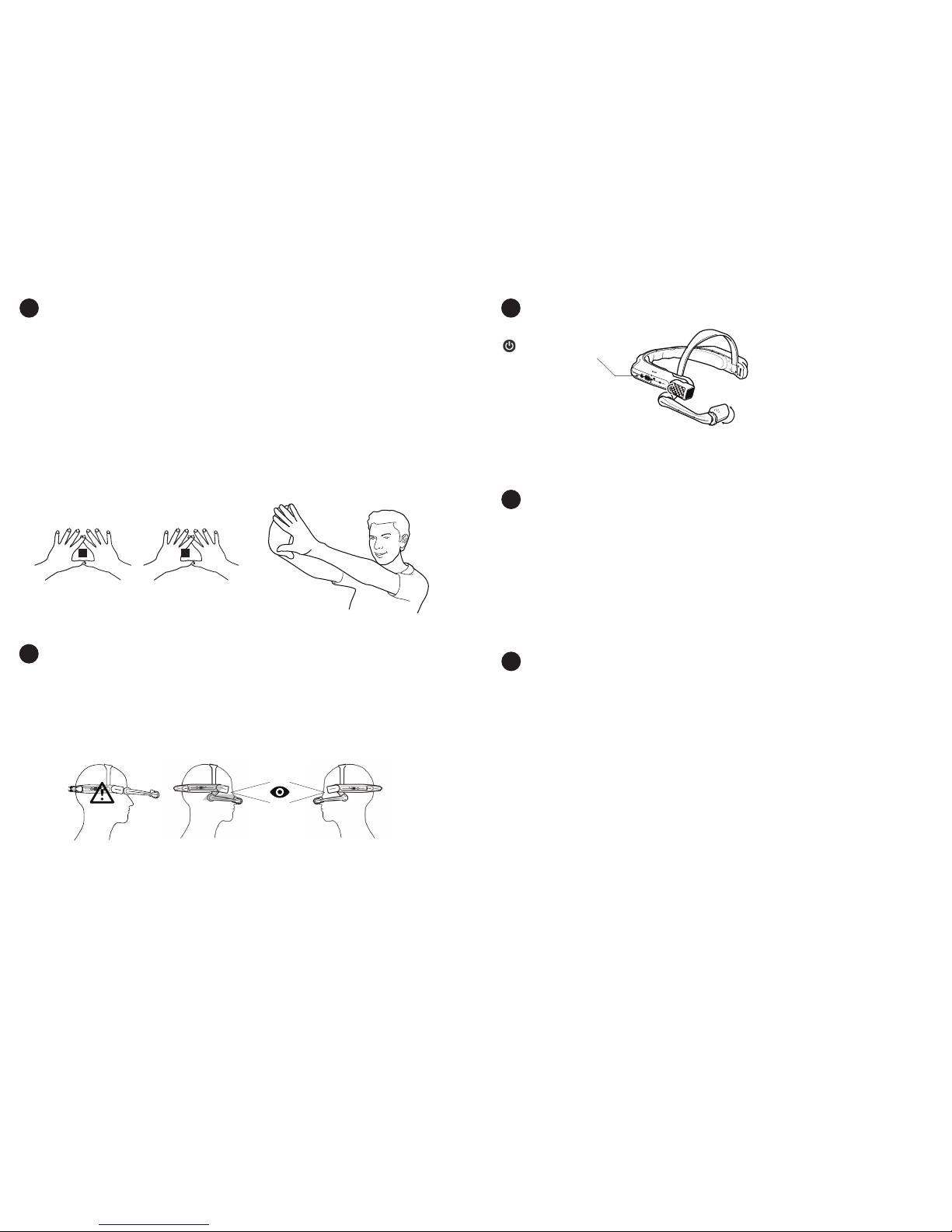1 Note
This document contains the safety instructions
necessary for the safe use of the HMT-1Z1 model
T1100S device in explosive and potentially explosive
atmospheres. Such areas or zones are referred to as
“ex-hazardous areas” in this document.
2 Introduction
This document contains information and safety
regulations which are to be observed – without fail -
for safe operation of the device under the described
conditions. Non-observance of this information and
instructions can have serious consequences and / or
may violate regulations. Please read the manual and
these safety instructions before using the device. In
case of any translation or printing errors, the English
version shall apply.
3 Application
3.1 ATEX & IECEx
The HMT-1Z1 model T1100S is approved for use in
zone 1, zone 2, zone 21 and zone 22 in accordance
with directives 2014/34/EU (ATEX) and the IECEx
System.
3.2 NEC & CEC
The HMT-1Z1 model T1100S is approved for use in
Division 1 and 2 Class I, II, III.
3.3 Manufacturer
i.safe MOBILE GmbH,
i_Park Tauberfranken 10
97922 Lauda-Koenigshofen; Germany
4 Faults and Damage
Before entering ex-hazardous areas, the safety of the
device must be checked. If there is any reason to sus-
pect that the safety of the device has been compro-
mised, it must be withdrawn from use and removed
from any ex-hazardous areas immediately.
Measures must be taken to prevent any accidental
restarting of the device. The safety of the device may
be compromised, if, for example:
• Malfunctions occur.
• The housing of the device shows damage.
• The device has been exposed to excessive loads.
• The device has been stored improperly.
• Markings or labels on the device are illegible.
• Permitted limit values have been exceeded.
It is recommended that a device displaying errors or
for which an error is suspected be sent back to an
authorized service center to be checked.
5 Ex-relevant / Intrinsic Safety Regulations
Use of this device assumes that the operator ob-
serves the conventional safety regulations and has
read and understood the user manual, safety instruc-
tions and safety certicate. The following additional
safety regulations must be complied with:
5.1 Charging and battery
• The device may only be charged outside
ex-hazardous areas using the i.safe PROTECTOR
1.0 USB-cable (or other equipment approved by
i.safe MOBILE GmbH.)
• The device may only be charged at temperatures
between +5°C and +40°C.
• The battery is not removable by the user.
5.2 Connections and covers
• Physical connections to other equipment are only
permitted outside ex-hazardous areas, using the
i.safe PROTECTOR 1.0 USB-cable (or other
equipment approved by i.safe MOBILE GmbH.)
• Inside ex-hazardous areas the covers of the Micro
USB connector and the Micro SD card slot must be
kept closed.
• The audio jack can be used to connect approved
headsets inside ex-hazardous areas.
• To ensure the integrity of ingress protection (IP),
check that all gaskets are present and functional.
• During charging any headset or accessory must be
unplugged from the audio jack.
5.3 Usage environments
• The device may not be taken into zones 0 or 20.
• The device may not be exposed to any aggressive
acids or alkalis.
• The device must be protected from impacts
with high impact energy, against excessive UV
emission and high electrostatic
charge processes.
• The permitted ambient operating temperature
range is -20°C to +60°C.
5.3 Accessories
• Only accessories approved by i.safe MOBILE
GmbH may be used.
• Adjustment of the head strap in ex-hazardous
areas is not permitted.