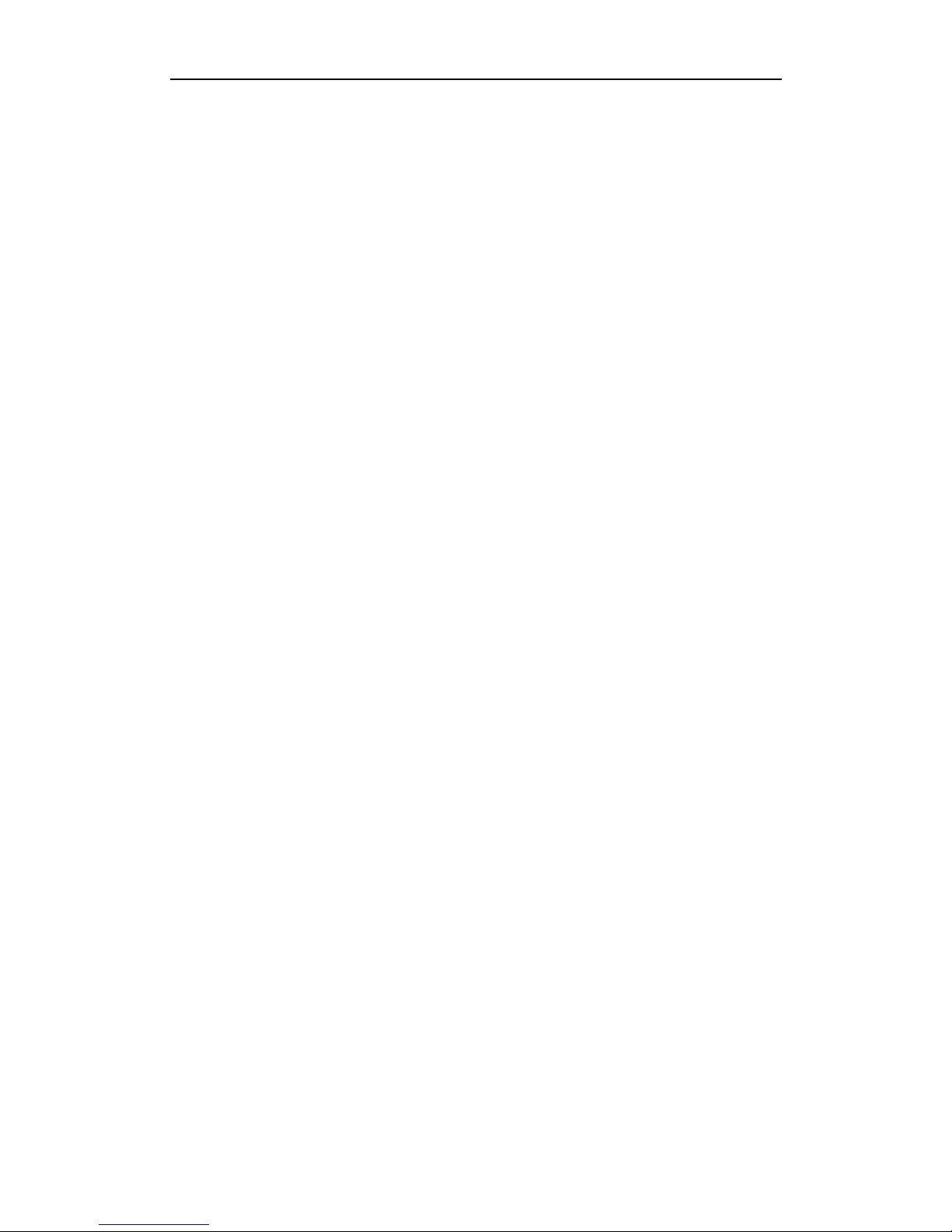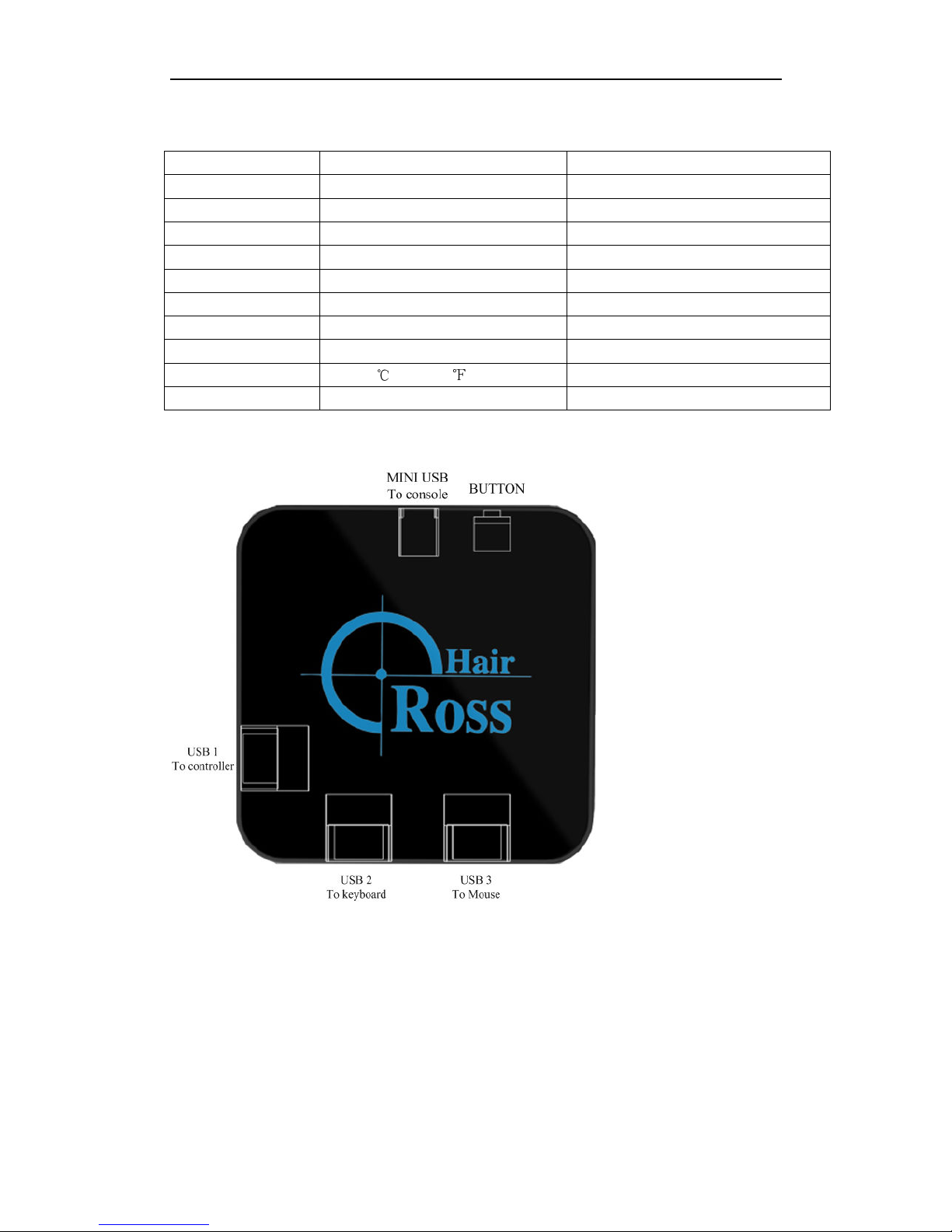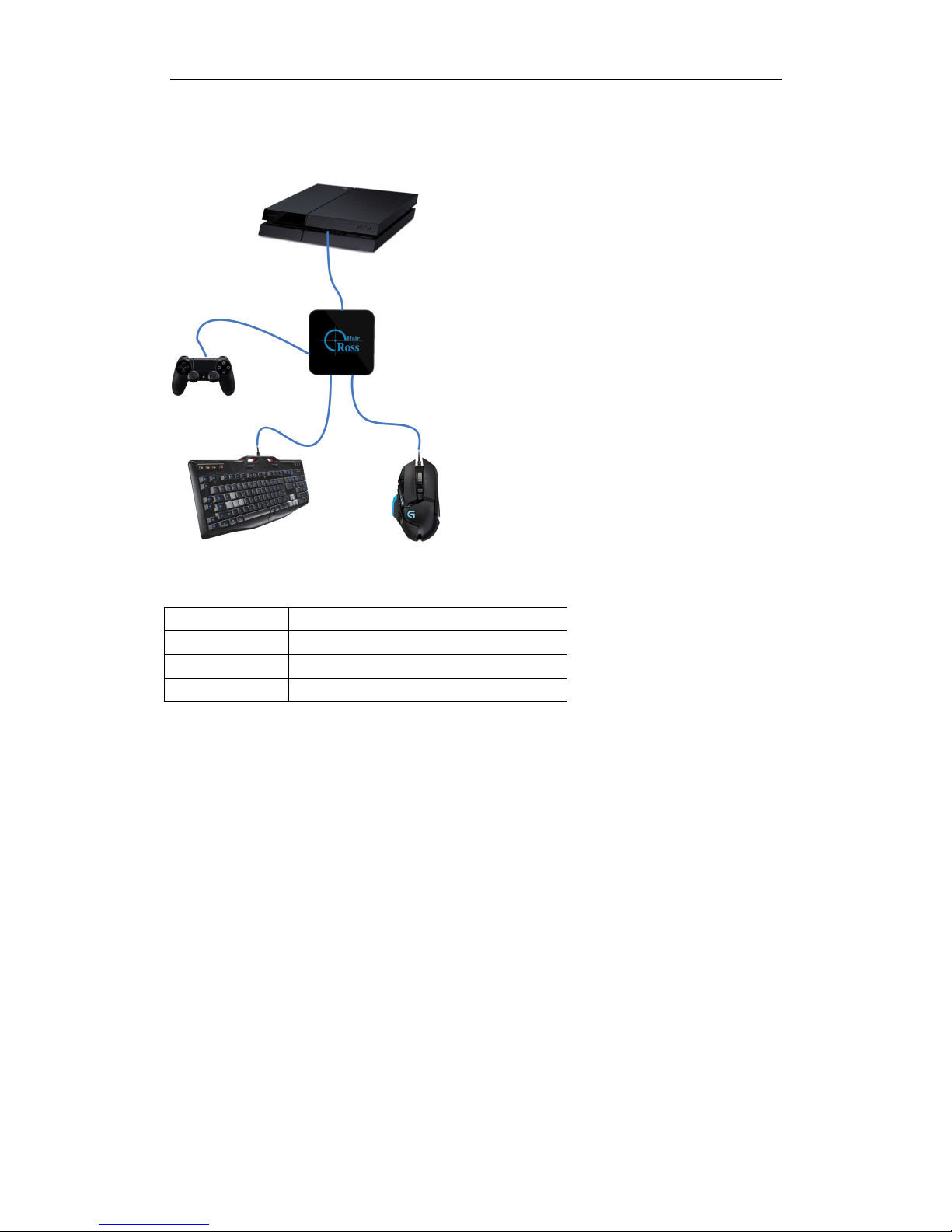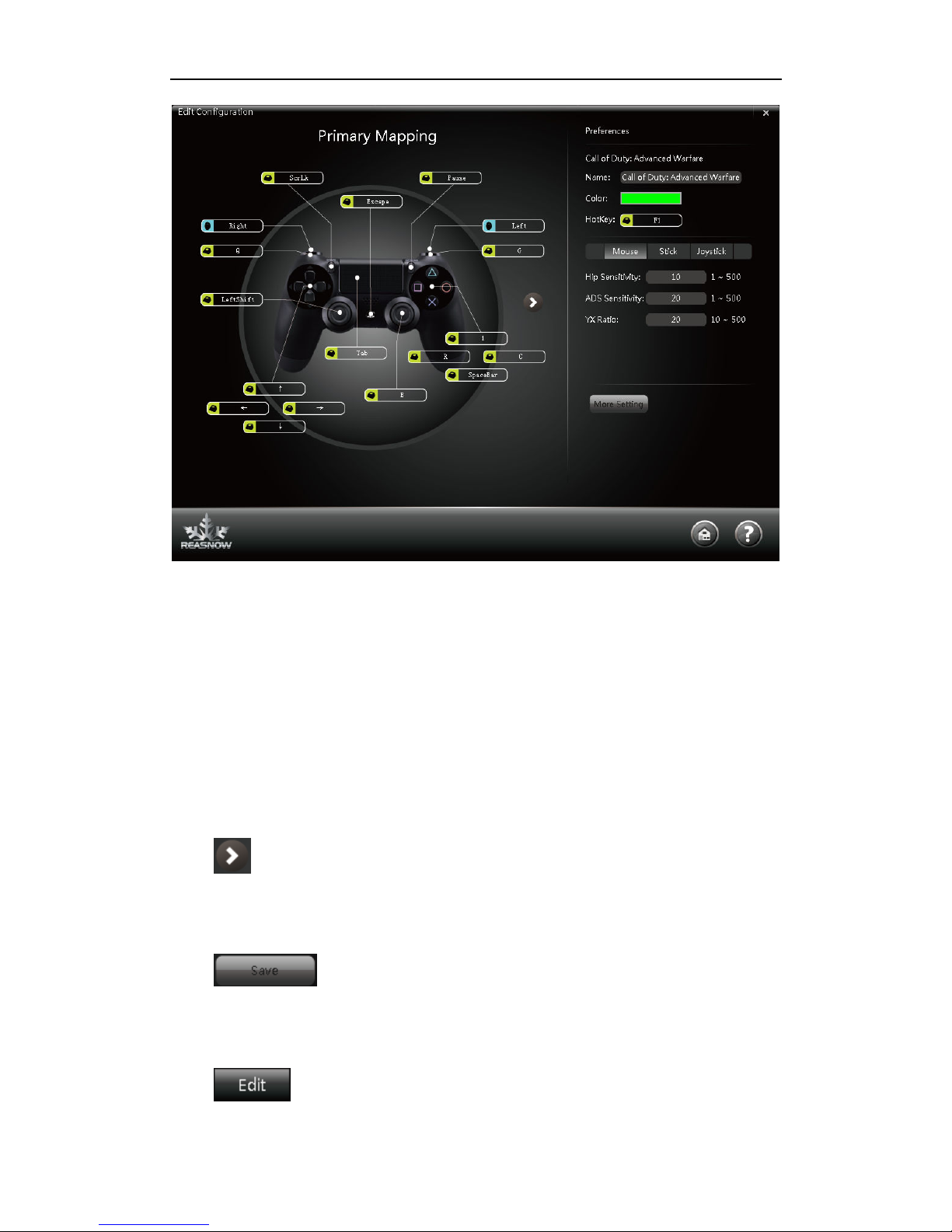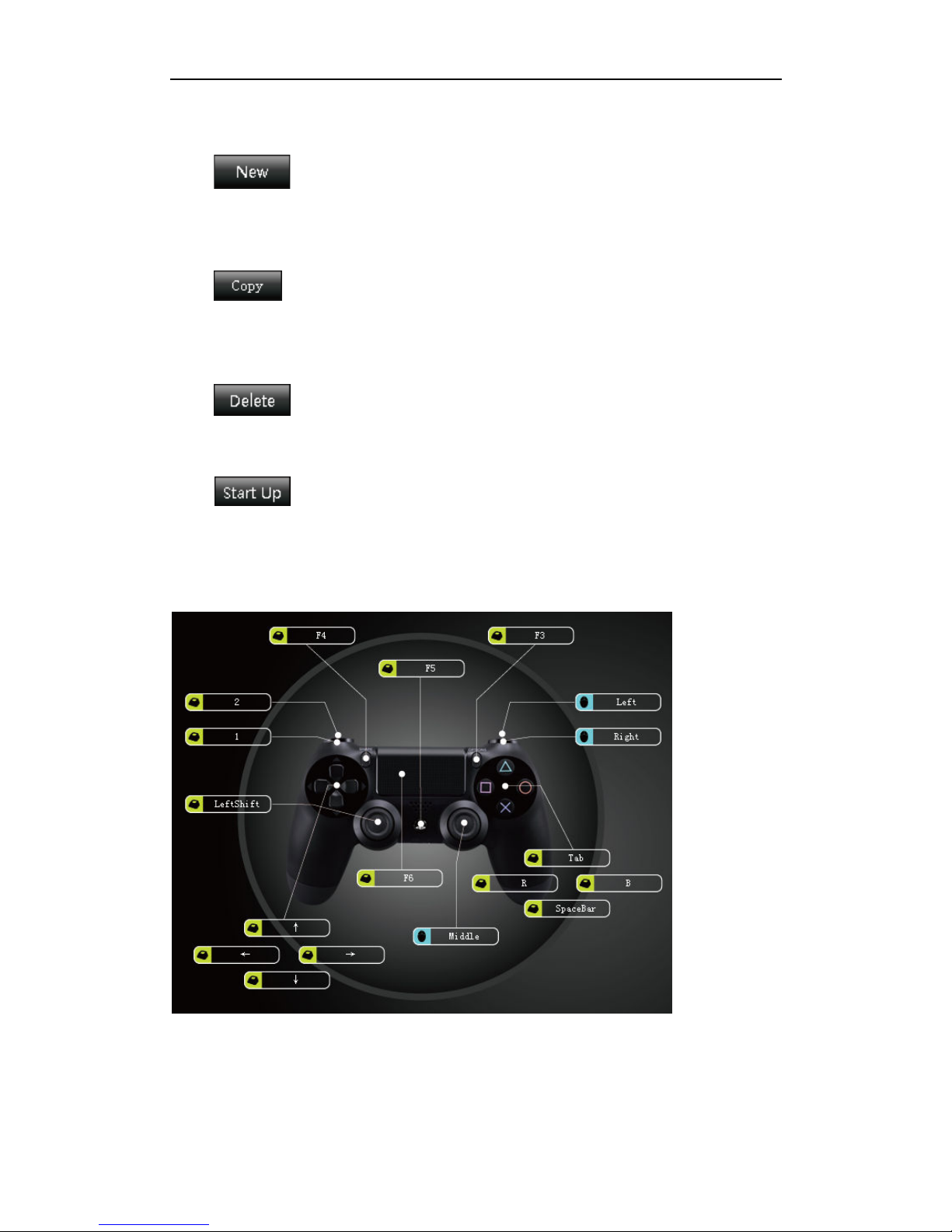User Manual of Cross Hair
http//www.reasnow.com PAGE 4 / 24
like: the gaming-grade ke board and mouse or jo stick or preferred controller.
Cross Hair has 4 working modes, which ou should know.
●PLAY MODE: When connecting to game console, controller, ke board and mouse are
read , its LOGO will be a breathing color, and then ou can pla our game.
●PC MODE: When connecting to PC and no USB device plugged into it, its LOGO will be
white, then it can be configured on PC b using Cross Hair Manager. Meanwhile ou can
upgrade firmware and restore factor configuration in this mode.
●CONFIG MODE: An time while pla ing a game (in PLAY MODE), just press
SHARE+OPTIONS (PS4 platform) ke s on our controller to enter this mode and the
LOGO’s light will be turned off in this mode. Then ou can change settings and get instant
feed back.
●REPAIR MODE: Hold down the button, then plugging Cross Hair into our PC, when the
LOGO is green, ou can then release the button, and a stable green light means REPAIR
MODE. In this mode, Cross Hair’s firmware and configurations can be repaired.
MODE Soun on start
Color Function Attache Device
PLAY MODE 1 beep Breathing color Pla games Controller, KB, MS
PC MODE 2 beeps White Configure and upgrade NO
CONFIG MODE 3 beeps Black Configure in game Controller, KB, MS
REPAIR MODE 4 beeps Green Repair firmware NO
Please refer to chapter 2.4 and 5.7 for CONFIG MODE and REPAIR MODE details.
Color an Soun
:
Mo e COLOR BEEP Function
PLAY MODE Breathing color
As configured
CONFIG MODE Black
flash red Higher pitch beep HIP ADD
flash red Lower pitch beep HIP SUB
flash green Higher pitch beep ADS ADD
flash green Lower pitch beep ADS SUB
flash blue Normal beep Ke mapping
1.1 A vantages
● Support all platforms: PS4/PS3/ XBOX ONE/XBOX 360
● Mice, Ke boards, Jo sticks compatibilit
● Cross platform controller usage (All controllers on an console)
● Intelligent Engine (best mouse precision, 1:1 movement in game)
● Most of the settings can be adjusted on the fl
● Xbox headsets supported
● Firmware in field upgrade
● Active communit online
● Seamless aluminum enclosure
● Color and sound indication (clear and convenient)