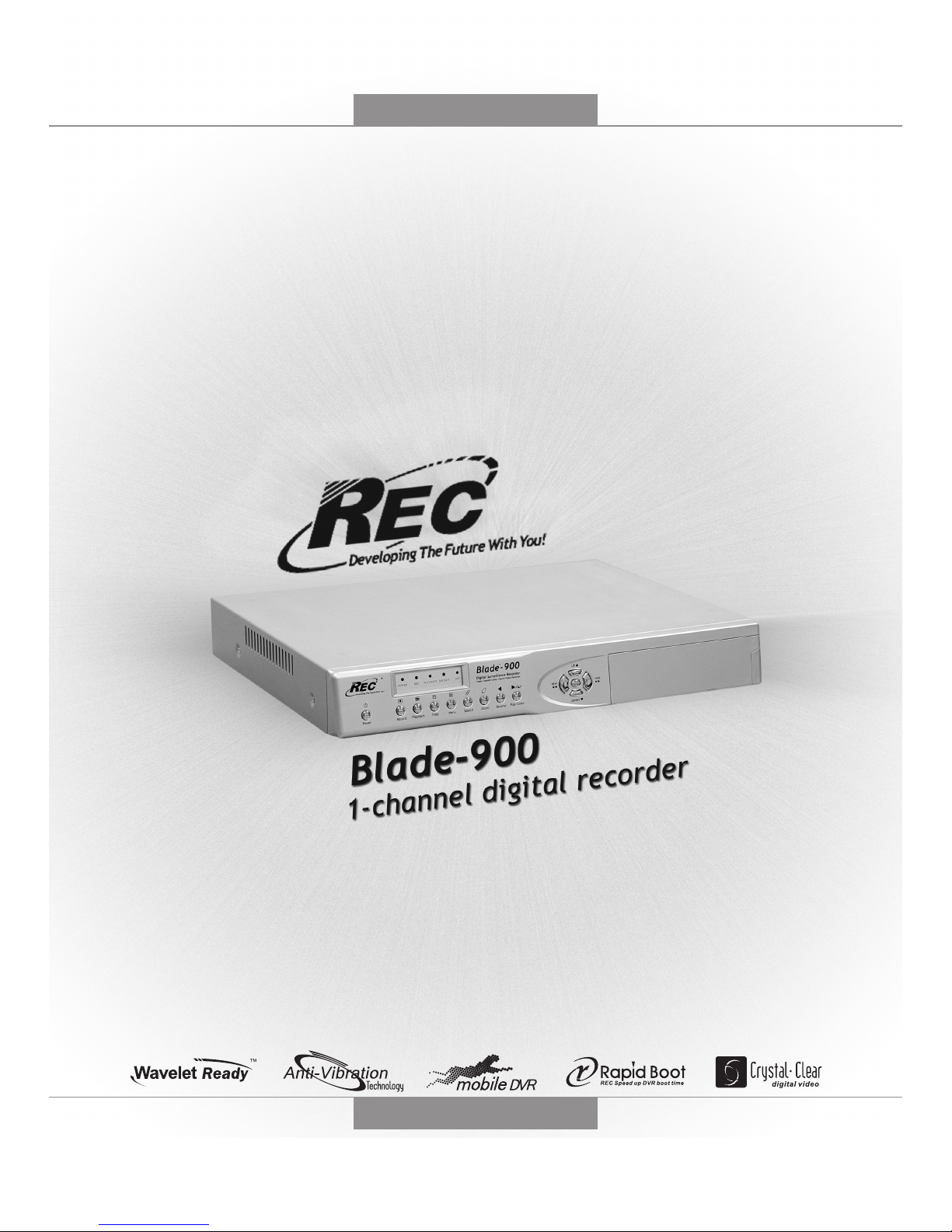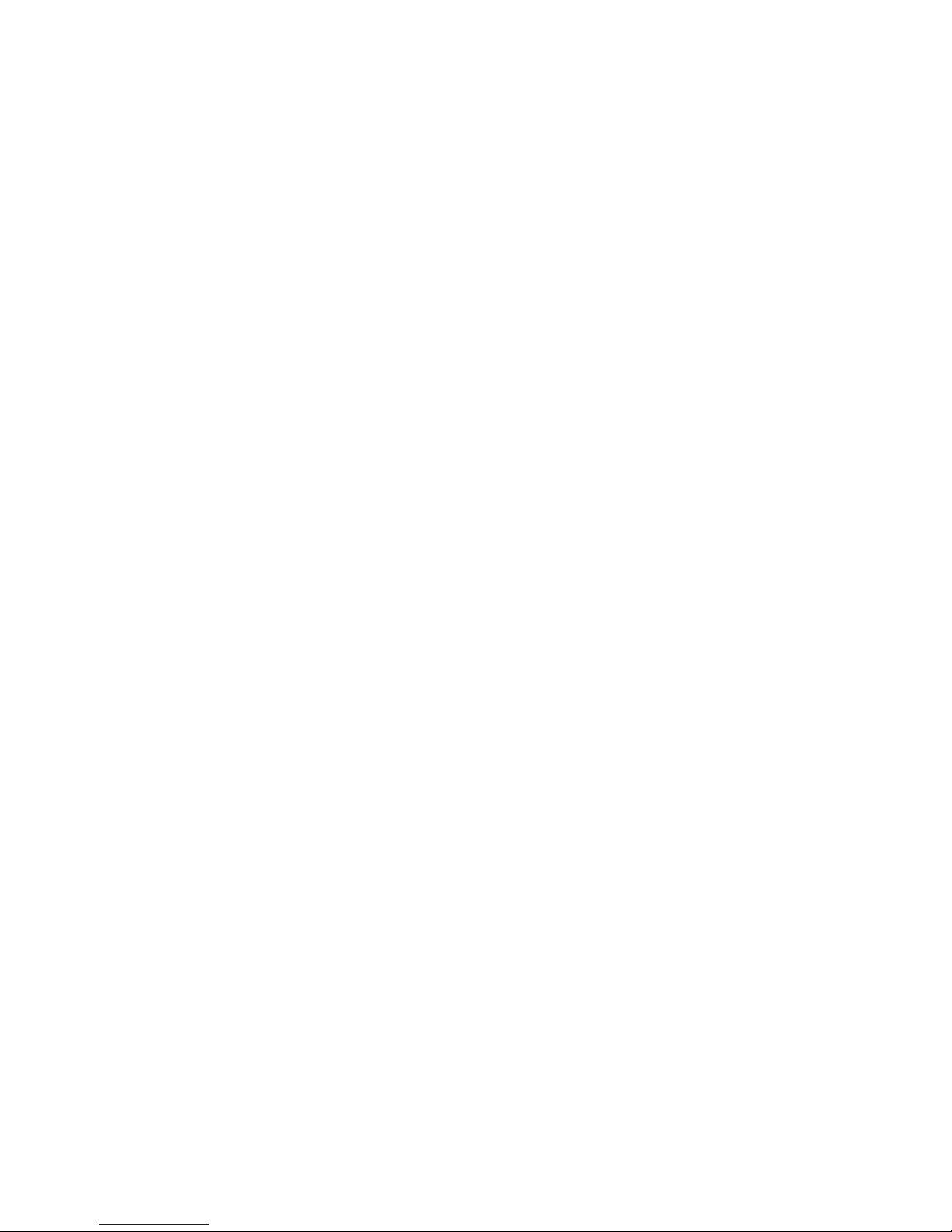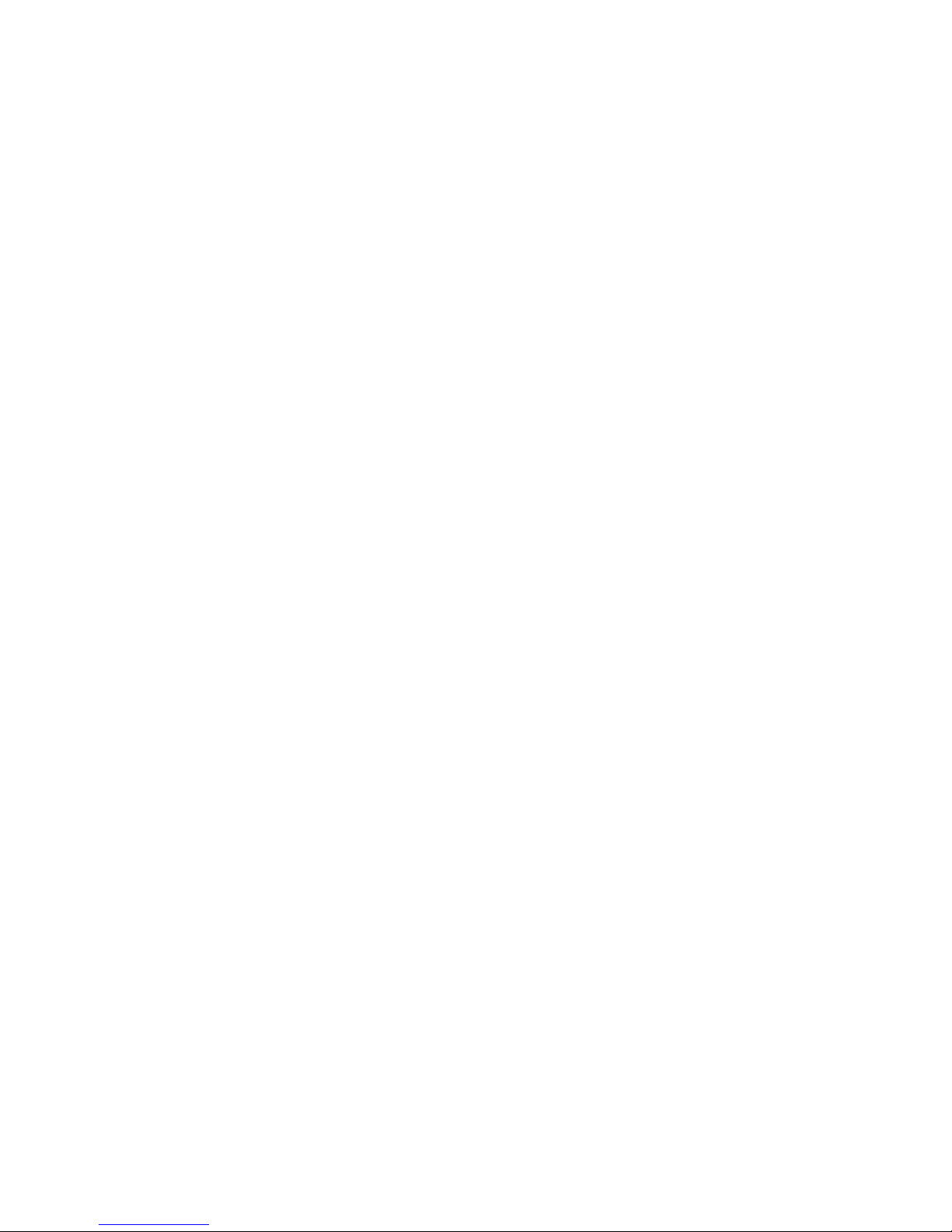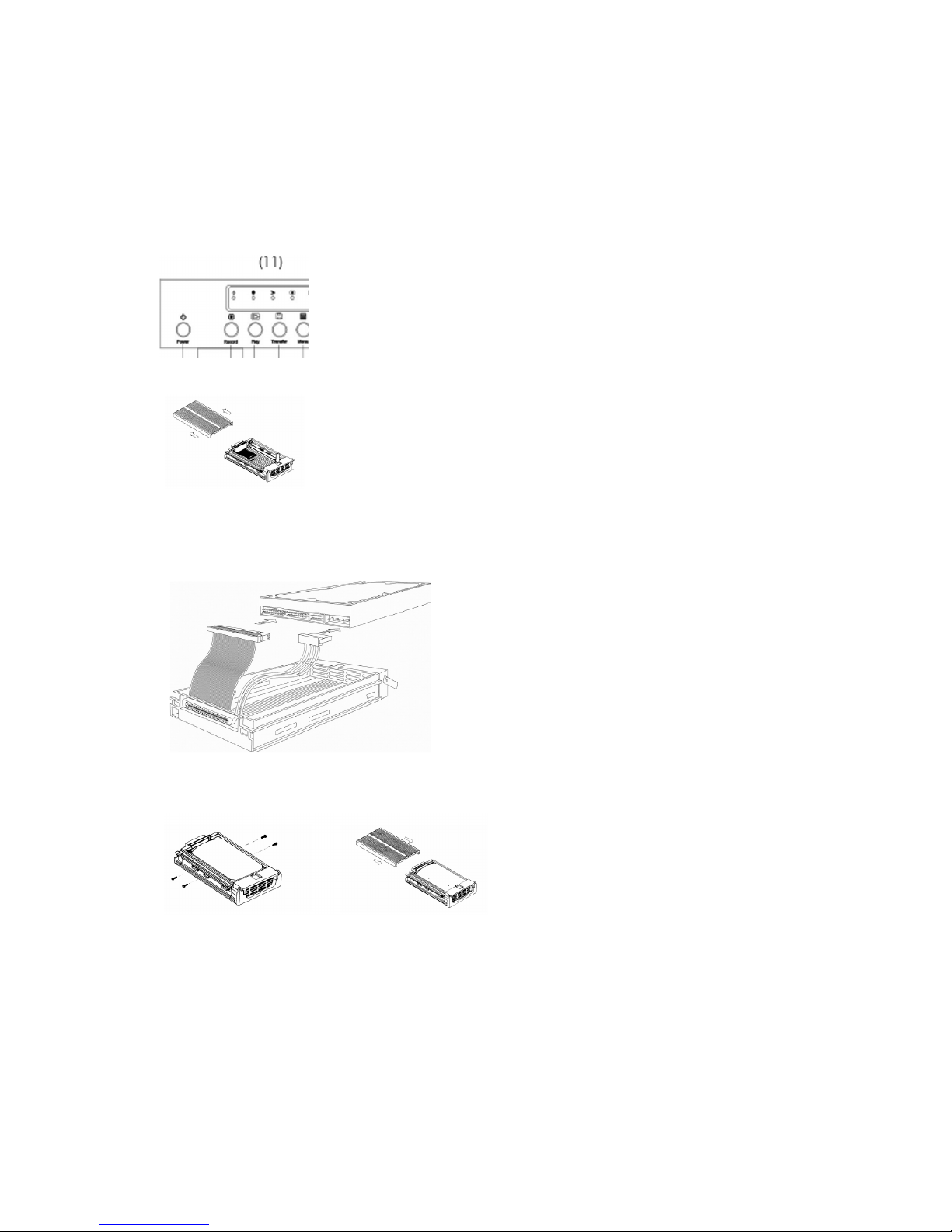Blade-900_4
Contents
SCOPE OF DELIVERY........................................................................................................................ 5
OVERVIEW........................................................................................................................................ 6
DESCRIPTION................................................................................................................................... 6
SYSTEM DESIGN ............................................................................................................................... 7
Single video source (camera) ............................................................................................... 7
Combination with multiplexer.............................................................................................. 7
REAR CONNECTIONS...................................................................................................................... 8
Description of alarm input ................................................................................................... 8
DESCRIPTION OF OPERATING CONTROLS...................................................................................... 9
HARD DISK..................................................................................................................................... 10
Fitting the hard disk supplied............................................................................................. 11
FIRST STEPS WITH THE 1-CHANNEL DIGITAL RECORDER............................................................... 11
PROGRAMMING THE 1-CHANNEL DIGITAL RECORDER................................................................. 11
Alarm menu...................................................................................................................... 12
Main menu ....................................................................................................................... 13
Setting the schedule .......................................................................................................... 14
Notes on using the 1-channel digital recorder with a multiplexer ....................................... 15
OPERATING THE 1-CHANNEL DIGITAL RECORDER........................................................................ 16
Manual data recording...................................................................................................... 16
Locking the operating controls........................................................................................... 17
Scheduled recording.......................................................................................................... 18
Event-controlled recording................................................................................................. 18
Playback........................................................................................................................... 19
Playback – event search..................................................................................................... 21
Playback – time search ...................................................................................................... 21
TRANSFERRING IMAGE DATA TO THE PC....................................................................................... 23
Installing the software for single-frame display .................................................................. 23
Operating the PC program ................................................................................................ 23
TRANSFERRING PICTURE SEQUENCES TO THE PC......................................................................... 24
ADDITIONAL FEATURES OF THE 1-CHANNEL DIGITAL RECORDER ............................................... 24
Display of remaining recording capacity ............................................................................ 24
RECOMMENDED HARD DISKS........................................................................................................ 24
TECHNICAL DATA........................................................................................................................... 25
TROUBLESHOOTING ...................................................................................................................... 26
LIST OF COMPATIBLE MULTIPLEXERS.............................................................................................. 27