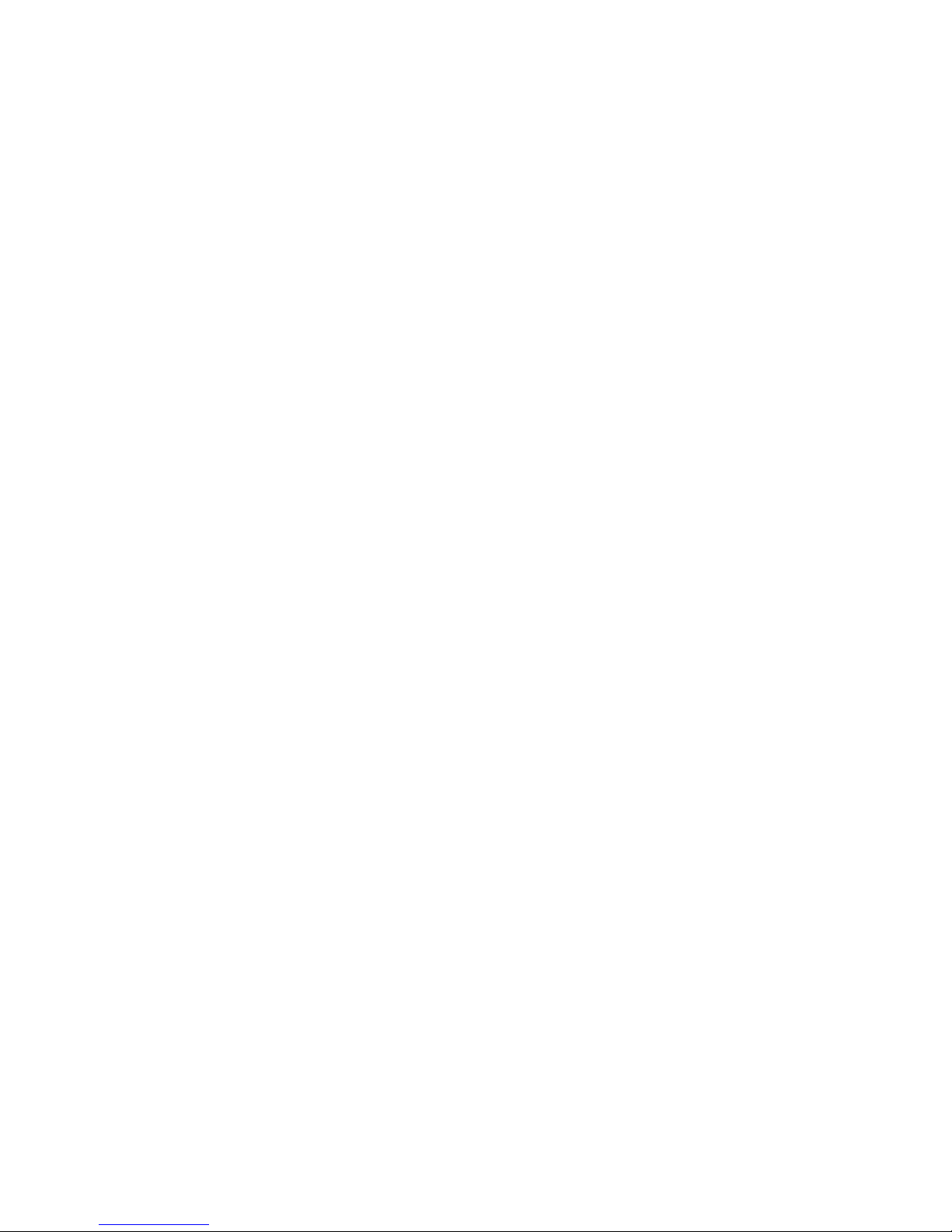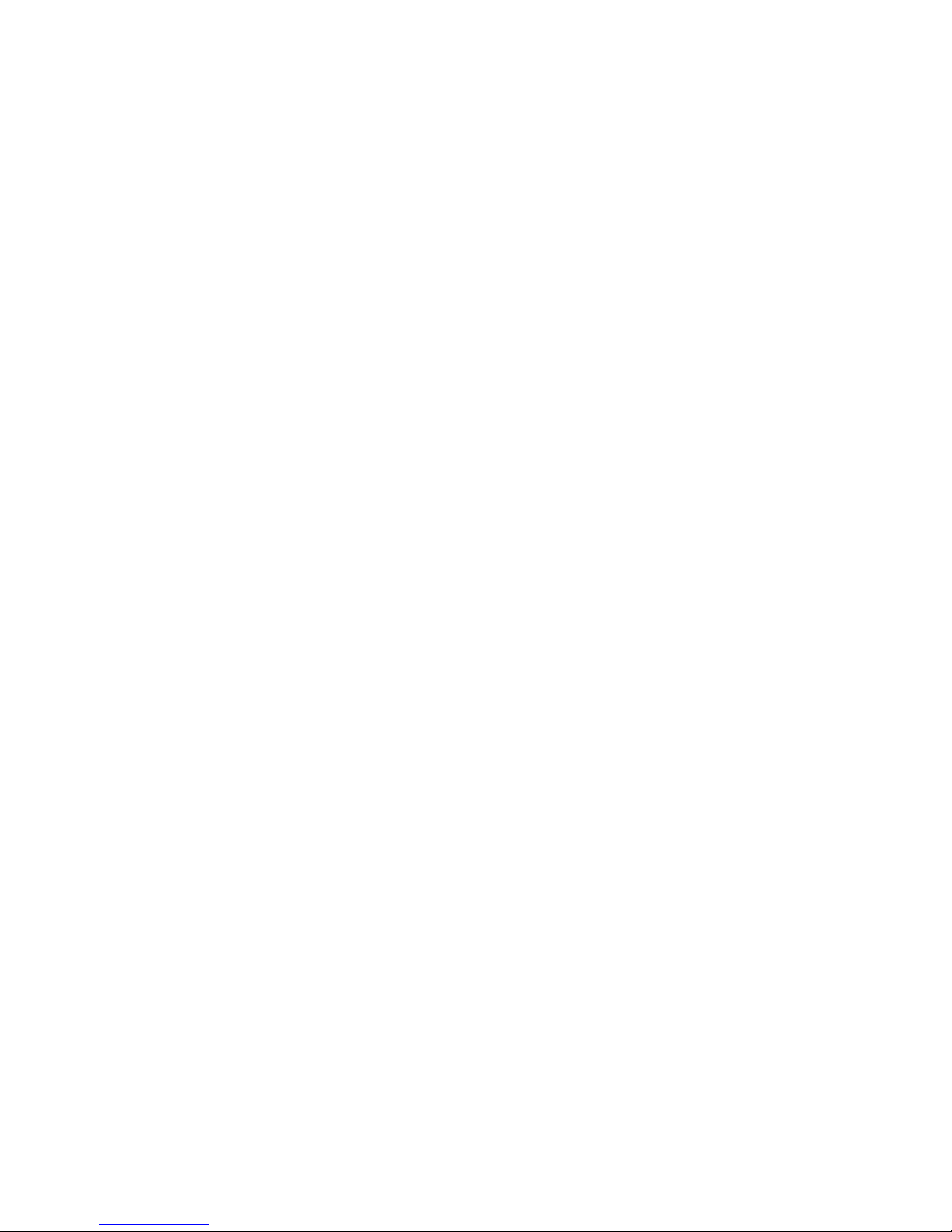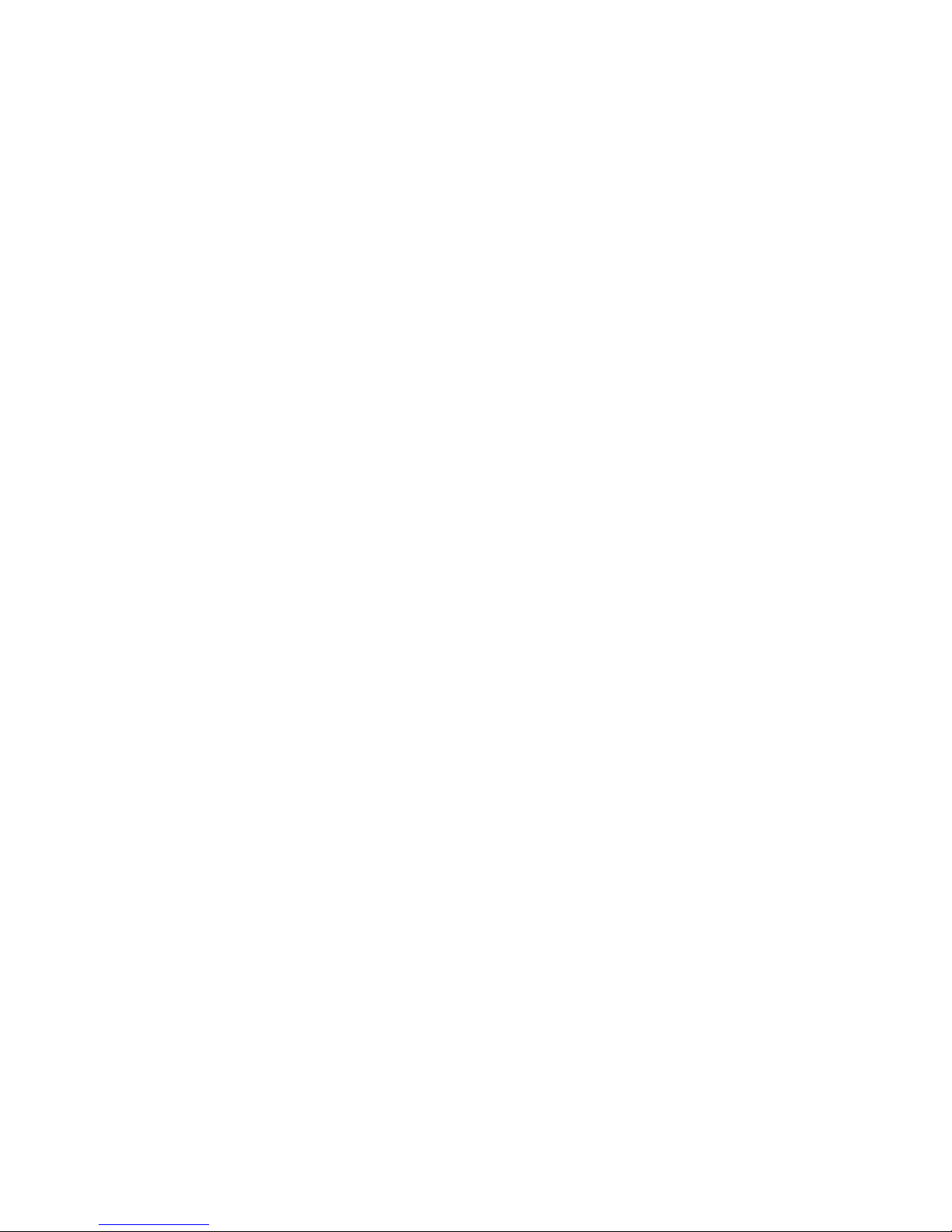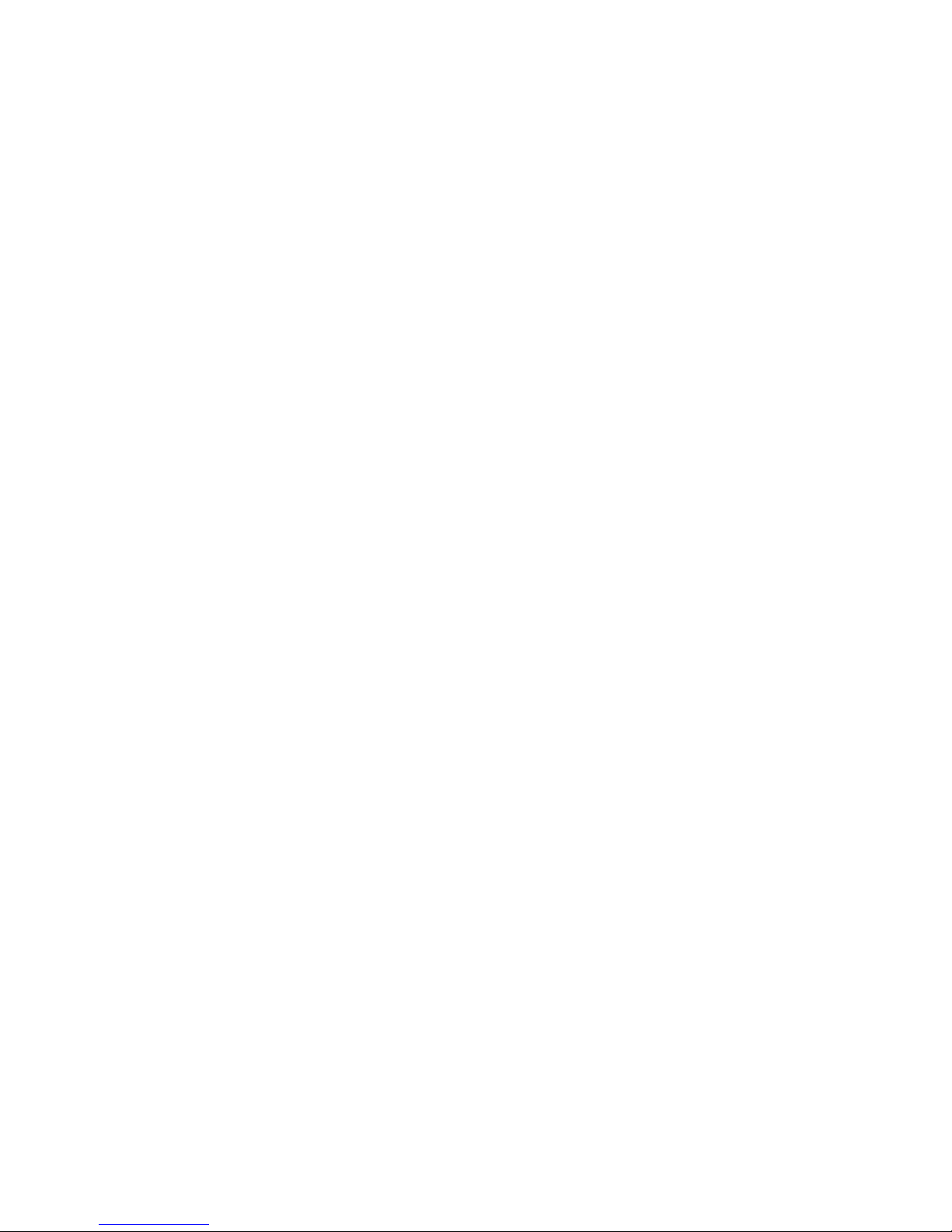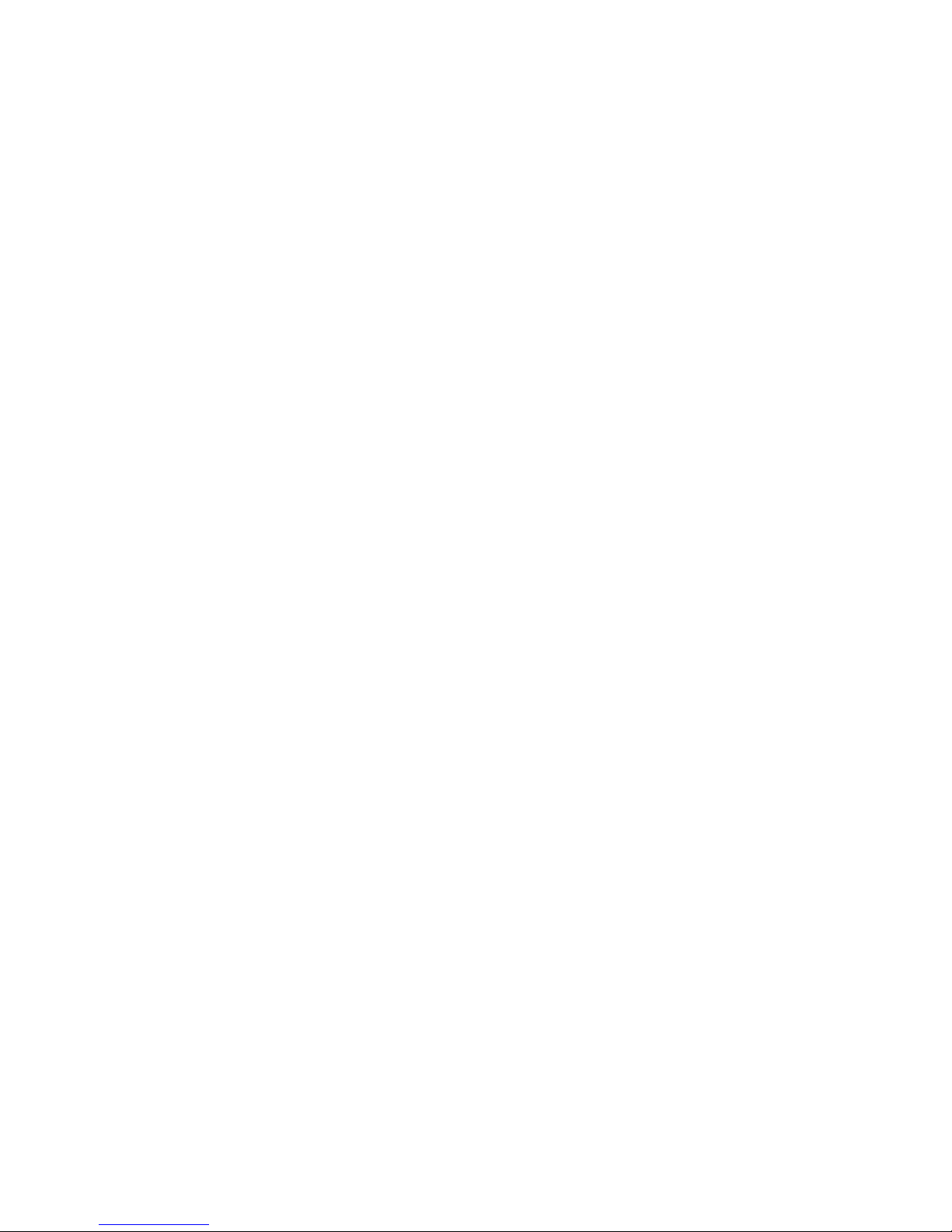B. To record, press the power button once.
The blue indicator light ashes 5 times and
turns o to indicate recording has started; it
will record continuously while the indicator
light remains o. (to avoid large les, video is
stored to the SD card in 10 minute intervals;
le length can be adjust using the FinalCam
App). The default video recording resolution
of the PC550 is 1080P.
C. To stop recording, press the power button
once. The PC550 will return to standby mode
and save the le.
This mode enables you to take still photos.
A. Power on the PC550; it enters (video
recording) standby mode;
B. Enter Photo-taking mode by pressing
the mode button (Button B) once. The blue
indicator light turns red and the PC550 is
now in the photo-taking mode.
C. Each time the power button (Button A)
is pressed, the red light ashes to indicate
a photo has been taken and saved to the
SD card. Photos can also be taken using the
FinalCam app.
* See more in step 10
5Taking Photos