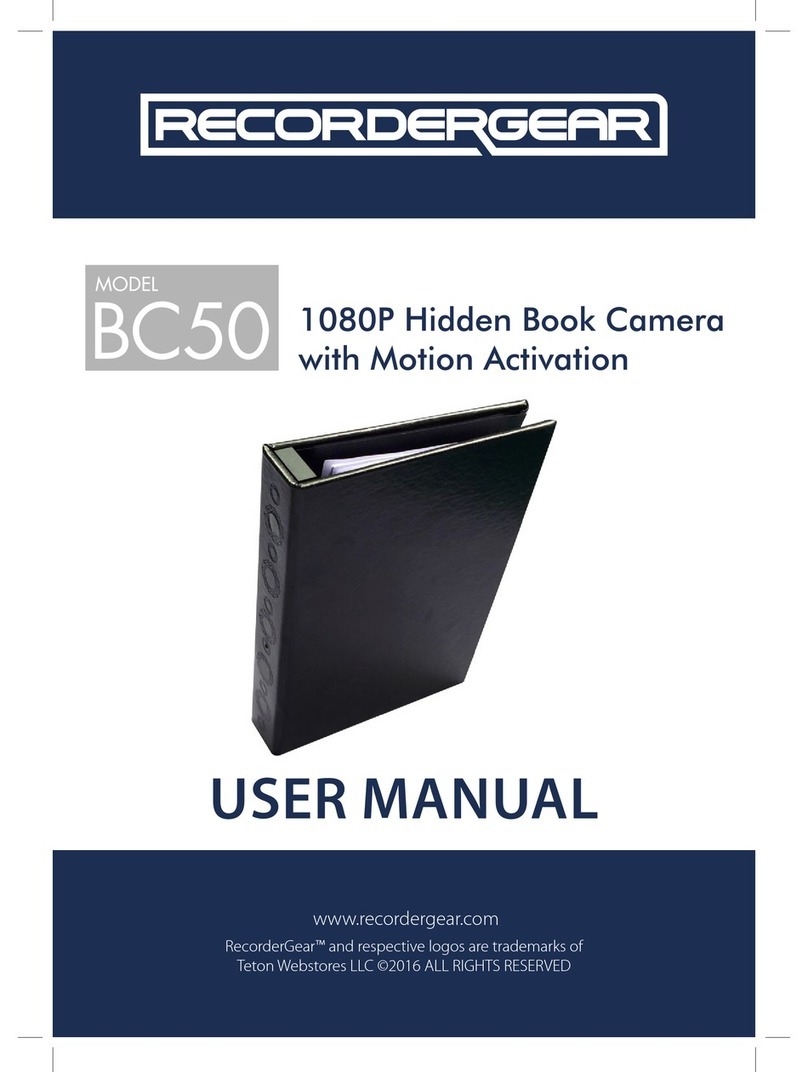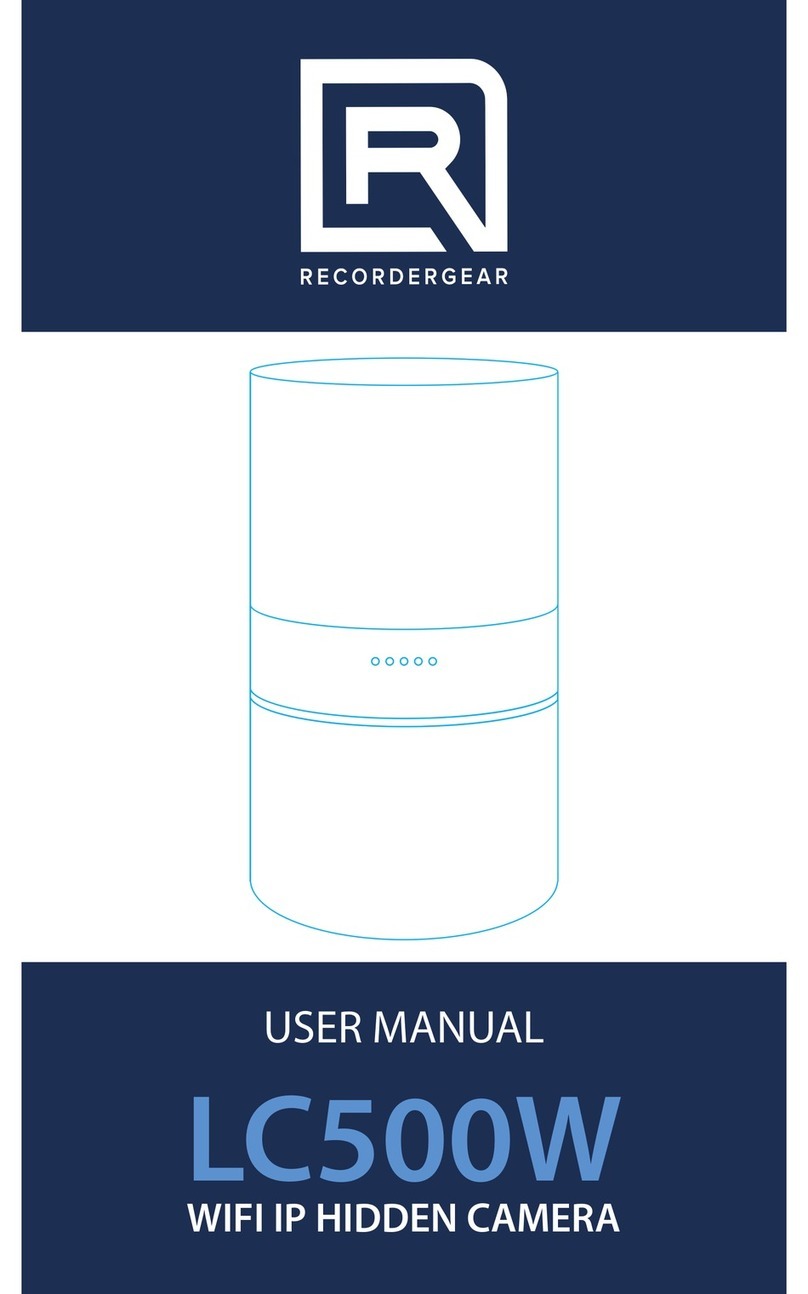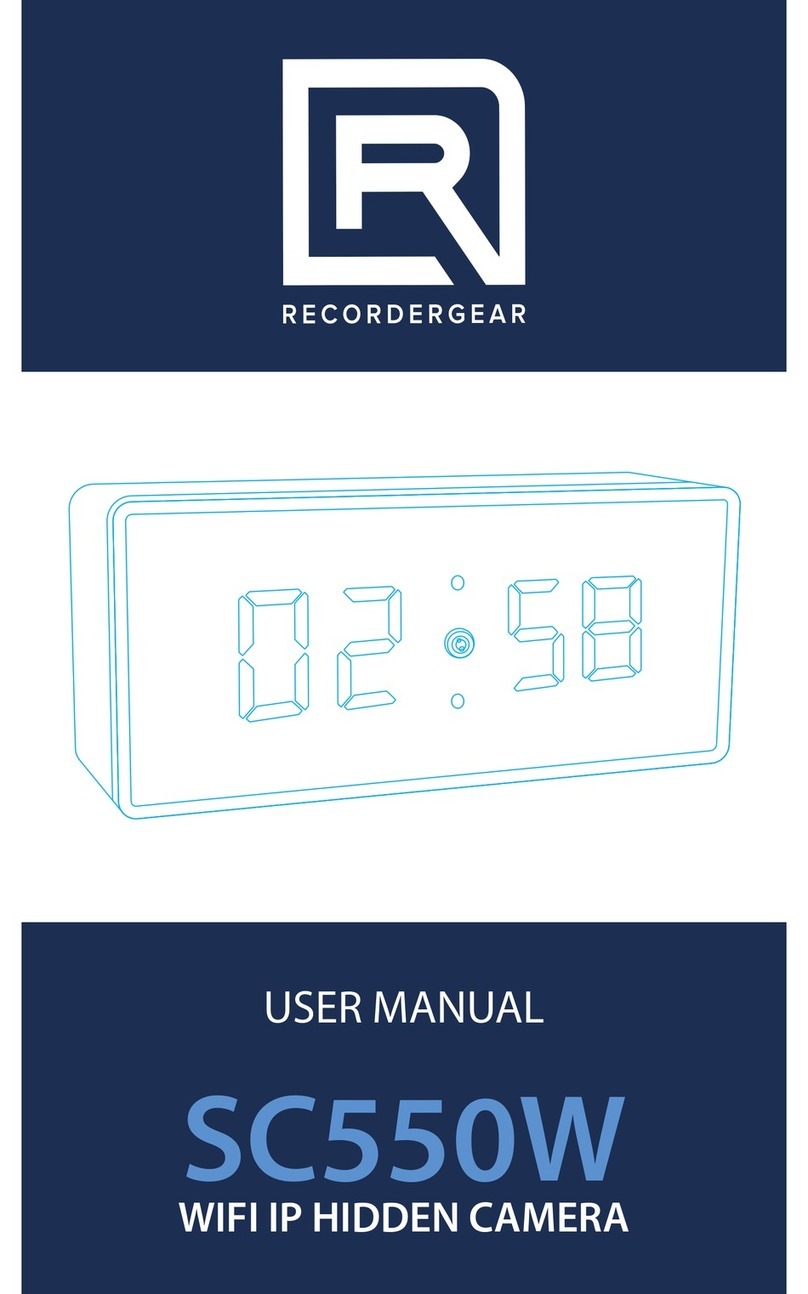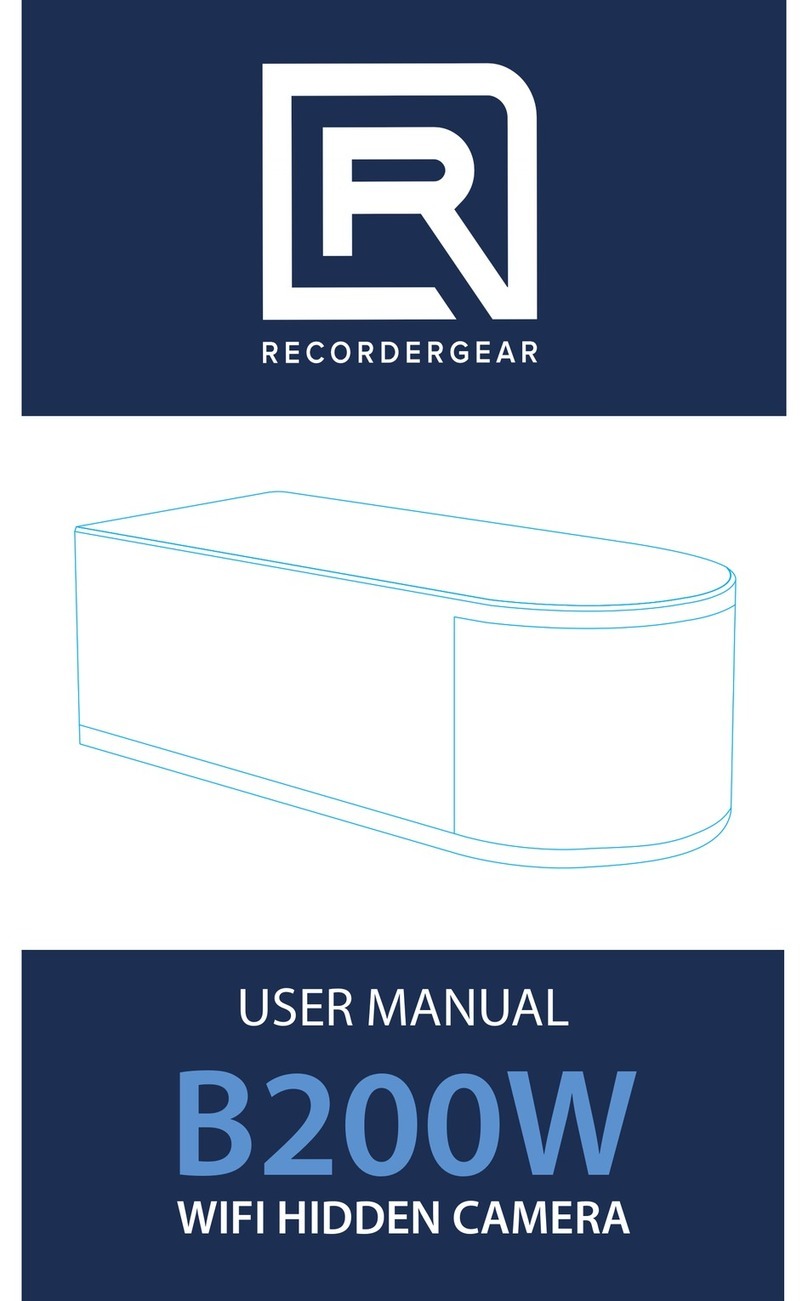Made In China
MID: BKC-1080PDVR
In order to comply with 18 U.S. Code § 2512 federal law, the
audio recording function is turned o by default on the PF100.
To use this device 100% legally within the USA, you must record
video with audio recording turned o. If you are located in a
country or a part of a government entity where this law does
not apply, you can enable the audio recording function within
the settings menu. Please be familiar with your country and
state surveillance laws before using this product. RecorderGear
products are sold NOT for illegal use and are sold for their
intended legal use only. RecorderGear will not be held liable for
any illegal use of this product.
1 Year Warranty
All RecorderGear™ brand products are
backed by our 1 Year Warranty. For full
details visit www.recordergear.com.
This Device is Compliant with
USA Surveillance Laws