RecorderGear SC550W User manual
Other RecorderGear Security Camera manuals

RecorderGear
RecorderGear PC900 User manual
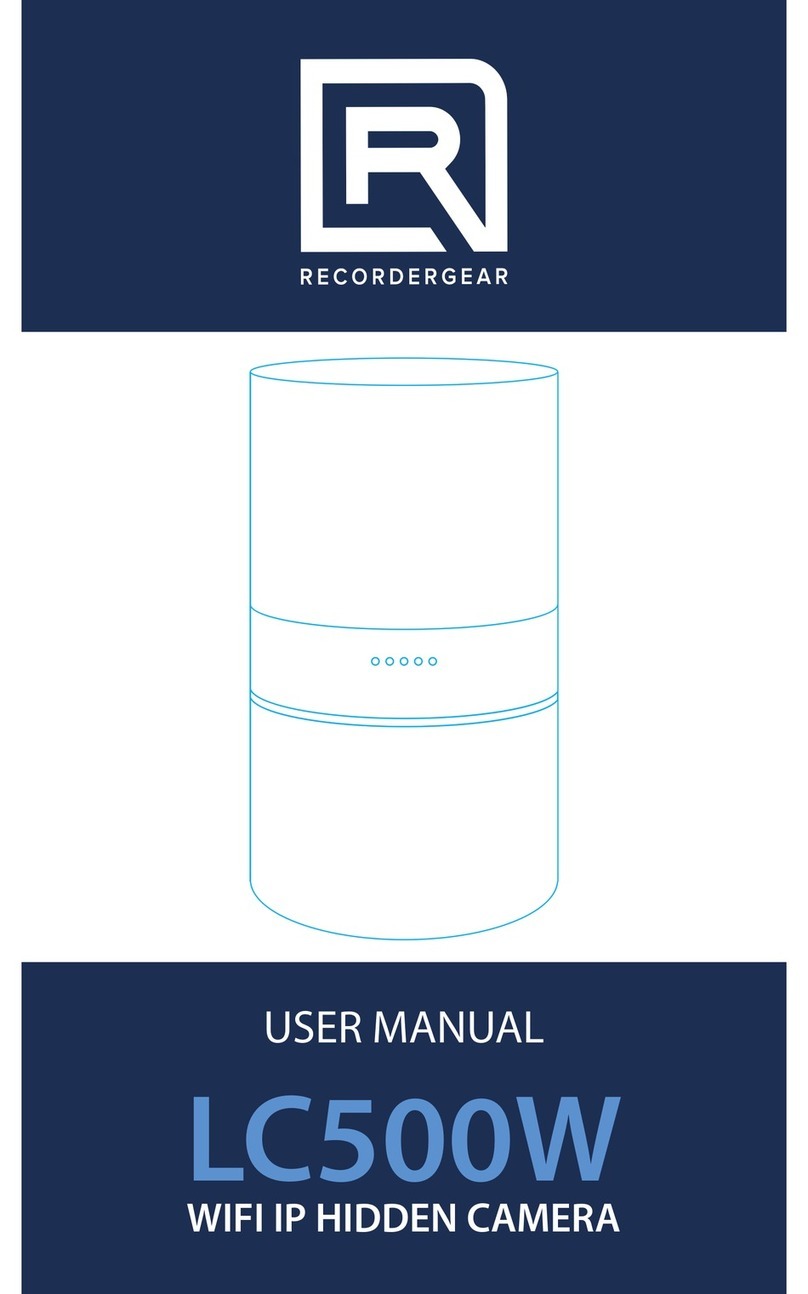
RecorderGear
RecorderGear LC500W User manual

RecorderGear
RecorderGear AC50 User manual
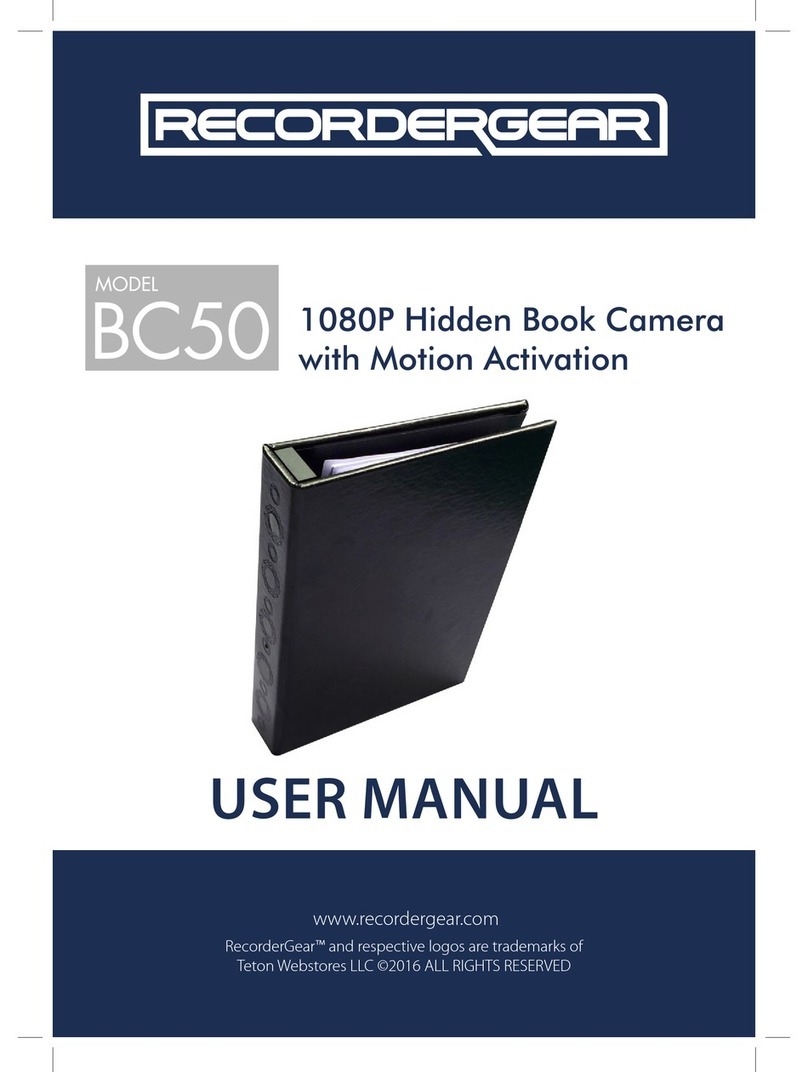
RecorderGear
RecorderGear BC50 User manual

RecorderGear
RecorderGear PF100 User manual
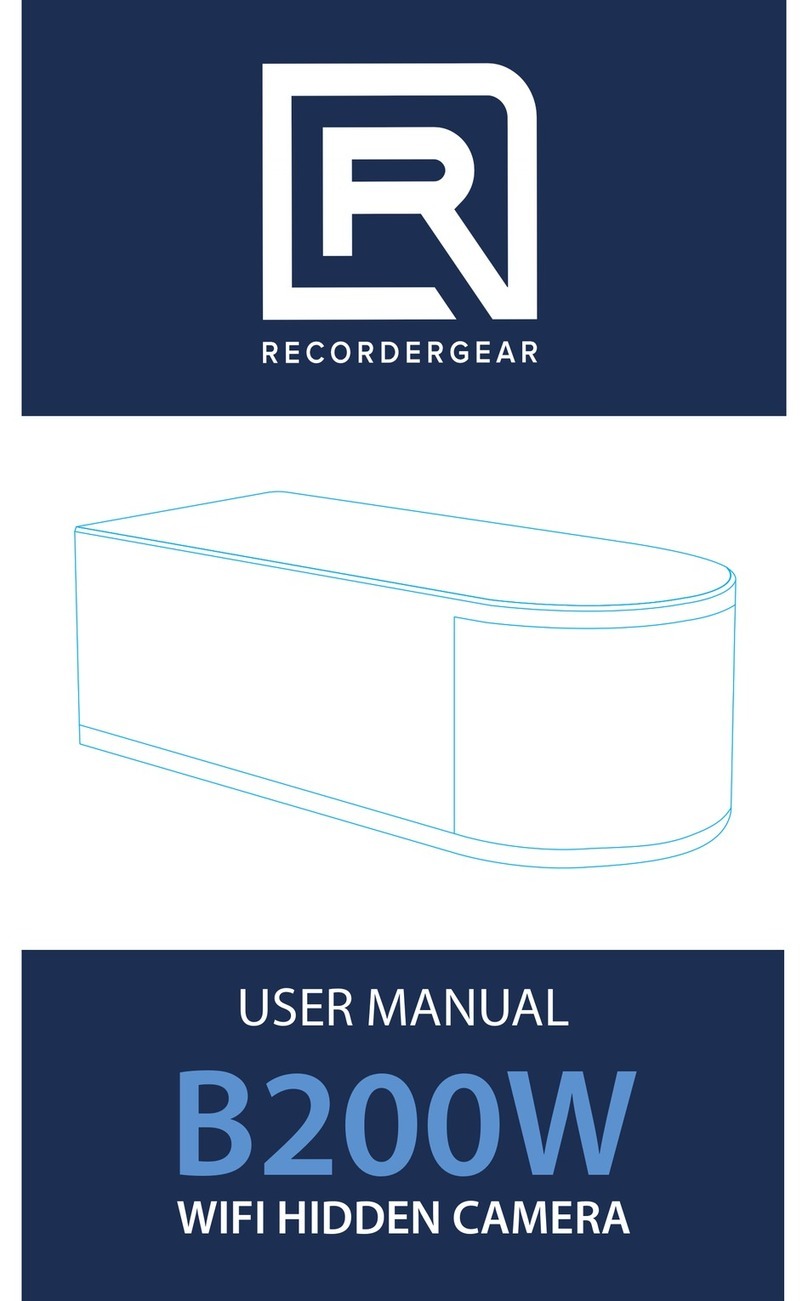
RecorderGear
RecorderGear B200W User manual

RecorderGear
RecorderGear MC100 User manual

RecorderGear
RecorderGear B180W User manual


























