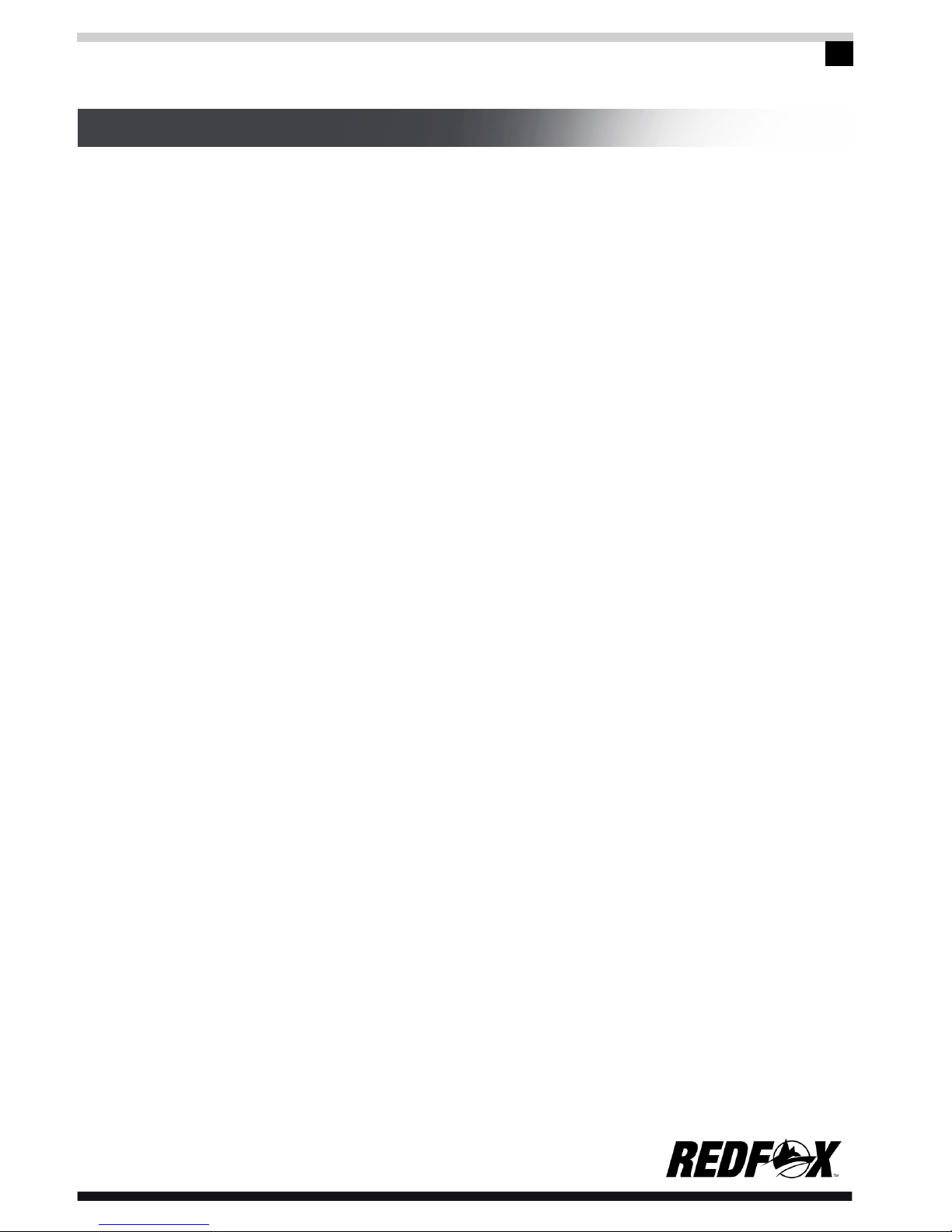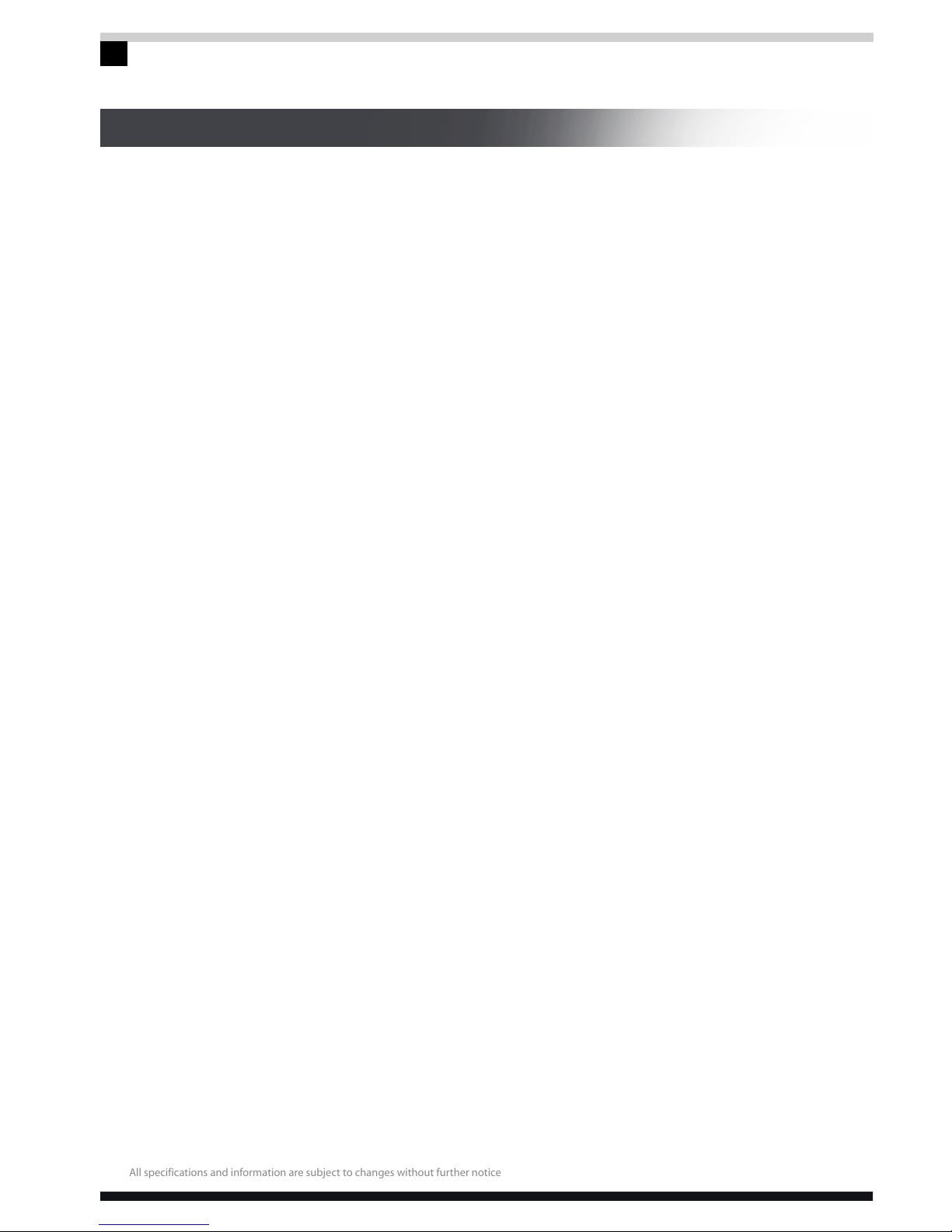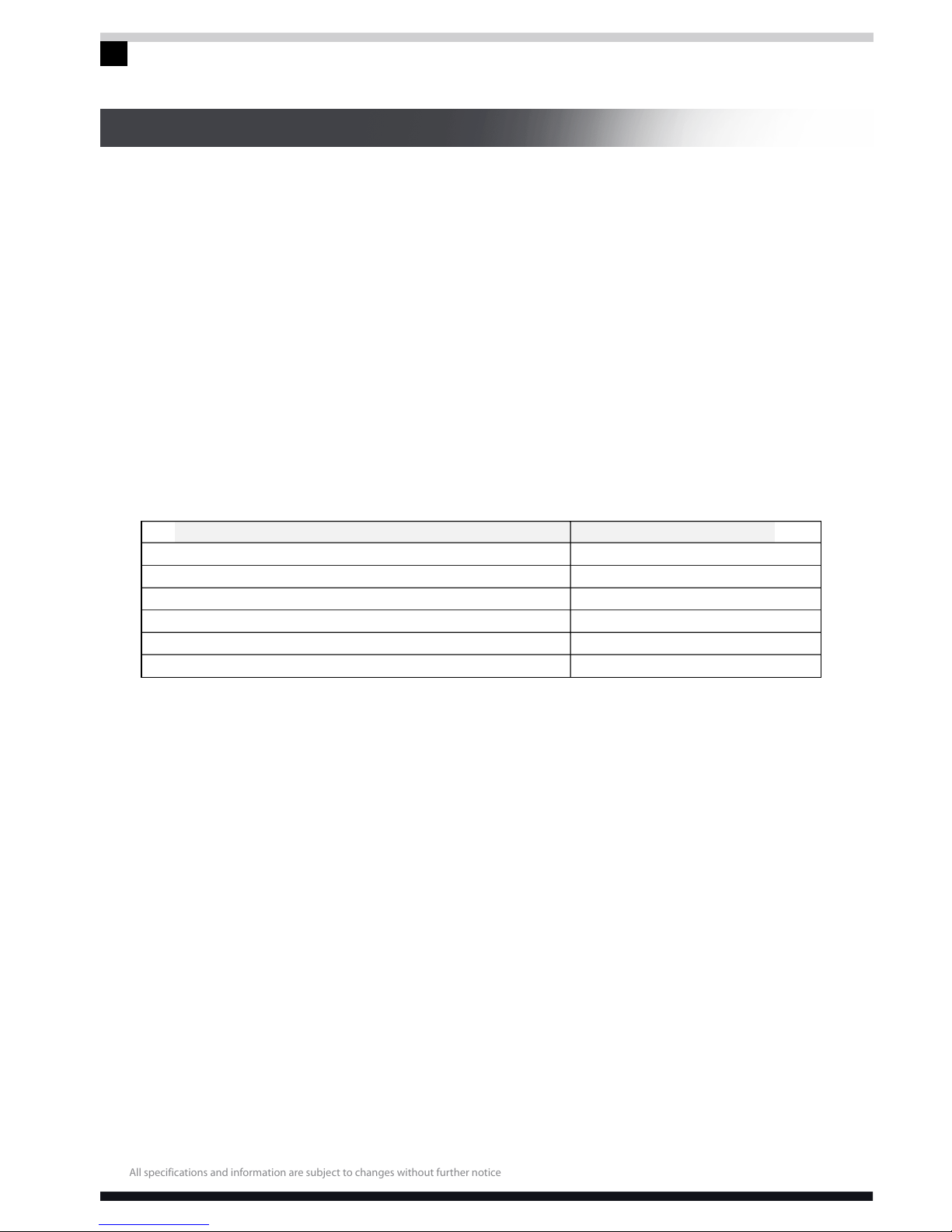10
QUICK GUIDE
Please be sure to read the instructions on the battery of laptop computer
Lifespan of battery:
The duration of battery may be influenced by the following factors: times of
charging and consumption, operating system, brightness setup of LCD,
application programs, power management setup, network connections, etc.
The battery’s full capacity will also gradually decrease over frequent use. In order
to improve battery performance and increase its lifespan, the battery should
thoroughly discharged every other month and be recharged until fully-powered.
Battery gauge:
The built-in gauge in the battery determines the total battery power and controls
charging and discharging process. To maintain the accuracy of this gauge,
thoroughly discharge the battery every other month or after 20 times of
incomplete discharging and recharge the battery to its full capacity.
Due to the battery’s own characteristics, the battery’s full capacity will decrease
over frequent use. Within the battery warranty period, the battery may not be
charged to 100%. However, this doesn’t affect the normal operation. This is a
common phenomenon.
To save the battery power:
A. Senior power management:
Your REDFOX laptop computer has a function of senior power
management, which can adjust the speed of processor and ambient parts.
The use of this function will help to save the battery power
B.The brightness of LCD:
Adjust down the display brightness of your REDFOX laptop computer to
save on energy consumption.
C. Software and peripheral:
Executing programs and using peripherals on your REDFOX laptop
computer consumes battery power. To save the energy consumption, we
recommend as follows:
Limit the use of the Modem,Wi-Fi or other communication
programs. If these programs are not in use, it should be turned off.
Take out the unused PC card from the computer slot. Because even
in case of pause mode, PC card will also quickly consume the
battery power.
Unplug unnecessary peripherals from the computer socket.