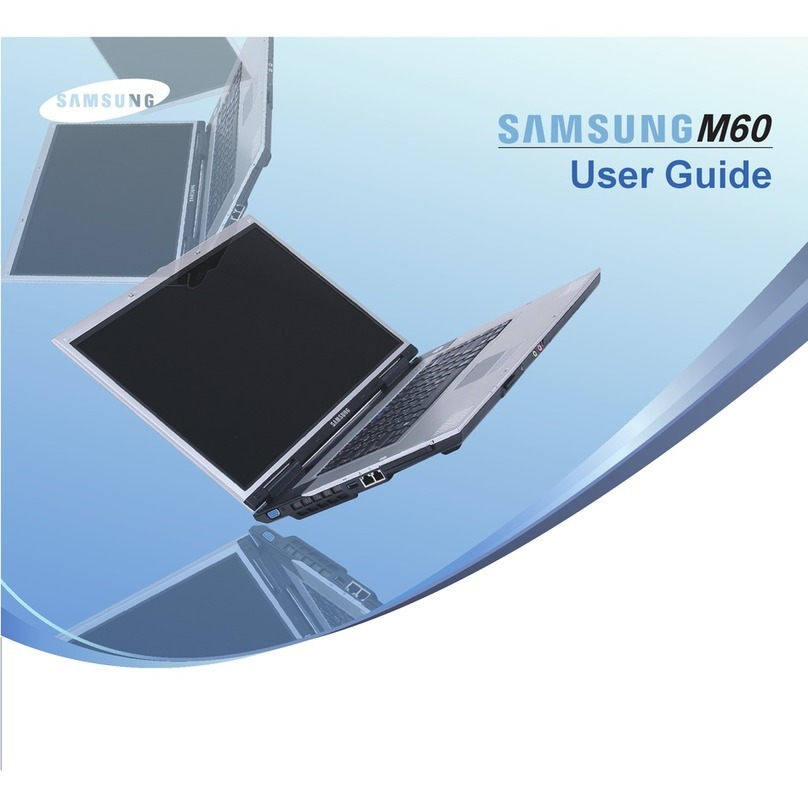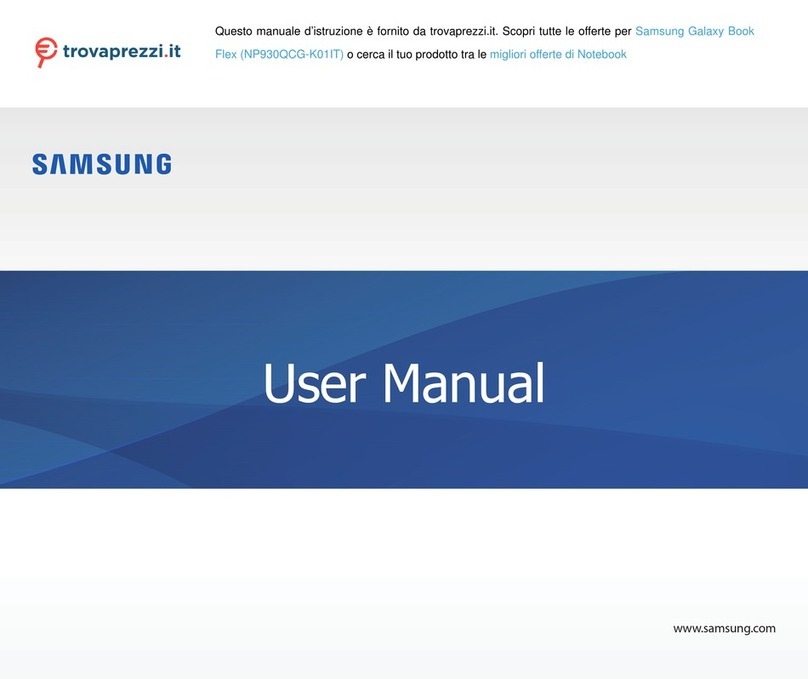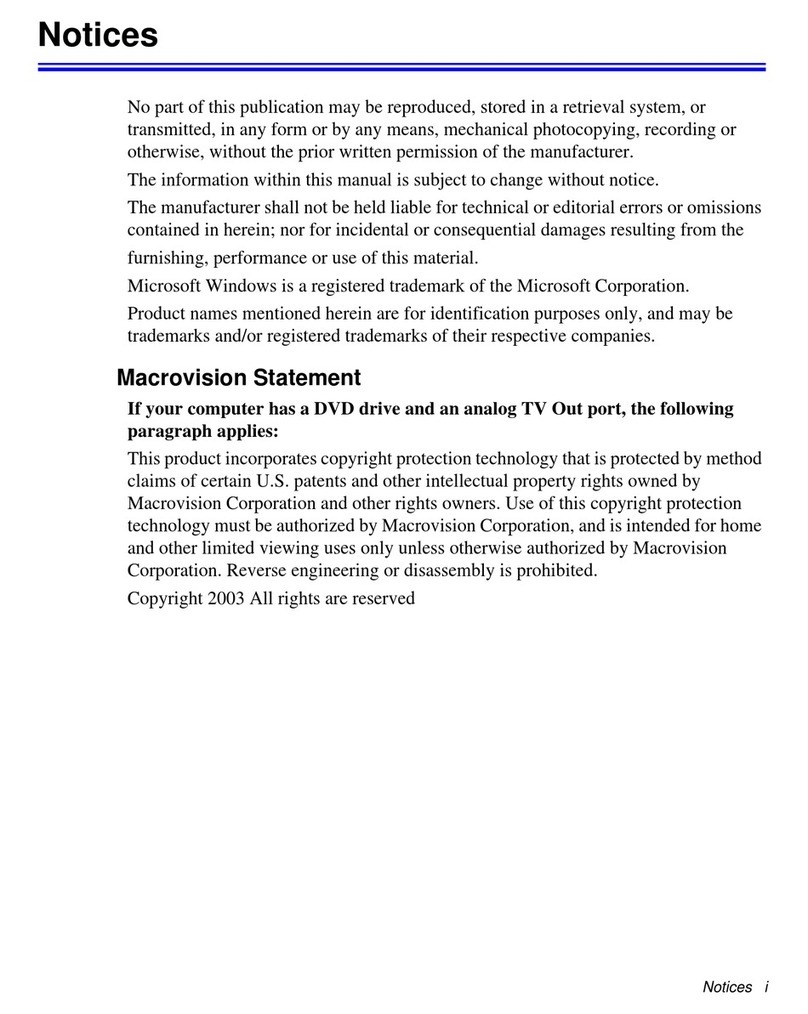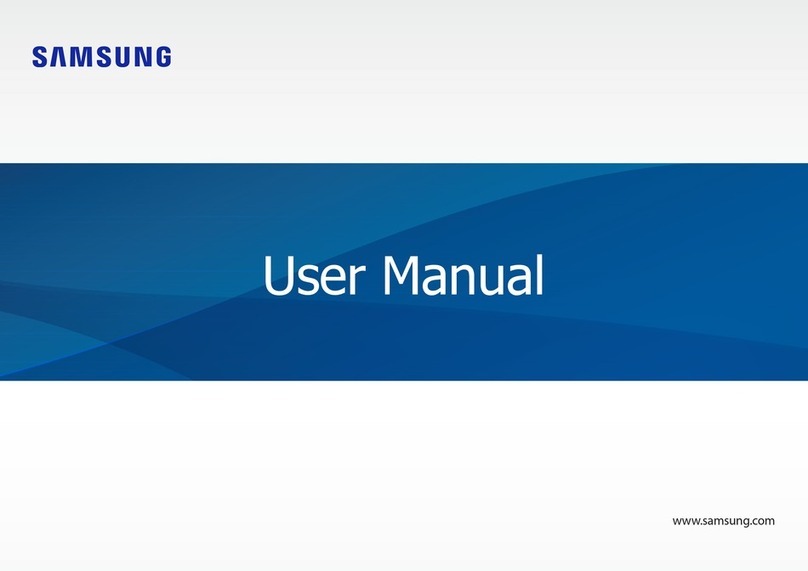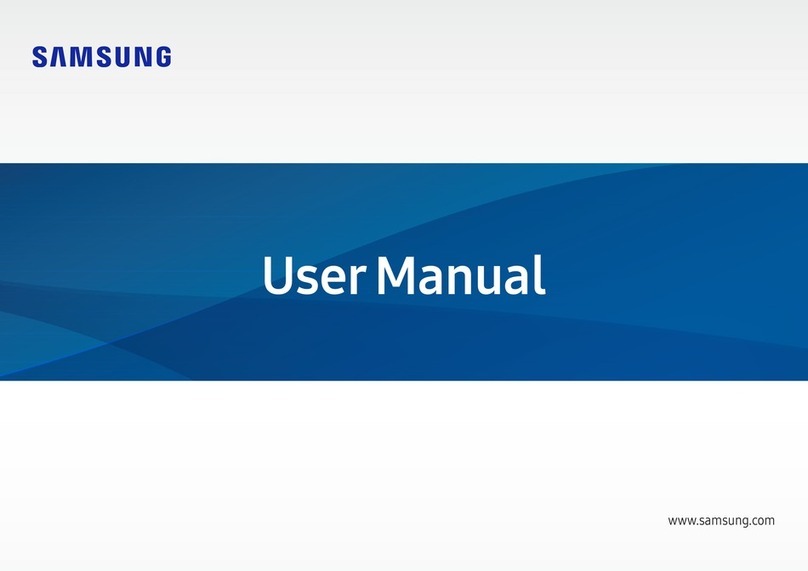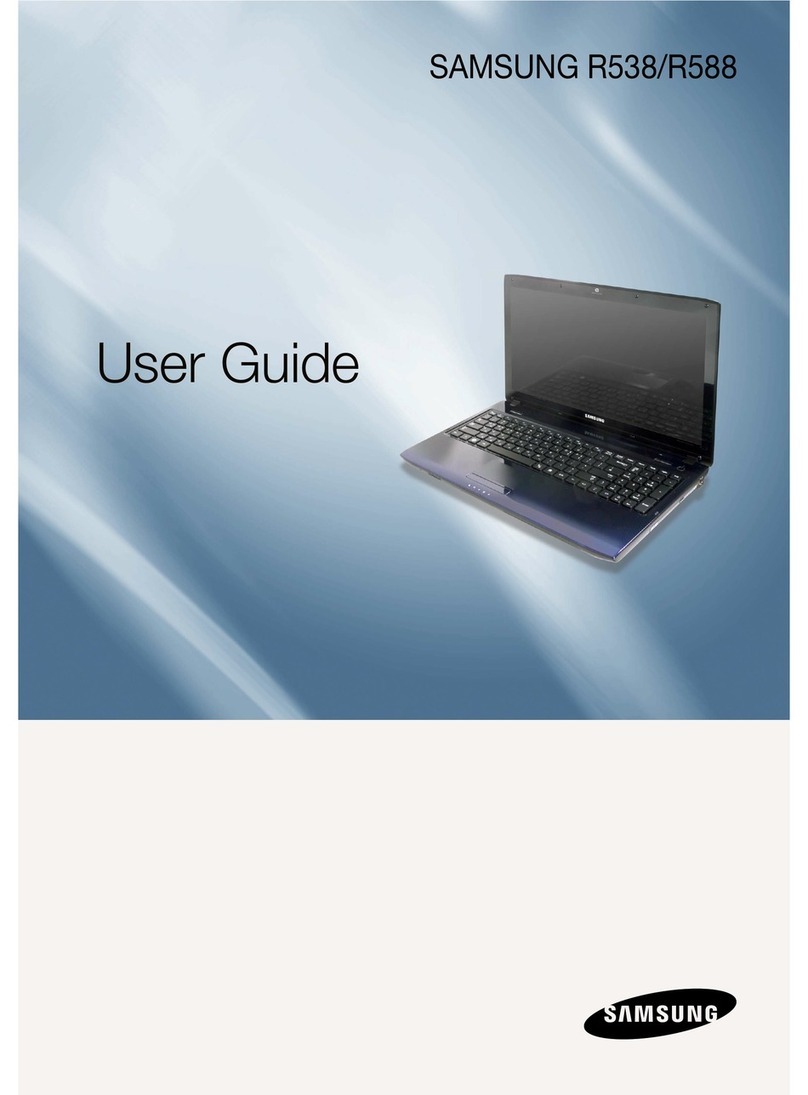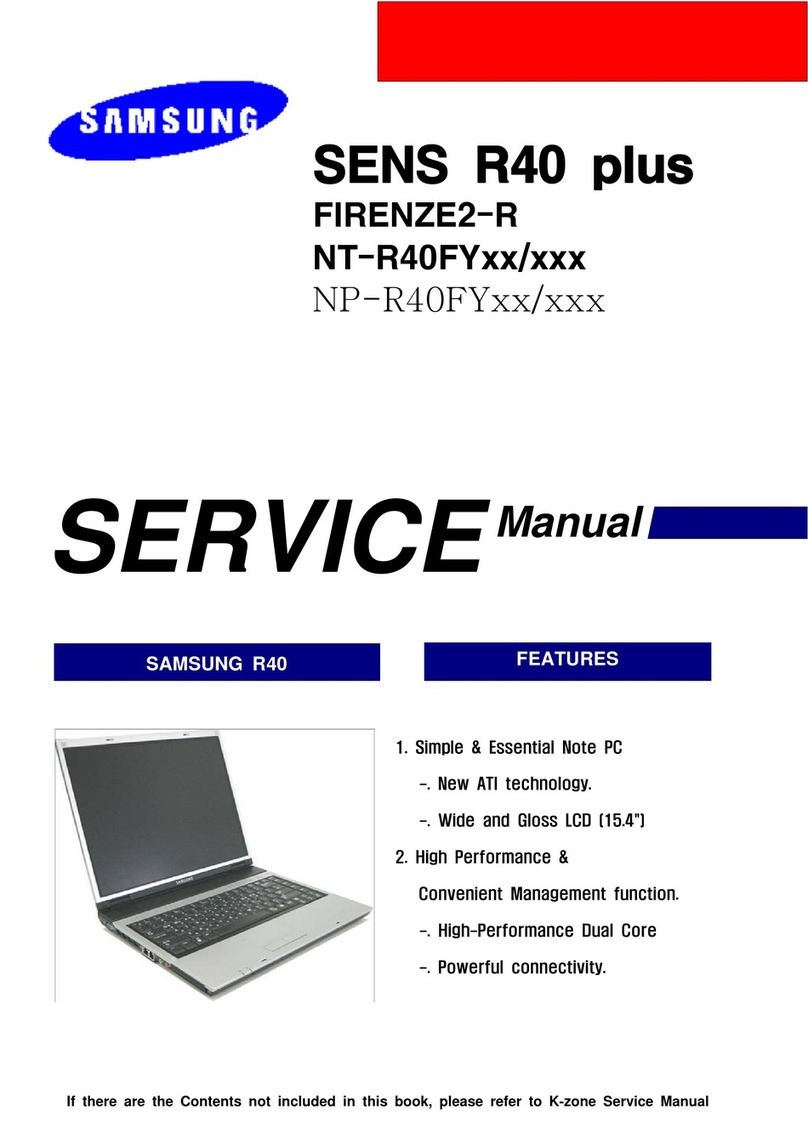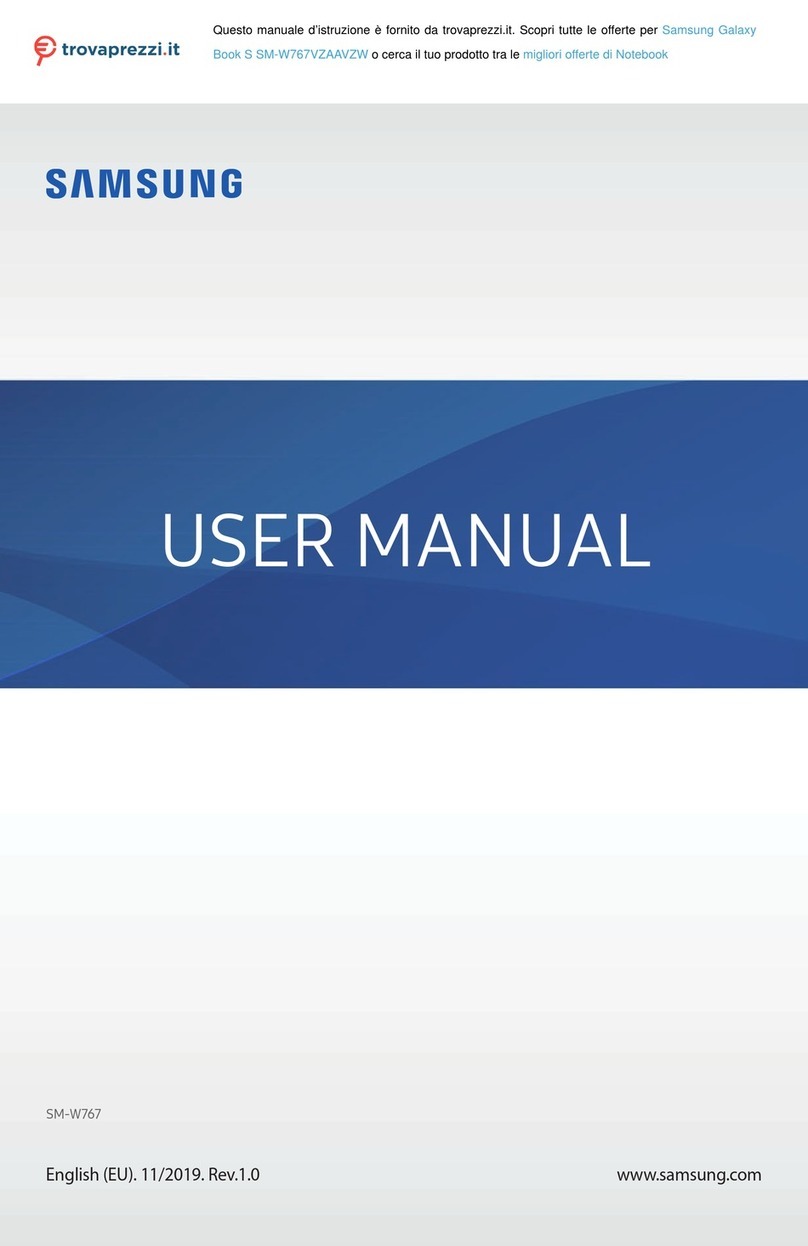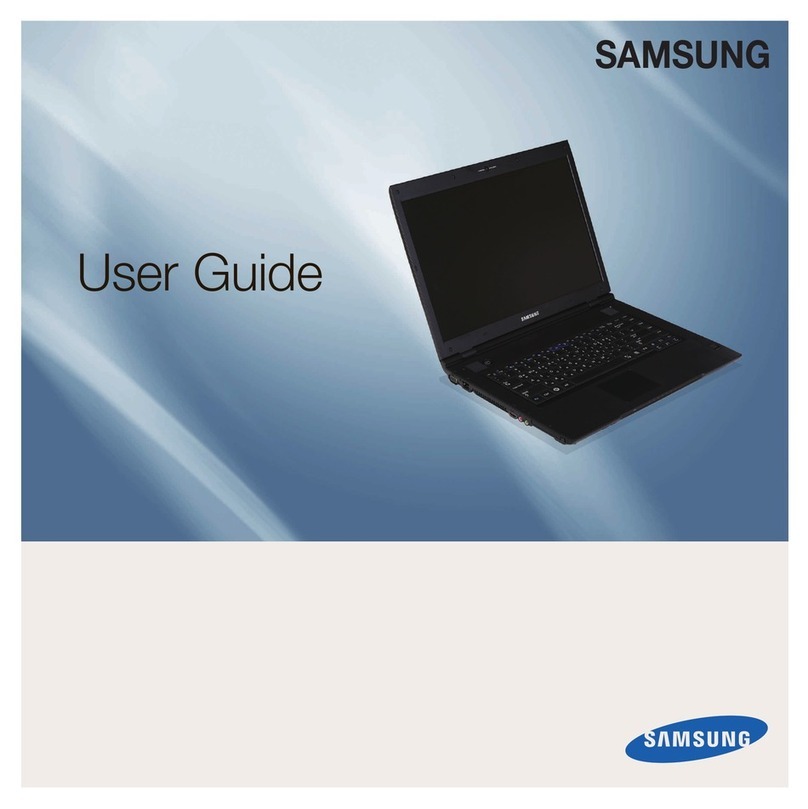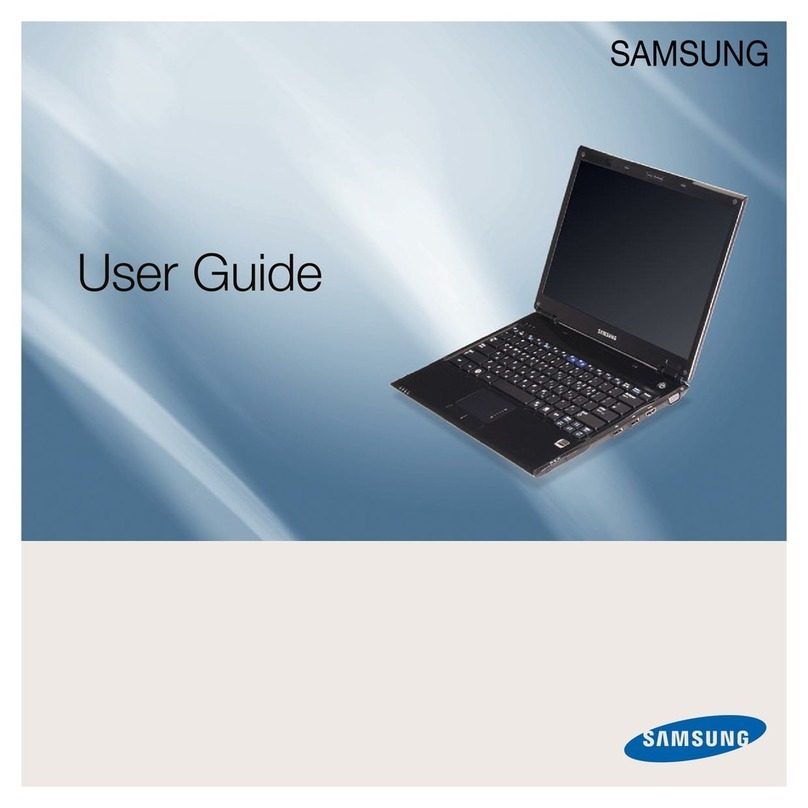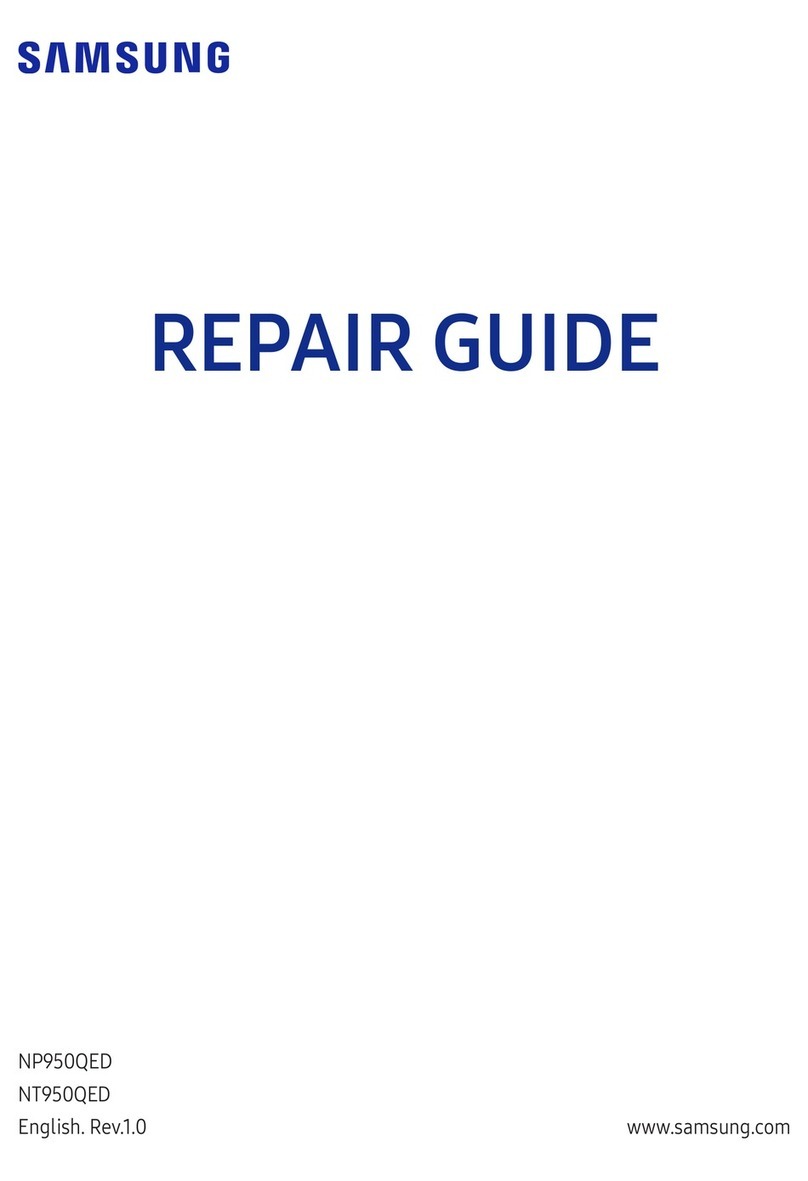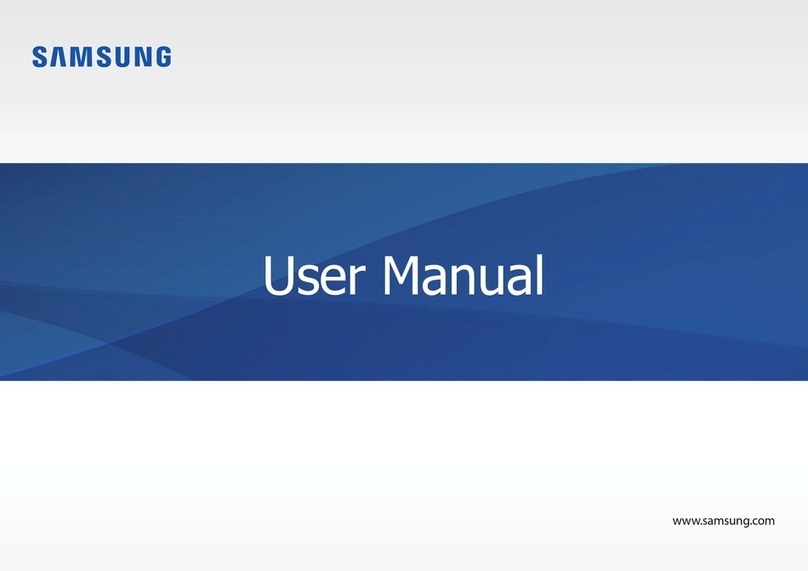ê„ËÒÚ‡ˆËfl ‚ ÒËÒÚÂÏ Windows
Installation Guide
êÛÍÓ‚Ó‰ÒÚ‚Ó ÔÓ ÛÒÚ‡ÌÓ‚ÍÂ
SAMSUNG V30
Start your computer, and click Start > All Programs > Online Manual to read the User Guide PDF file.
óÚÓ·˚ ÔÓ˜ËÚ‡Ú¸ êÛÍÓ‚Ó‰ÒÚ‚Ó ÔÓθÁÓ‚‡ÚÂÎfl, ̇ıÓ‰fl˘ÂÂÒfl ‚ PDF-Ù‡ÈÎÂ, ‚Íβ˜ËÚ ÍÓÏÔ¸˛Ú Ë
˘ÂÎÍÌËÚ èèÛÛÒÒÍÍ>>ÇÇÒÒÂÂÔÔÓÓ„„‡‡ÏÏÏÏ˚˚>>êêÛÛÍÍÓÓ‚‚ÓÓ‰‰ÒÒÚÚ‚‚ÓÓ.
èèËËÔÔ‚‚ÓÓÏÏ‚‚ÍÍÎβ˛˜˜ÂÂÌÌËËËËÍÍÓÓÏÏÔÔ¸¸˛˛ÚÚ‡‡ÔÔÓÓflfl‚‚ÎÎflflÂÂÚÚÒÒflfl˝˝Í͇‡ÌÌ„„ËËÒÒÚÚ‡‡ˆˆËËËË‚‚ÒÒËËÒÒÚÚÂÂÏÏÂÂWWiinnddoowwss..
èèÓÓÒÒÍÍÓÓÎθ¸ÍÍÛÛÓÓÔÔ‡‡ˆˆËËÓÓÌÌÌ̇‡flflÒÒËËÒÒÚÚÂÂÏχ‡WWiinnddoowwssflfl‚‚ÎÎflflÂÂÚÚÒÒflflÒÒËËÒÒÚÚÂÂÏÏÓÓÈÈ,,ÓÓ··ÂÂÒÒÔÔ˜˜ËË‚‚‡‡˛˛˘˘ÂÂÈÈ
ÔÔÓÓÎθ¸ÁÁÓÓ‚‚‡‡ÚÚÂÂÎÎflflÏÏ‚‚ÓÓÁÁÏÏÓÓÊÊÌÌÓÓÒÒÚÚ¸¸‡‡··ÓÓÚÚ‡‡ÚÚ¸¸Ì̇‡ÍÍÓÓÏÏÔÔ¸¸˛˛ÚÚÂÂÂÂ,,ÌÌÂÂÓÓ··ııÓÓ‰‰ËËÏÏÓÓ‚‚˚˚ÔÔÓÓÎÎÌÌËËÚÚ¸¸‰‰‡‡ÌÌÌÌÛÛ˛˛
ÔÔÓÓˆˆÂ‰‰ÛÛÛÛ„„ËËÒÒÚÚ‡‡ˆˆËËËË..
(èӈ‰ÛÛ Â„ËÒÚ‡ˆËË ÌÛÊÌÓ ‚˚ÔÓÎÌËÚ¸ ‚ÒÂ„Ó Ó‰ËÌ ‡Á, ÔÓÒΠÔÓÍÛÔÍË ÍÓÏÔ¸˛Ú‡)
èèÓÓÒÒÎΉ‰ÓÓ‚‚‡‡ÚÚÂÂÎθ¸ÌÌÓÓ‚‚˚˚ÔÔÓÓÎÎÌÌflflÈÈÚÚÂÂÔÔÓÓˆˆÂ‰‰ÛÛÛÛ„„ËËÒÒÚÚ‡‡ˆˆËËËË‚‚ÒÒÓÓÓÓÚÚ‚‚ÂÂÚÚÒÒÚÚ‚‚ËËËËÒÒÛÛÍ͇‡ÁÁ‡‡ÌÌËËflflÏÏËË,,
ÔÔÓÓflfl‚‚ÎÎflfl˛˛˘˘ËËÏÏËËÒÒflflÌ̇‡˝˝Í͇‡ÌÌÂÂ
▶èÓfl‚ÎflÂÚÒfl ÒÚ‡ÚÓ‚˚È ˝Í‡Ì ÓÔ‡ˆËÓÌÌÓÈ ÒËÒÚÂÏ˚ Microsoft Windows
▶äÓ„‰‡ ÔÓfl‚ËÚÒfl ˝Í‡Ì ‰Îfl ‚‚Ó‰‡ Ô‡ÓÎfl ‡‰ÏËÌËÒÚ‡ÚÓ‡ -
(ùÚÓÚ ˝Í‡Ì ÔÓfl‚ÎflÂÚÒfl ÚÓθÍÓ ‚ ÒËÒÚÂÏ Windows XP Professional.)
▶äÓ„‰‡ ÔÓfl‚ËÚÒfl ˝Í‡Ì ‰Îfl ‚‚Ó‰‡ ̇Á‚‡ÌËfl ÍÓÏÔ¸˛Ú‡ -
ÖÒÎË ıÓÚËÚÂ, Á‡Â„ËÒÚËÛÈÚÂ
ÔËÓ·ÂÚÂÌÌ˚È ‚‡ÏË ÔÓ‰ÛÍÚ
Microsoft Windows ‚ ÂÊËÏÂ
ÓÌ·ÈÌ. è‰ ÚÂÏ Í‡Í ‚˚ÔÓÎÌËÚ¸
„ËÒÚ‡ˆË˛ ÔÓ‰ÛÍÚ‡ ‚ ÂÊËÏÂ
ÓÌ·ÈÌ, ۷‰ËÚÂÒ¸ ‚ ÚÓÏ, ˜ÚÓ
ÓÌ·ÈÌ ÔÓ‰Íβ˜ÂÌËfl ‰ÓÒÚÛÔÌ˚.
ǂ‰ËÚ ԇÓθ ‡‰ÏËÌËÒÚ‡ÚÓ‡,
˜ÚÓ·˚ Ô‰ÓÚ‚‡ÚËÚ¸
ÌÂÒ‡Ì͈ËÓÌËÓ‚‡ÌÌÓÂ
ËÒÔÓθÁÓ‚‡ÌË ÍÓÏÔ¸˛Ú‡.
ǂ‰ËÚ ÚÓ Ì‡Á‚‡ÌËÂ
ÍÓÏÔ¸˛Ú‡, ÍÓÚÓÓ ‚˚ ıÓÚËÚÂ
ËÒÔÓθÁÓ‚‡Ú¸, ‚ ÓÍÌÓ Ì‡Á‚‡ÌËfl.
ç‡ÊÏËÚ ÎÂ‚Û˛
ÍÌÓÔÍÛ ÒÂÌÒÓÌÓÈ
Ô‡ÌÂÎË/Ï˚¯Ë
▶äÓ„‰‡ ÔÓfl‚ËÚÒfl ˝Í‡Ì Ôӈ‰Û˚ „ËÒÚ‡ˆËË ‚ àÌÚÂÌÂÚÂ, ˘ÂÎÍÌËÚ èÓÔÛÒÚËÚ¸
(ÔÓÒÍÓθÍÛ ÔÓ‰Íβ˜ÂÌËfl Í àÌÚÂÌÂÚÛ ÏÓ„ÛÚ ·˚Ú¸ ¢ Ì ÛÒÚ‡ÌÓ‚ÎÂÌ˚)
▶äÓ„‰‡ ÔÓfl‚ËÚÒfl ˝Í‡Ì ÓÌ·ÈÌ Â„ËÒÚ‡ˆËË Microsoft Windows -
á̇˜ÓÍ ËÌÚ‡ÍÚË‚ÌÓÈ
ÒÔ‡‚ÍË
Windows Registration / ê„ËÒÚ‡ˆËfl ‚ ÒËÒÚÂÏ Windows Useful Functions / èÓÎÂÁÌ˚ ÙÛÌ͈ËË
Useful Functions
èÓÎÂÁÌ˚ ÙÛÌ͈ËË
èӈ‰ۇ „ËÒÚ‡ˆËË ‚ ÒËÒÚÂÏ Windows 2000 ‡Ì‡Îӄ˘̇
„ËÒÚ‡ˆËË ‚ Windows XP. Ç˚ÔÓÎÌflÈÚ Ôӈ‰ÛÛ Â„ËÒÚ‡ˆËË ‚
ÒÓÓÚ‚ÂÚÒÚ‚ËË Ò Û͇Á‡ÌËflÏË, ‚˚‚Ó‰ËÏ˚ÏË Ì‡ ˝Í‡Ì.
1. Checking Contents
èÓ‚Â͇ ÍÓÏÔÎÂÍÚ‡ˆËË
3. Windows Registration
ê„ËÒÚ‡ˆËfl ‚ ÒËÒÚÂÏÂ
Windows
2
▶Ç ÔÓ‰ÓÎÊÂÌË Ôӈ‰Û˚ ‚‚‰ËÚ ËÏfl ÔÓθÁÓ‚‡ÚÂÎfl, ‡ Á‡ÚÂÏ Á‡‚¯ËÚÂ
ÔÓˆÂÒÒ Â„ËÒÚ‡ˆËË.
èÓÒΠÚÓ„Ó, Í‡Í Â„ËÒÚ‡ˆËfl Á‡‚¯Â̇, ÍÓÏÔ¸˛Ú „ÓÚÓ‚ Í ËÒÔÓθÁÓ‚‡Ì˲.
2. Turning On Your Computer
Ç˚Íβ˜ÂÌË ÍÓÏÔ¸˛Ú‡
Please
read for
just 10 minutes.
RUSSIAN
For more information, refer to the User Guide PDF file.
ᇠ·ÓΠÔÓ‰Ó·ÌÓÈ ËÌÙÓχˆËÂÈ Ó·‡ÚËÚÂÒ¸ Í êÛÍÓ‚Ó‰ÒÚ‚Û ÔÓθÁÓ‚‡ÚÂÎfl, ̇ıÓ‰fl˘ÂÏÛÒfl ‚ PDF-
Ù‡ÈÎÂ.
èêàåÖóÄçàÖ
Enjoying your home theater (5.1 channel sound)
àÒÔÓθÁÓ‚‡ÌË ÒËÒÚÂÏ˚ ‰Óχ¯ÌÂ„Ó Ú‡ڇ
Connect the 5.1 channel speakers to the S/PDIF port to enjoy live surround sound.
óÚÓ·˚ ÔÓÎÛ˜ËÚ¸ Ó·˙ÂÏÌ˚È Á‚ÛÍ ıÓÓ¯Â„Ó Í‡˜ÂÒÚ‚‡, ÔÓ‰Íβ˜ËÚ 5.1 (¯ÂÒÚË͇̇θÌ˚Â)
„ÓÏÍÓ„Ó‚ÓËÚÂÎË Í ÔÓÚÛ S/PDIF.
Scroll wheel
äÓÎÂÒËÍÓ ÔÓÍÛÚÍË
You can conveniently move up and down the screen
with this function as if using a normal wheel mouse.
ë ÔÓÏÓ˘¸˛ ‰‡ÌÌÓÈ ÙÛÌ͈ËÓ̇θÌÓÈ ‚ÓÁÏÓÊÌÓÒÚË Ó·ÂÒÔ˜˂‡ÂÚÒfl
Û‰Ó·Ì˚È ÒÔÓÒÓ· ÔÂÂÏ¢ÂÌËfl ÔÓ ˝Í‡ÌÛ ‚‚Âı Ë ‚ÌËÁ, ÚÓ˜ÌÓ Ú‡Í ÊÂ Í‡Í ÔË
ËÒÔÓθÁÓ‚‡ÌËË Ó·˚˜ÌÓÈ Ï˚¯Ë Ò ÍÓÎÂÒËÍÓÏ.
S/PDIF Port