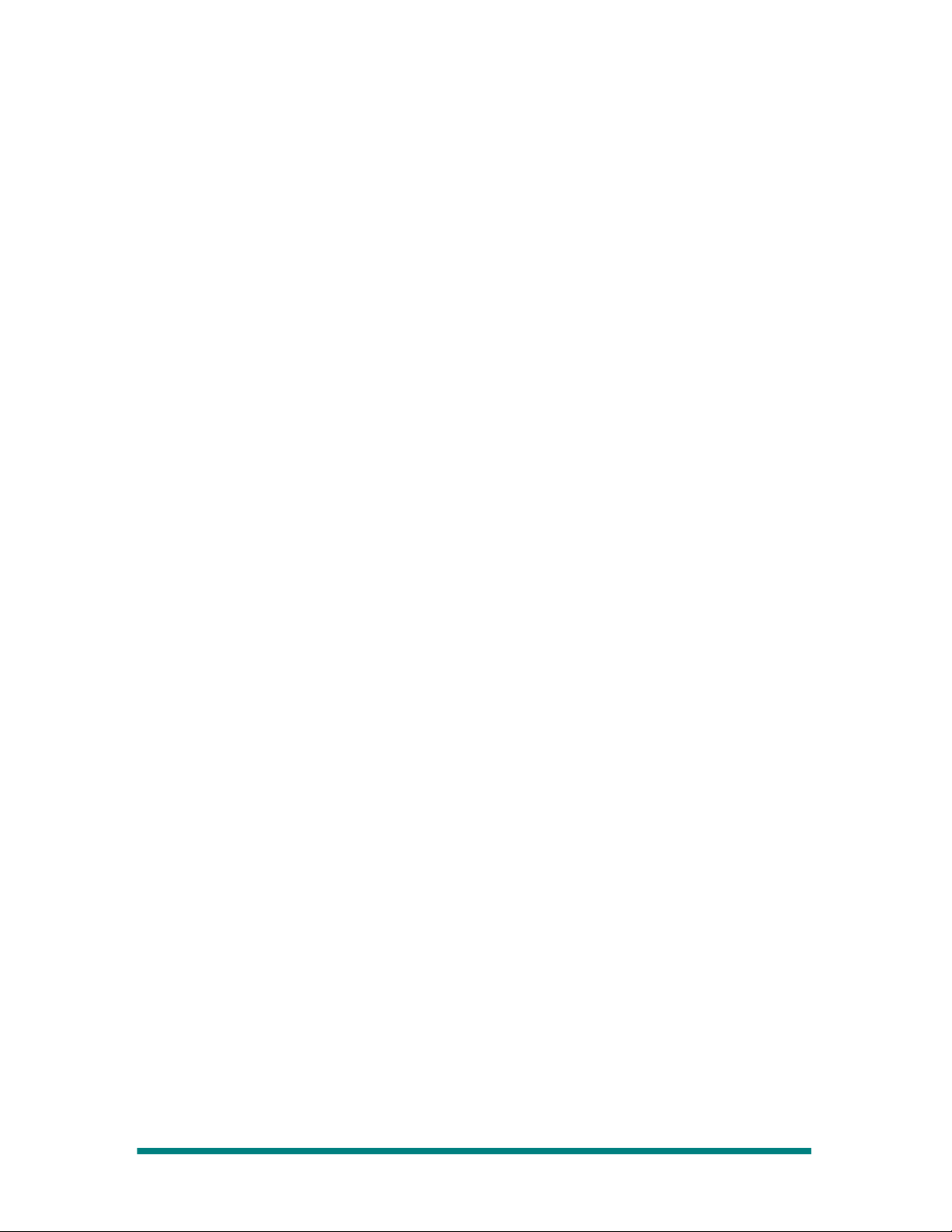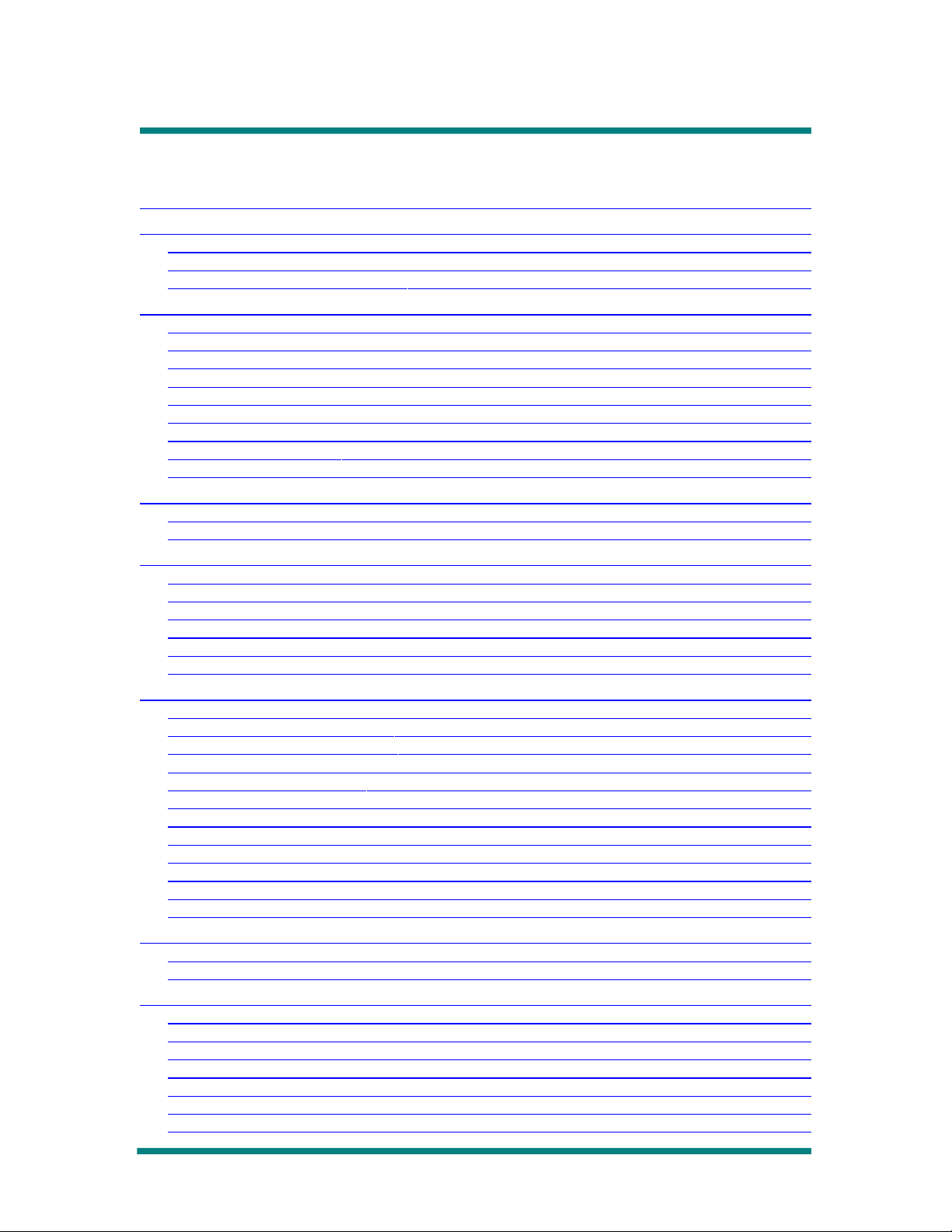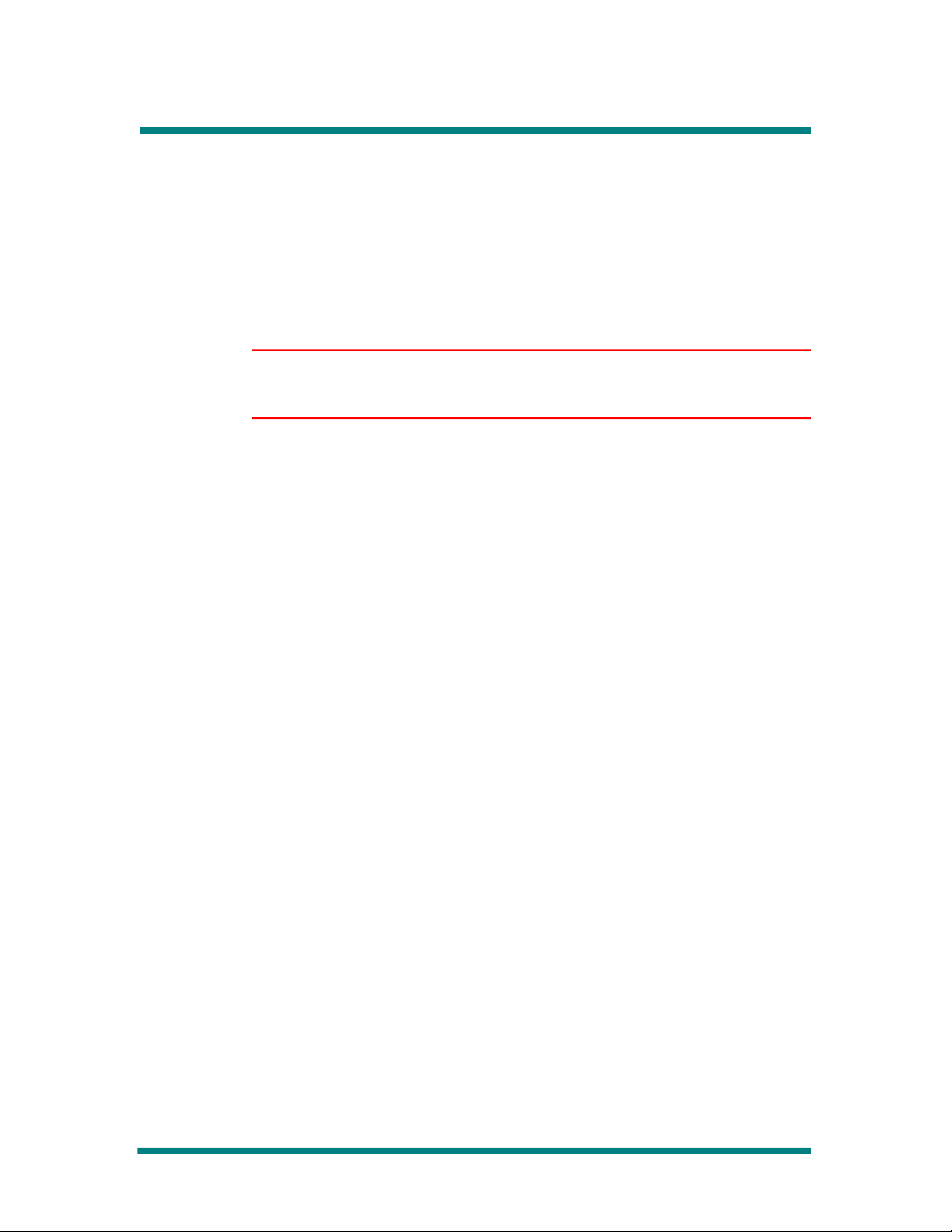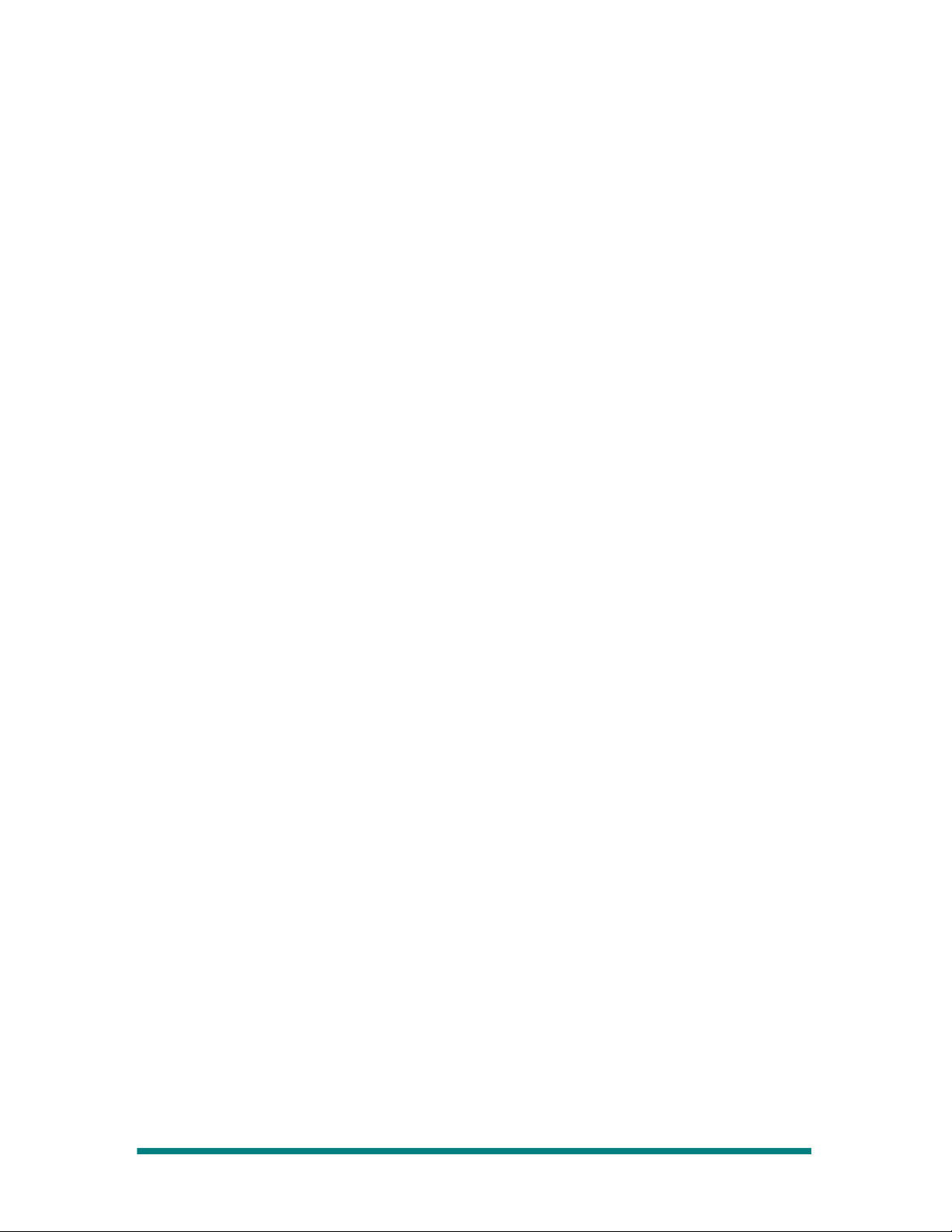Operator’s Guide
Table of Contents
About this Operator’s Guide ......................................................................................... 5
Overview of the Gray|328 Mixer ................................................................................... 6
Overview of the Gray|328 ....................................................................................... 6
About the Gray|328 ................................................................................................ 7
Gray|328 Audio lock Diagram ............................................................................... 9
Control Descriptions ................................................................................................... 10
Control Panel Overview ........................................................................................ 10
The Gray|328 Control Panel Layout ...................................................................... 10
Display Controls ................................................................................................... 11
Monitor Control Section ........................................................................................ 12
utton, Pan, and Fader Rows ................................................................................ 14
Fader Strips ......................................................................................................... 15
Master Fader ....................................................................................................... 17
Multi-Function Keypad .......................................................................................... 18
CUT/TRAN buttons ................................................................................................ 19
Introducing Views and Menus .................................................................................... 21
Views vs. Menus .................................................................................................. 21
Navigating Views and Menus ................................................................................ 22
LCD Views ................................................................................................................. 24
LCD View Tree ...................................................................................................... 24
Overview .............................................................................................................. 24
Main View ............................................................................................................. 25
Route View ........................................................................................................... 28
Meter View ........................................................................................................... 29
Fader Level View .................................................................................................. 31
System Adjustments and Information Display ............................................................ 32
System Menu Tree ................................................................................................ 32
Accessing the System Menus ............................................................................... 32
Adjusting Transition and Rate ............................................................................... 33
Enable/Disable TONE ............................................................................................ 34
Selecting Reference Sync ..................................................................................... 34
Making Digital Audio Adjustments ........................................................................ 35
Adjusting Panel Setting ......................................................................................... 36
Adjusting the Headphone Output ......................................................................... 38
Displaying System Information ............................................................................. 40
Configuring Output Functionality .......................................................................... 40
View and Adjusting Module Parameters ................................................................ 45
Loudness Monitoring ............................................................................................ 50
Making Fader Assignments ....................................................................................... 53
Making Fader Input Assignments ......................................................................... 53
Setting Up Fader Output Routing ......................................................................... 56
Applying Audio Effects ............................................................................................... 59
Applying Equalization ........................................................................................... 60
Applying Dynamics .............................................................................................. 62
Overview of Dynamics Controls ........................................................................... 63
Applying Audio Delay .......................................................................................... 68
Applying Phase Reversal ...................................................................................... 70
Enabling Clean Feed ............................................................................................ 71
Adjusting Input Gain Trim .................................................................................... 73
Page 3