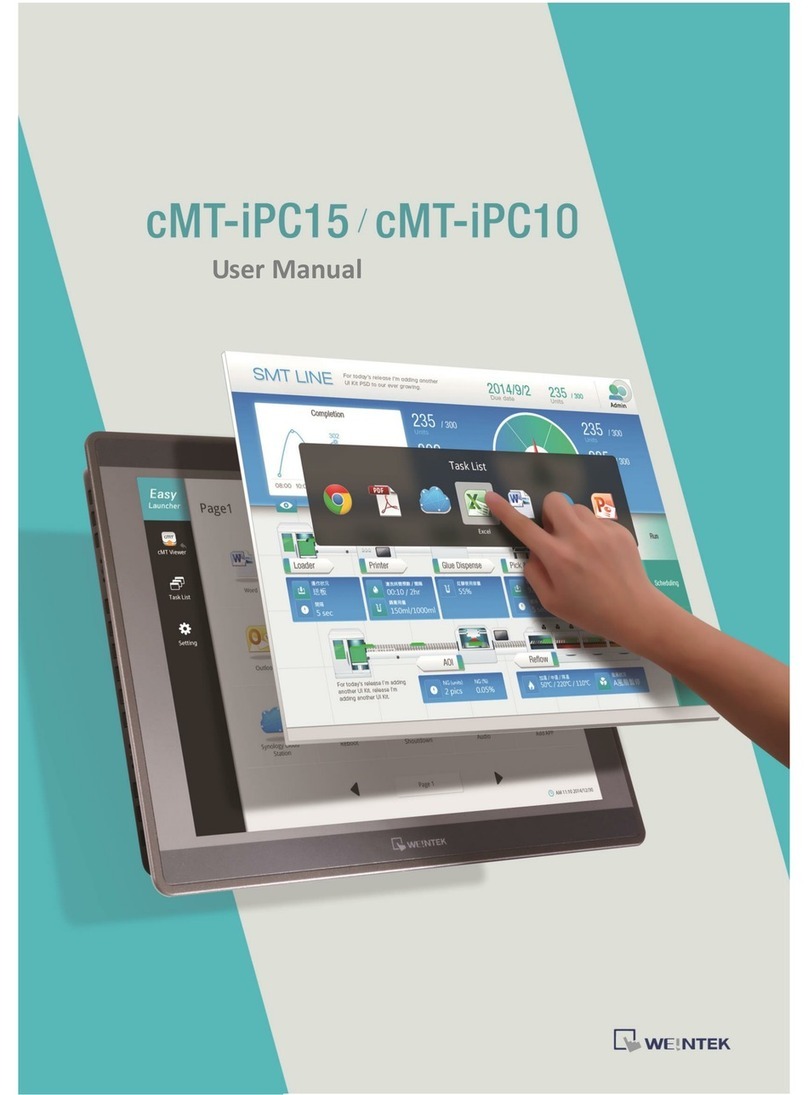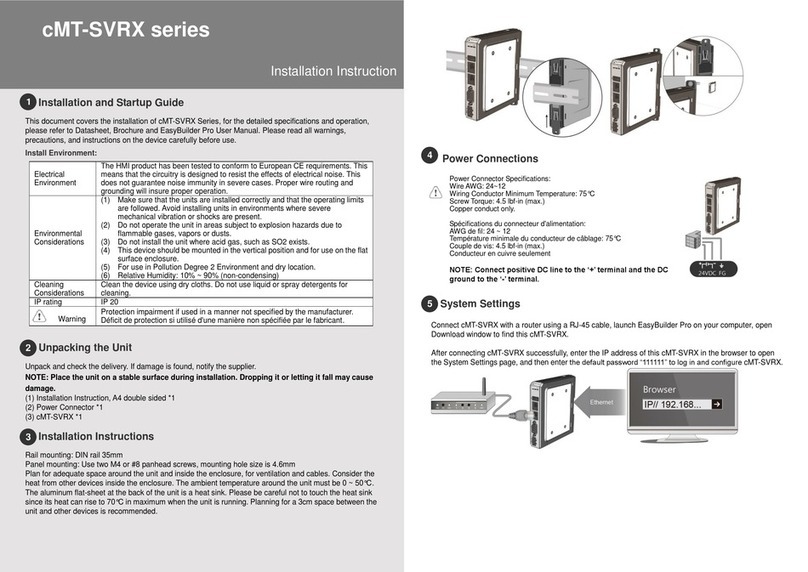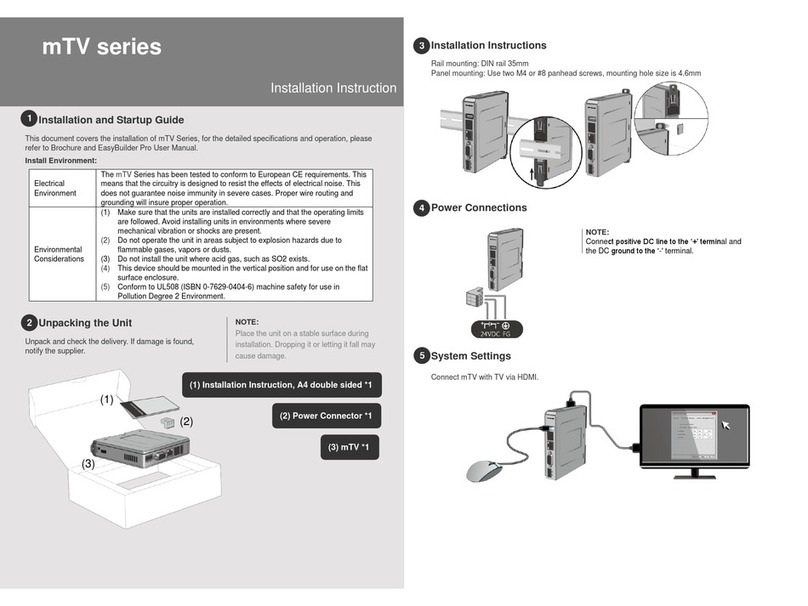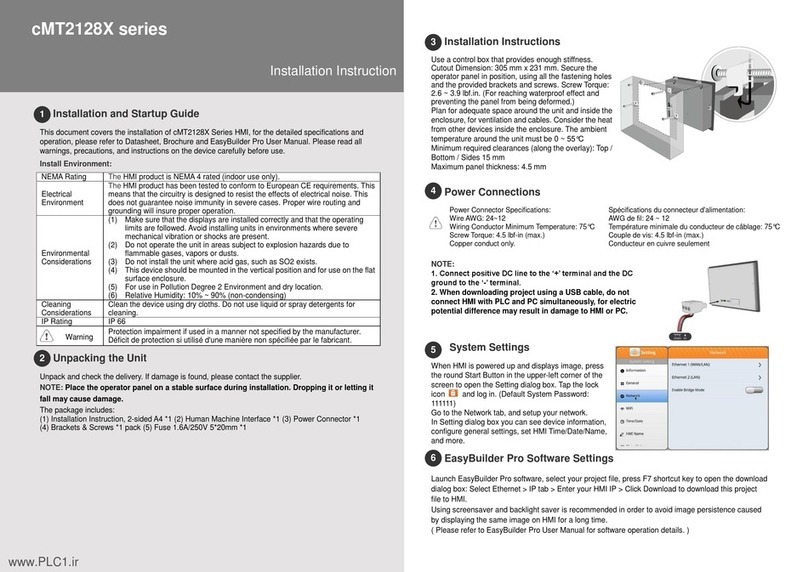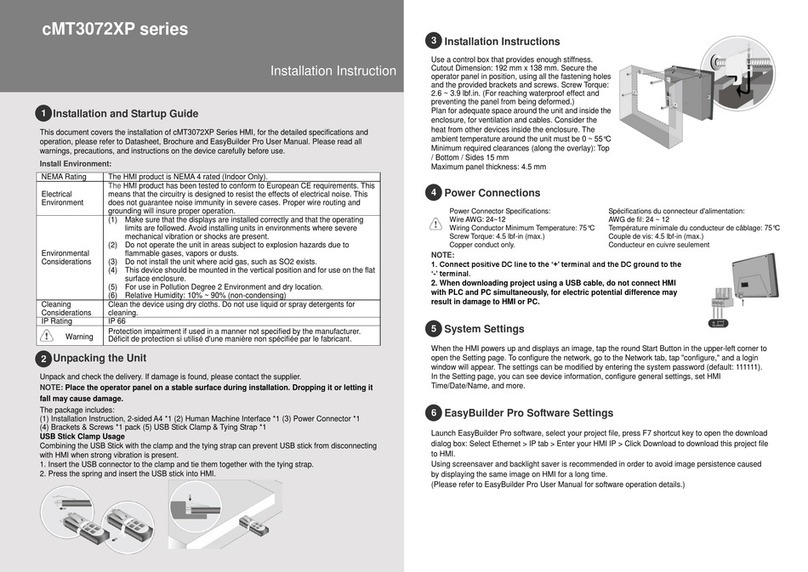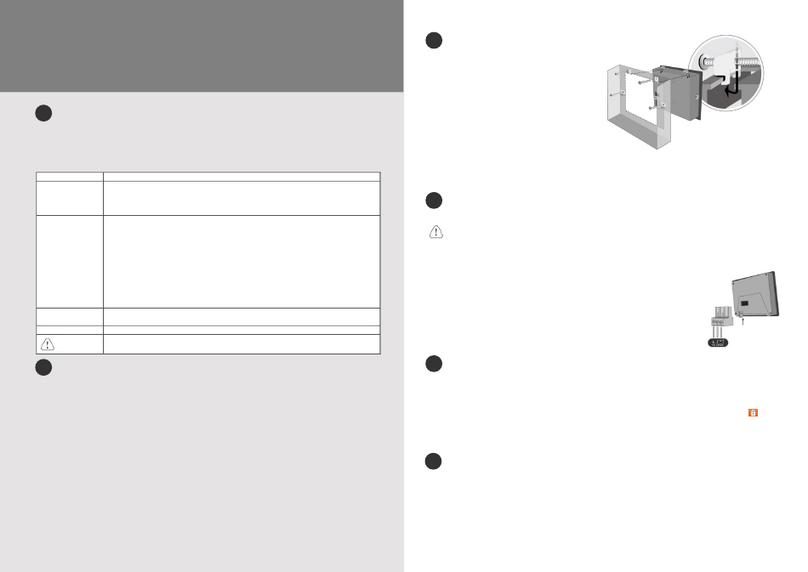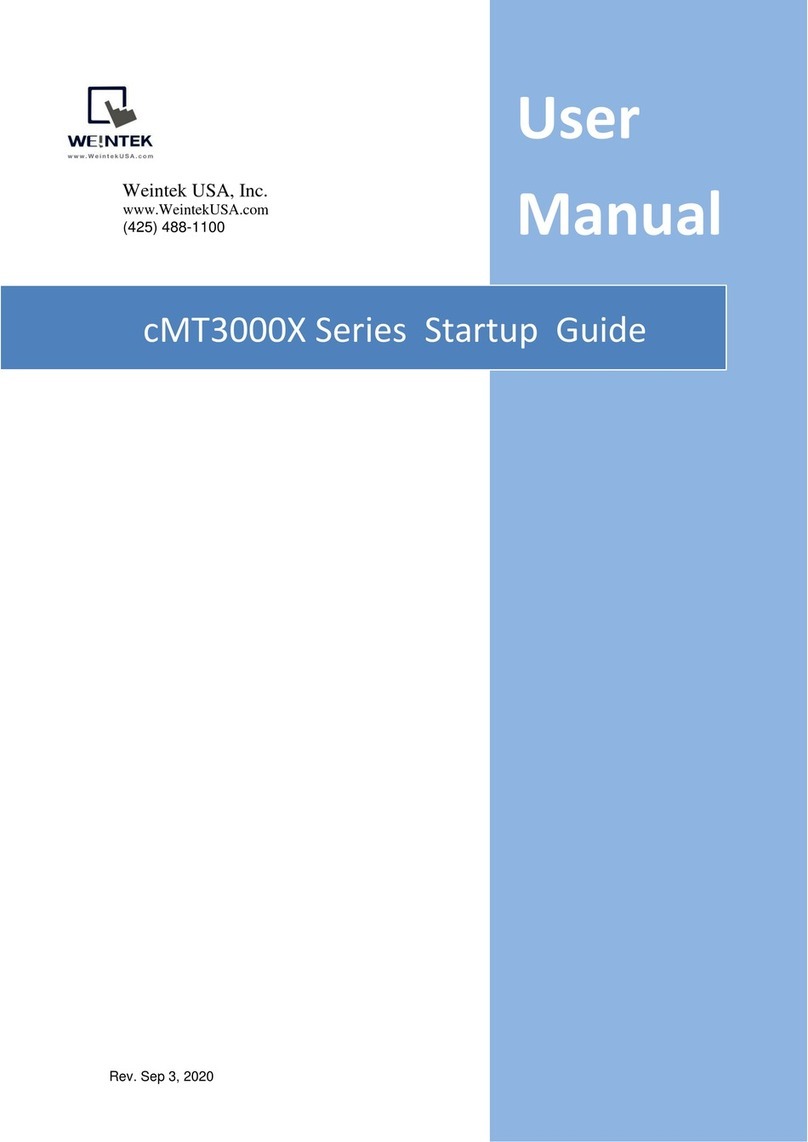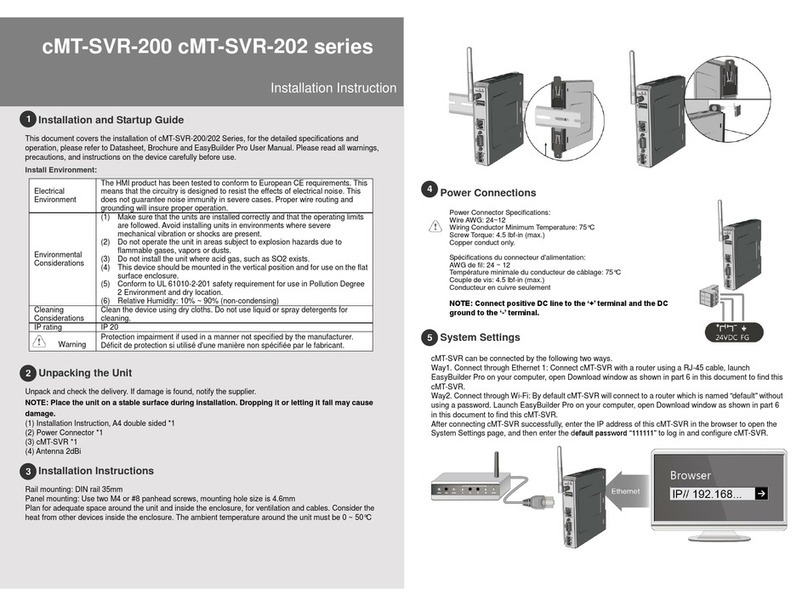Table of Contents
Chapter 1 Overview............................................................................................................................................. 1
1.1 Specification....................................................................................................................................... 1
1.2 Dimensions......................................................................................................................................... 2
1.3 Connector pin designations ............................................................................................................... 3
1.4 USB host port and SD card slot .......................................................................................................... 3
1.5 Ethernet port...................................................................................................................................... 3
1.6 DIP switch........................................................................................................................................... 3
1.7 LED indicator ...................................................................................................................................... 4
1.8 CR1225 battery .................................................................................................................................. 4
1.9 Power connection .............................................................................................................................. 4
1.10 How to update cMT-SVR OS image.................................................................................................... 4
1.11 Requirements..................................................................................................................................... 5
Chapter 2 System Setting .................................................................................................................................... 6
2.1 cMT-SVR System Setting .................................................................................................................... 7
2.1.1 Information.................................................................................................................................... 7
2.1.2 System Setting ............................................................................................................................... 8
Chapter 3 How to create a cMT-SVR project..................................................................................................... 13
3.1 Create a new project........................................................................................................................ 13
3.2 Download project to cMT-SVR......................................................................................................... 14
Chapter 4 cMT Viewer App ............................................................................................................................... 15
4.1 Introduction of icons........................................................................................................................ 15
4.2 How to load project file to the client device.................................................................................... 16
4.1 How to switch between cMT-SVR projects...................................................................................... 19