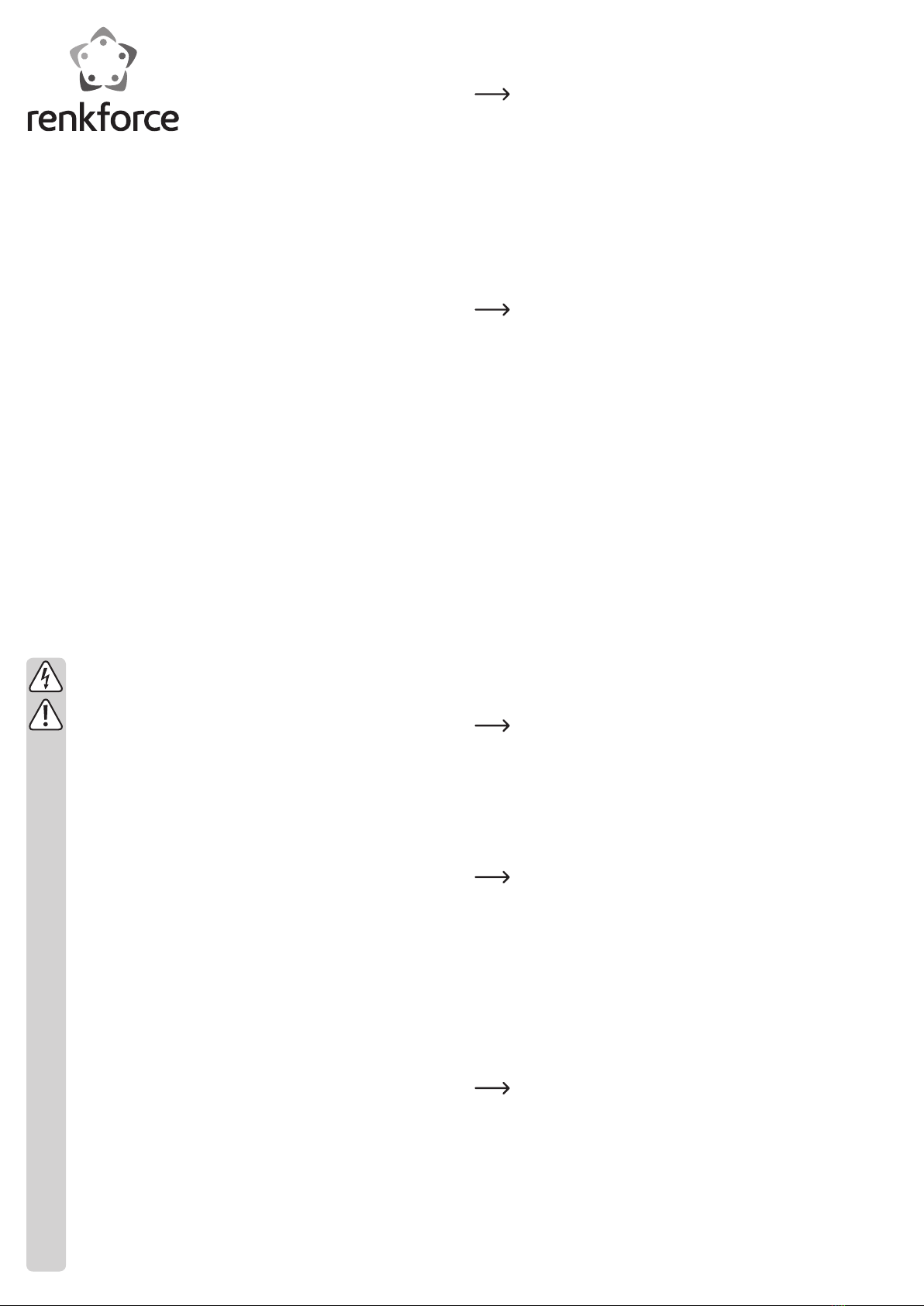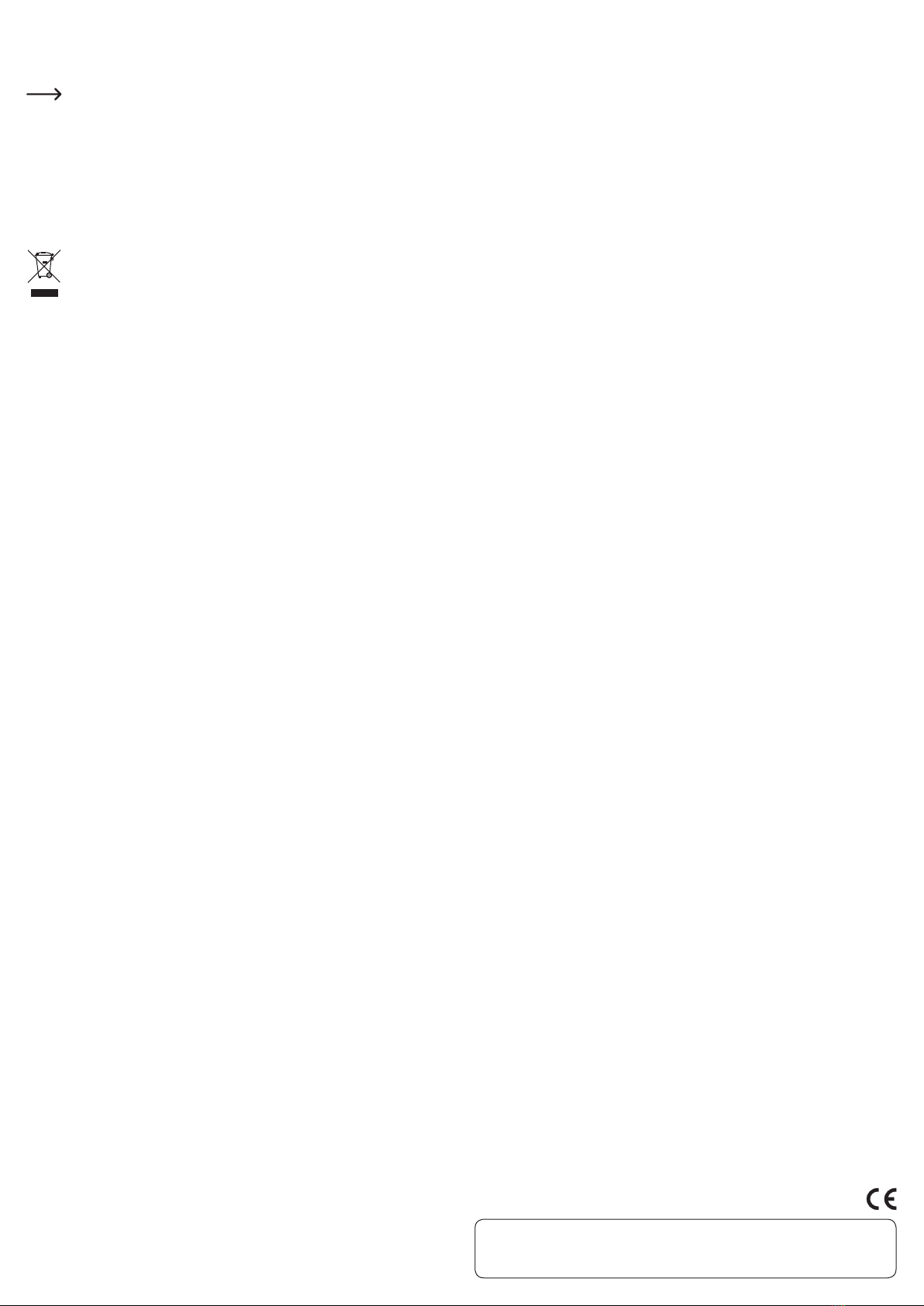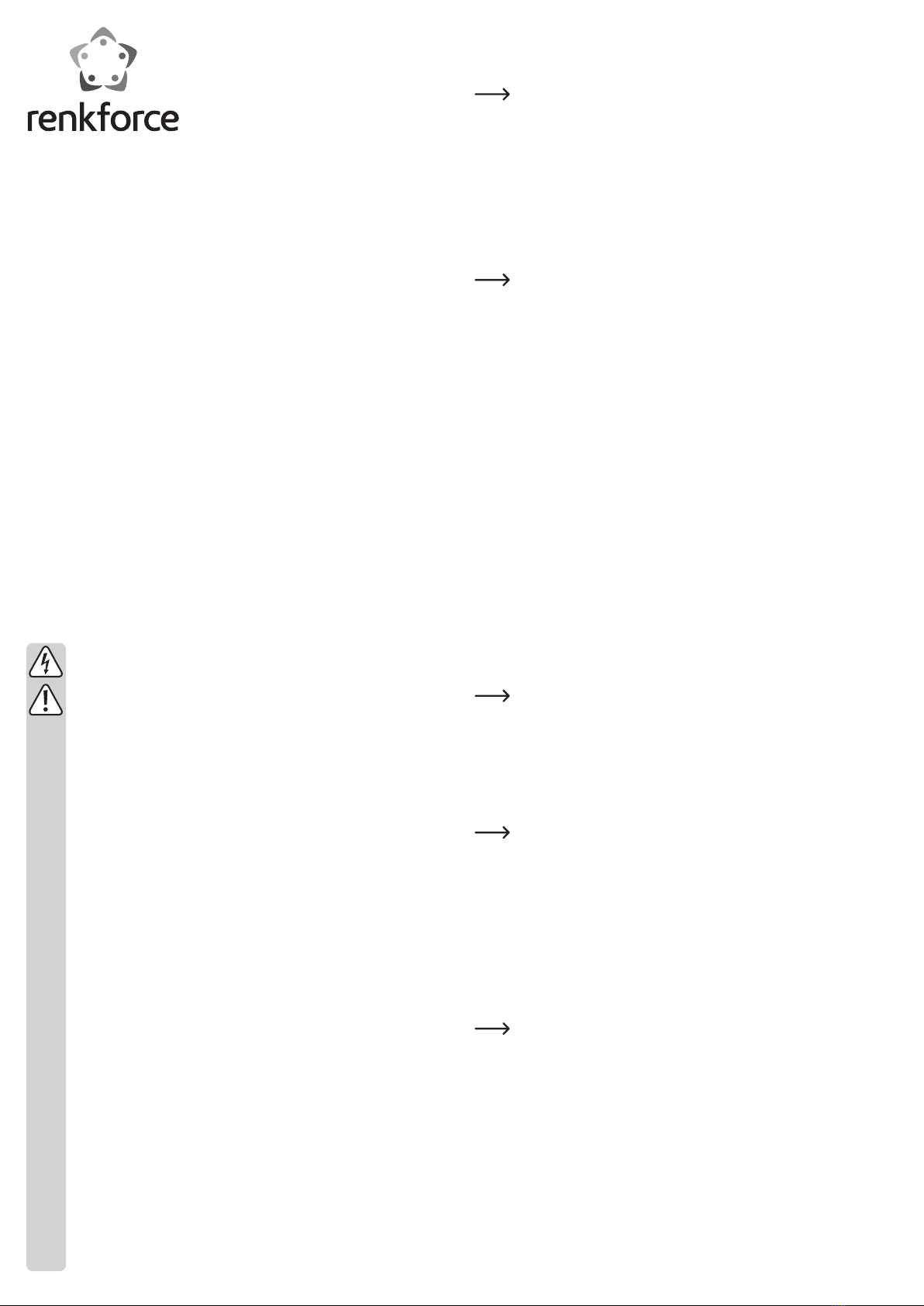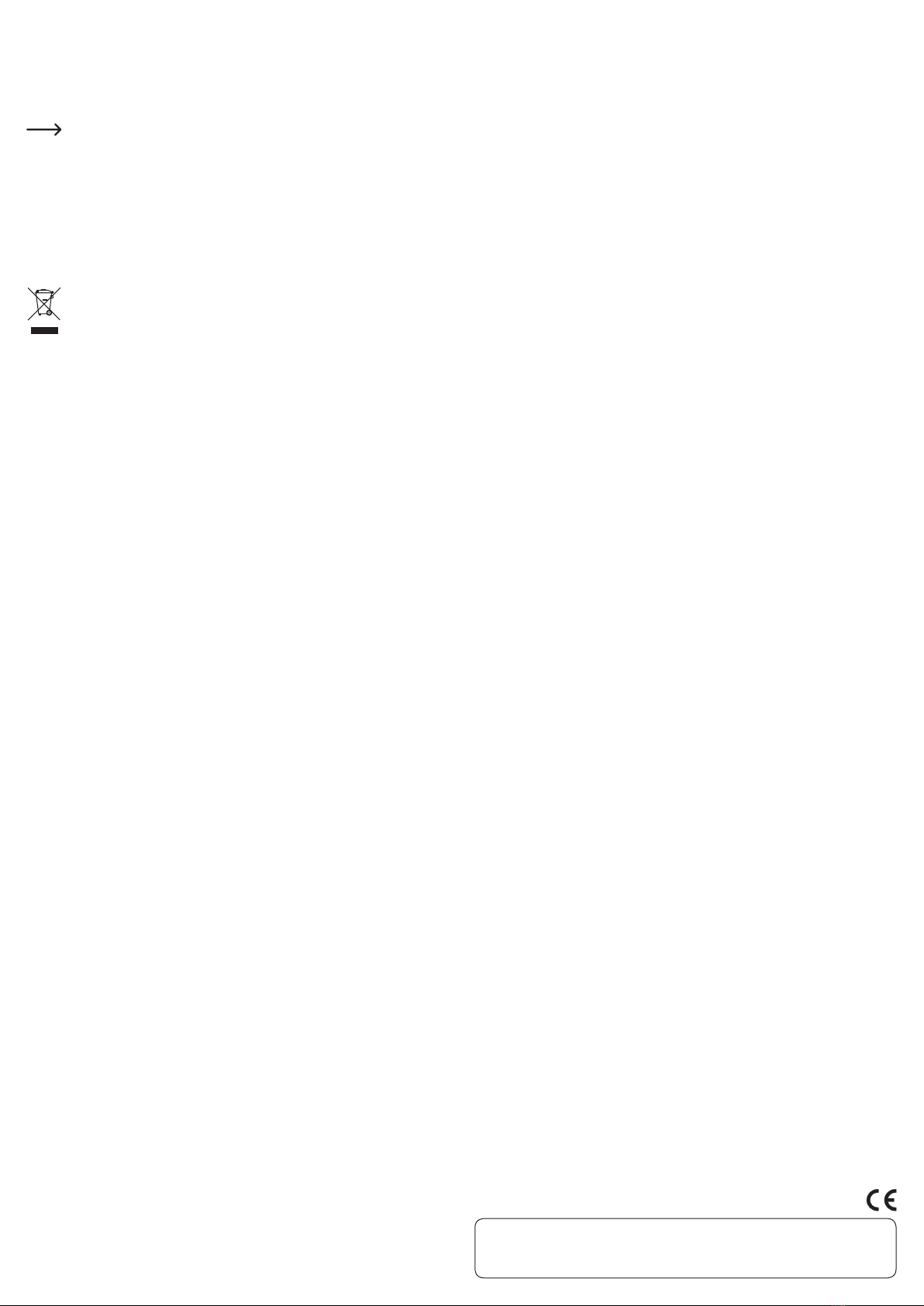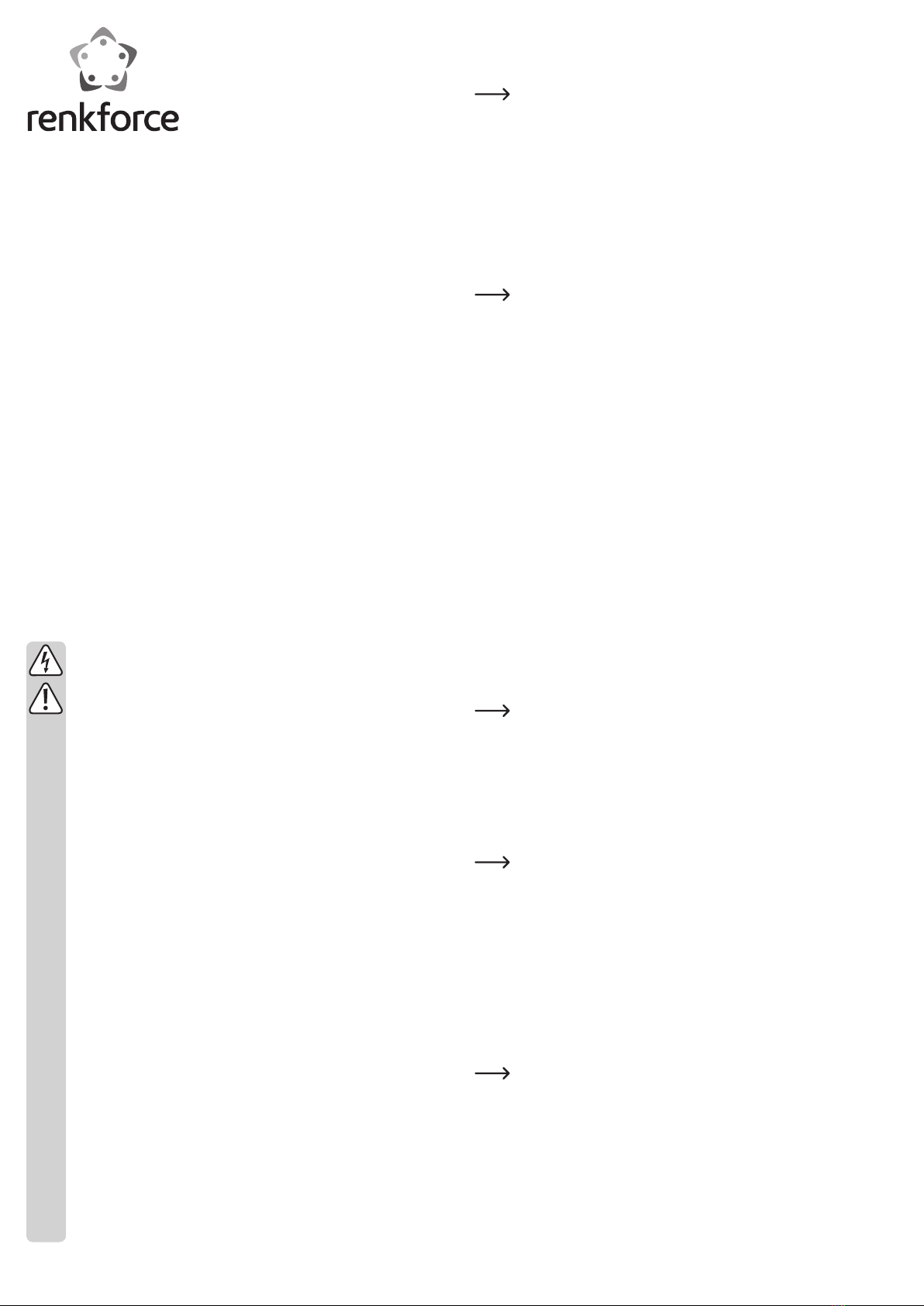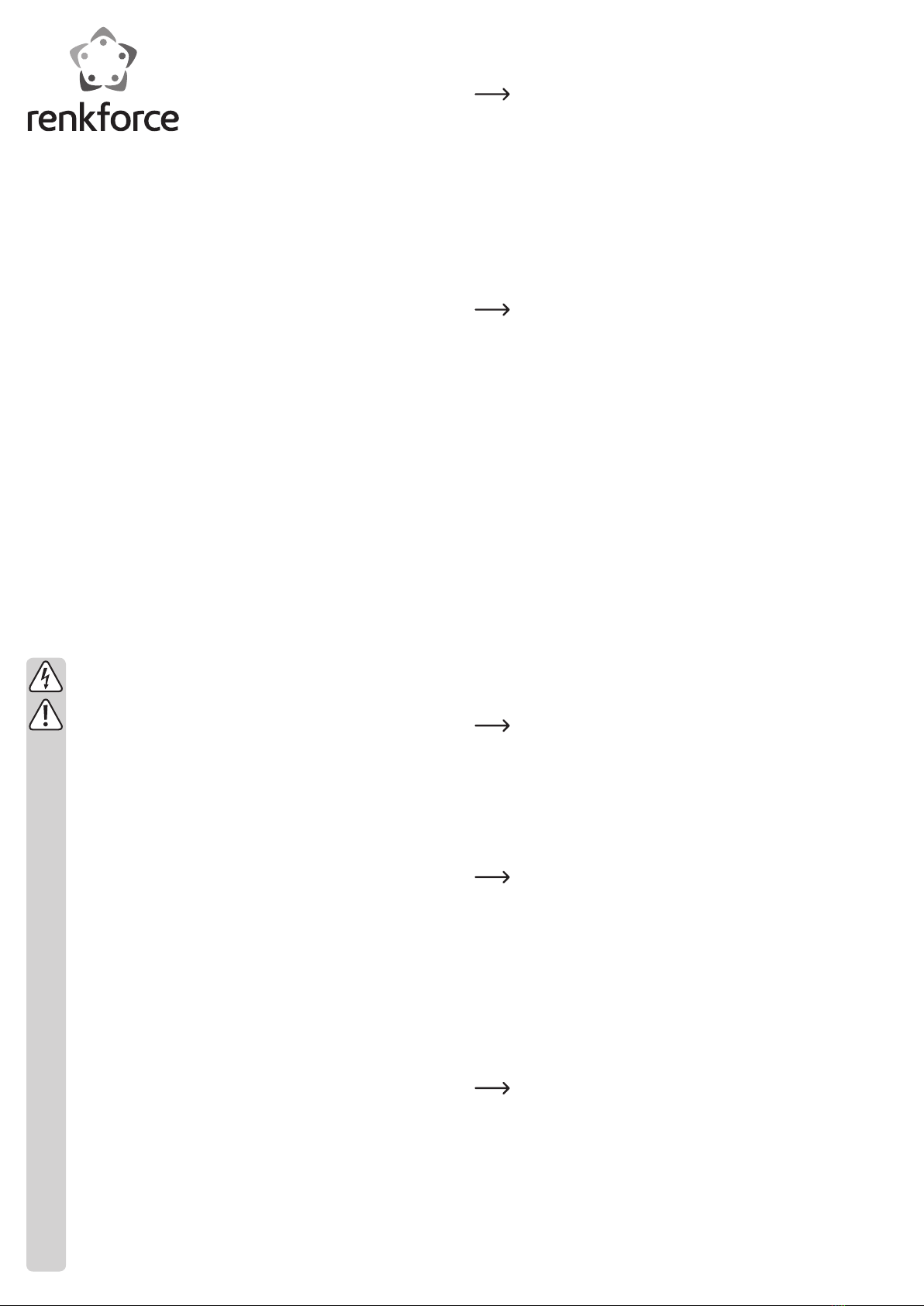
D Bedienungsanleitung
Raspberry Pi® 4 Port USB-Power-Hub
Erweiterungs-Platine
Best.-Nr. 1374256
Bestimmungsgemäße Verwendung
Das Produkt erweitert Ihren Raspberry Pi® um einen USB-Power-Hub mit 4 USB-An-
schlüssen.
Es ist dabei für den Anschluss an einem USB-Port vorgesehen.
Zusätzlich kann es auch an einem PC mit Windows® oder Linux oder an einem MAC
betrieben werden.
Es ist keine Treiberinstallation erforderlich.
Die Spannungsversorgung erfolgt über USB (Micro-USB2.0-Port (USB_M) oder den
5-Pin-Anschluss (USB_P)) oder über den zusätzlichen, 2poligen, externen Anschluss
(PWR).
Lesen Sie sich diese Bedienungsanleitung vollständig und aufmerksam durch, sie
enthält viele wichtige Informationen zum Betrieb und Bedienung. Beachten Sie alle
Sicherheitshinweise!
Lieferumfang
• 4 Port USB-Power-Hub Erweiterungs-Platine
• Schraubensatz mit Abstandshalter
• Bedienungsanleitung
Sicherheitshinweise
Bei Schäden, die durch Nichtbeachten dieser Bedienungsanleitung ver-
ursacht werden, erlischt die Gewährleistung/Garantie. Für Folgeschäden
übernehmen wir keine Haftung!
Bei Sach- oder Personenschäden, die durch unsachgemäße Handhabung
oder Nichtbeachten der Sicherheitshinweise verursacht werden, über-
nehmen wir keine Haftung. In solchen Fällen erlischt die Gewährleistung/
Garantie!
Sehr geehrte Kundin, sehr geehrter Kunde,
die folgenden Sicherheits- und Gefahrenhinweise dienen nicht nur zum
Schutz Ihrer Gesundheit, sondern auch zum Schutz des Geräts. Lesen Sie
sich bitte die folgenden Punkte aufmerksam durch:
a) Allgemein
• Bei Berührung und beim Anschluss der Platine sind geeignete Schutz-
maßnahmen gegen statische Aufladung zu treffen (z.B. Erdungsband,
nichtleitende Unterlage usw.).
• Das Produkt ist nur für trockene, geschlossene Innenräume geeignet. Es darf
nicht feucht oder nass werden, andernfalls kann es beschädigt werden.
• Schützen Sie das Produkt vor Kälte, Hitze, direkter Sonneneinstrahlung,
Staub und Schmutz.
• Gehen Sie vorsichtig mit dem Produkt um, durch Stöße, Schläge oder dem
Fall aus bereits geringer Höhe wird es beschädigt.
• Das Produkt ist kein Spielzeug und gehört nicht in Kinderhände. Platzieren
Sie das Produkt so, dass es von Kindern nicht erreicht werden kann.
• Lassen Sie das Gerät, sowie das Verpackungsmaterial nicht achtlos lie-
gen, dieses könnte für Kinder zu einem gefährlichen Spielzeug werden.
b) Bei Einbau in einen Computer
• Falls Sie keine Fachkenntnisse für den Einbau besitzen, so lassen Sie die-
sen von einer Fachkraft oder einer entsprechenden Fachwerkstatt durch-
führen!
• Durch unsachgemäßen Einbau kann sowohl die USB-Platine, als auch Ihr
Computer und alle angeschlossenen Geräte beschädigt werden.
• Vorsicht, Lebensgefahr!
Schalten Sie den Computer, in den die Platine eingebaut werden soll und
alle angeschlossenen Geräte aus und trennen Sie diese zusätzlich von der
Netzspannung. Ziehen Sie den Netzstecker! Das Ausschalten über den
Ein-/Ausschalter genügt nicht!
Anschluss und Inbetriebnahme am Raspberry Pi®
• Befestigen Sie als erstes die USB-Platine an Ihrem Raspberry Pi®.
Benutzen Sie dazu den beiliegenden Schraubensatz und die Abstandshalter.
Bitte beachten Sie, dass nicht alle Raspberry Pi® Modelle über Befesti-
gungslöcher verfügen. Achten Sie in diesem Fall besonders darauf, dass
die Platine, z.B. durch Kontakt zu Ihrem Raspberry Pi®, keinen Kurzschluss
verursacht!
Spannungsversorgung und Anschluss über Micro-USB:
• Kontrollieren Sie, das der Jumper (5V_IN) auf USB steht. Der Jumper muss hierbei
den mittleren der 3 Pins auf den äußeren überbrücken, welcher neben dem Micro-
USB2.0-Port (USB_M) liegt. Der Pin ist mit „USB“ bezeichnet (weißer Aufdruck in
der Mitte der Platine).
• Verbinden Sie ein Micro-USB2.0-Kabel (nicht im Lieferumfang enthalten) mit dem
Micro-USB2.0-Port (USB_M) der USB-Platine.
Den USB-Stecker Typ A verbinden Sie mit einem freien USB-Anschluss von Ihrem
Raspberry Pi®.
Ob Ihr Raspberry Pi® eingeschaltet ist oder nicht, während Sie das USB-
Kabel anschließen, ist egal. Der USB-Hub wird auch im laufenden Betrieb
problemlos erkannt. Ein externer Treiber ist nicht erforderlich.
Spannungsversorgung und Anschluss über den 5-Pin-Anschluss:
• Alternativ zum Micro-USB2.0-Anschluss (USB_M) können Sie auch den 5-Pin-
Anschluss (USB_P) nutzen. Achten Sie unbedingt dabei auf die richtige Belegung.
Diese entnehmen Sie entweder dem beiliegenden englischen Datenblatt des Her-
stellers oder der Platine selbst (weißer Aufdruck in der Mitte der Platine). Beachten
Sie zusätzlich die Dokumentation des Raspberry Pi®.
+5V = 5 V/DC; D- = Datenleitungen -; D+ = Datenleitungen +; NC = nicht belegt; GND
= Masse
• Bei der Benutzung des 5-Pin-Anschlusses empfehlen wir Ihnen, den Raspberry Pi®
vor dem Anschluss der USB-Platine auszuschalten und von der Spannungsversor-
gung zu trennen.
Spannungsversorgung über den 2poligen Zusatzanschluss:
• Zusätzlich haben Sie die Möglichkeit die USB-Platine mit einer externen Spannung
zu versorgen.
Diese schließen Sie an dem weißen, 2poligen Stecker „PWR“ an. Beachten Sie da-
bei die richtige Polung!
+5V = 5 V/DC; GND = Masse
Ändern Sie die Stellung des Jumpers (5V_IN) auf „PWR“. Der Jumper muss hier-
bei den mittleren der 3 Pins auf den äußeren überbrücken, der neben dem weißen,
zusätzlichen Spannungsanschluss liegt. Der Pin ist mit „PWR“ bezeichnet (weißer
Aufdruck in der Mitte der Platine). Dadurch wird die Spannungsversorgung über
USB getrennt und auf den externen Anschluss verlagert.
Wenn Sie eine externe Spannungsversorgung verwenden, ist der Anschluss
an Ihren Raspberry Pi® sowohl über den Micro-USB2.0-Port oder den 5-Pin-
Anschluss möglich.
Ob Sie zuerst die externe Spannungsversorgung oder das USB-Kabel an Ih-
rem anschließen, ist dabei egal.
Anschluss von Geräten:
• Wenn die Platine an Ihrem Raspberry Pi® montiert und angeschlossen ist, kön-
nen Sie einfach ein oder mehrere USB-Gerät an den 4 USB2.0-Ports (USB_1_2,
USB_3_4) anschließen.
Ob der Raspberry Pi® dabei eingeschaltet ist oder nicht, spielt keine Rolle.
Sie werden im laufenden Betrieb, wie bei jedem anderen USB-Anschluss,
problemlos erkannt.
Falls Sie die USB-Platine nur über USB nutzen (ohne die zusätzliche Span-
nungsversorgung), teilen sich die 4 USB-Ports den vom Raspberry Pi® zur
Verfügung gestellten Strom. Wenn Sie z.B. eine externe Festplatte ohne ei-
gene Stromversorgung anschließen wollen, verwenden Sie am besten den
zusätzlichen Spannungsanschluss.
• Alternativ zu den 4 USB2.0-Ports befinden sich auf der USB-Platine noch 2 9-Pin-
Anschlüsse (USB_P_1_2 und USB_P_3_4).
Hier können Sie USB-Geräte oder USB-Buchsen (z.B. zum Gehäuse Einbau) an-
schließen, die keinen USB-Stecker Typ A besitzen, sondern über PINs angeschlos-
sen werden.
Achtung! Es dürfen max. 4 USB-Geräte gleichzeitig angeschlossen werden.
Verwenden Sie entweder jeweils die 2 USB-Ports Typ A oder den jeweiligen,
dahinterliegenden 9-Pin-Anschluss (USB_P_1_2 bzw. USB_P_3_4).
Achten Sie auf die richtige Polung! Eine Pin-Reihe (5 bzw. 4 Pins) der 9-Pin-An-
schlüsse entspricht einem USB-Port.
Die Belegung ist wie nachfolgend beschrieben (Ansicht der Platine von oben; die
USB-Ports zu Ihnen gerichtet; von links nach rechts).
1. Reihe (5 Pins):
5 V/DC; Datenleitungen -; Datenleitungen +; GND = Masse; NC = nicht belegt
2. Reihe (4 Pins):
5 V/DC; Datenleitungen -; Datenleitungen +; GND = Masse; Key = ohne Pin, zur Aus-
richtung des Steckers