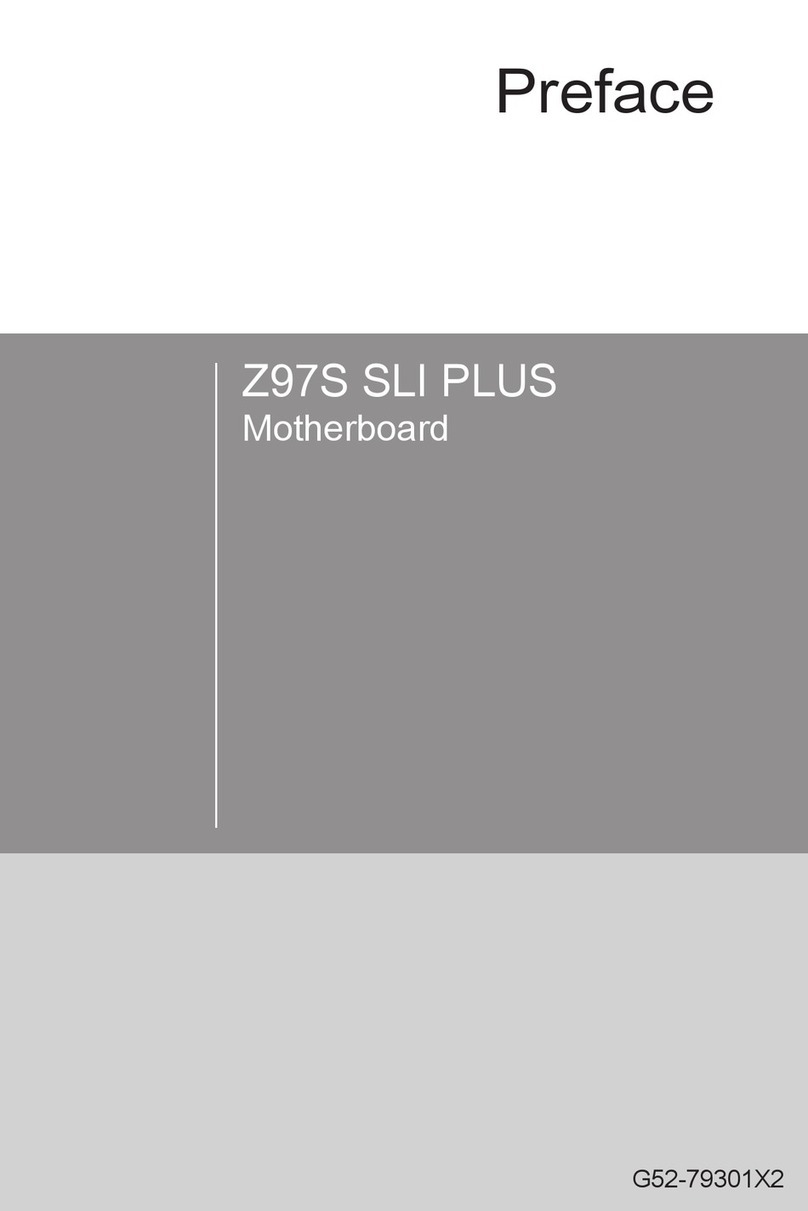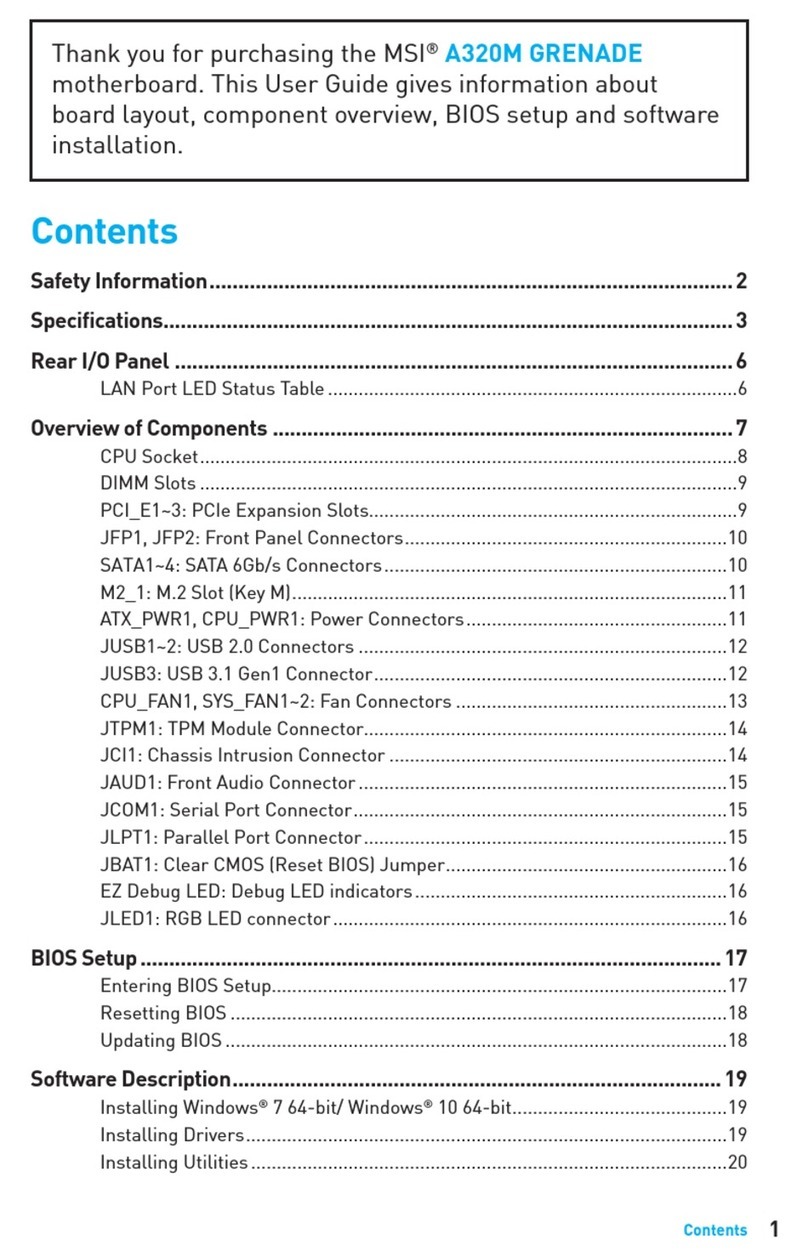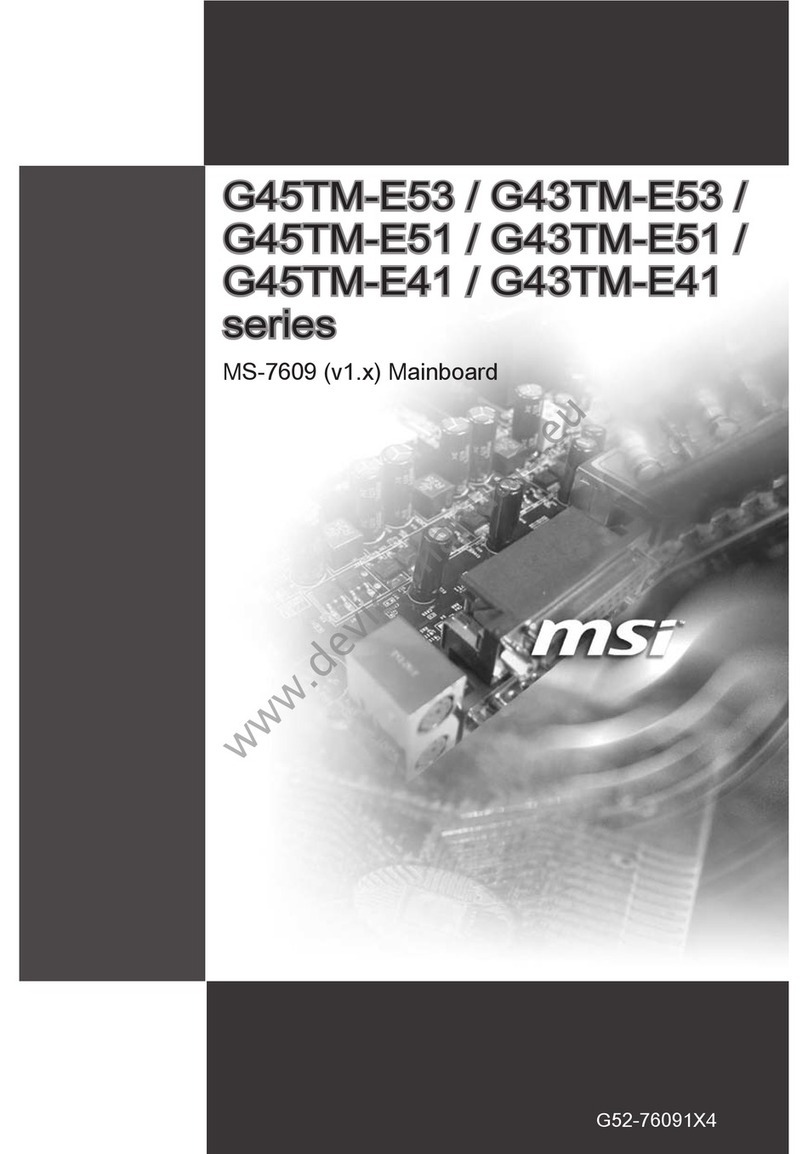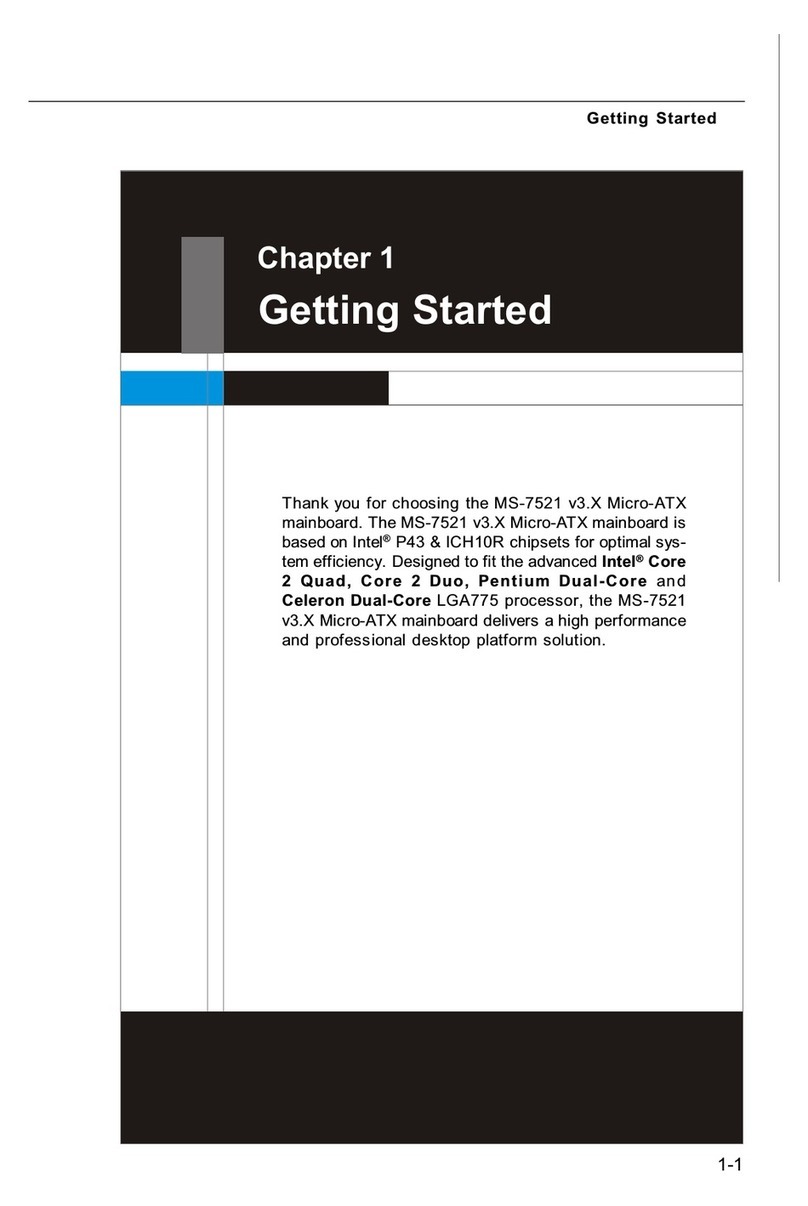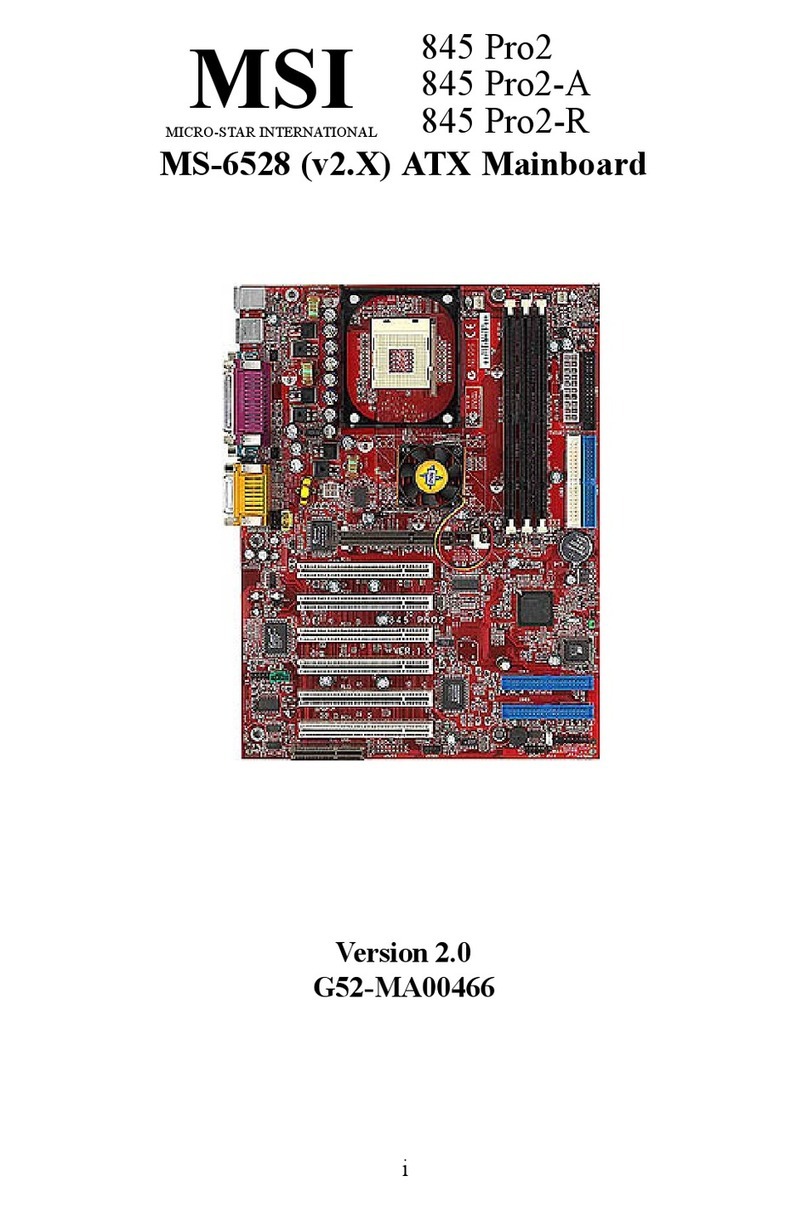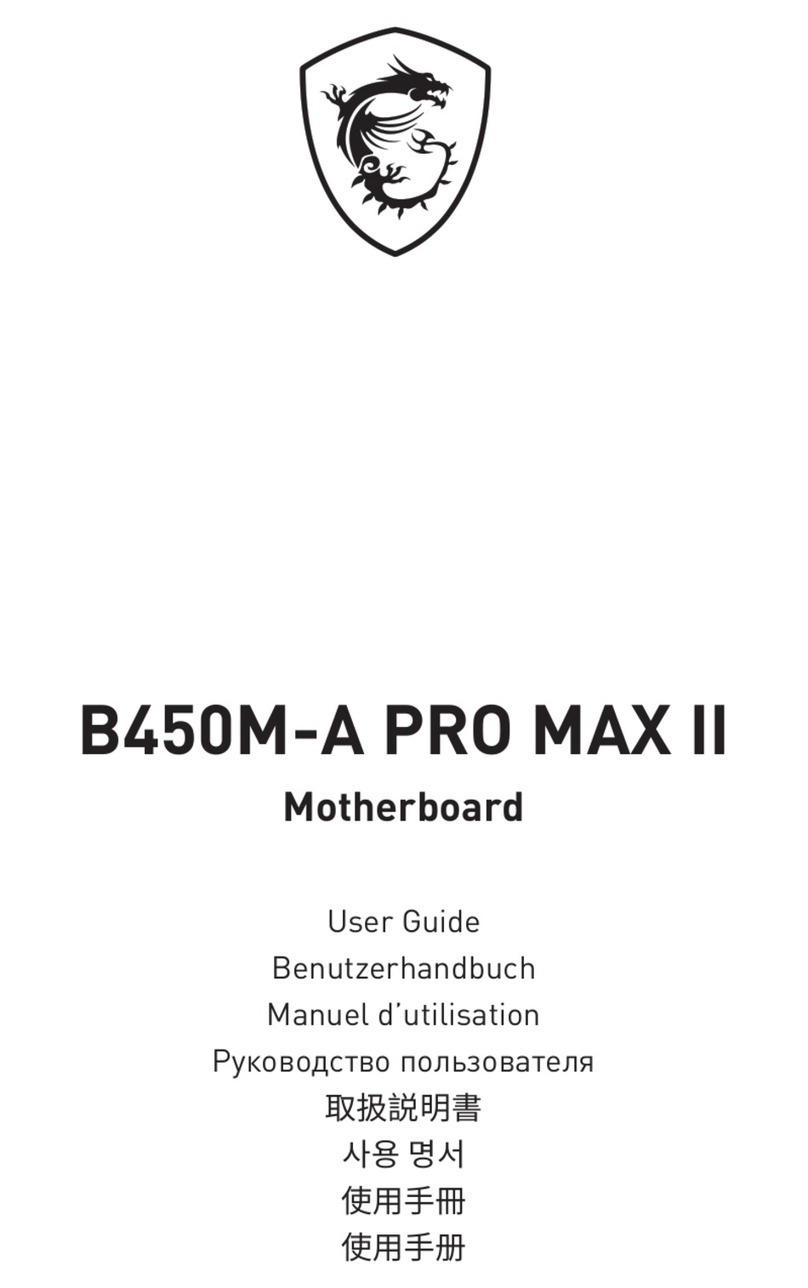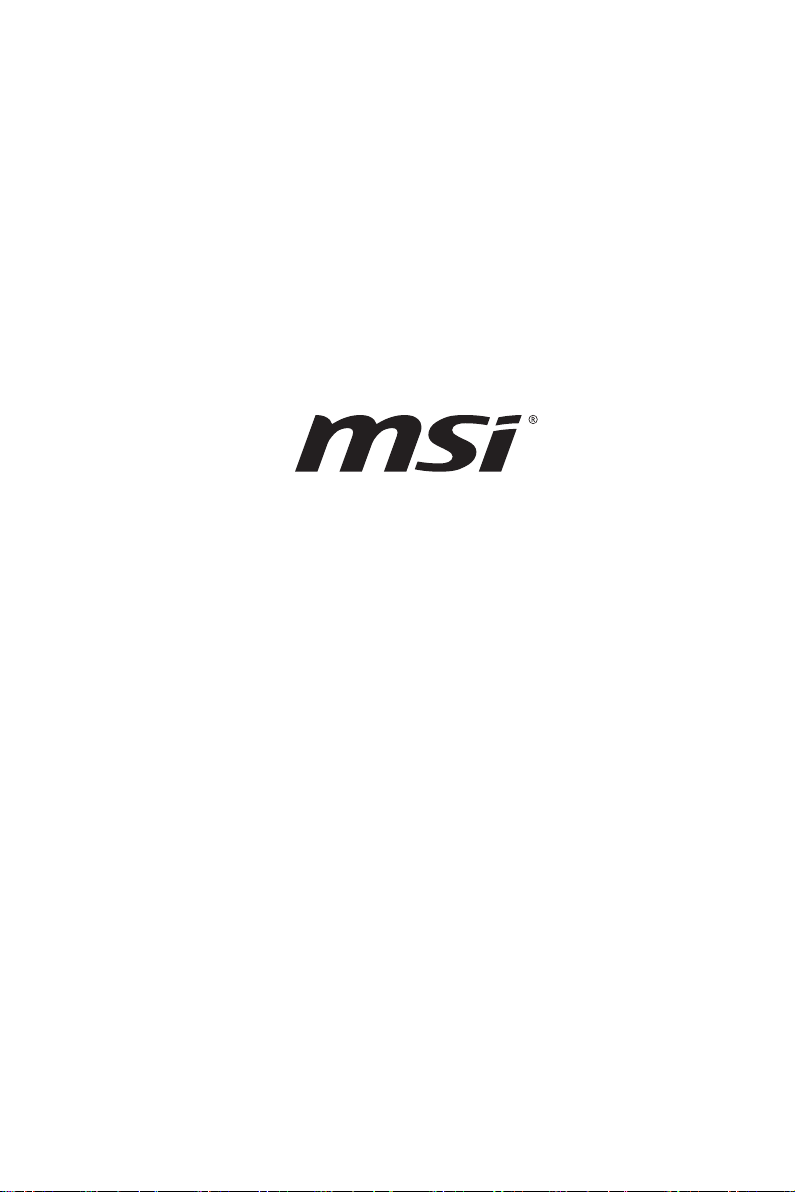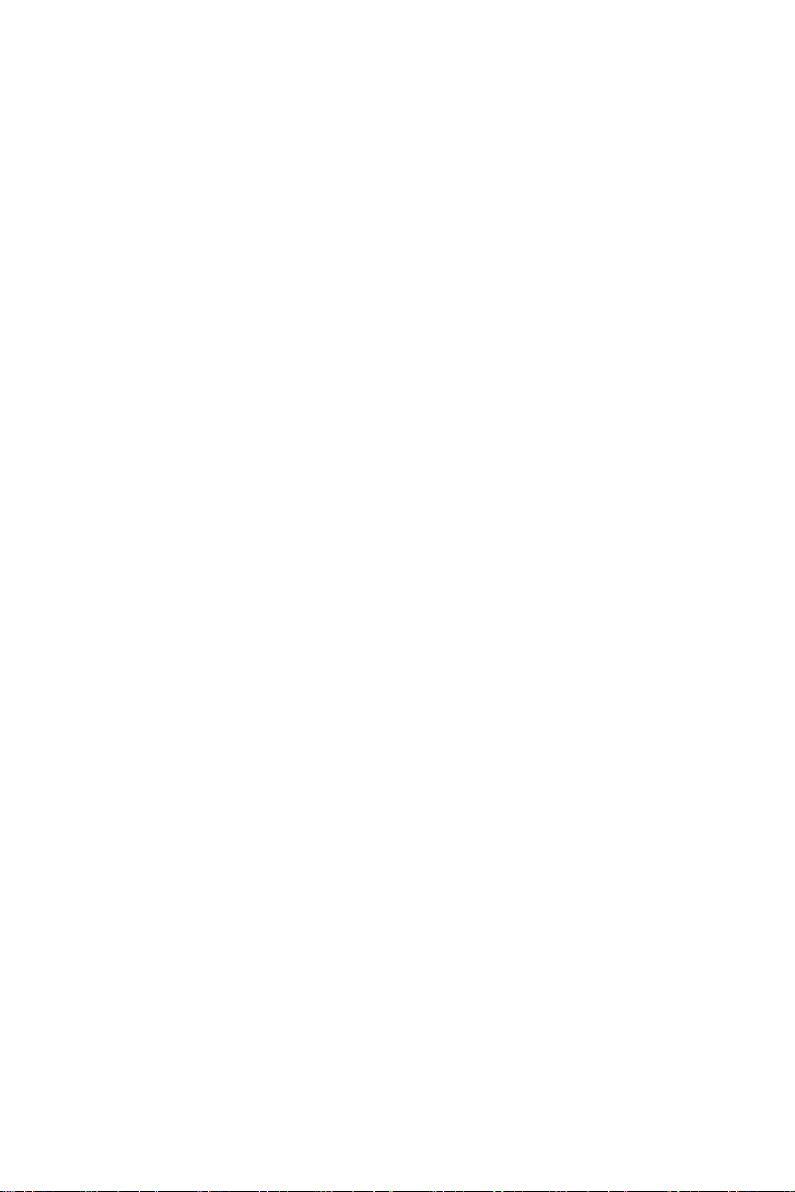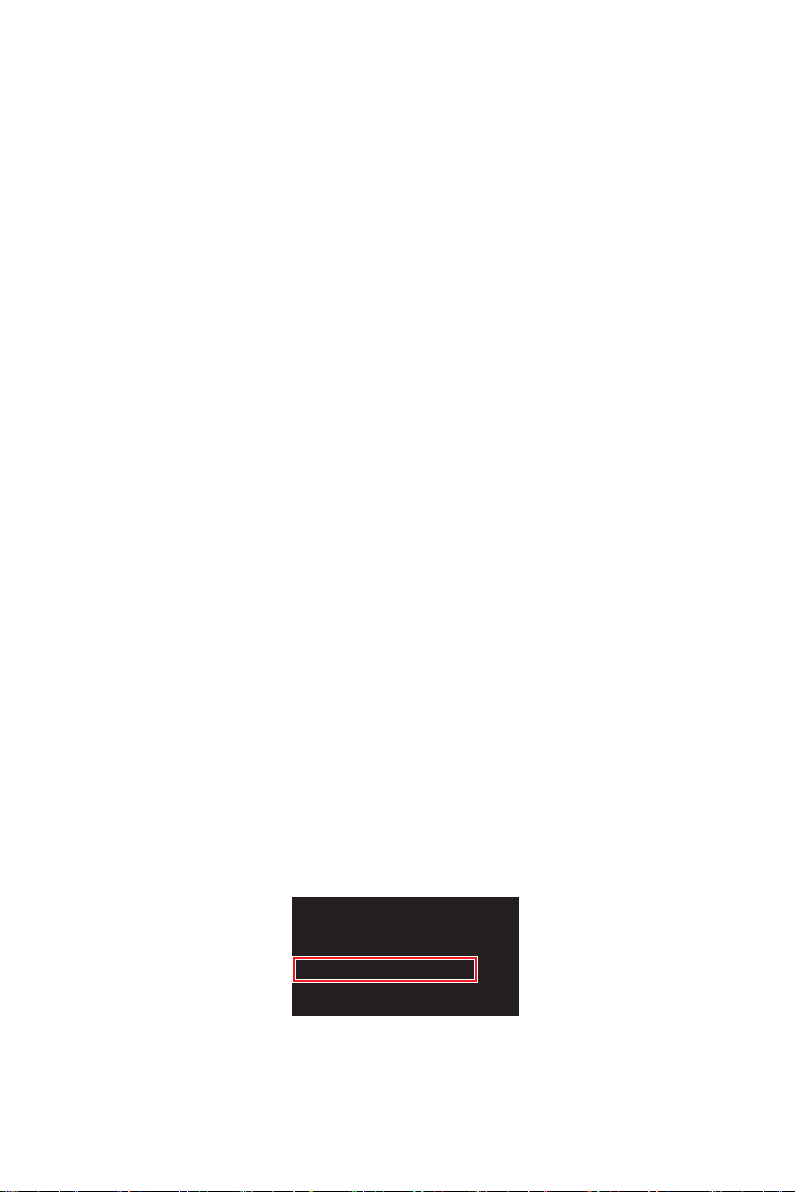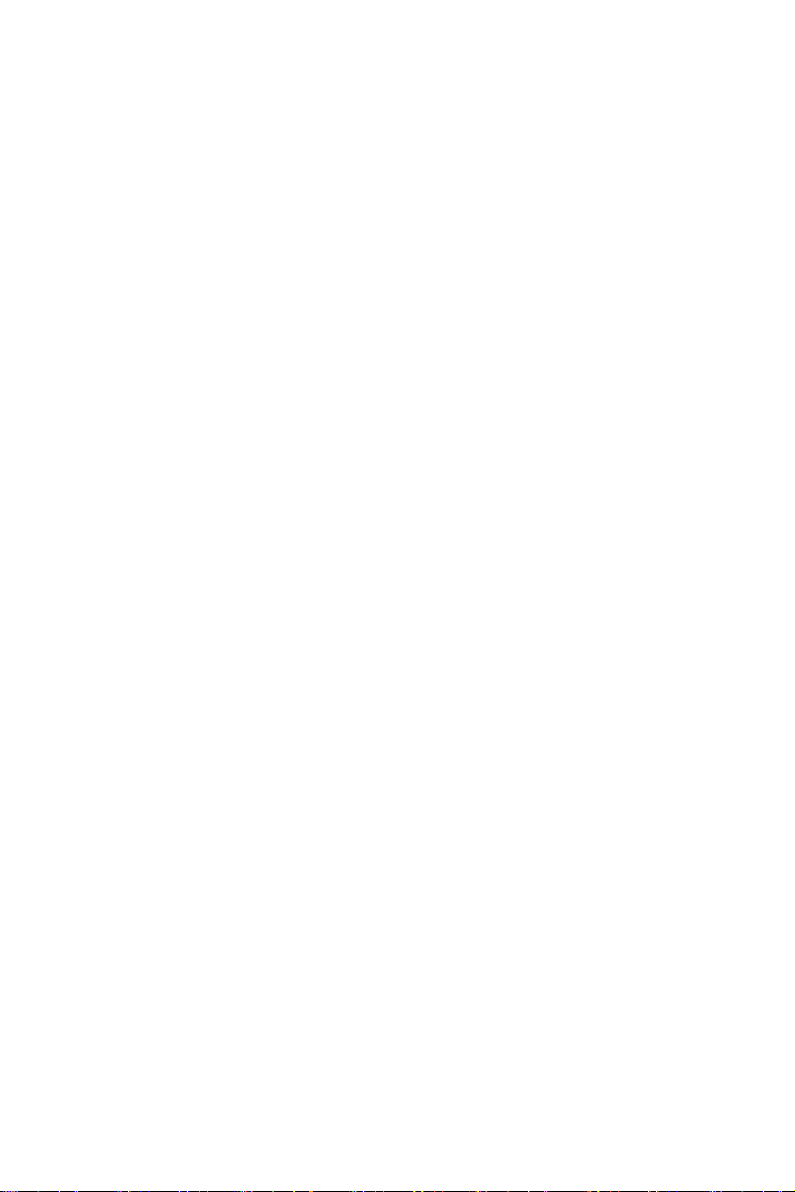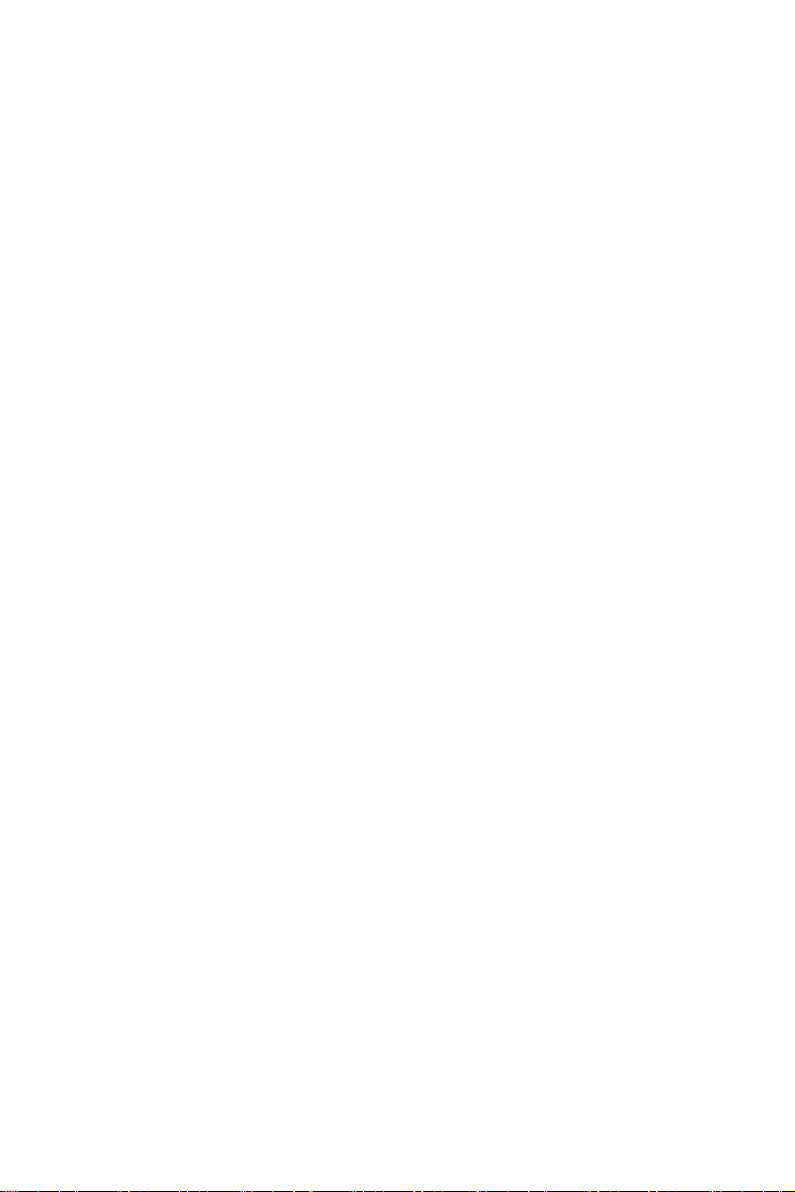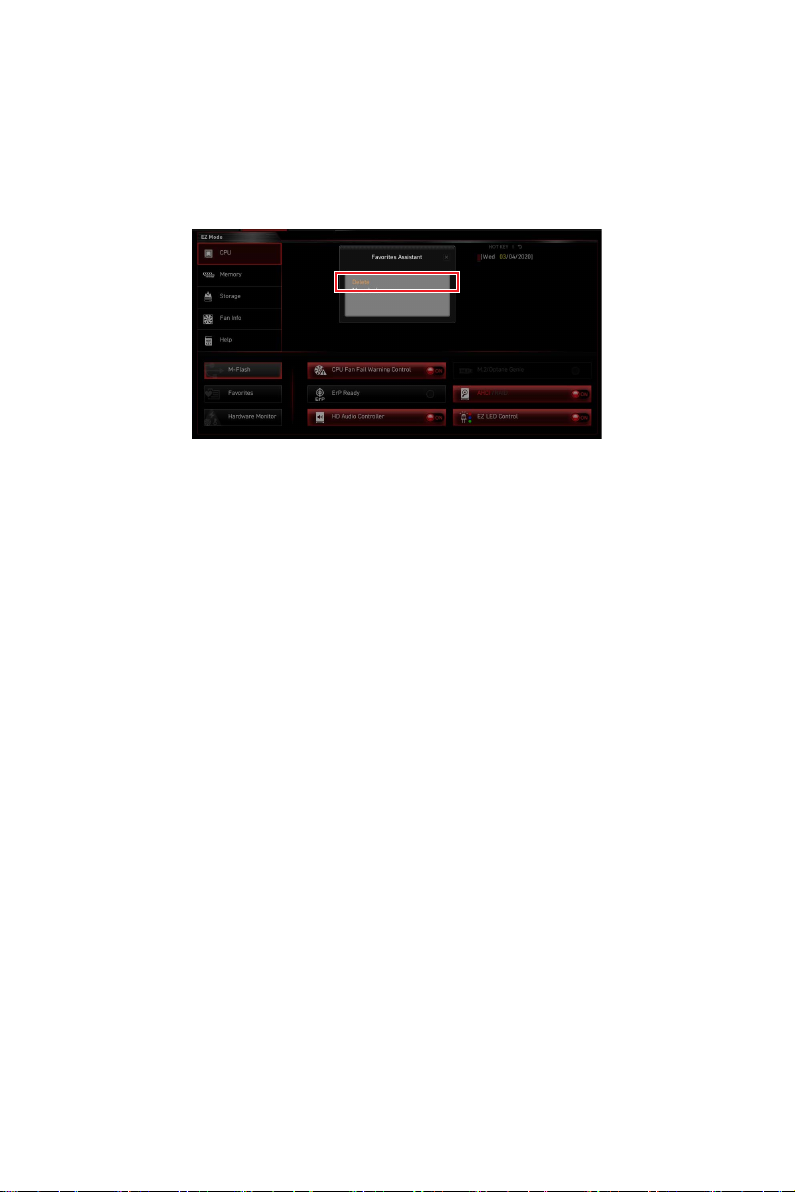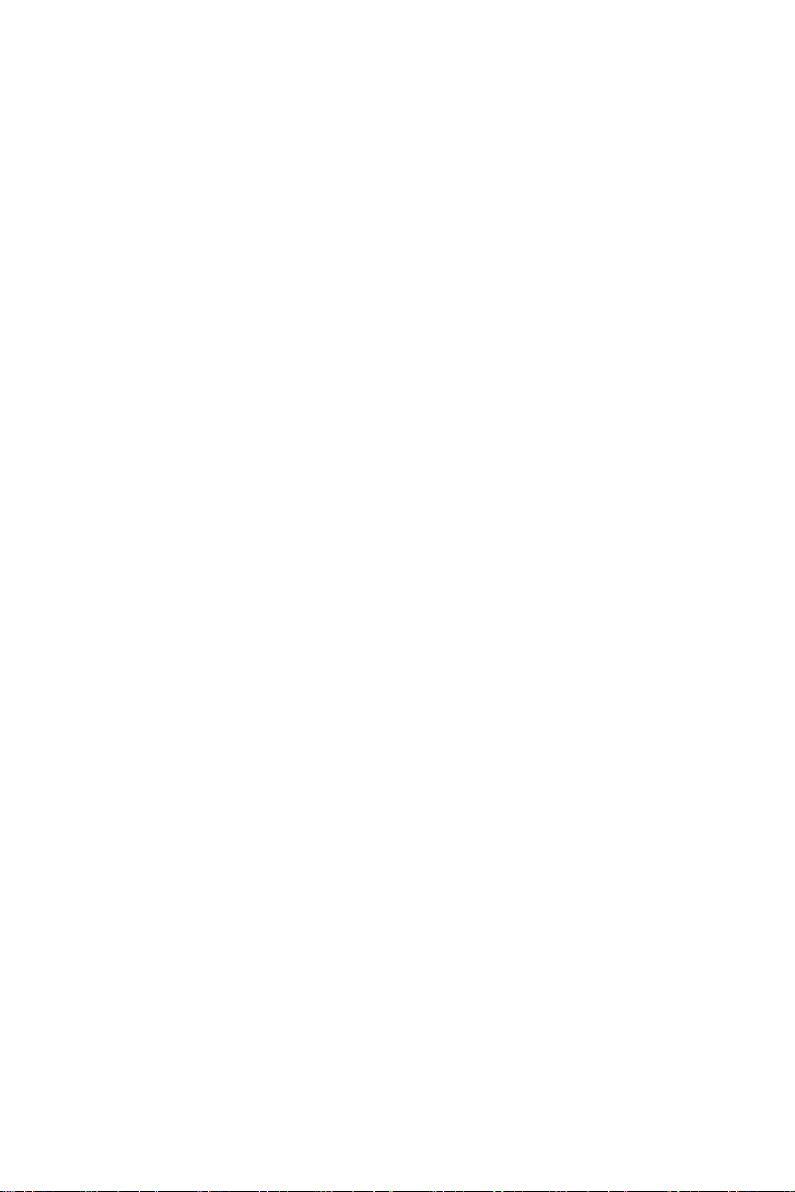
2Contents
Contents
UEFI BIOS............................................................................................................... 3
UEFI advantages..................................................................................................... 3
Incompatible UEFI cases........................................................................................ 3
How to find the BIOS version? .......................................................................... 3
BIOS Setup ............................................................................................................. 4
Entering BIOS Setup............................................................................................... 4
Function key...................................................................................................... 4
BIOS Setting Mode.................................................................................................. 5
EZ Mode .................................................................................................................. 5
Advanced Mode .................................................................................................... 10
SETTINGS Menu ................................................................................................... 11
System Status ................................................................................................. 11
Advanced......................................................................................................... 12
Boot ................................................................................................................. 26
Security ........................................................................................................... 28
Save & Exit ...................................................................................................... 32
OC Menu................................................................................................................ 33
M-FLASH Menu .................................................................................................... 65
OC PROFILE Menu................................................................................................ 66
HARDWARE MONITOR Menu ............................................................................... 67
Adjusting fans ................................................................................................. 68
Resetting BIOS...................................................................................................... 69
Updating BIOS....................................................................................................... 69
Updating BIOS with M-FLASH ....................................................................... 69
Updating the BIOS with MSI Center................................................................ 70
Updating BIOS with Flash BIOS Button .......................................................... 70
Notices ................................................................................................................. 71
Copyright............................................................................................................... 71
Revision History.................................................................................................... 71