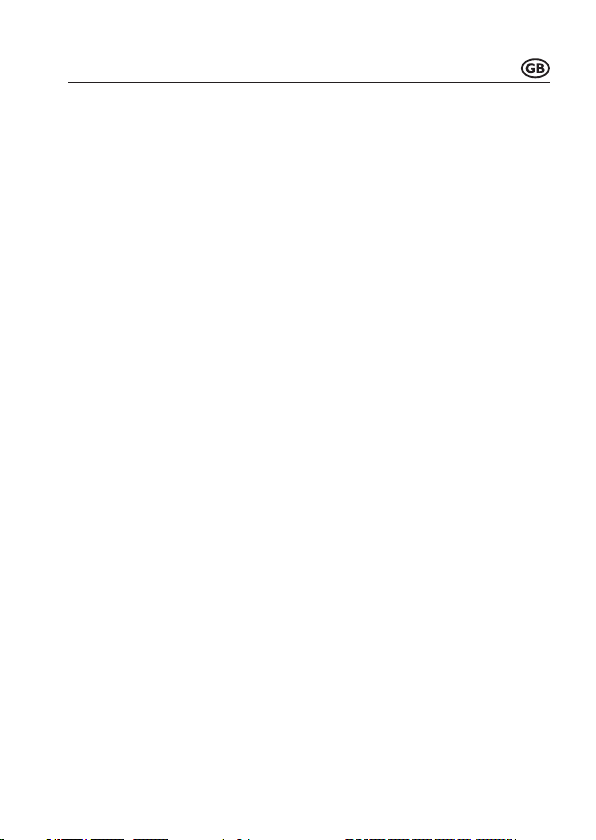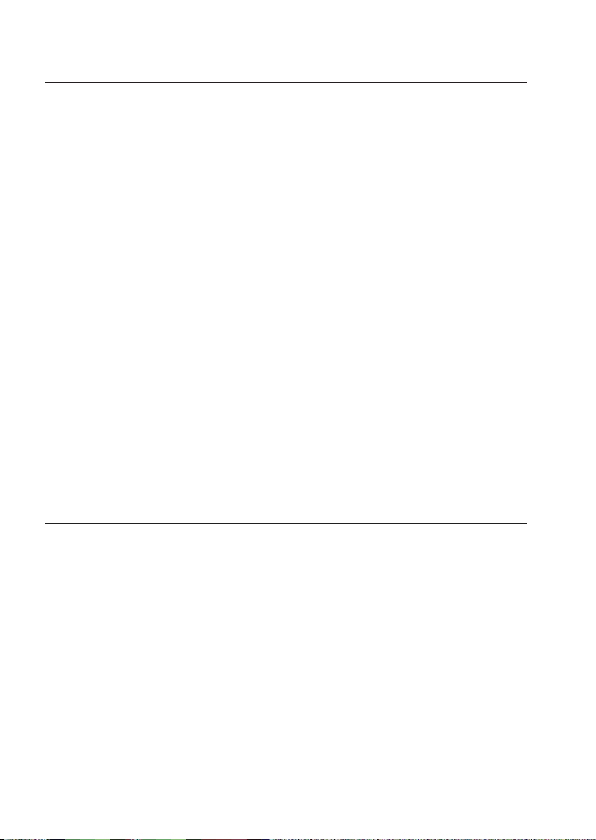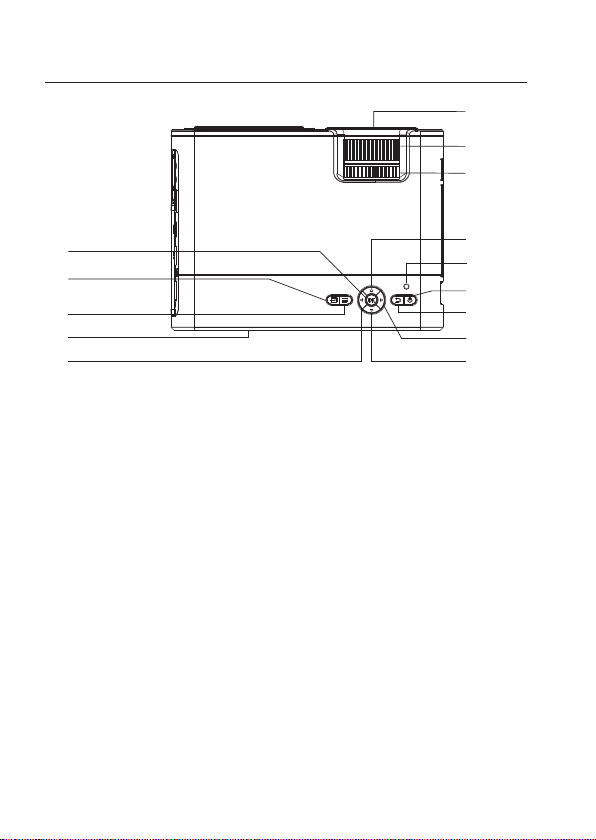• Never unplug the mains plug by pulling on the cable. Always use the grips on
the plug.
• Unplug the mains plug from the mains socket if you do not plan to use the product
for an extended period of time.
• For safety reasons, disconnect the mains plug from the mains socket during
thunderstorms.
• Ensure that the mains cable is not squeezed, bent, damaged by sharp edges
or subjected to mechanical stress. Avoid excessive thermal stress on the mains
cable from extreme heat or cold. Do not modify the mains cable. Failure to adhere
to these instructions may lead to damage of the mains cable. A damaged mains
cable can cause a fatal electric shock.
• Do not touch the mains cable if there are any signs of damage. Power down
the respective mains socket (e.g. via the respective circuit breaker), and then
carefully unplug the mains plug from the mains socket. Never use the product if
the mains cable is damaged.
• Damaged mains cables must be replaced by the manufacturer, an authorised
repaircentreoraqualiedelectrician.
• Never plug in or unplug the mains plug when your hands are wet.
e) Persons and product
• Do not cover the ventilation openings (air inlet and outlet) on the product.
• Do not place the product too close to equipment that is susceptible to
electromagnetic interference. This may result in malfunctions.
f) Batteries
• Correct polarity must be observed while inserting the batteries.
• To prevent battery leakage, remove the batteries when you do not plan to use
the product for an extended period. Leaking or damaged batteries may cause
acid burns if they come into contact with your skin. Always use suitable protective
gloves when handling damaged batteries.
• Batteries must be kept out of the reach of children. Do not leave batteries lying
around, as there is a risk that children or pets may swallow them.
• All batteries must be replaced at the same time. Mixing old and new batteries can
cause the batteries to leak and damage the product.
• Batteries must not be dismantled, short-circuited or thrown into open ames.
Never recharge non-rechargeable batteries. This may cause an explosion!
8