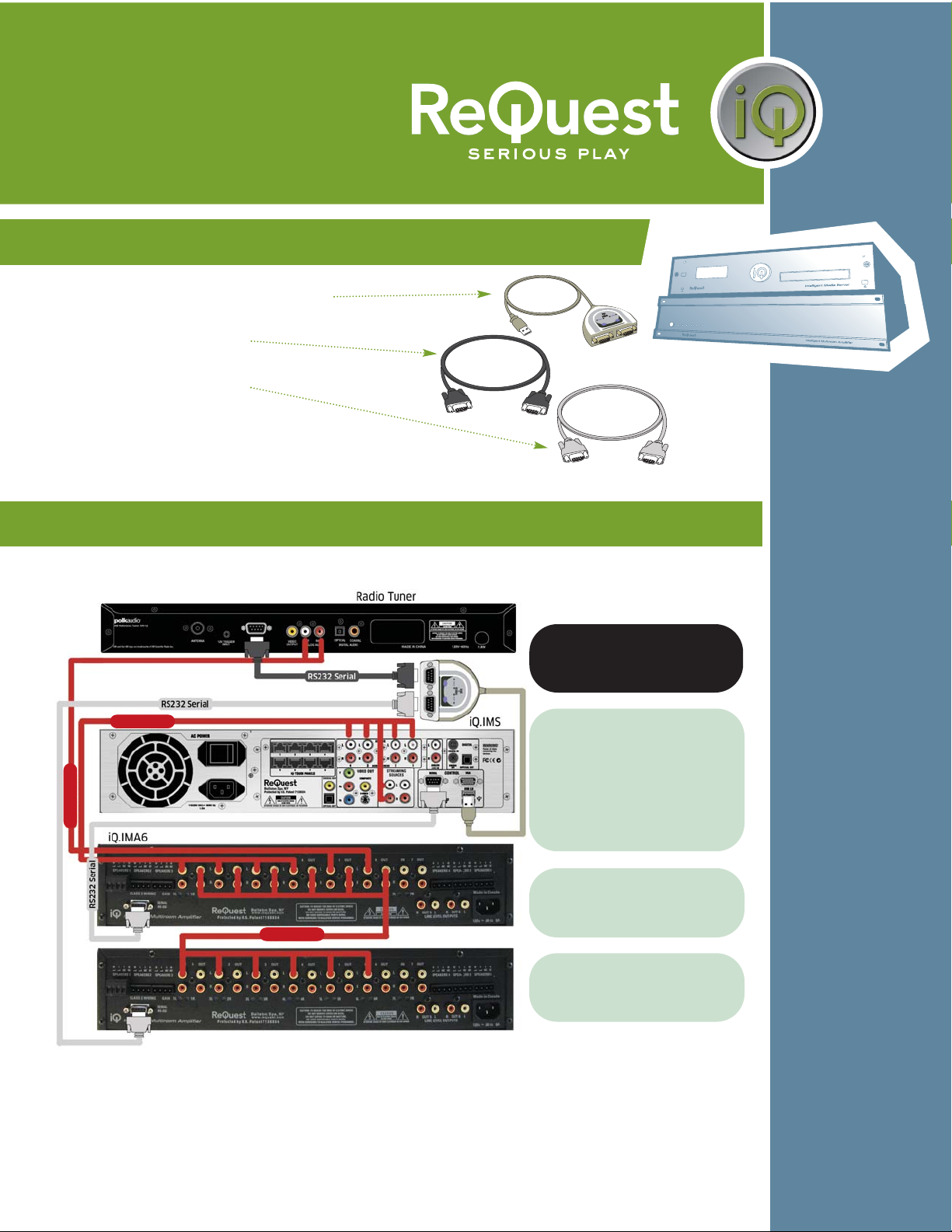Wiring suggestion for the iQ.SCK4 with 3 IMA6s (18 Audio Zones)
The lightning flash with arrowhead symbol, within an equilateral
triangle, is intended to alert the user to the presence of uninsulated
dangerous voltage within the product’s enclosure that may be of
sufficient magnitude to constitute a risk of electric shock to persons.
Warning: To reduce the risk of fire or electric shock, do not expose this
apparatus to rain or moisture
The exclamation point within an equilateral triangle is intended to alert
the user to the presence of important operating and maintenance
(servicing) instructions in the literature accompanying the appliance.
TO REDUCE RISK OF ELECTRICAL SHOCK, DO NOT
REMOVE COVER. NO USER-SERVICEABLE PARTS INSIDE.
REFER SERVICING TO QUALIFIED SERVICE PERSONNEL.
Read, keep and follow these instructions.
Do not use this device near water.
Device shall not be exposed to dripping or splashing, and no objects
filled with liquids shall be placed on the apparatus.
Clean only with a dry cloth.
Do not block any ventilation openings. Install according to the
manufacturer’s instructions.
Do not install near any heat sources such as radiators, heat registers,
stoves, or other device (including amplifiers) that produce heat.
Do not defeat the safety purpose of the polarized or ground plug. If the
provided plug does not fit into your outlet, consult an electrician
regarding installation of a modern polarized outlet.
Protect the power cord from being walked on or pinched.
Only use attachments/accessories specified by the manufacturer.
Protect this device through the use of proper UPS or surge protection
equipment.
Refer all servicing to qualified service personnel.
IMPORTANT SAFETY WARNINGS
1.
2.
3.
4.
5.
6.
7.
8.
9.
10.
11.
Setup Guide for the iQ.SCK2 and iQ.SCK4 Page 4
Setup is similar to other
configuration shown. Be sure to connect
the Source Outputs of each IMA6 to the
Source Inputs of the next IMA6 in line.
The remaining Serial connection on your
SCK4 can go to another tuner, another
supported serial control device, or a
fourth IMA6.
To additional tuner, 4th IMA6,
or other supported serial
device.
RCA Line Level
RCA Line Level
RCA Line Level
RCA Line Level