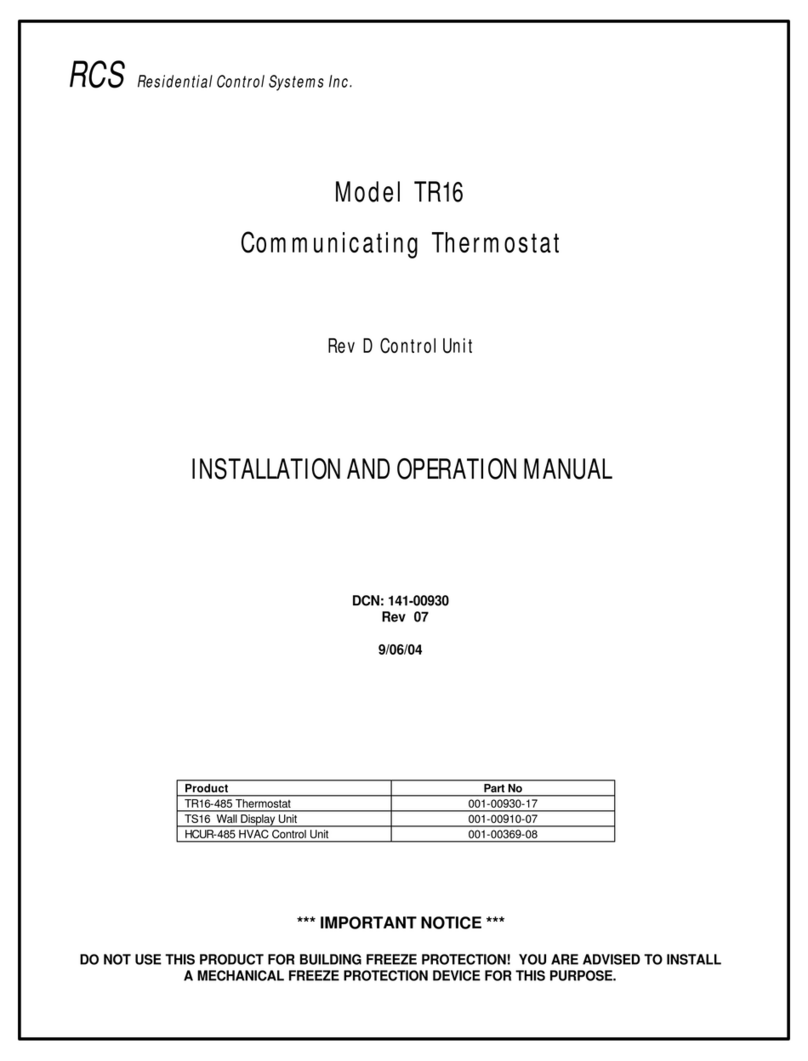DCN: 141-00940-09 11/02/075
Entering into the setup mode.
Enter the setup mode by the following procedure:
1. First press and hold the Mode button
2. Simultaneously press the Fan button.
3. The display will change to show “SU”.
4. Release all buttons.
5. The display will change to show the setup menu, starting with “Ad” (Address)
6. Select what setup function you want to change or view by pressing the Mode button to cycle
through the menu options:
“Ad” X10 Address
“FC” Fahrenheit or Celsius mode
“C1” Calibrate Internal Sensor (or Remote Sensor address 1 if attached)
“C2” (if Remote Sensor address 2 attached)
“C4” (if Remote Sensor address 4 attached)
Setting the Address
When you first enter the setup mode, the first menu selection displayed on the LCD display is “Ad”. To
view the current address setting, press the UP or DOWN button once. With the current address displayed,
you can either change the setting or exit by pressing the mode button or wait for the screen to time out. If
you want to change the address, while the current address is being displayed, use the UP/Down buttons to
select the address desired, 1 to 16, corresponding to X10 house codes A to P. (Default set to 1 for HC A)
Setting the Fahrenheit or Celsius mode
In the setup mode, press the mode button to select “FC” mode. Press the UP/DOWN buttons to select F
or C mode desired. To exit press mode again to move another setup mode or wait for the screen to time
out and return to thermostat mode.
Setting the Sensor Calibration
In the setup mode, press the mode button to display the sensor calibration address, “C1”, to be calibrated.
”C1” is the internal sensor and normally that is all that will be available to calibrate unless external remote
sensors are attached. These will show up as “C1”, “C2” and “C4” in the menu selection, if present. With
the desired sensor address displayed, press the UP/DOWN buttons to change the sensor calibration to the
desired temperature. See calibration explanation below.
Exit setup mode
When you are done making changes and no button is pressed for 3 seconds, the display will automatically
exit setup mode and return to the thermostat mode and current temperature display.
Temperature Display Calibration
The TS16 WDU has the capability for the user to adjust the temperature display calibration from the WDU
in the setup mode of the internal sensor as well as all attached remote sensors.
Normally the TS16, with no attached remote sensors, will only show the internal sensor as “C1” in the
calibration setup menu. The TS16 can have additional remote sensors attached. These are addressed as
remote sensors 1, 2 (3 is not used on theTS16) and 4. If they are detected by the TS16, they will show up
in the calibration menu as additional sensors to calibrate as C2 and C4. Note that if remote sensor with
address 1 is attached it replaces the internal sensor and is becomes the “C1” sensor. See the remote
sensor section for more details.
When the desired sensor is selected in the setup menu, you can adjust its displayed temperature
calibration up or down 7 degrees by pressing the UP/DOWN buttons.
The calibration menu selections are:
C1 = calibrate internal sensor or remote sensor address 1 if attached
C2 = calibrate remote sensor address 2 (only shows up in menu if attached)
C3 = N/A, not used on the TS16