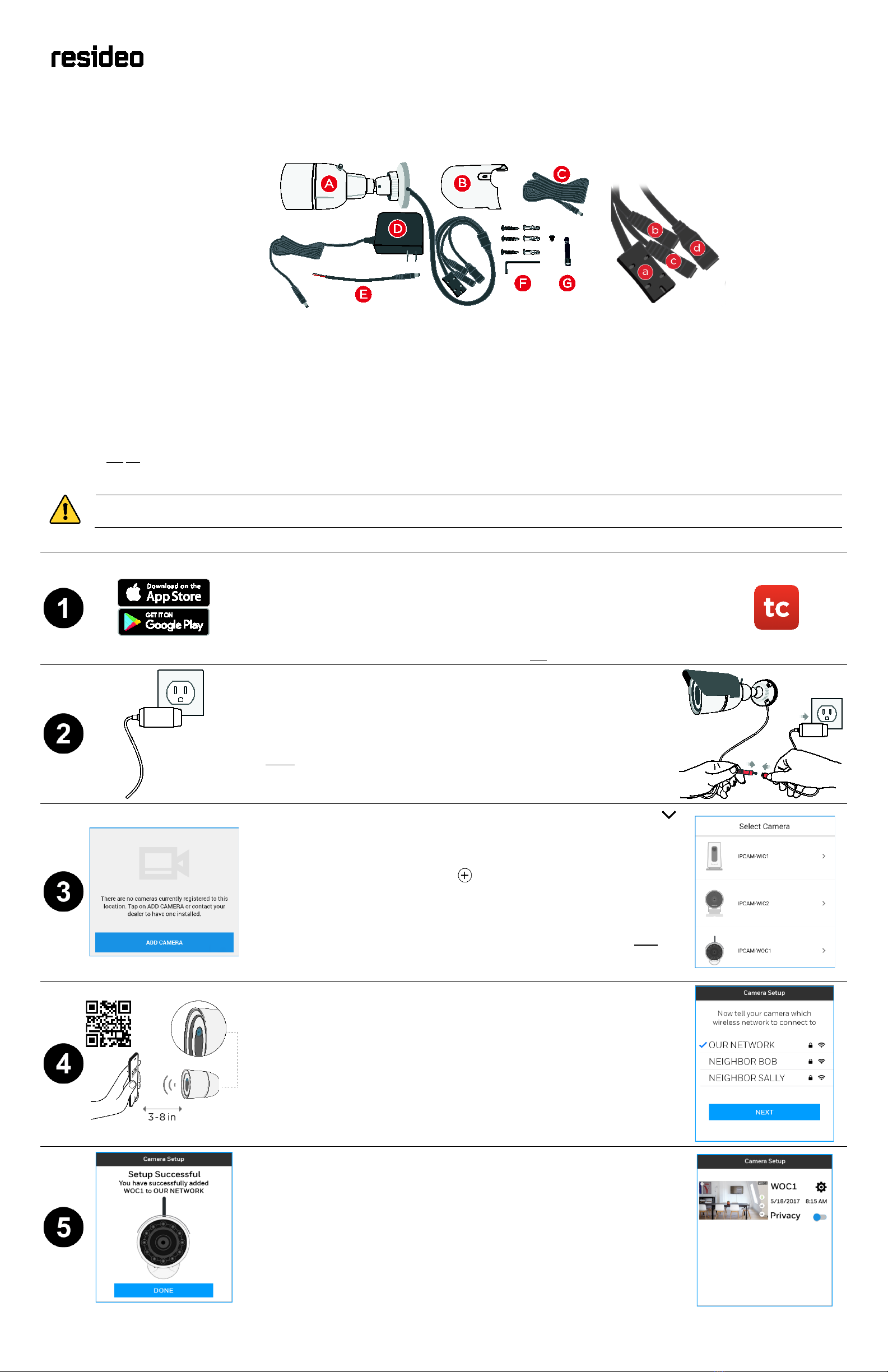If setup needs to be repeated, or to connect the camera to a different network, activate the Reset switch as seen at right.
•To reset the connection, press and hold the reset button until the LED on the camera starts blinking white. Release the button immediately after the LED starts blinking.
•To join a new/different network:
oOn the app’s Cameras screen, press and delete the camera from the link on its settings page.
oPress and hold the Reset switch to reset all settings to their factory defaults
oUnplug the camera and then reconnect it.
Repeat the registration procedure.
LED STATUS INDICATOR
Power on. Ready to start setup.
Connected to the app. Ready to complete setup.
QR code scan is complete. Restart the Wi-Fi connection process.
Connecting to Wi-Fi network.
Setup timed out. Unplug the camera, plug it back in and restart setup process.
Green, blinking Connecting to Wi-Fi network.
Green, steady Connected to Wi-Fi and operating. Note: The camera is always ready to record but only originates live streaming video when called for by the app.
Red, blinking Not connected to Wi-Fi.
Low-light operation is indicated by four red LEDs arranged around the lens on the front of the camera.
More about mounting at the installation site
IPCAM-WOC1 can be wall- or ceiling-mounted. The camera can be installed with cables running along the outside of a wall, or inside the wall. For outdoor installations where
cables are exposed to the weather, please protect the cable-ends with an enclosure such as a weatherproof single-gang box, available at most hardware stores. In any
installation, make sure the camera’s antenna is firmly connected.
Checking Wi-Fi signal strength at the site using the app:
•On the Cameras page, touch for the
camera you’re setting up
(on Android, touch )
•Select Camera Information >
•Signal Strength is displayed under
“IP Address”
o60 – 100 Optimal
o40 – 59 Marginal
o00– 39 Use of a Wi-Fi range
extender strongly recommended
(both shown with weatherproof single-gang box)
FEDERAL COMMUNICATIONS COMMISSION & ISED STATEMENTS
The user shall not make any changes or modifications to the equipment unless authorized by the Installation Instructions or User's Manual. Unauthorized changes or modifications could void the
user's authority to operate the equipment.
CLASS B DIGITAL DEVICE STATEMENT
This equipment has been tested to FCC requirements and has been found acceptable for use. The FCC requires the following statement for your information:
This equipment generates and uses radio frequency energy and if not installed and used properly, that is, in strict accordance with the manufacturer's instructions, may cause interference to radio
and television reception. It has been type tested and found to comply with the limits for a Class B computing device in accordance with the specifications in Part 15 of FCC Rules, which are designed
to provide reasonable protection against such interference in a residential installation. However, there is no guarantee that interference will not occur in a particular installation. If this equipment
does cause interference to radio or television reception, which can be determined by turning the equipment off and on, the user is encouraged to try to correct the interference by one or more of
the following measures:
•If using an indoor antenna, have a quality outdoor antenna installed.
•Reorient the receiving antenna until interference is reduced or eliminated.
•Move the radio or television receiver away from the receiver/control.
•Move the antenna leads away from any wire runs to the receiver/control.
•Plug the receiver/control into a different outlet so that it and the radio or television receiver are on different branch circuits.
•Consult the dealer or an experienced radio/TV technician for help.
FCC / ISED STATEMENT
This device complies with Part 15 of the FCC Rules, and ISED’s license-exempt RSSs. Operation is subject to the following two conditions: (1) This device may not cause harmful interference, and (2)
This device must accept any interference received, including interference that may cause undesired operation.
Cet appareil est conforme à la partie 15 des règles de la FCC et exempt de licence RSS d’ISED. Son fonctionnement est soumis aux conditions suivantes: (1) Cet appareil ne doit pas causer
d’interférences nuisibles. (2) Cet appareil doit accepter toute interférence reçue y compris les interférences causant une réception indésirable.
RF EXPOSURE STATEMENT:
The antenna(s) used for this device must be installed to provide a separation distance of at least 7.8 inches (20 cm) from all persons and must not be co-located or operating in conjunction with any
other antenna or transmitter except in accordance with FCC and ISED multi-transmitter product procedures.
MISE EN GARDE EXPOSITION AUX FRÉQUENCES RADIO:
La/les antenne(s) utilisée(s) pour cet émetteur doit/doivent être installée(s) à une distance de séparation d'au moins 20 cm (7,8 pouces) de toute personne et ne pas être située(s) ni fonctionner
parallèlement à tout autre transmetteur ou antenne, excepté en conformité avec les procédures de produit multi transmetteur FCC et ISED.
DECLARACIÓN IFETEL
La operación de este equipo está sujeta a las siguientes dos condiciones
1. Es posible que este equipo o dispositivo no cause interferencia perjudicial y
2. Este equipo debe aceptar cualquier interferencia, incluyendo la que pueda causar su operación no deseada.
DECLARACIÓN ANATEL
Este equipamento opera emcarátersecundário, isto é, nãotemdireito a proteção
contra interferência prejudicial, mesmo de estações do mesmotipo, e
nãopodecausarinterferência a sistemas operando emcaráterprimário.
For the latest documentation, support and warranty information, please go to:
www.resideo.com
This product manufactured by Resideo Technologies, Inc. and its affiliates
2 Corporate Center Drive, Suite 100
P.O. Box 9040, Melville, NY 11747
2020 Resideo Technologies, Inc.