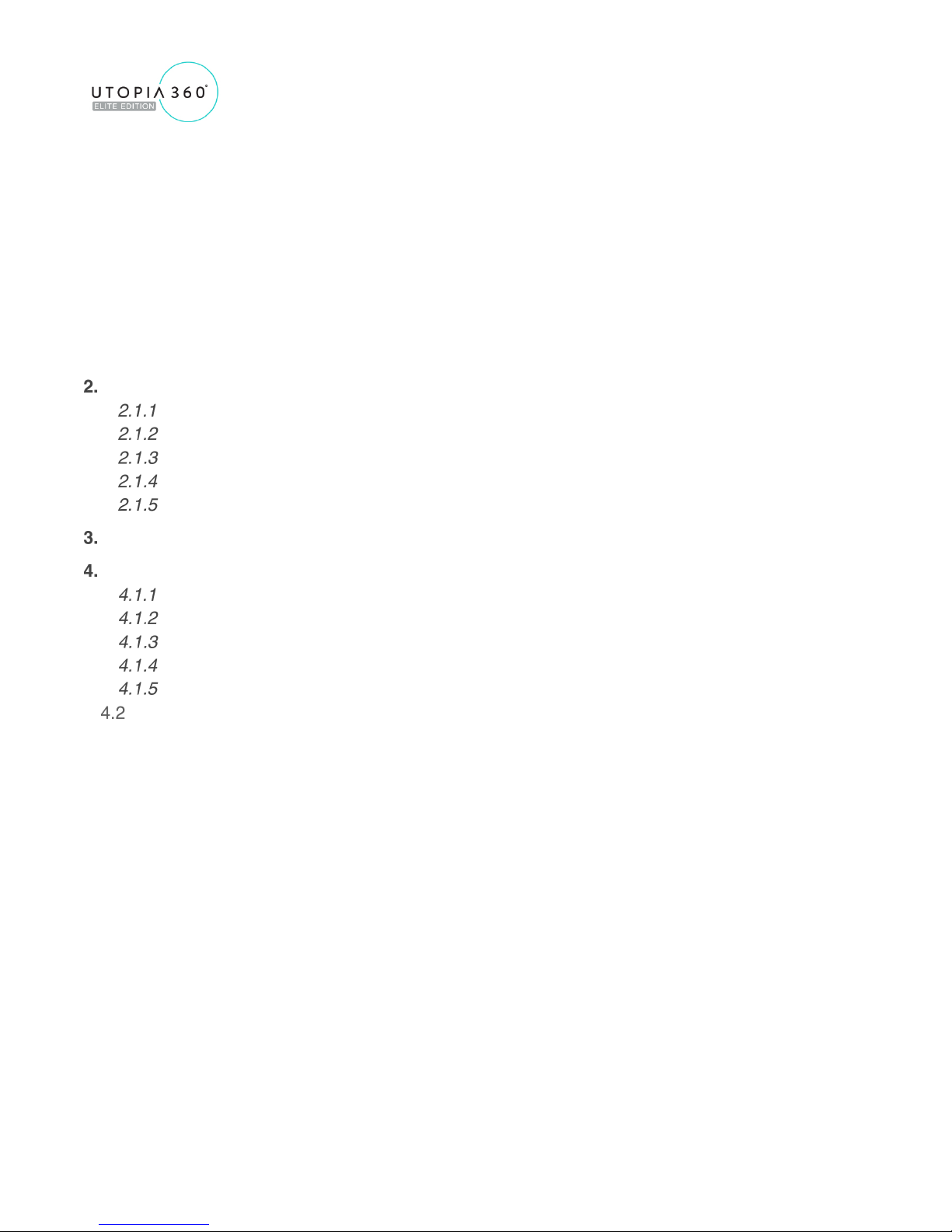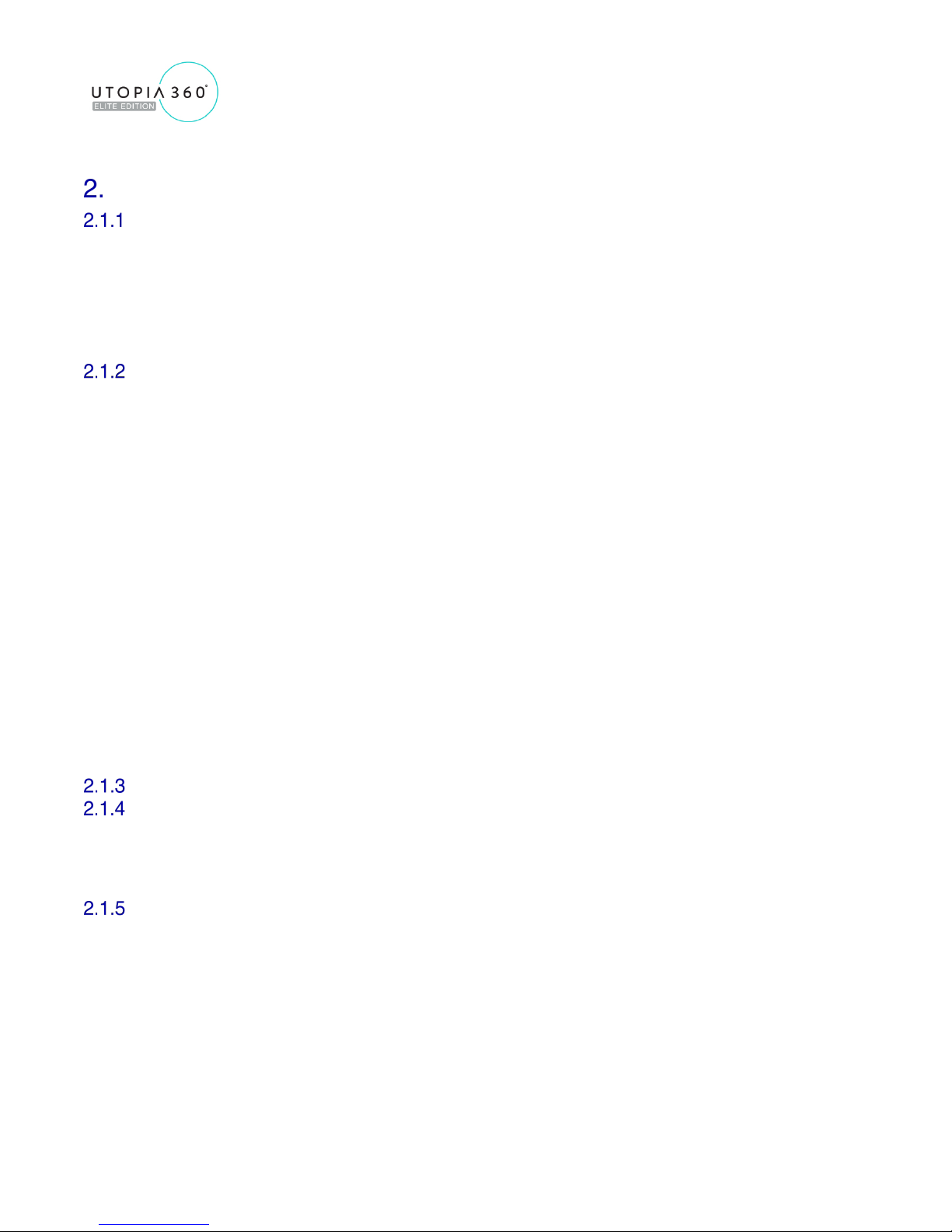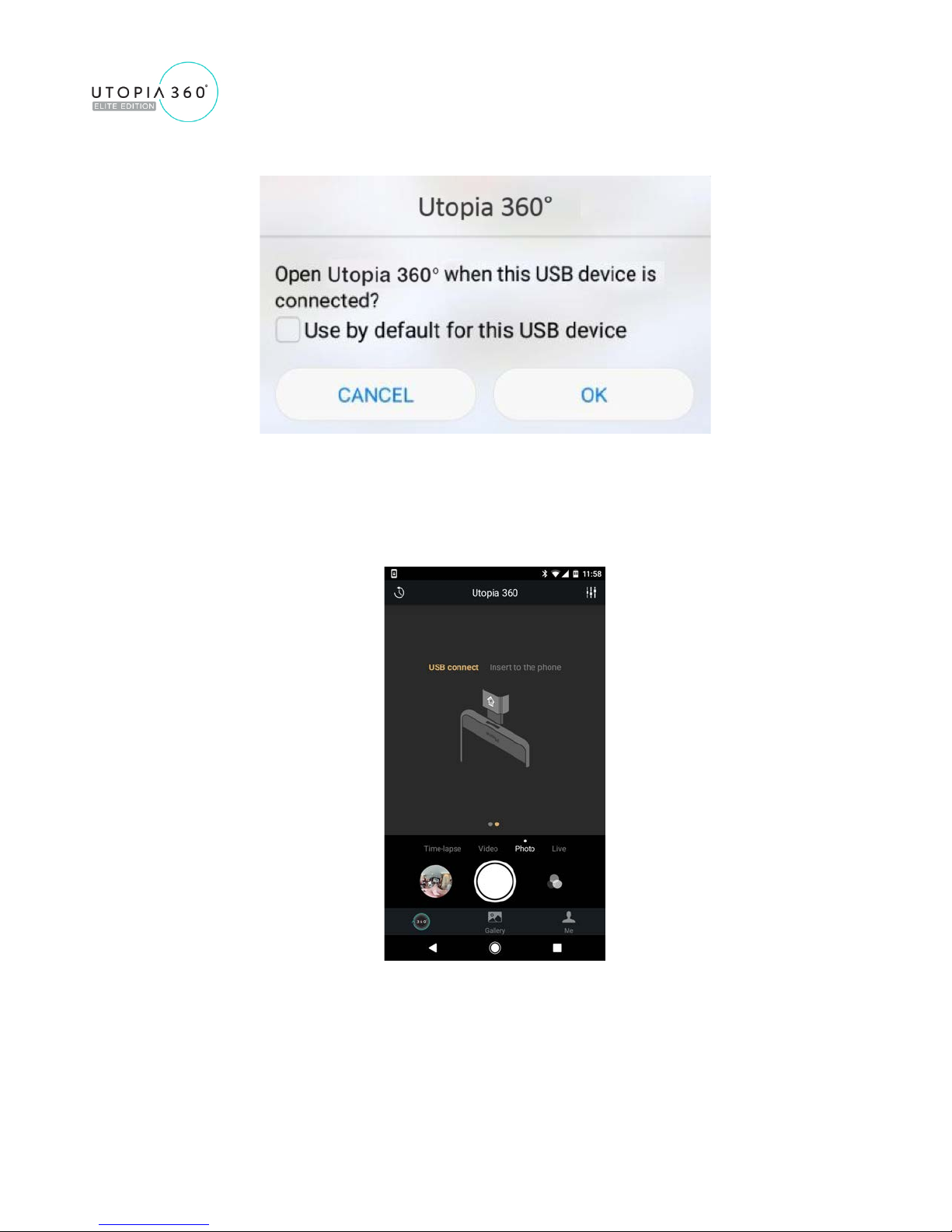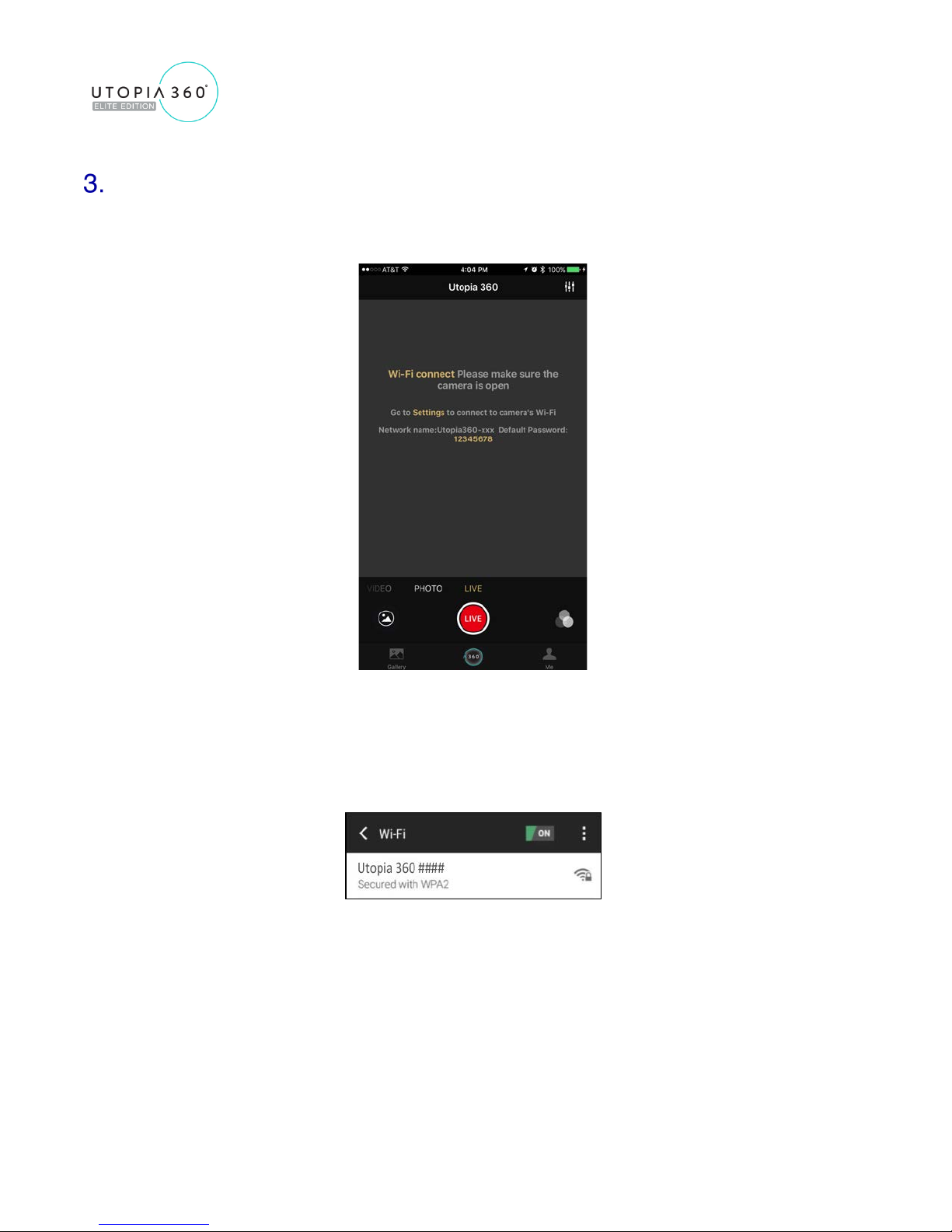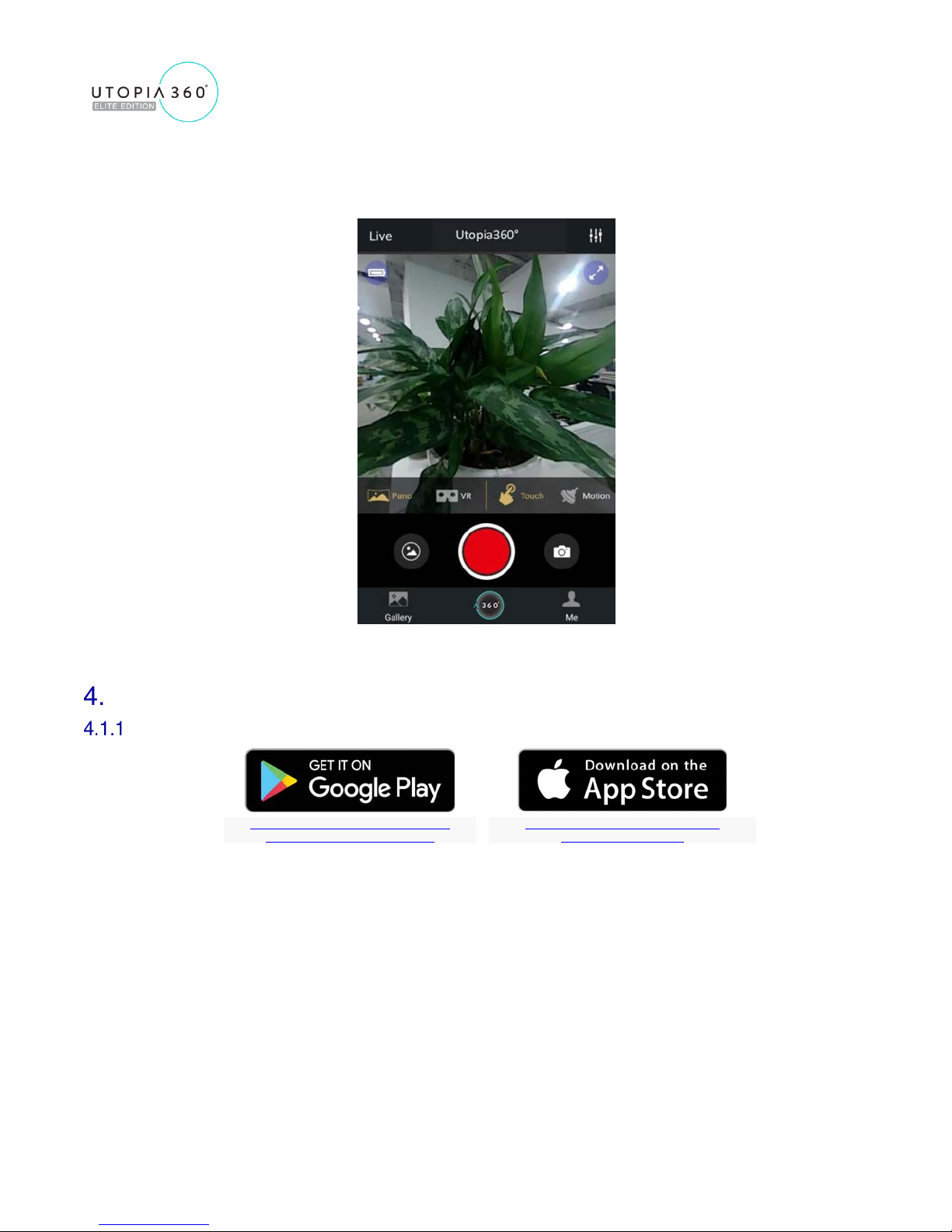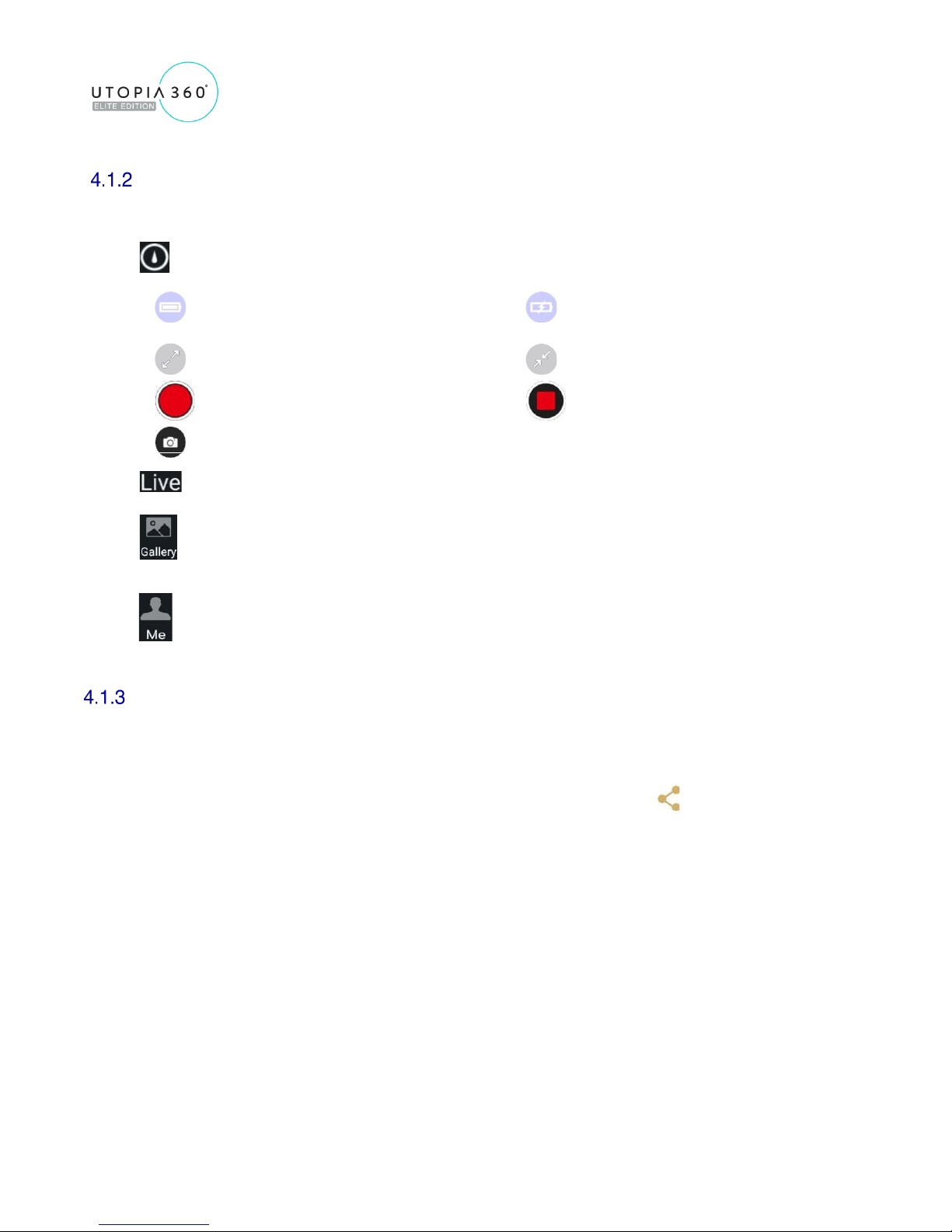Getting Started
Charging the Battery
Using the supplied Micro USB cable, plug the camera into a 5V USB charger. A red LED light
will turn on when the camera is charging. Once fully charged, the red light will turn off. A green
light will flash when the battery is low.
The device is limited to use with a USB power adapter with an output power rating of 5V/1.5A.
Charging with other adapters may damage the battery.
Power On & Power Off
Power On: Push down the shutter button for 2 seconds and then release it. After a short time, a
blue light will come on indicating that the camera’s WiFi network is accessible and you are ready
to connect. It may take up to 10 seconds for the blue light to come on.
Power Off: Push down the shutter button for 3.5 seconds and then release it. A blue light will
flash, and once all the lights go out, the device has successfully powered off.
INSERT AND REMOVE THE MICRO SD CARD
The camera supports a Micro SD card with a maximum capacity of 128GB. However, a card
over 32GB cannot be used in the FAT file format. To use an SD card over 32GB you must
reformat to NTFS formatting. To prevent damage or file loss, it is recommended to power off the
camera before inserting and removing the Micro SD card.
☆A class 10 SD card is recommended for high speed video reading/writing.
☆Reformatting an SD card: connect the SD card through a card reader to your computer. Find
your SD card as a drive in ‘My Computer’ then right click, select formatting and choose NTFS to
start formatting. This will erase all content on the SD card.
Use Mode
Independent Operation
To use the camera without connecting to WiFi, power on the camera and push the shutter button
to take a picture. Hold the shutter button down between .4s to 1.8s to record a video. When
recording video, the blue light will flash continuously.
APP
USB Connection
Download the ‘Utopia 360’ app to your device through the Apple App Store or the Google Play
Store. Connect the camera directly to your Micro USB or USB-C enabled device by using the
double-sided USB adapter. The side with the arrow should be inserted into the camera, and will
only fit when inserted in the right direction. The below message will then be displayed: