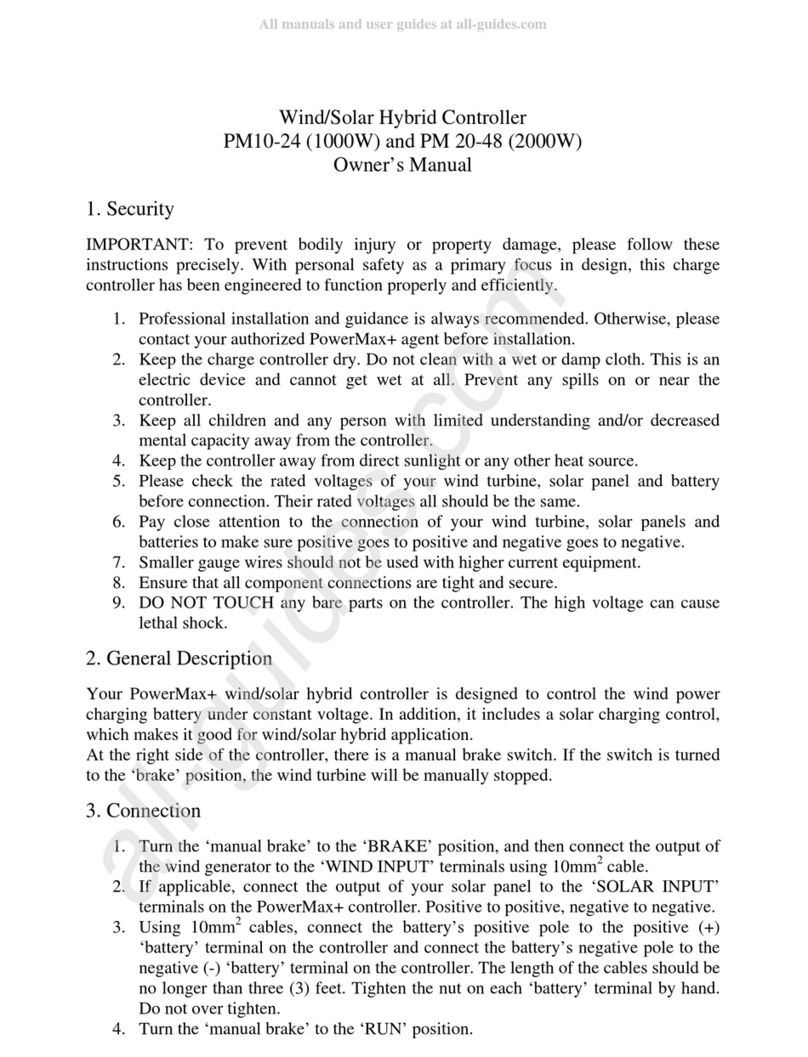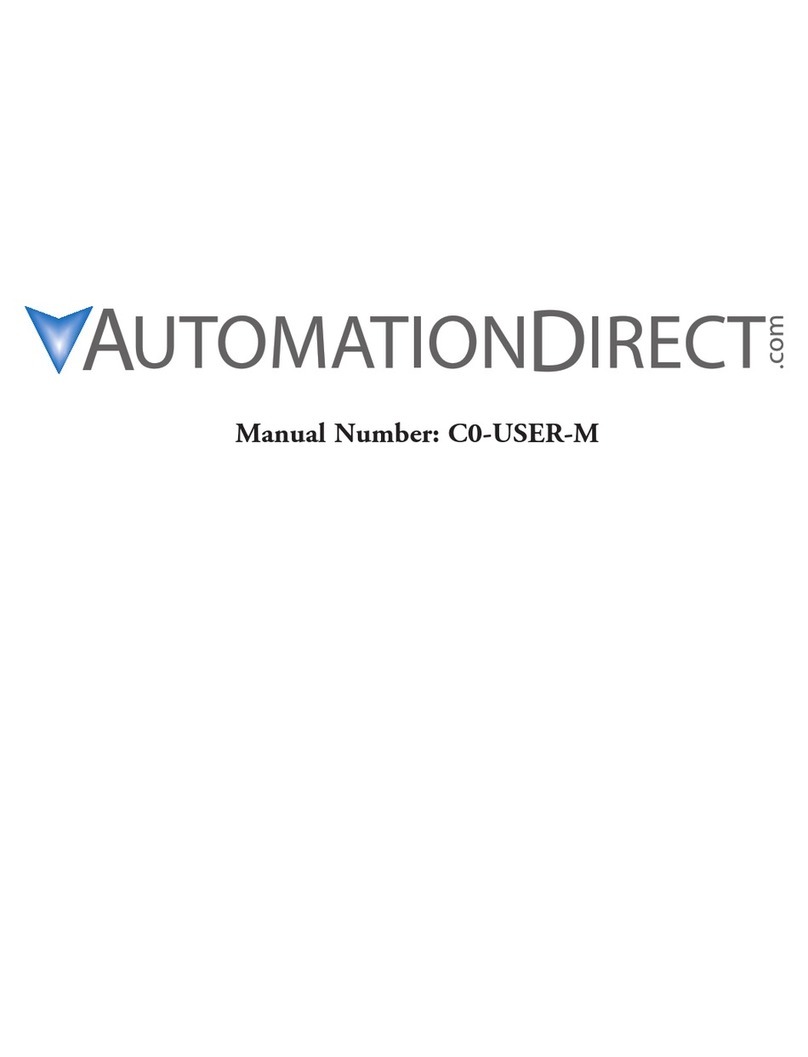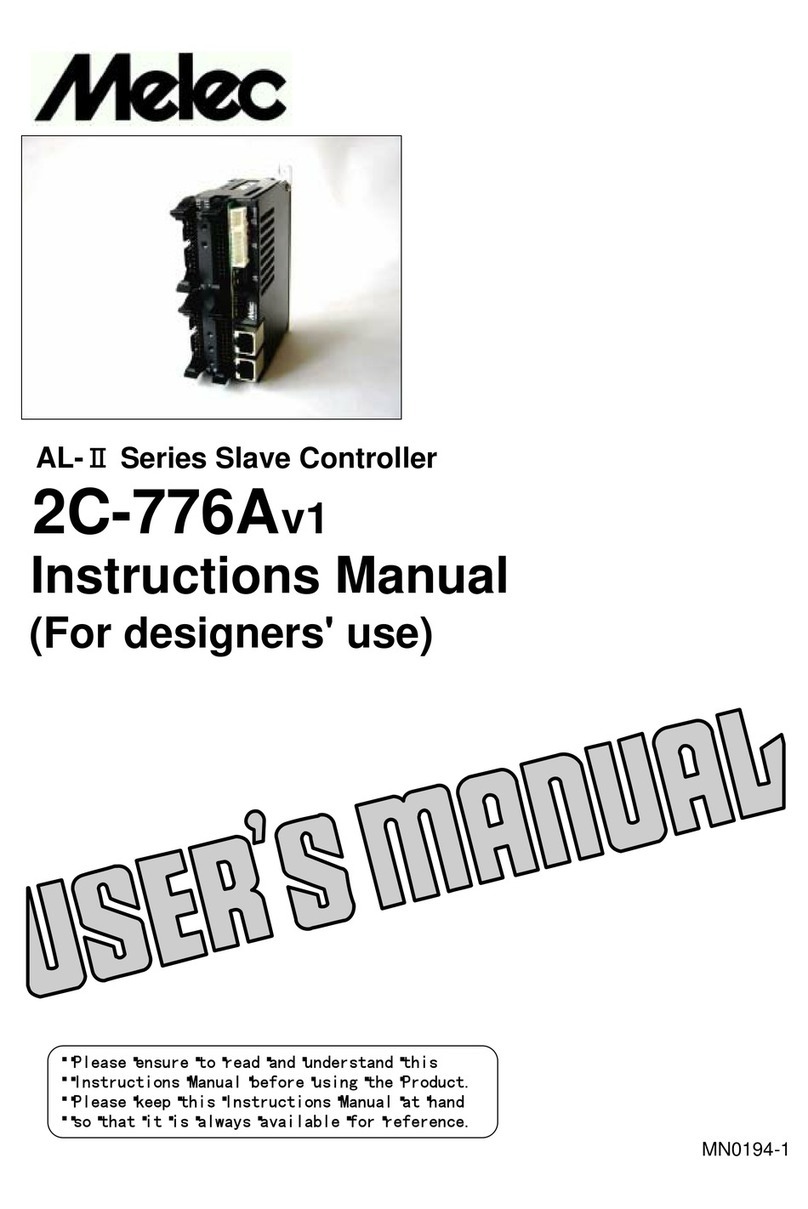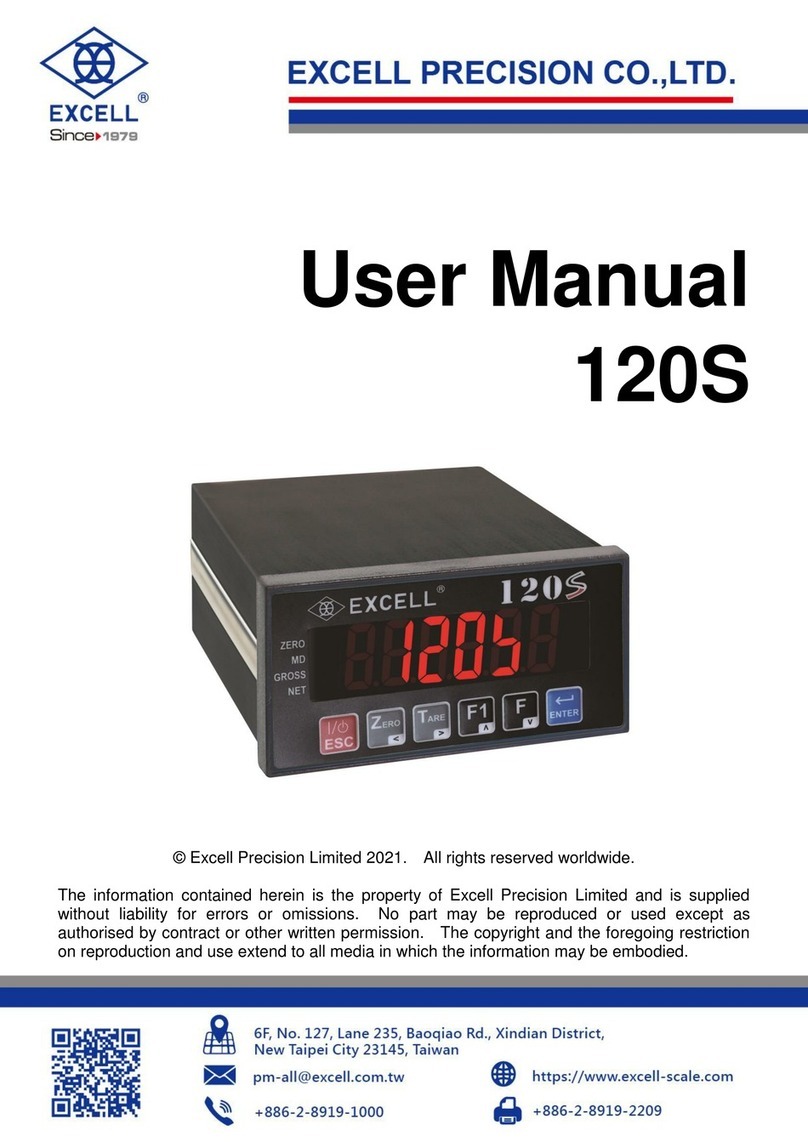Revolution Micro TouchMi User manual

Owner’s Manual
TOUCHMI DIGITAL LIGHTING CONTROLLER

120/240/277v or 347v
TouchMi All Digital Lighting Controller
Owner's Manual
Updated Jan 24, 2022
The TouchMi can control up to
512 lights in two zones with up
to 256 lights in each zone. The
TouchMi can control any Revolution
or compatible light such as the
Phantom, MaxiBright, etc.
The Box Contains
The TouchMi
1 digital sensor
9v DC Power Pack (120-240v)
Installing the TouchMi
Traditional lighting controls use mechanical relays to power
ballasts on and o. The TouchMi uses a low voltage digital data
stream to switch, dim, and boost any Revolution, Phantom,
MaxiBright or other ballasts equipped with a Revolution-style
RS-485 data port. The controller has a VPD sensor and has the
capability of automatically dimming lights during high temperatures
and even shutting down lights at extreme temperatures. Ballast
control wiring is done with common telephone cables (RJ14
plugs) which can be used to daisy-chain the ballasts together.
Compatible ballasts and lighting systems include a cable and
splitter for the RS-485 data port.
This manual will tell you how to hang, connect and operate your TouchMi.

These are the data cables we supply. If you get longer or dierent ones,
make sure they are wired like this.
Data Cables and Connections
TouchMi uses RJ14
splitters and RJ14
cables up like this.
If you get RJ-type
cables from a local
source, make sure they
are straight-through
and match the image
below. RevMicro has the
right cables of all sizes
should you need them,
or http://digikey.com is a
good source in the USA.
These are the correct RJ14 cables.
Looking at these cables, you’ll see
the wires are the same by color,
pin 1 to 1, pin 2 to 2, etc. on each
connector.

The TouchMi is designed to be wall mounted like a picture
frame using the holes in the back.
Next, Plug it In
Plug the included AC adapter into a power outlet and connect the
other end to the TouchMi’s AC input jack on the bottom panel. Next
plug the VPD sensor into the corresponding jack on the bottom
panel and run your probe cable its full length up to and across the
ceiling if possible, toward the center of the grow space. If possible,
suspend the probe down into the space above the plant canopy.
Take care not to stress or damage the probe cable when securing it
to walls and ceilings.
Mounting the Controller
Operating the TouchMi
The TouchMi is designed for easy use.
The TouchMi is mounted by
four “keyhole” style holes which
slot over four screws set in the
desired location. The screws
should be placed 8” side to
side and 5 1/4 inches top to
bottom.
8” apart
5 1/4”
apart
The TouchMi has a touchscreen with drop down menus for easy
customization and personalization. The options on the right allow you to
navigate easily from page to page, and the homescreen shows you an
overview of the environmental factors of your grow.

When the TouchMi
powers up, the display will
default to the Main page
showing zone temperatures,
power levels and lights
on or o as Day / Night.
The green dial allows you
to change the wattage/
brightness of the light.
Step 1
Set Brightness
and Power
Turn the dial using the
gray circle to set power
output.
Step 2
Press the Date/Time button
on the panel located on the
home page to get to the
Setup page where you can
set the date and time.
Internal Clock
For HPS lights that need cooling time, the TouchMi has an internal clock
and starts counting when the power goes out, so a 30 minute on-delay
will only have 10 minutes to run if the power comes back on in 20 min-
utes, minimizing changes to your photoperiod.

Step 3
Press the Settings
button until you bring
up Zone A to set up
your rst room.
Each Zone page lets you
choose the type of light
you have and the size ballast driving it. A 1000w HPS like the DEva has six
(6) power settings while a 315w CMH has two.
Sunrise Sunset
Some light types (like HPS) have the optional Sunrise/Sunset function
where you can choose how many minutes to gently bring the lights up to
(and down from) full power.
Delay Function
You can also set the Delay function to delay the lights coming back after
a power outage.
Step 4
Set up the second zone in the same way.
You can change the names from Zone A and Zone B to whatever you like
best. Just tap the Zone name and type!
If you change your mind on something, simply go to another page without
saving.
If you get called away in the middle of changing something, TouchMi goes
back to the Main screen without saving after 30 seconds.
Helpful Hints

Tap the button on the Settings page and use the sliding bars to
change the color spectrum if you are using an LED.
Customize your Spectrum
If you’ve made changes and want to go back to our
defaults, here’s how the TouchMi is set up from the factory:
Preset:
Clone
Veg
Flower
Finish
Blue
5
10
8
10
White
10
10
10
10
Red
5
10
10
5
LED Spectrum Control
LED Default Settings

1. Power (6v DC)
2. Zone A temperature sensor
3. Zone A Communications port to lights
4. Zone A Low-voltage external equipment trigger for Lights On
5. Zone A Low-voltage external equipment trigger for Lights O
6. Zone A Low-voltage external equipment trigger for over temperature
7. Zone B temperature sensor
8. Zone B Communications port to lights
9. Zone B Low-voltage external equipment trigger for Lights On
10. Zone B Low-voltage external equipment trigger for Lights O
11. Zone B Low-voltage external equipment trigger for over temperature
The bottom of the TouchMi has eleven (11) connectors:
External Connections
External triggers are two wires, dry contacts, 1⁄ 2 amp maximum.
Table of contents