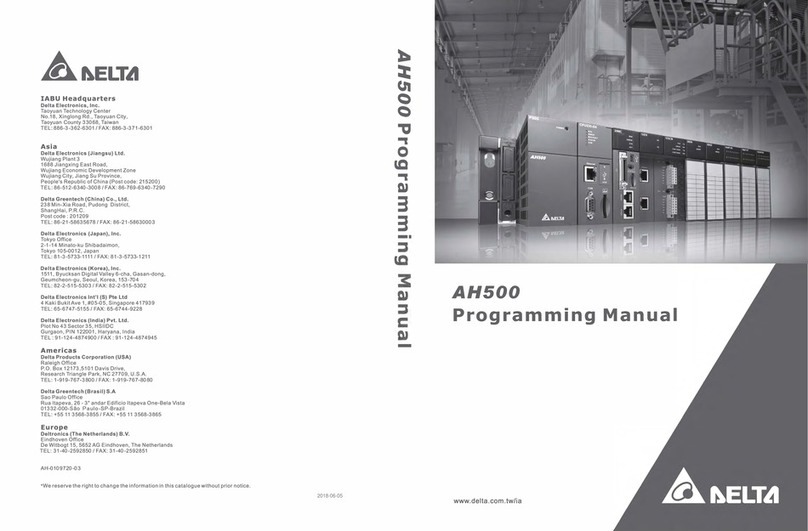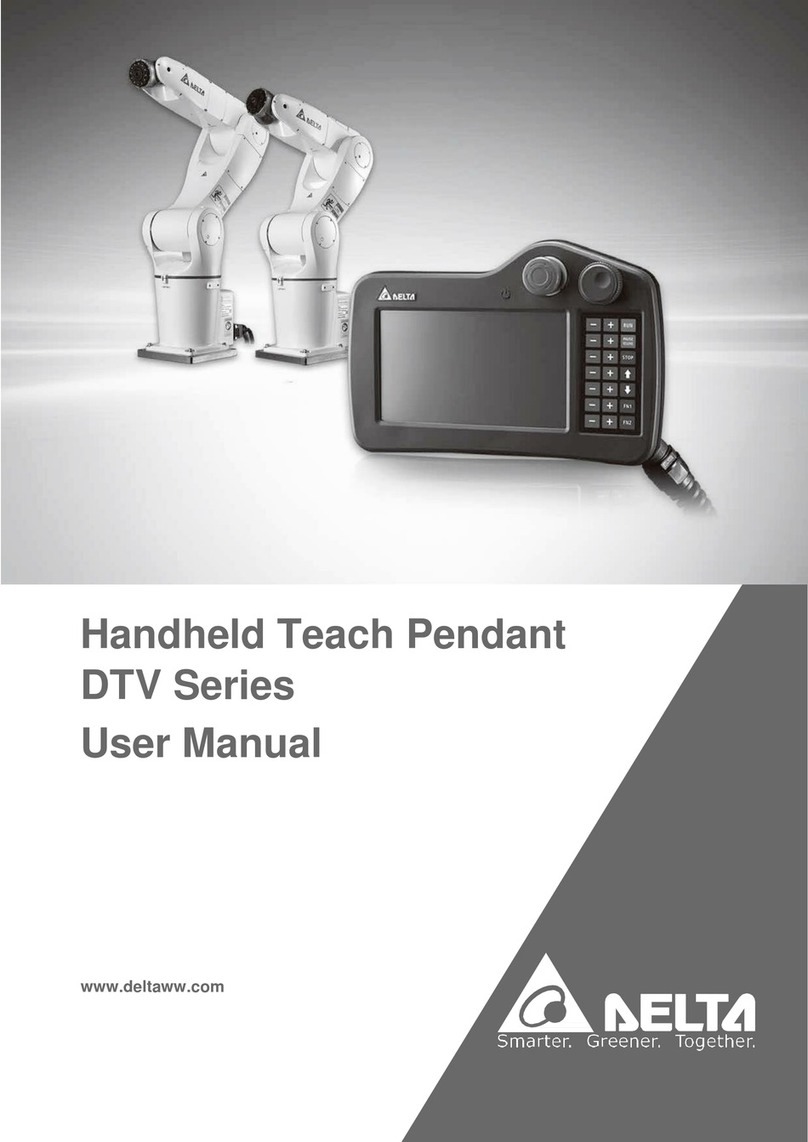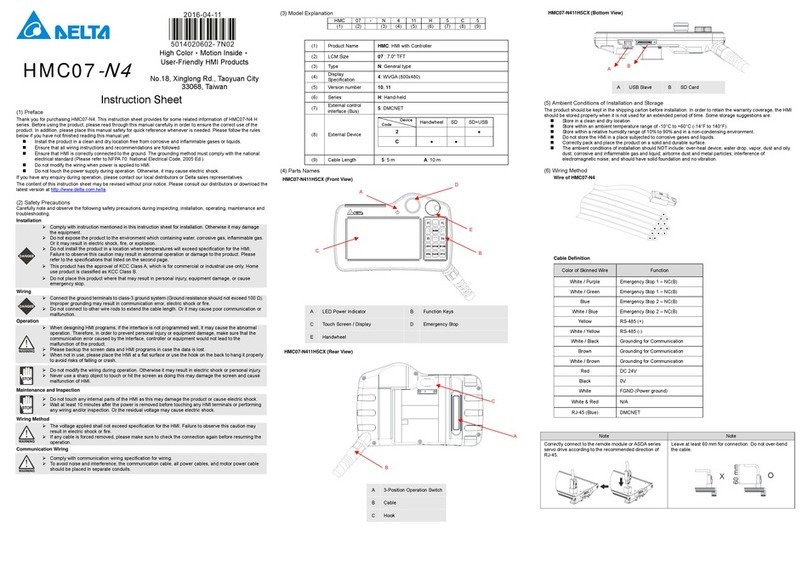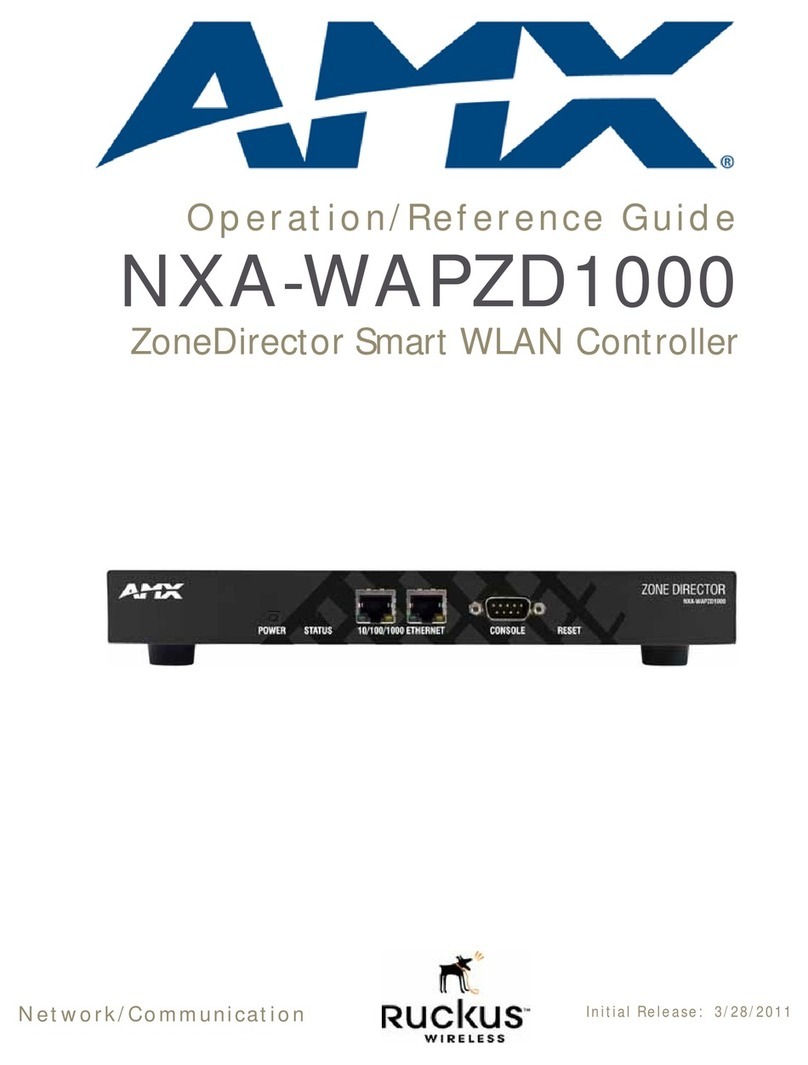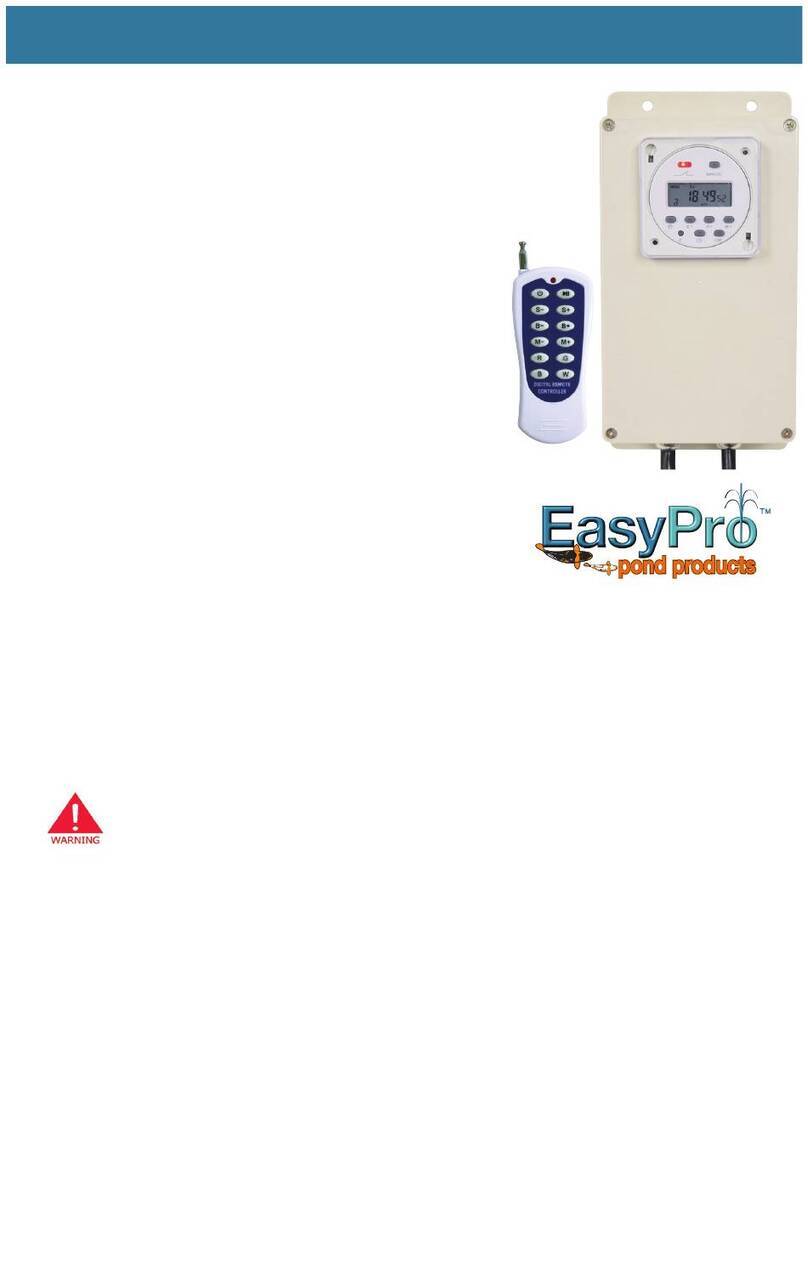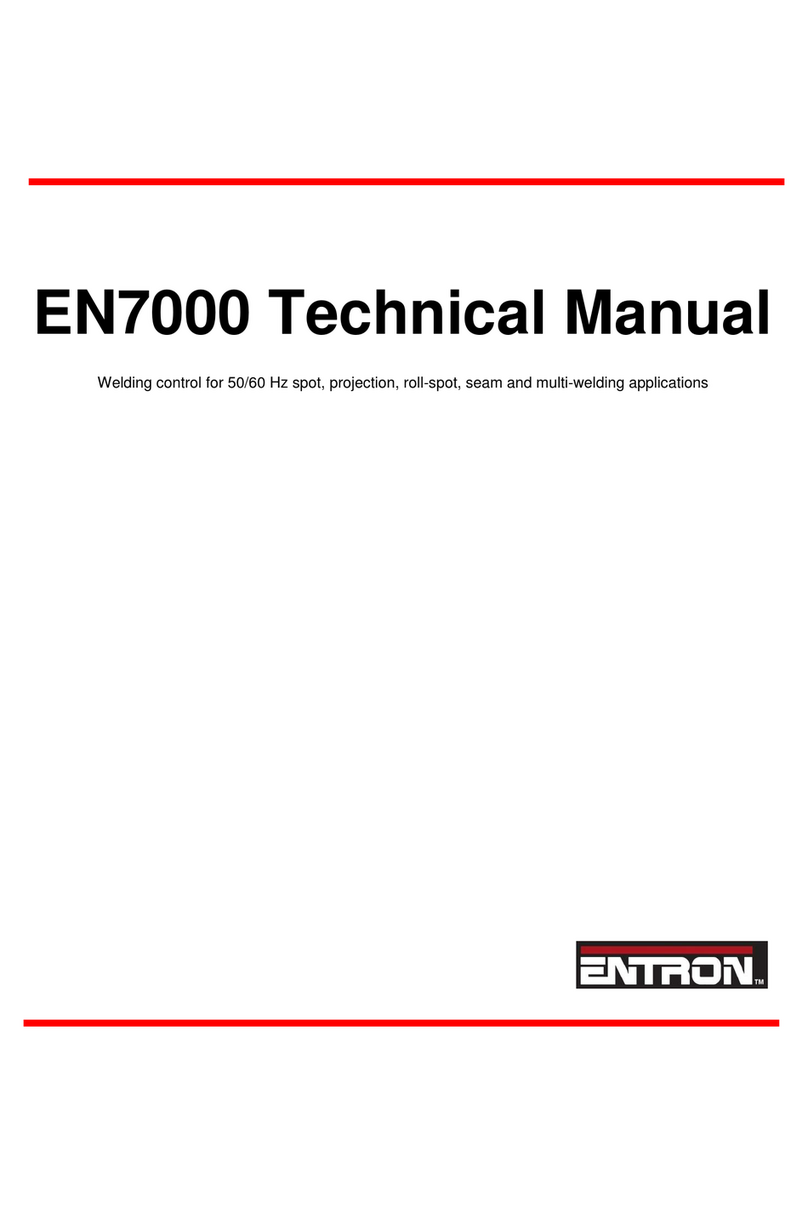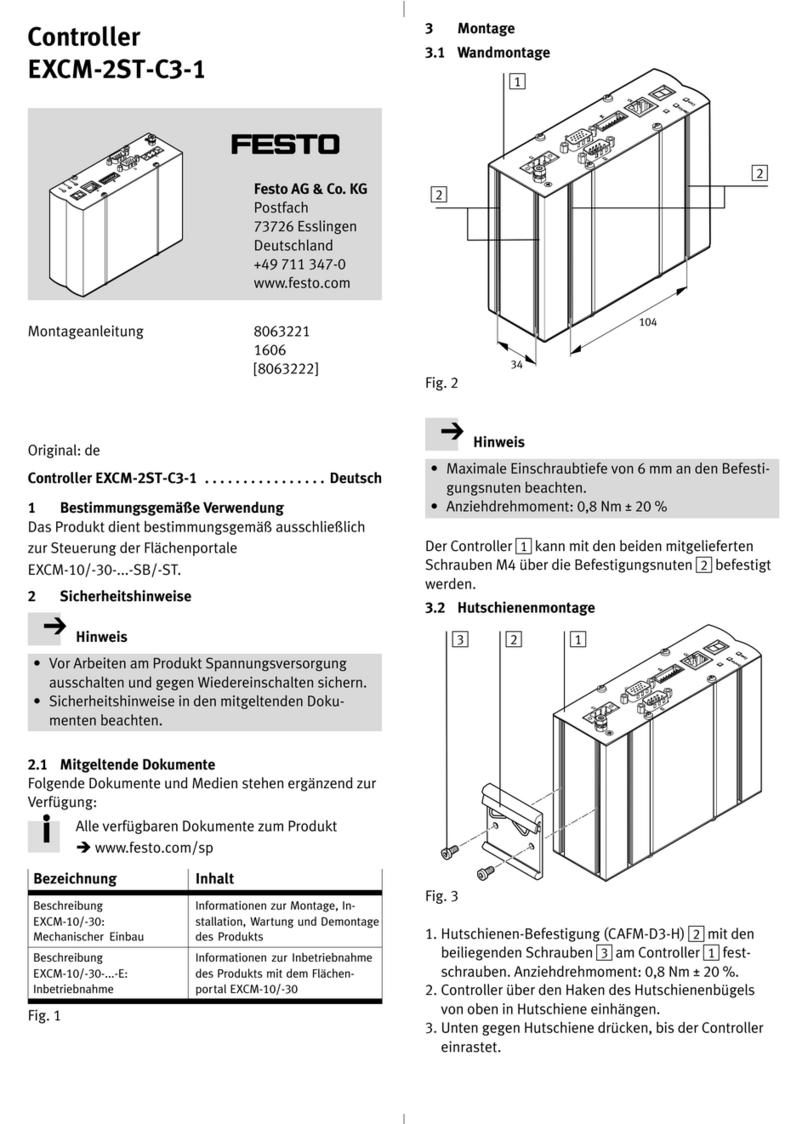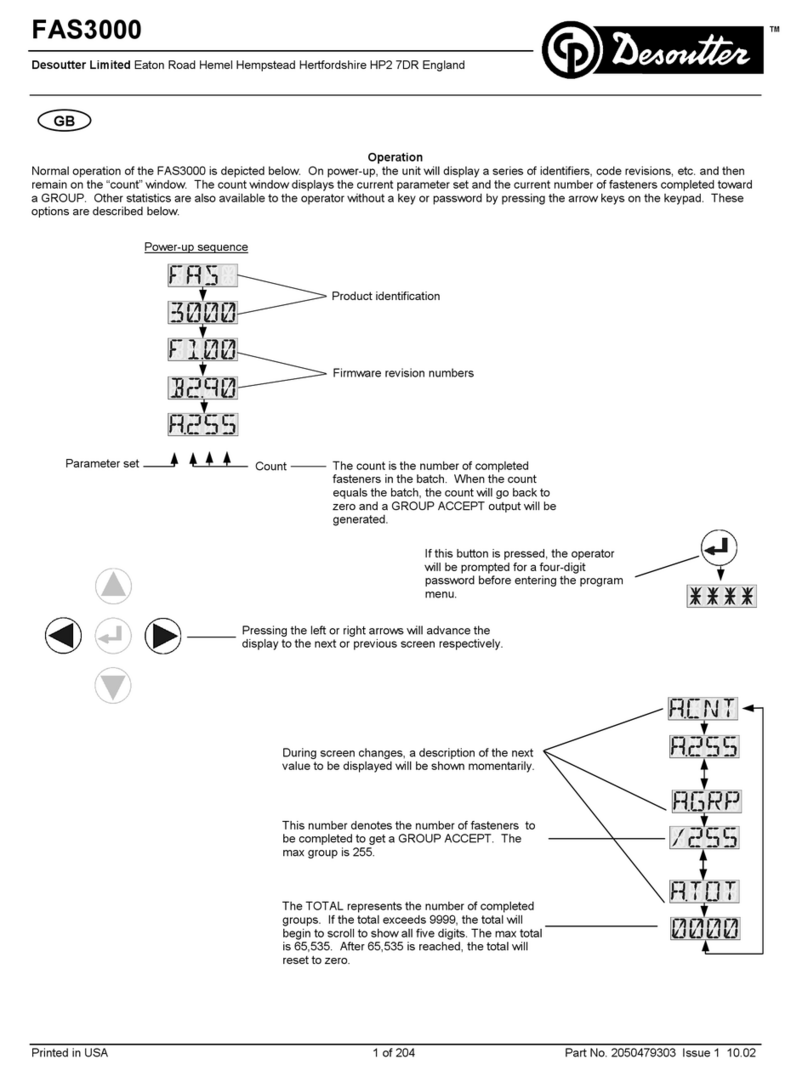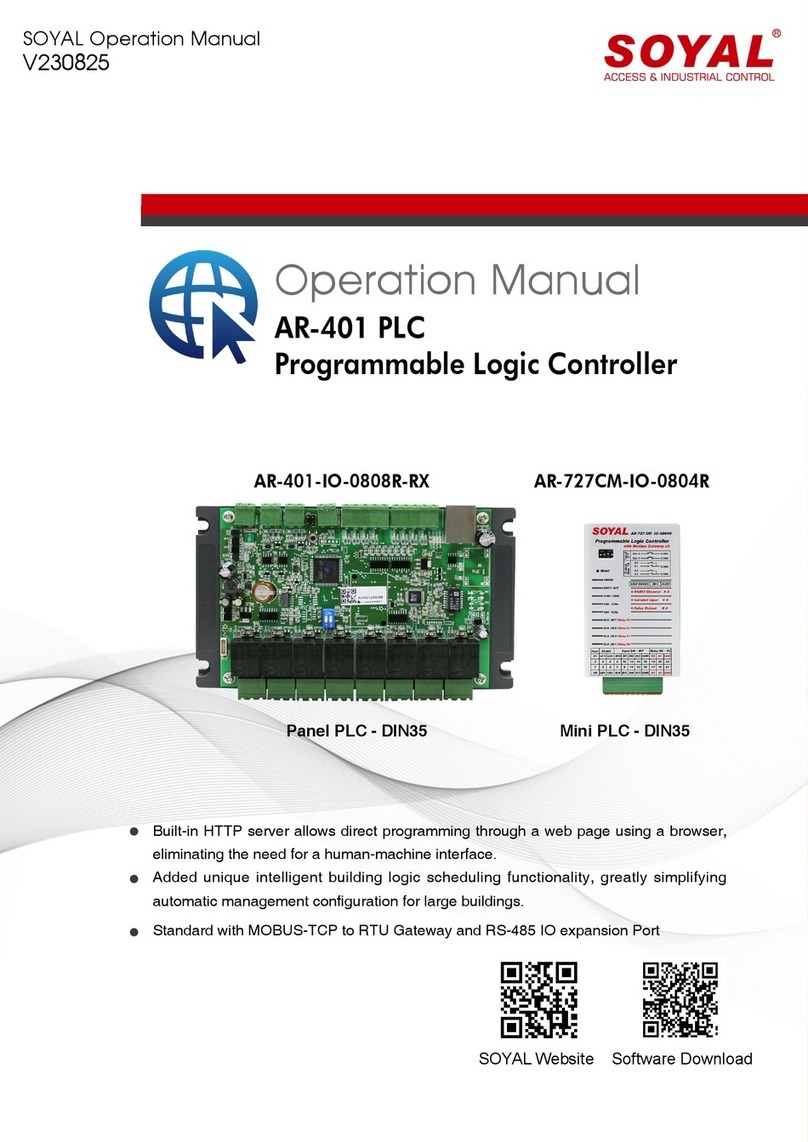Delta DZNT-104T User manual

Document Edition 1.2 Page 1 of 16
INSTALLATION GUIDE
VAV / VVT Termination:
VAV: DZNT-V104D | DZNT-V104T | DZNT-V112A
VVT: DZNT-104D | DZNT-104T | DZNT-112A
Document Edition 1.2
Product Description
The Delta VAV Termination (DZNT) solution consists of an
intelligent LCD thermostat (DZNT-T0-VAV) and remote
termination board (DZTM) for mounting on the VAV/VVT unit.
The thermostat has an LCD display, four pushbuttons for setpoint
and occupancy override, and contains a variety of configurable
VAV/VVT algorithms suitable for controlling all three remote
termination board types.
Every remote termination board comes complete with a damper
actuator, flow sensor for VAV models, and housing. They are also
capable of fan control, reheat control and automatic heat/cool
changeover.
Important Information
1. The Termination Board mounted to the VAV/VVT box is not a programmable
controller. All control and network functions are performed by the DZNT-T0-
VAV.
2. DZNT-T0-VAVs may be part of an MS/TP network or stand-alone. However, a
stand-alone DZNT-T0-VAV does not have a time clock or scheduling functions.
Occupied and Unoccupied periods are determined by airflow or a BAS contact
closure on IP3.
3. DZNT-T0-VAV used for VAV / VVT termination may not be used on LINKnet
networks.
4. Data exchange may be done in GCL programming in any DCU or Application
Controller on the MS/TP network.
5. Because of the fixed objects in the controller, alarming and trending must be
carried out by different controller on the network. Be aware that large numbers of
DER objects will affect the Scan Rate of those controllers. If the requirements call
for trending or alarming, it is recommended that you limit the number of DZNT
VAV devices so a maximum of 200 DER objects are created on any one system
panel.
Cautions or Warnings: This graphic identifies a situation where damage to a
device will occur if the instructions are not followed carefully. To protect the
equipment that you are using, please read and follow the instructions in these notes.
Package Contents
Product: VAV: DZNT-V104D | DZNT-V104T | DZNT-V112A
VVT: DZNT-104D | DZNT-104T | DZNT-112A
DZNT VAV/VVT Installation Guide

DZNT VAV / VVT Installation Guide
Page 2 of 16 Document Edition 1.2
Related Documents
DZNT VAV Application Guide: (configuration & programming)
Delta Controls Wiring Guidelines
Related Documents – Cont.
ORCAview Operator Guide
ORCAview Technical Reference Manual
Release Notes for related Firmware and DZNT-T0-VAV products
Actuator Instructions
Warning: Do not open the actuator or the controller.
Note: Place the actuator/product on the damper shaft so that the front side, (label)
of the actuator/product is accessible.
The Actuator/Product can be used with 3/8, 1/2, and 5/8 inch damper shaft sizes
•A 3/8-inch shaft size adapter is provided. Remove the 1/2-inch shaft size guide, and then install the shaft
insert so that the raised tabs are inserted last, through the damper shaft hole on bottom of product.
•A 1/2-inch shaft size guide is factory installed. If the damper shaft size is not 1/2 inch, then remove the
shaft guide from actuator through the damper shaft hole on bottom of product.
•For 5/8-inch shaft size, remove any shaft guides or adapters from the actuator through the damper shaft
hole on bottom of product.
Set the Actuator to Open Clockwise or Counter Clockwise
1. Determine whether the damper blades will
rotate clockwise or counter clockwise to open.
2. Remove power, if connected.
3. Slide the manual override switch to manual
and move the adjustment lever to the position
as indicated by the drawing. Return the switch
to automatic.
4. Tighten 3mm allen-screw on to damper shaft,
torque 55-60 lb-in (6.5-7 Nm).
5. Restore power.
6. Use the DZNT-T0-VAV to set the damper
action to Direct (CW) or Reverse (CCW).
7. Once power is restored, the actuator returns to
automated control.
0
Counter Clockwise
to open
0
Clockwise
to open

Delta Controls
Document Edition 1.2 Page 3 of 16
Mounting the VAV Termination Board
The actuator on one end of the housing fits over the damper shaft on the VAV box. The other end of the
plastic housing is secured to the VAV box with a sheet metal screw (through the mounting slots and brass
bushing provided). It is recommended that the screw be positioned near the center of the slot (triangle mark in
the plastic). After positioning the damper and the actuator to accommodate proper movement, the actuator
bracket is tightened securely.
Steps to mounting the VAV
1. According to the Damper Shaft sizes as
indicated above, ensure that the shaft insert
is correct for the size of the damper shaft.
2. Determine whether the damper will rotate
clockwise or counterclockwise to open.
3. Ensure that the damper is fully closed. The
indicator on the end of the damper shaft
should be vertical (up-down).
4. Slide the controller over the damper shaft.
5. Secure the right end of the plastic housing
to the VAV box with a sheet metal screw
(through the mounting slots and brass
bushing provided). It is recommended that
the screw be positioned near the center of
the slot (triangle mark in the plastic).
6. Move the actuator clamp to the fully closed
position. If the damper rotates clockwise to
open, slide the manual override switch to
manual, and move the adjustment lever to
the far left. Return the switch to automatic.
7. Confirm again that the damper is fully
closed.
8. Tighten the adjustment lever. (3mm allen-
screw, onto the damper shaft, torque 55 -
60 lb-in (6.5-7 Nm)).
9. To ensure proper functionality of the
damper, depress the clutch, and stroke the
damper fully in both directions.
Warnings and Cautions
Personal injury/loss of life may occur if a procedure is not performed as specified.
Equipment damage or loss of data may occur if the user does not follow a
procedure as specified.
Open
Damper
Damper Shaft
Closed
Damper
Position for sheet
metal screw
Adjustment
L
e
v
e
r
VAV mounted
on
Closed
Damper

DZNT VAV / VVT Installation Guide
Page 4 of 16 Document Edition 1.2
Mounting Dimensions
1.83 Inch
46.3 mm 7.54 Inch
191.5 mm
5.50 Inch
139.5 mm
4.23 Inch
107.5 mm
6.99 Inch
177.5 mm
1.93 Inch
49.0 mm
2.02 Inch
51.3 mm
2.32 Inch
58.9 mm
2.39 Inch
60.6 mm
Damper Shaft
3.70 Inch
94.0 mm
Damper Shaft
0.85 Inch
21.5 mm
3.20 Inch
81.1 mm
1.84 Inch
46.5 mm
1.25 Inch
31.4 mm

Delta Controls
Document Edition 1.2 Page 5 of 16
Mounting the Thermostat
The DZNT-T0-VAV backplate is designed for mounting directly on a standard North American, European or
Australian electrical box, but may be mounted in other ways as well.
Wiring Diagram – Thermostat / Termination Board Connections
For further wiring details regarding reheat and other applications see the DZNT VAV/VVT Application Guide.
Notes:
1. Ensure you use straight-through Cat3 or higher (Cat5, Cat5e, Cat6) cables to join boxes. Although
Cat5 is mentioned throughout the documentation, any of these cable types are acceptable.
2. Although it is not necessary to go from NET OUT on one box to NET IN on the next, doing so will
likely give the most even distribution of devices on the network and allow for easier troubleshooting
of network problems.
3. At the last box on each trunk, keep the loop-back connector, ADP45-MSTP-LOOP, in place on the
NET OUT connector. Doing so will provide improved network stability and allow any one device to
be removed from the network without causing a loss of communications to the devices downstream
4. If the same power source is used for more than one device, ensure that the transformer is properly
sized for the rated VA and ensure that the same polarity is observed from device to device.

DZNT VAV / VVT Installation Guide
Page 6 of 16 Document Edition 1.2
Getting Started
Buttons & Navigation
The O(Previous) and I(Next) buttons are used to navigate through the menu options. Once you navigate
to the menu you want to display or change, use the arrow buttons (Tand S) to make changes. Once the
changes are made or to move to another menu, press Previous (O) or Next (I) button.
This Button: Has these functions within the Configuration Menu:
ORepresents a value of 0 when entering the PIN access code.
Previous: used to Enter the current setting, and then go backward in the menus.
IRepresents a value of 1 when entering the PIN access code.
Next: used to Enter the current setting, and then go forward to next menu item.
TRepresents a value of 0 when entering the PIN access code.
Rotates down through menu items and options.
Decreases a numeric value with each button press.
SRepresents a value of 1 when entering the PIN access code.
Rotates up through menu items and options.
Increases a numeric value with each button press.
Accessing the Configuration Menu
The Configuration Menu is protected by an access code or PIN. Enter a valid PIN to gain access to the
Configuration Menu. The buttons on the left side of the DZNT-T0-VAV have a value of 0, buttons on the
right side have a value of 1.
To Access the Configuration Menu:
1. First press the Up (S), then press the Down (T), hold both down for at least 5 seconds.
2. When Pin displays enter the valid PIN or access code.
3. Press the button sequence to match the password (O= 0 and I= 1). The default PIN is 1011.
4. CFgdisplays to indicate Configuration mode. If the code wasn’t valid or if you wait too long to press
a button (approx. 10 seconds) you are returned to normal display mode.
Note: After gaining access to the Configuration Menu, if you do not press a button for 2 minutes or more,
the DZNT-T0-VAV exits the Configuration Menu and returns to normal display mode.
Addressing the Controller
To access the Address submenu, enter a valid PIN, as in the procedure above.
To Adjust the Address:
1. Use the procedure outlined above in Accessing the Configuration Menu.
2. Press the Down (T) button to scroll to the Address (Adr) submenu.
3. Press Ito enter the Address (Adr) submenu, and then use the Ibutton to view the screens, and the Up
(S) and Down (T) buttons to adjust the values.
a) If the thermostats are connected to a Delta System or Area controller, then set DNA On, and then
Set the address to from 1-99. The address must be unique within the MS/TP network segment. The
thermostat will automatically inherit the System (Sys), Area (ArE) and OEM* addresses.

Delta Controls
Document Edition 1.2 Page 7 of 16
b) If the thermostat is not connected to a Delta controller, set DNA to Off, and then set the Address
(Add), System (Sys) address, Area (ArE) address and OEM* address to a unique number within the
network.
4. Exit the Adr submenu
* Note: By default OEM address is not used. ([OEM] [Area][Sys][Address])
Setting the Service Menu Level
The Service Menu can be set to 3 different levels: 0 – Hide, 1 – Read Only & 2 – Read/Write (Default).
1. Use the procedure outlined above in Accessing the Configuration Menu
2. Press the Tbutton to scroll to the Con menu, and then press the I button to enter.
3. Press the I button to scroll to the Ser parameter or menu item.
4. Use the Sbutton to set the Ser to 2, and then press the I button to accept the change.
5. Press the O button to scroll to End, and then press the Sbutton to go to Yes.
6. Press the I button to accept Yes, and return to the main menu.
7. Use the Tbutton to go to the End screen, and then press the Sbutton to accept Yes and return the
controller to normal display mode.
Balancing – VAV Air Balancing Procedure
For a visual map of the menus in these procedures refer to the Balancing Menu diagram included in the next
section. Do the following procedure prior to Final Air Balancing. Note: you will need the Service Menu level
set to 2 (Default) in order to make any settings. Refer to Setting the Service Menu level procedures above.
1. Enter the Balancing submenu
Now that the controller is set to full access (2), enter the Balancing submenu.
1. From display mode, press the Down (T), then press the Up (S), and hold both down for at least 5
seconds.
2. Enter a valid PIN code, and then Ser displays. The default PIN is 0110.
3. Use Down (T) to scroll to Bal and press the I button to enter.
2. Set the Airflow Factor (K-Factor)
1. Enter the Air Flow (AF) submenu, set the Air Flow Factor to the K-Factor specified by the VAV box
manufacturer. The value is equal to the airflow in CFM at 1” differential pressure.
2. Exit the AF submenu.
3. Set the Minimum Cool Airflow Setpoint
1. Enter the Low Cooling Flow (LcF) submenu, adjust the minimum cool airflow setpoint to the desired
value.
2. Command the VAV box to control to the Minimum cooling airflow setpoint to verify that the damper
is being controlled properly.
3. Exit the LcF submenu.
4. Set the Maximum Cool Airflow Setpoint
1. Enter the High Cooling Flow (HcF) submenu, and adjust the maximum cool airflow setpoint to the
desired value.

DZNT VAV / VVT Installation Guide
Page 8 of 16 Document Edition 1.2
2. Command the VAV box to control to the Maximum cooling airflow setpoint to verify that the damper
is being controlled properly. The next step, Calibrating the airflow reading, must be done with the
assistance of the Air Balancing technician, and can be skipped for now.
3. Exit the HcF submenu.
5. Set the Minimum Heating Airflow Setpoint
1. Enter the Low Heating Flow (LhF) submenu, and adjust the minimum heating airflow setpoint to the
desired value.
2. Exit the LhF submenu.
6. Set the Maximum Heating Airflow Setpoint
1. Enter the High Heating Flow (HhF) submenu, and adjust the maximum heating airflow setpoint to the
desired value.
2. Exit the HhF submenu.
7. Return the VAV box to Automatic Control
1. Exit the Balancing Menu, and exit the Service Menu.
2. When you are prompted to set the CTL to YES or NO, select YES to return all parameters to
Automatic.
3. Go to the next screen and exit the Service Menu.
Final Air Balancing
1. Zero Calibrating the Air Flow Sensor (only if required)
The sensor is pre-zeroed and this step is required if reading flow when damper is closed, or when the input
shows no airflow when there is more than negligible actual air flow through the box.
1. Disconnect the tubing from both sides of the airflow sensor, or turn off system fan to ensure that there
is no flow sensed.
2. Enter the Close (CLo) submenu, and command the damper closed.
3. Once the damper is closed, zero calibrate the airflow sensor.
4. Once this is complete, exit the CLo submenu.
2. Automatically Correct the Airflow Factor (K-Factor)
1. Enter the High Cooling Flow (HcF) submenu.
2. Command the VAV box to control to the Maximum cooling airflow setpoint. Once the airflow has
reached setpoint, measure the actual airflow with the assistance of the Air Balancing technician.
3. Set the Airflow reading to the actual measured value and go to the next screen. The corrected Air
Flow Factor (K-Factor) will be displayed. The VAV box has now been completely balanced.
4. Exit the HcF submenu.
3. Return the VAV box to Automatic Control
1. Exit the Balancing Menu, and exit the Service Menu.
2. When you are prompted to set the CTL to YES or NO, select YES to return all parameters to
Automatic.
3. Go to the next screen and exit the Service Menu.

Delta Controls
Document Edition 1.2 Page 9 of 16
Balancing Menu

DZNT VAV / VVT Installation Guide
Page 10 of 16 Document Edition 1.2
Troubleshooting
Troubleshooting network issues is simplified by following the recommended procedure of connecting NET
OUT from the proceeding box to NET IN on the current box and so on. If addressing of the devices also goes
up consecutively, all even addressed devices will be connected on the network one after the other, as well as
the odd addressed devices. A string of Offline devices will show itself as every other device on the network
Problem Possible Cause
Single Stat not online Stat addressed incorrectly
24VAC polarity reversed on Termination Board
Cat5 cable not connected at stat terminal of Termination Board
Cat5 cable not connected at terminal of stat
Stat has wrong baud rate set
All Stats downstream of a
network node not visible Stat plugged into network input or output terminal
Cat5 cable not connected at network output of last online Termination Board
Cat5 cable not connected at network input of first offline Termination Board
Cat5 cable not connected at ADP45-MSTP-Y if present
Faulty Cat5 cable between last online and first offline Termination Board
Live Ethernet cable connected at network output of last online Termination Board
Live Ethernet cable connected at network input of first offline Termination Board
Live Ethernet cable connected at stat terminal of first offline Termination Board
Live Ethernet cable connected at terminal of first offline stat
Total network segment cable length over 2000'
Miscellaneous Stats not visible Combination of more than 1 of the following: missing ADP45-MSTP-LOOP connector,
stat not connected to Termination Board, faulty Cat5 cable
Offline stats have wrong baud rate set
Pattern of other Stats not
visible when a Stat is removed Either missing ADP45-MSTP-LOOP connector or faulty Cat5 cable at last offline device
Power
Caution: The DZNT product line requires a 24 VAC @ 15VA power supply – not
including output loading for its internally powered triac – typically an isolated Class II
transformer. More than one device – not including DCUs or V2 products – may be
connected to the same transformer, providing the transformer is properly sized,
including line losses, and polarity is observed between controllers (in regards to 24~
and GND).
The transformer must ONLY be used to provide power to other MS/TP devices and
field devices powered through its outputs. Auxiliary field devices (i.e., 4-20 mA
devices) that don’t use ½ wave rectification must be powered separately.

Delta Controls
Document Edition 1.2 Page 11 of 16
Output Wiring – Termination Board
Internally Powered
321
4 PIN
4
W1COM
3-STAGE RE-HEAT
W2 W3
21
24~ GND
To Reheat Common
Power Switching
1st Reheat Stage
2nd Reheat Stage
3rd Reheat Stage
321
4 PIN
4
W1COM
3-STAGE RE-HEAT
W2 W3
21
24~ GND
To Reheat Common
Ground Switching
1st Reheat Stage
2nd Reheat Stage
3rd Reheat Stage
321
4 PIN
4
W1COM
3-STAGE RE-HEAT
W2 W3
21
24~ GND
Externally Powered
3rd Stage 2nd Stage 1st Stage
Auxilliary Transformer
(Powering Reheat Stages)

DZNT VAV / VVT Installation Guide
Page 12 of 16 Document Edition 1.2
Network & Cabling Requirements
To ensure network stability and reliable communications, particularly at high speeds on the RS-485 MS/TP networks,
it is imperative that you adhere to the following network and cabling requirements.
Item Description
Cabling Cabling has been simplified to use standard straight-through unshielded twisted pair (UTP) Cat3 or higher cables
(Cat5, Cat5e, Cat6) to connect boxes to boxes, and individual boxes to their thermostats.
Topology The cabling is designed to maintain the required daisy-chain configuration even with the use of network Y’s. Each
cable provides a path to and from each device.
Max. Nodes MS/TP: The maximum number of devices per MS/TP network is 50 without a repeater, 99 with a repeater.
Network
Terminators No additional external Network Termination is required: this productline provides an integrated network
termination that maintains network signal integrity.
Repeater MS/TP: A repeater (DZNR-768 or RPT-768) is not necessary unless more than 50 nodes will be installed on a
network or you need to extend the network beyond 2000 ft* (610 m).
* Total network length is determined by sum of cable lengths between termination boards, plus the sum of the
drop cables between termination board and thermostat.
For more information on networks, cabling and wiring please refer to Delta Controls Wiring Guidelines.
Cautions and Warnings
The DZNT is an electro-statically sensitive device. However, the electronics are
contained within the housing, so if sufficient care is taken in handling, ESD
protection (ground strap) should be unnecessary.
Apply a minimum 6.0 lb-in torque for tightening field wires into the terminal
blocks.

Delta Controls
Document Edition 1.2 Page 13 of 16
Network Topology
DZNT-T0-VAVs Configured as MS/TP Subnet Devices

DZNT VAV / VVT Installation Guide
Page 14 of 16 Document Edition 1.2
Product Specifications – DZNT-T0-VAV
Power Requirements 13.2VDC, 0.5W (provided by termination board through Cat5 cable)
Class II
Ambient Ratings 32º to 131º F (0º to 55º C)
10 to 90% RH (non-condensing)
Communication Port BACnet MS/TP Connection
Communications Speed 9,600, 19,200, 38,400 or default 76,800 bps
Maximum 99 nodes per MS/TP segment (50 without a repeater)
Input (Internal) Temperature Sensor
Thermistor Input – 10 kΩ@ 77 ºF (25 ºC)
Accuracy of +/- 0.36 ºF from 32 - 158 ºF (+/- 0.2 ºC from 0 - 70 ºC)
Display Resolution of 0.1 ºF or ºC
Stability of 0.24 ºF over 5 years (0.13 ºC)
Technology 32-bit Processor c/w internal A/D, Flash, and RAM
Flashloadable Firmware
3-value LCD c/w icons (96 total segments) and optional backlighting
4 stylized momentary push buttons with tactile feedback
Device Addressing BACnet MS/TP Connection
Set via Keypad Configuration Setup, or Software Setup
Keypad MAC Address Range: 1 to 99 per network segment
Software Address Range: As per the BACnet standard
Supports DNA – Delta’s intuitive addressing scheme
Size 4.5” x 2.75”x 1.25” (11.4 cm x 7 cm x 2.5 cm)
Weight 0.1 lb. (50 g.)
Product Specifications – Termination Board
Power Requirements 24 VAC, 47-63 Hz
15 VA (not including output loading)
NEC Class 2, SELV, or PELV
Ambient Ratings 32º to 131º F (0º to 55º C)
10 to 90% RH (non-condensing)
Input (Additional) Airflow Sensor
True Differential Pressure – 0-1” H20 (0-248.8 Pa)
10 KΩInput (10 bit), jumper configurable for the following input types:
10 KΩThermistor/Dry Contact
Algorithm selectable for SAT or Time Clock
Actuator Feedback Sensor (Optional)
0-1KΩRequires the use of an Actuator with 1KΩfeedback option

Delta Controls
Document Edition 1.2 Page 15 of 16
Outputs DZNT-V104D 6 Binary Triac Output
Switching 24 VAC @ 0.5 Amp maximum per output
Leakage Current per Triac is 160 μA
(2) Damper tri-state 24 VAC internally powered outputs
(3) Reheat Stages I, II and III - externally powered, 24 VAC from pin 24~
(1) Fan output internally powered with 24 VAC
DZNT -V104T 6 Binary Triac Output
Switching 24 VAC @ 0.5 Amp maximum per output
Leakage current per Triac is 160 μA
Internally powered, 24 VAC (external power source should not be used)
(2) Damper tri-state outputs
(2) Reheat tri-state outputs with (1) 2nd Stage output
(1) Fan output
DZNT -V112A 1 Analog Output
(1) 0-10 VDC/2-10 VDC @ 20 mA maximum per output
1st Stage of Reheat output
4 Binary Triac Output
Switching 24 VAC @ 0.5 Amp maximum per output
Leakage Current per Triac is 160 μA
Internally Powered, 24 VAC (external power source should not be used)
(2) Damper tri-state outputs
(1) 2nd Stage Reheat output
(1) Fan output
Size Controller & Housing c/w Actuator
9.37 x 4.71 x 3.20 inches (23.8 x 11.9 x 8.1 cm)
Actuator Specifications Siemens (DZNT-xxxx-A and -AF models)
44 in-lbs (nominal torque)
90 to 108 seconds running time
90º maximum angle of rotation
External slide knob for manual override
Less than 35 db (A) noise level
Belimo (DZNT-xxxx-AB and -ABF models)
35 in-lbs (nominal torque)
95 seconds running time
95º maximum angle of rotation
External slide knob for manual override
Less than 35 db (A) noise level
Differential Pressure Sensor Specifications (VAV Models)
0 to 1” H2O (0 to 248.8 Pa) differential pressure sensor
0.5 – 4.5 VDC Output
Tubing Specifications Flow Sensor tubing must be 5/32 inches (4 mm) inside diameter

DZNT VAV / VVT Installation Guide
Page 16 of 16 Document Edition 1.2
Listings BACnet Testing Labs BTL Listed
UL916
Compliance CE EMC Directive 89/336/EEC
FCC Class B
ICES-003 Class B
Model Numbers
The following table provides a list of the different models and its features.
Single Duct
Models
LCD Thermostat
with Network
Ports
Air Flow
Sensor Damper
Actuator Supply
Temperature Fan
Control
3-Stage
Digital
Reheat
Tri-State
Reheat +
1-Stage Digital
Reheat*
Analog
Reheat +
1-Stage Digital
Reheat*
DZNT-V104D
DZNT -V104T
DZNT -V112A
DZNT -104D
DZNT -104T
DZNT -112A
Sensors and Actuator Included with package Additional I/O for Field Installation
*Note: Reheat stages are sequential with digital reheat being the final stage.
This manual suits for next models
5
Table of contents
Other Delta Controllers manuals
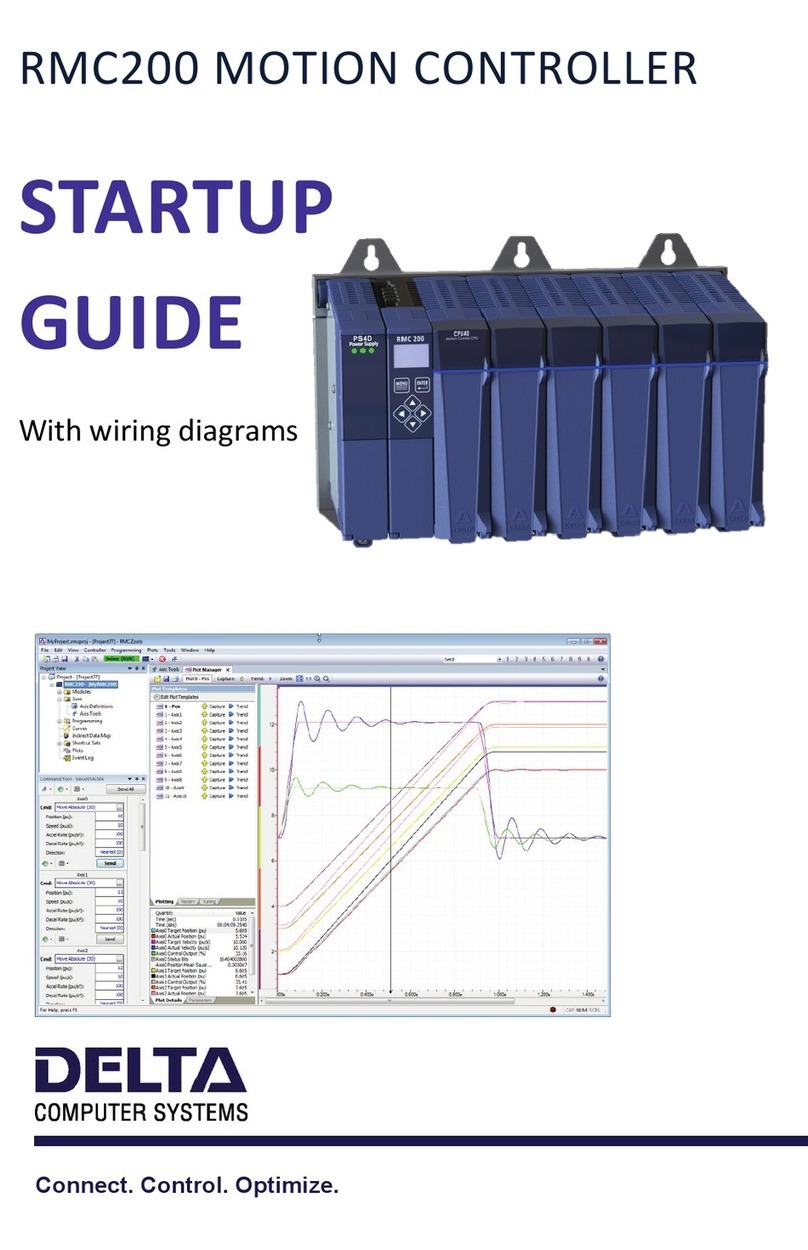
Delta
Delta RMC200 User guide

Delta
Delta eZV-440 User guide

Delta
Delta AS Series User manual

Delta
Delta DVP-SX2 User manual

Delta
Delta AH05PM-5A User manual

Delta
Delta AH500 series User manual

Delta
Delta VFD-ED Series User manual

Delta
Delta 5CN-220T Series User manual
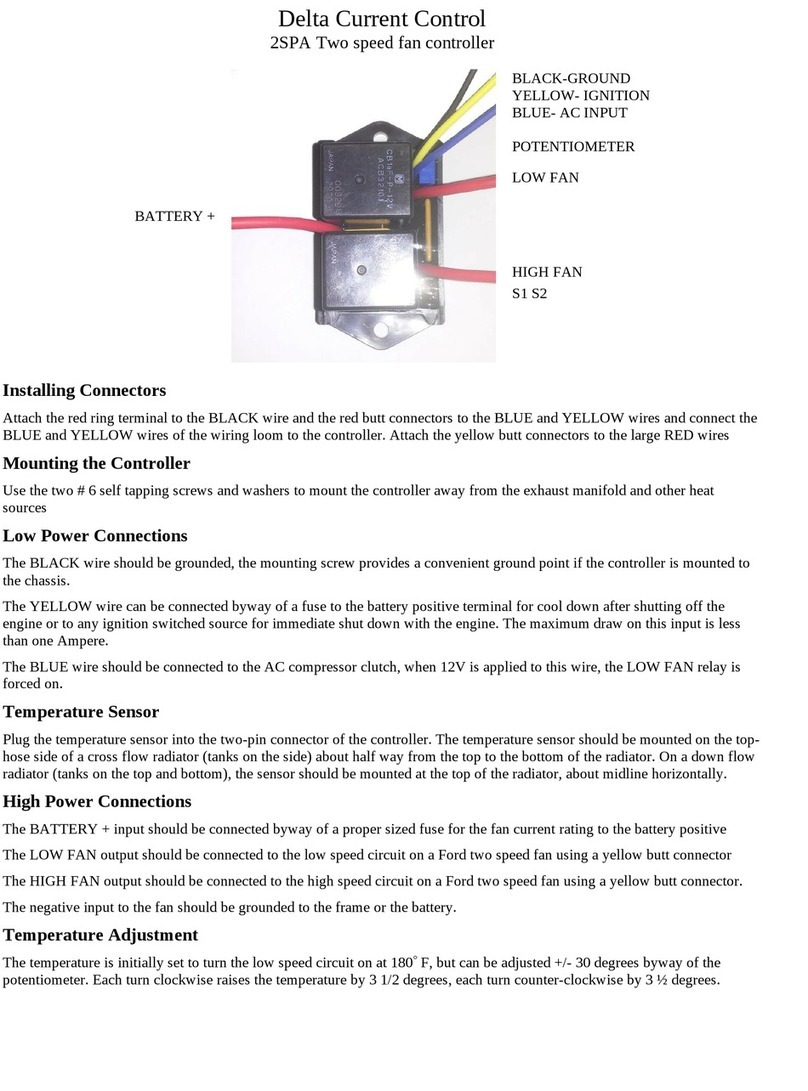
Delta
Delta 2SPA User manual
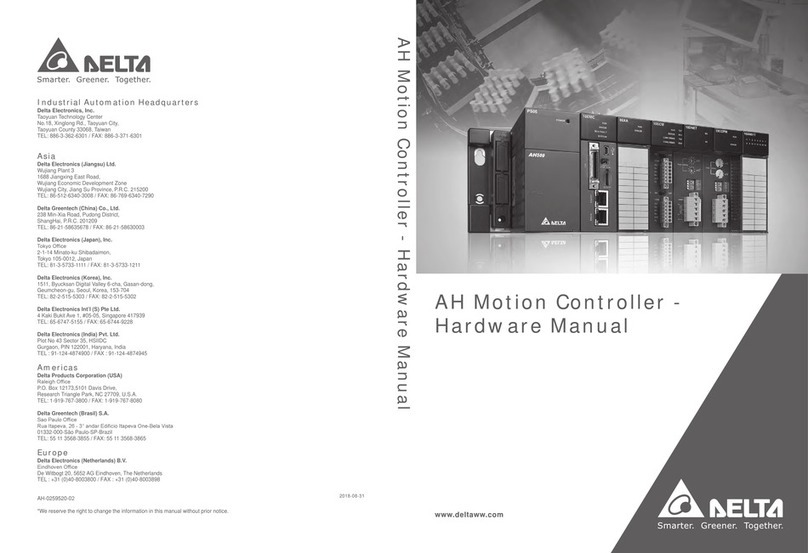
Delta
Delta AH Series User manual
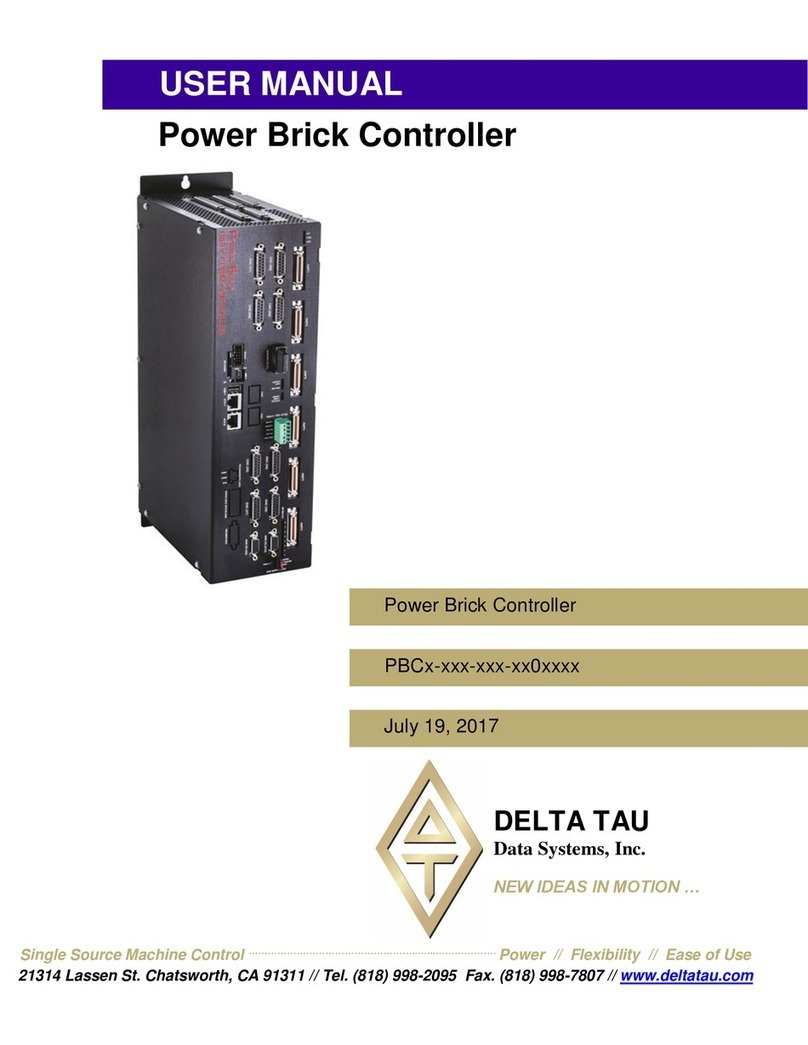
Delta
Delta PBC Series User manual

Delta
Delta VFD-M-D series User manual

Delta
Delta AH Series User manual

Delta
Delta DVP-20PM User manual

Delta
Delta C2000 Series User manual

Delta
Delta VFD-L User manual

Delta
Delta VFD-V Series User manual
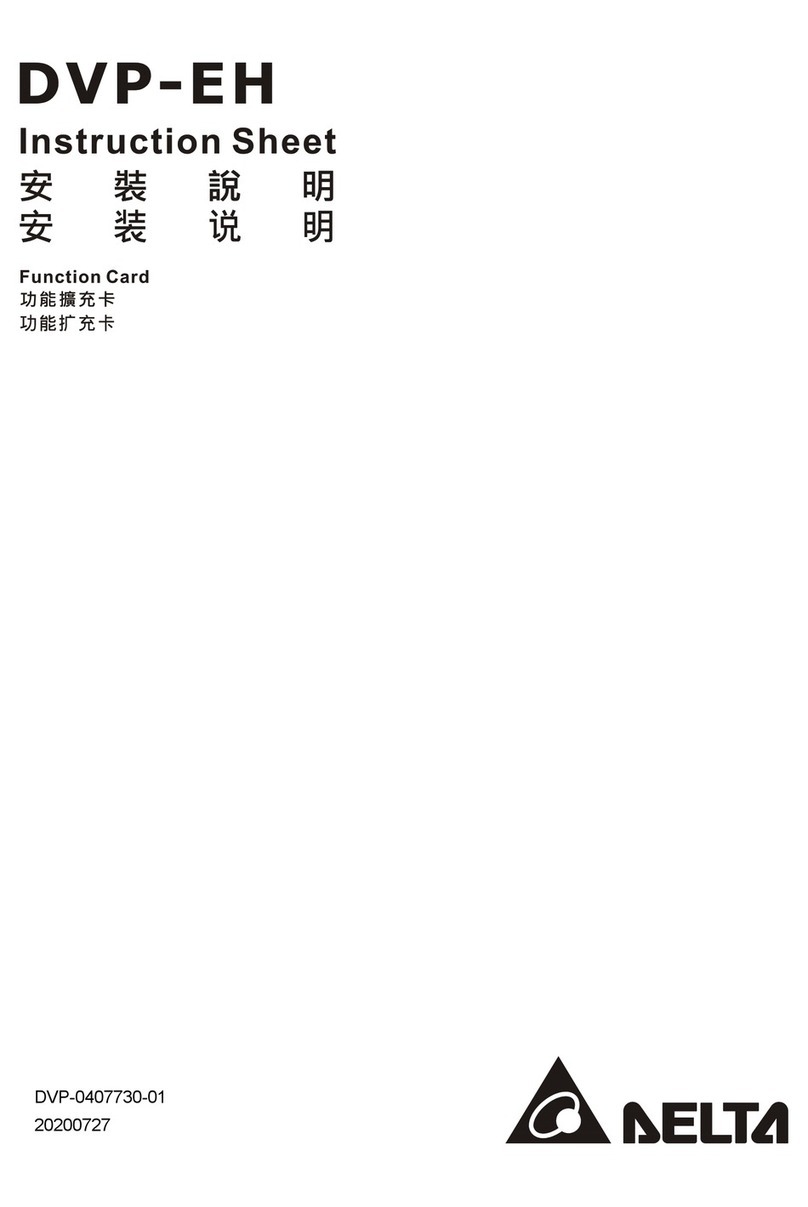
Delta
Delta DVP-EH Series User manual

Delta
Delta DVP30EX2 User manual
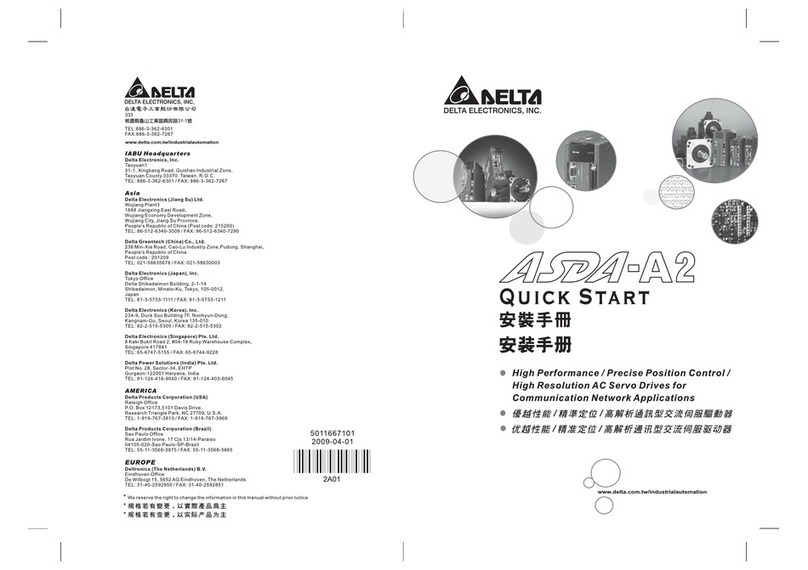
Delta
Delta ASDA-A2 Series User manual