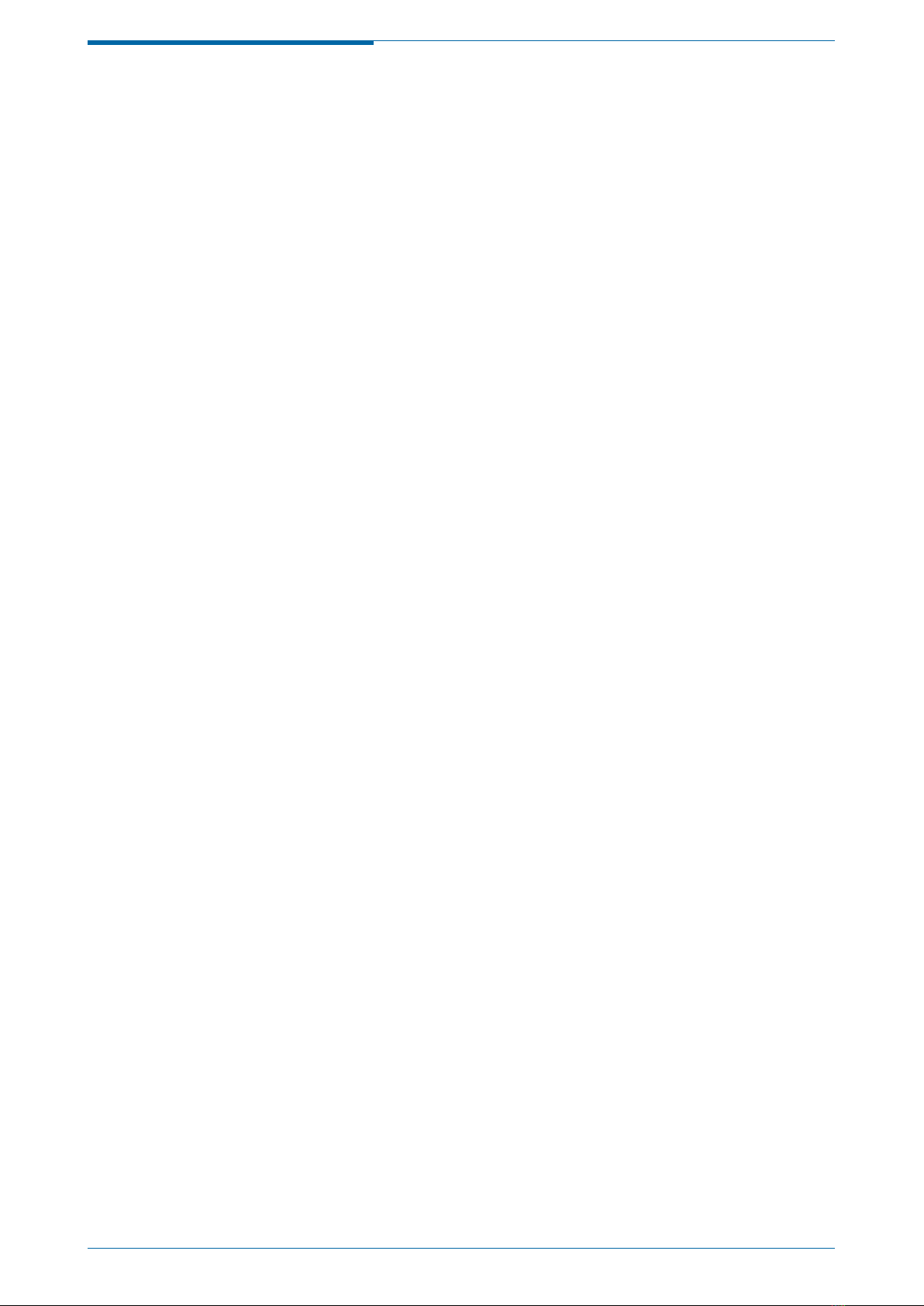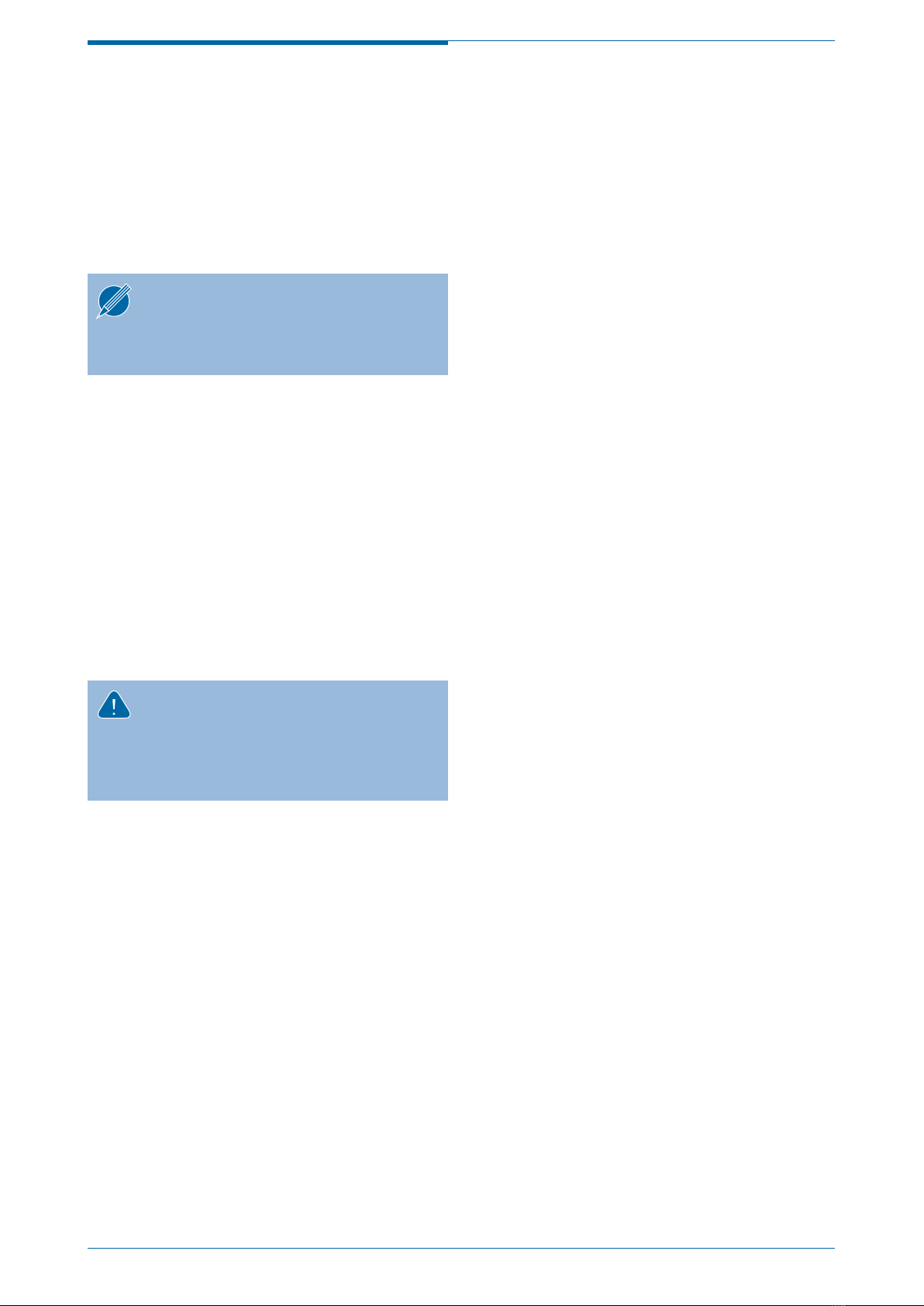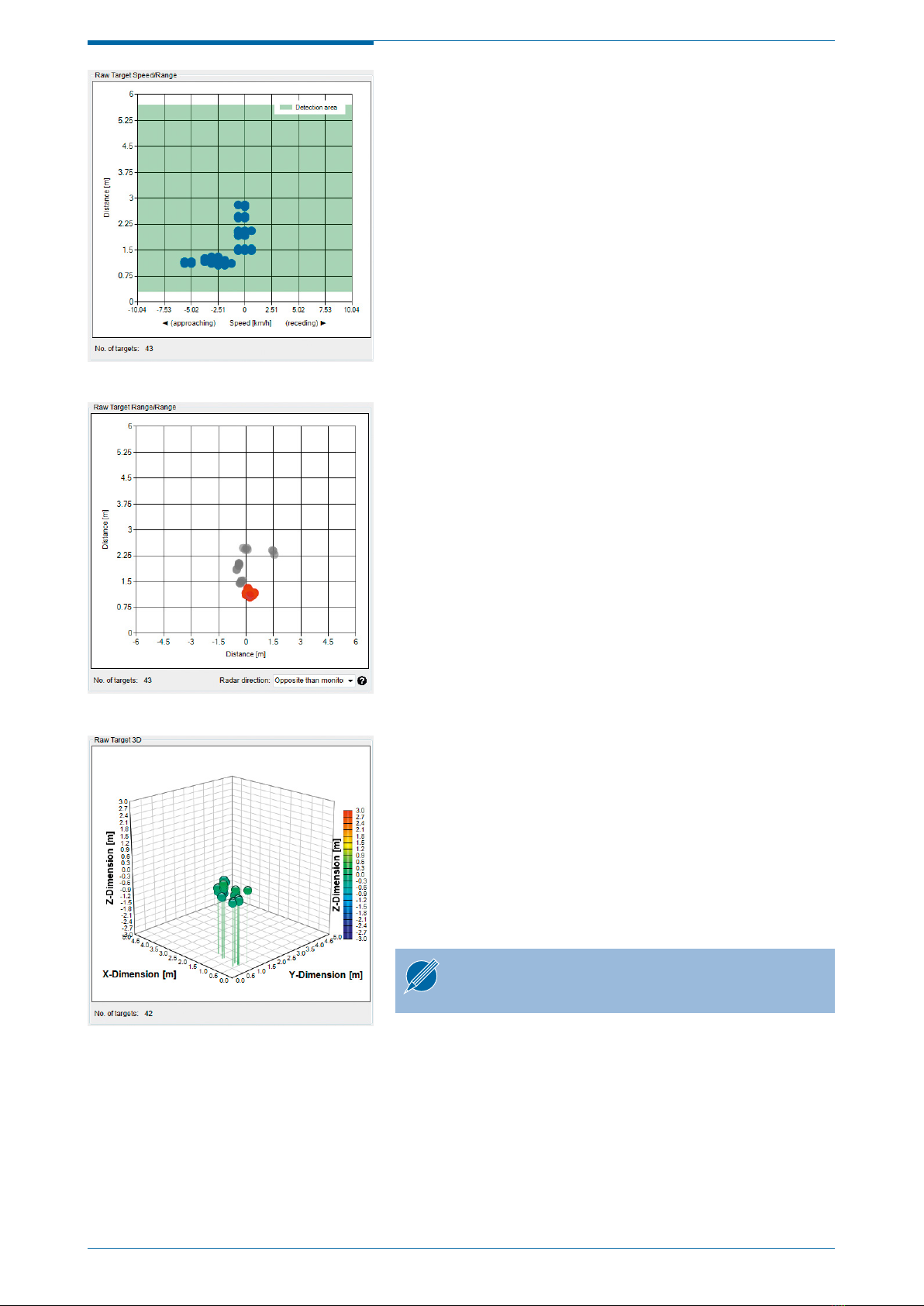© RFbeam Microwave GmbH |Schuppisstrasse 7 |CH-9016 St. Gallen |www.rfbeam.ch |V-MD3 |user manual 05/2020 – Revision A |Page 3/16
INSTALLATION
QUICK START
1. Connect the delivered USB Stick to your PC or
download and unzip the control panel software
from www.rfbeam.ch.
2. Open the installer folder.
3. Install the V-MD3 Control Panel by double clicking
the setup.exe file. If no .net framework is installed,
the installer will install it automatically.
1. Connect the V-MD3 over Ethernet to a hostPC
and change the IPV4 connection settings
onthehost to a static setting with the following
parameters:
IP-Address: 192.168.100.1
Subnet: 255.255.255.0
2. Power up the V-MD3 by applying 12 or 24V on
the pin 1 and GND on the pin 3 of the M12 male
A-coded connector.
3. Start the V-MD3 control panel software.
4. The control panel now tries to ping the V-MD3 on
the default IP address 192.168.100.201. As soon
as the sensor is ready the “Connect” button will
become available.
5. Press the “Connect” button.
6. On a system with multiple webcams, a dialog will
pop up. Select the webcam you want to use.
7. The mode indicator switches to Live stream and
the software is ready to use.
To use the integrated video function, install and
test your webcam before you go to the next
chapter. Please download and install neces-
sary drivers for the webcam from the manu-
facturer website.
At the first start, Windows will ask whether
the firewall should allow communication
connections for the V-MD3 control panel.
Allow it, otherwise the firewall will block
the UDP packets sent from the sensor to
thehost.