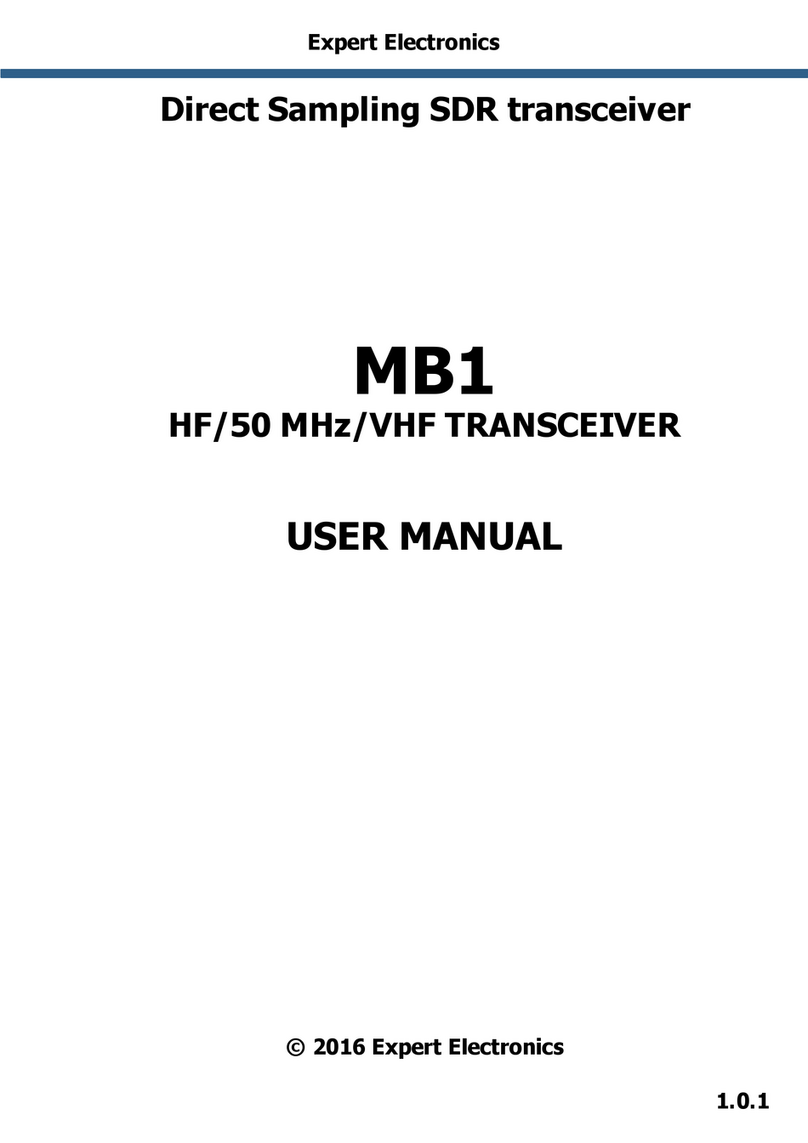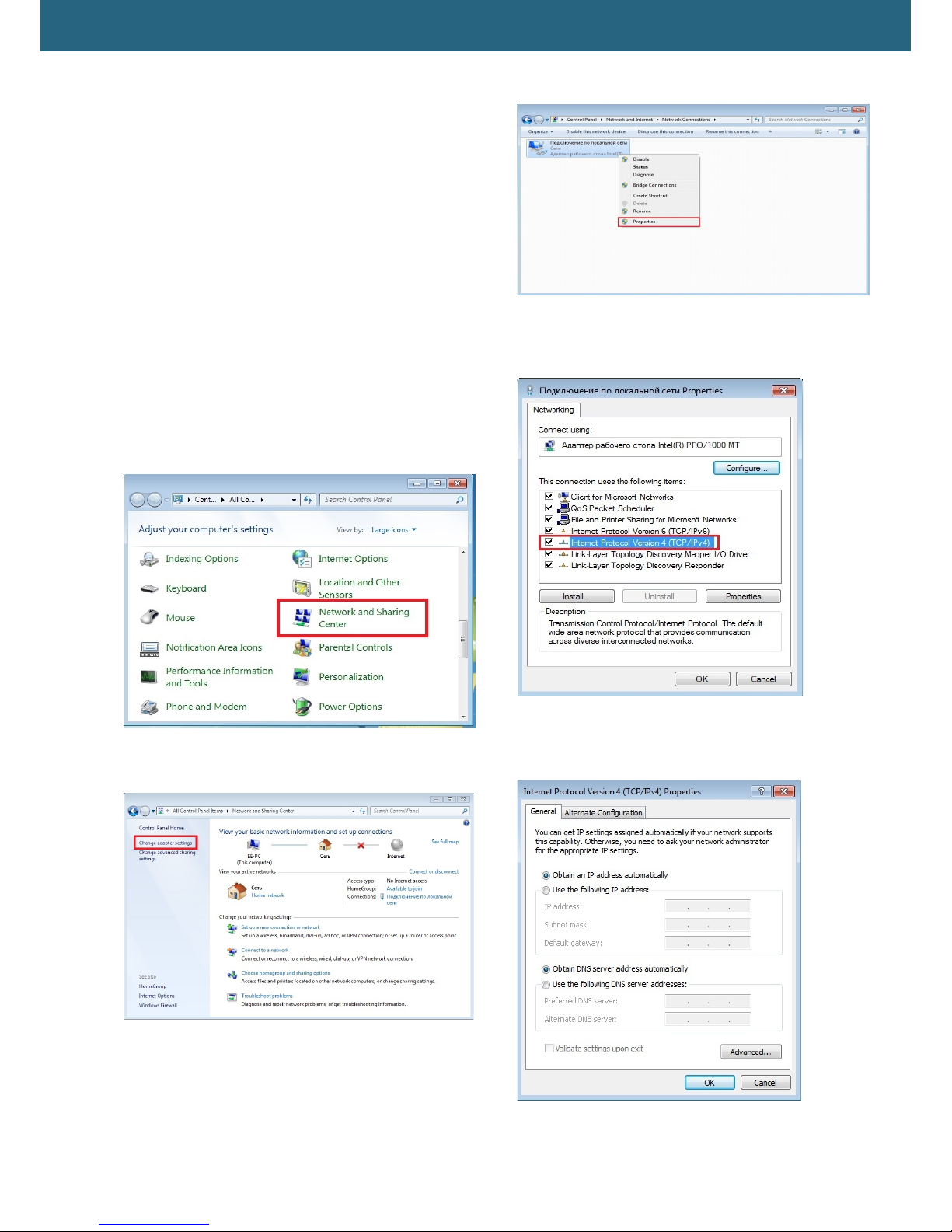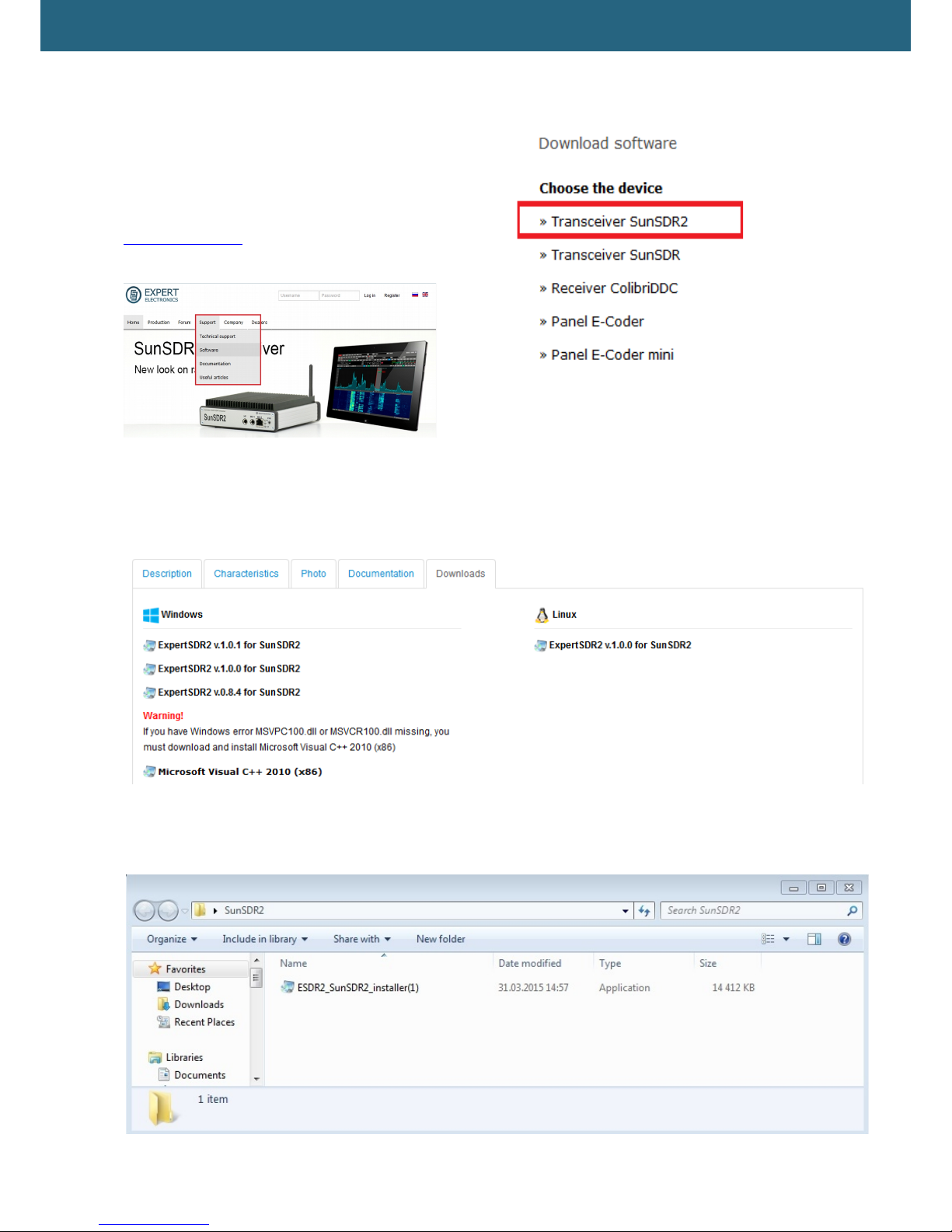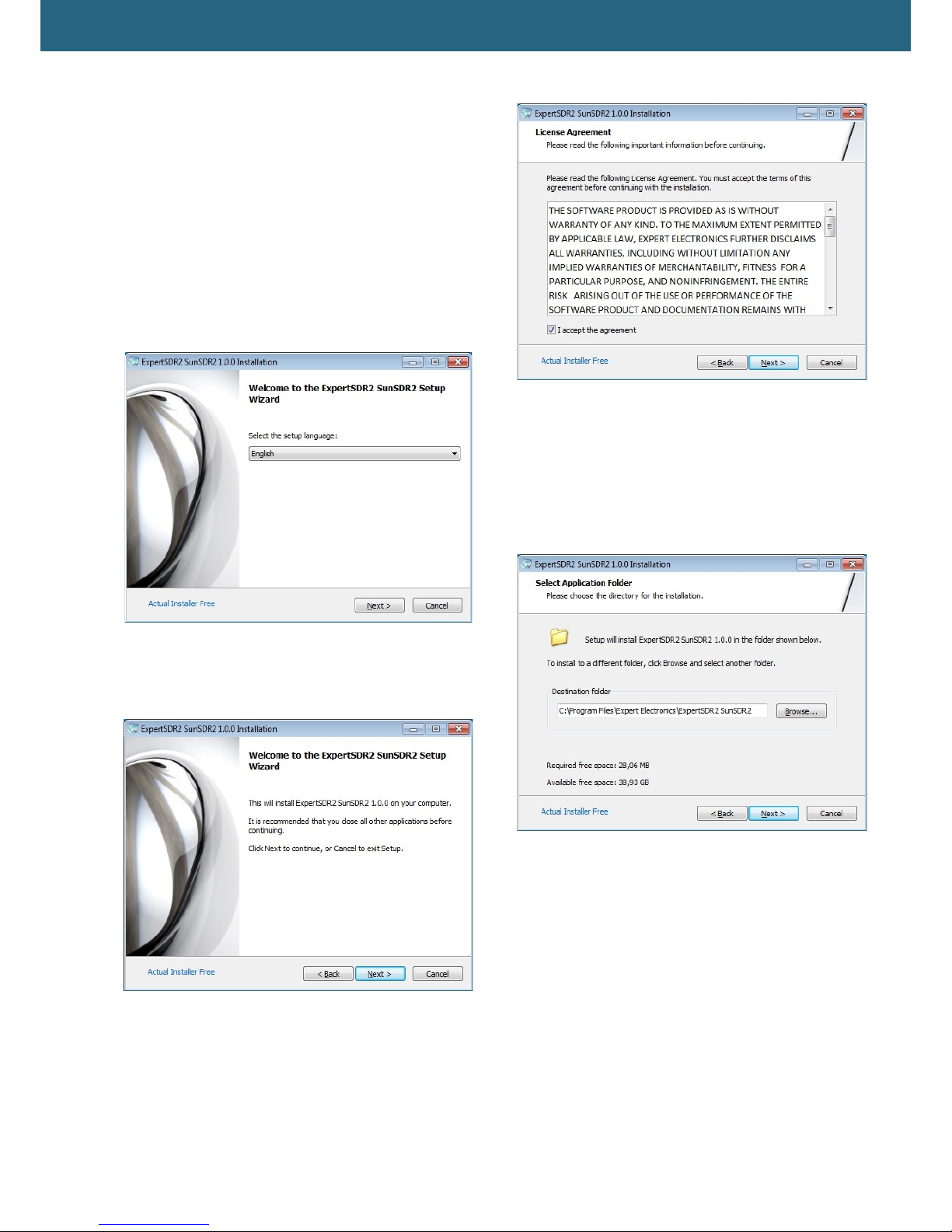Expert Electronics SunSDR2 PRO transceiver
1. Connection
The following components are required for
starting SunSDR2 PRO transceiver's wor :
•Transceiver power supply unit;
•PC;
•CW ey (if it’s required);
•Microphone or telephone headset;
•Computer net LAN – cable;
•Antenna, tuned into radio amateur
frequencies.
Let’s have a loo at each component.
Power Supply unit must have power not less
than 75 W, provide constant voltage of 15 V at
the output with 5 A load current. Under 15 V
supply voltage transceiver gives full output power
of 20 W.
PC or notebook can be any modern
configuration, produced in the latest 2-3 years.
Recommended configuration:
•2 or 4 core processor Intel Core i3, Core
i5 or Core i7;
•4 GB or more RAM;
•40 GB hard dis free space for the
ExpertSDR2 software and the
accompanied programs;
•17 – 27" monitor;
•video card supporting OpenGL 1.5 and
higher.
ExpertSDR2 software will wor on less powerful
PCs with processors Core2Duo and Dual-Core,
but it will bring to the higher level of resource
loading. The more powerful the PC, the fewer
resources the program requires and the easier
and more colorful "waterfall" and panorama can
be drawn.
•Operating system: Windows XP 32/64 bit,
Windows 7 32/64 bit or Windows 8/8.1 32/64 bit.
The latest versions are preferable.
Microphone or elephone headset can be
either the simplest or the cheapest as, for
example, by Genius, or developed specially for
radio amateurs by Heil Sounds. There is a usual
6,3 mm slot for electret microphone connecting
on the transceiver's front panel. And also there is
a jac , compatible with Yaesu PTT-switches of
MH-31 type. This jac allows to connect PTT-
switches of such popular transceiver as Yaesu
FT-817/857/897 to transceiver.
Receiving/transmitting modes control is produced
by pushing the PTT-footswitch, connected to P
connector on the bac panel of the transceiver.
Computer net LAN – cable provides
transceiver's connection to PC by Ethernet-
connection. PC connection is also possible “by
air”, via wireless net. The easiest and the
quic est transceiver's connection to PC is by the
LAN-cable, supplied with the transceiver.
Antenna, tuned into radio amateur
frequencies must have impedance close to 50
Ohm at those bands where the wor is planned.
4