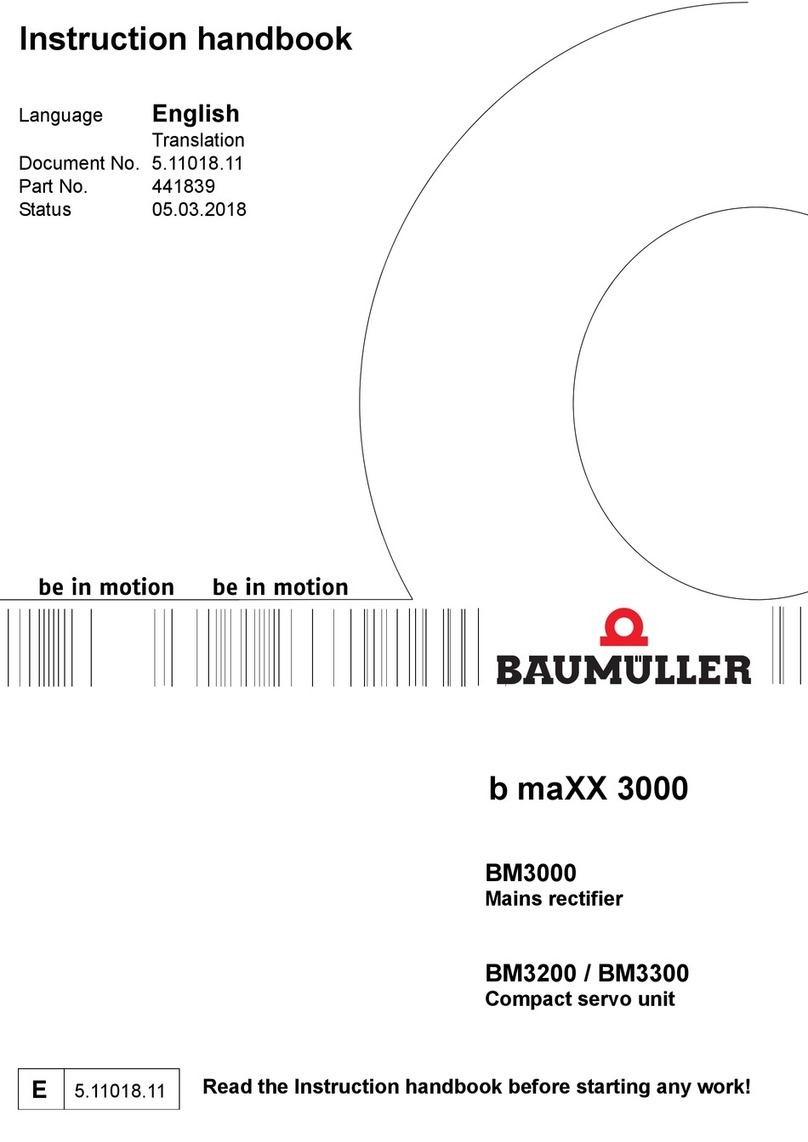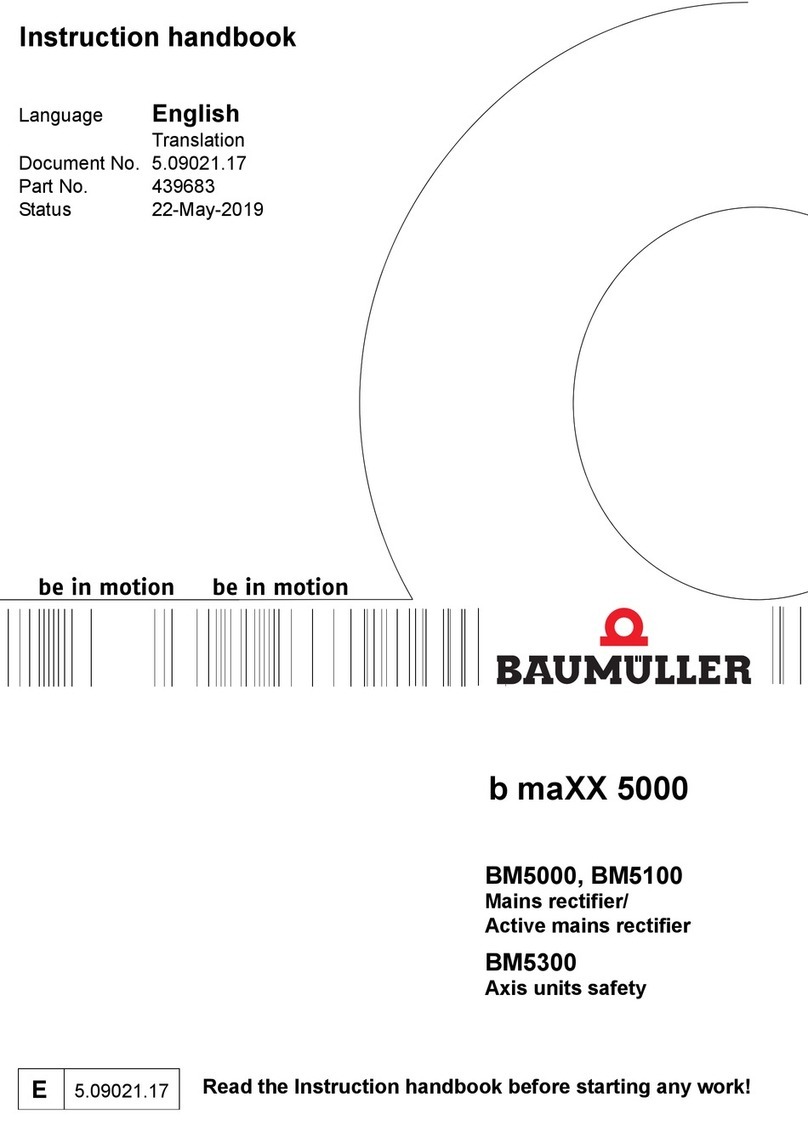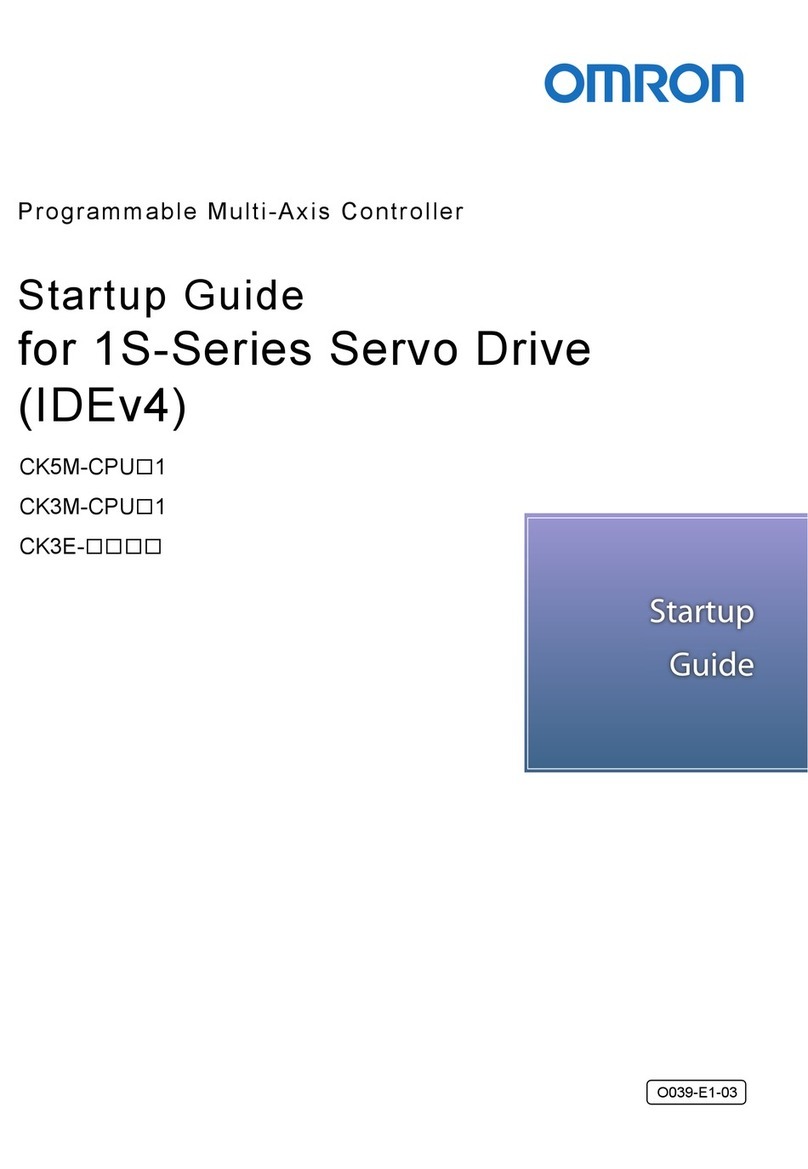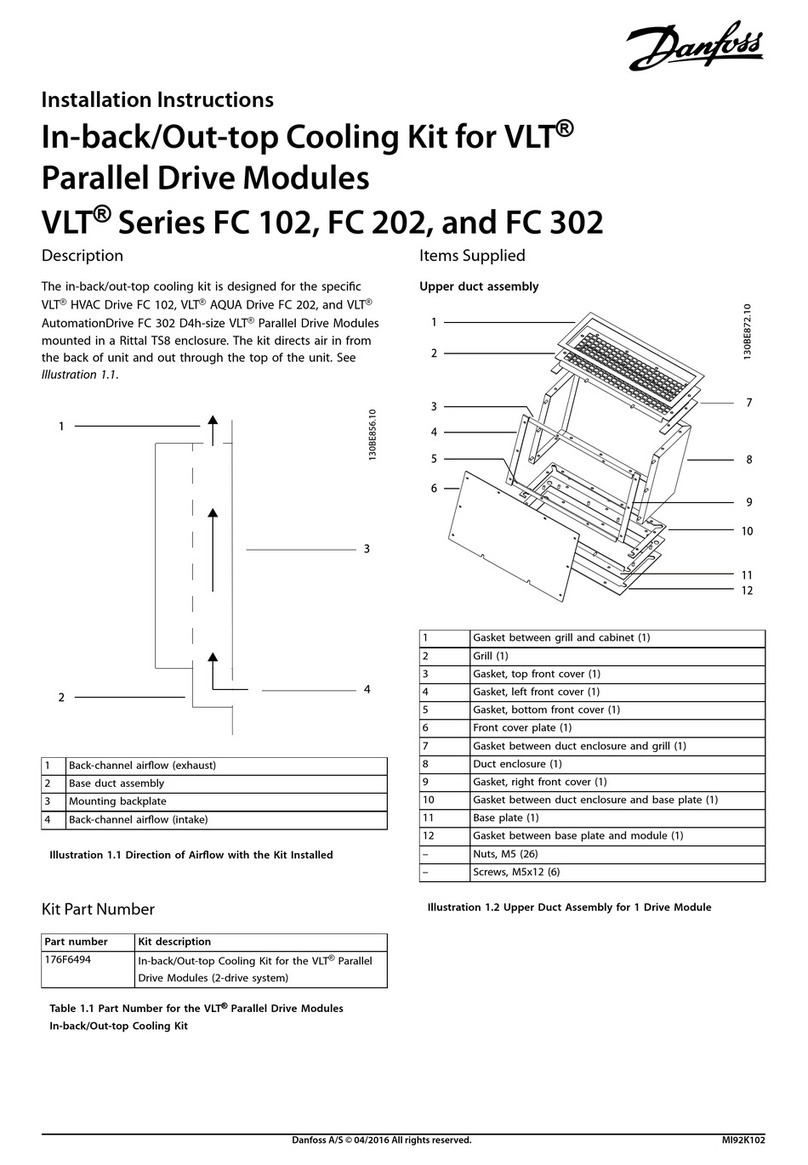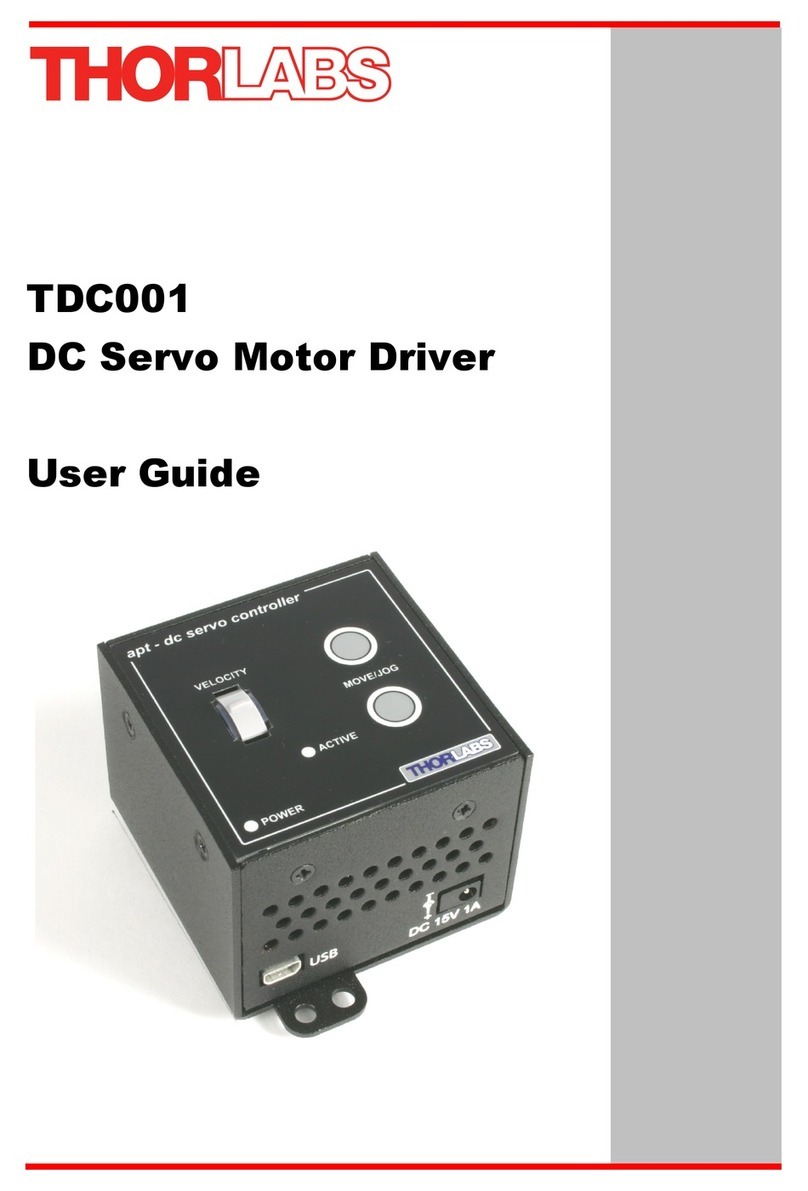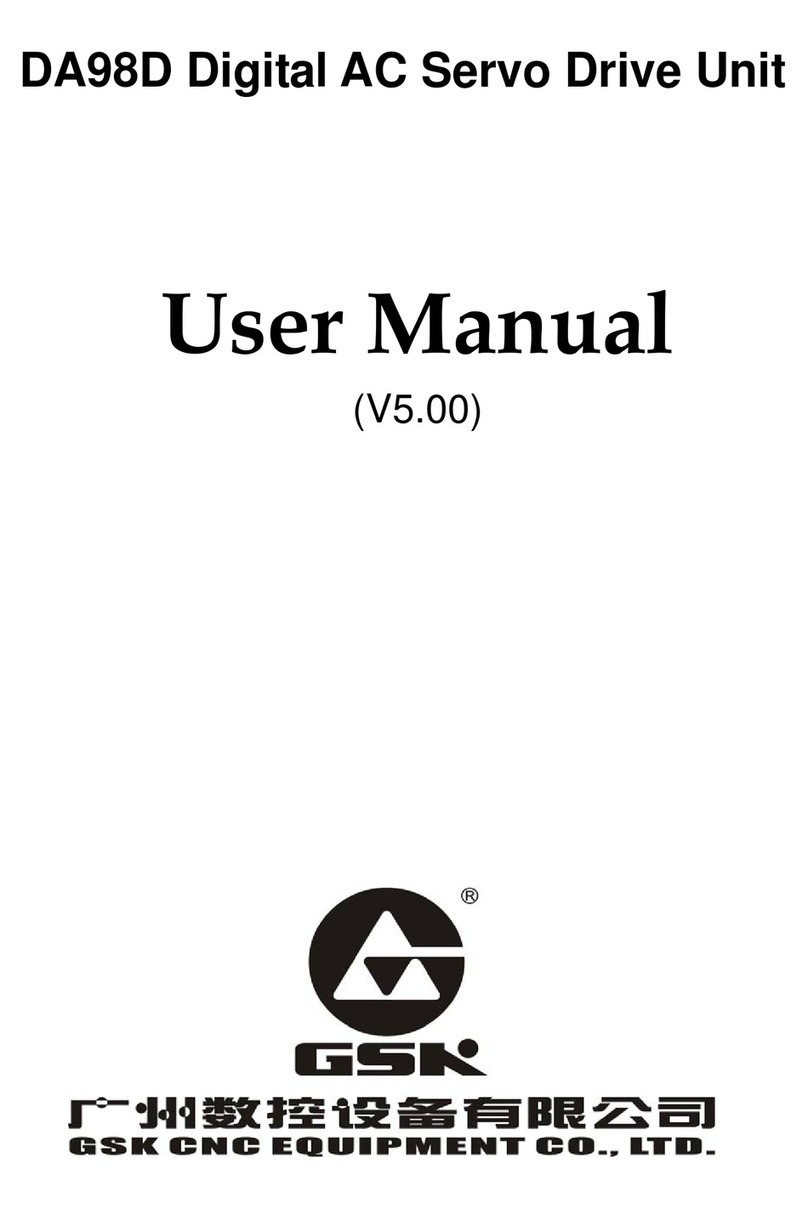Page | 5
Description of the three modes of Operation and Slave ID settings
Before we describe the configuration settings and connection diagram of the drive with the motor, we would like to
describe the three modes in which the motor can run and slave ID addressing which are unique features of the drive.
Different Modes of Operation: The drive can be configured in the following three modes by the user -
1. Mode 0 Analog speed control mode :
a. In this mode the speed of the Rhino DC Servo motor can be controlled by an externally connected
Potentiometer.
b. So in this mode the user can increase or decrease the speed manually based on requirement.
c. The drive will provide full torque at all speeds within the range.
d. However the potentiometer has to be connected via a voltage divider to provide a maximum of 3.3
volts so as to not damage the drive.
e. Also the Enable, Brake and direction pins have to be connected as per configuration requirements.
2. Mode 1 Digital Speed control mode with direction control :
a. In this mode the speed and direction of the Rhino DC servo motor is settable / controllable via a
Computer / Arduino Controller board / any other Modbus ASCII compatible device.
b. As in the analog mode here there is no compromise in the torque output of the motor irrespective of
the operational speed and voltage supply and control at higher speeds.
c. This mode is used when multiple motors are to be used to run at exactly the same RPM and same
torque even though the voltage supply might be different.
d. Also in this mode the direction of the motor can be controlled digitally via modbus ASCII commands
to run the dc servo motor in both directions
e. In applications like conveyor belts where speed control is critical and industrial robotic applications
like solar cleaning robots where straight line motion is critical for correction operation of the
equipment, the digital speed control mode can provide optimal results.
3. Mode 2 Position Control Mode :
a. In this mode position of Rhino DC Servo Motor is controllable. This means the user can program
the number of rotations.
b. Also the direction of rotation is to be configured using the Modbus commands
c. The user needs to know the no of lines in the encoder used in the servo motor to use this mode
correctly. The no of lines of encoder also needs to be set in the drive as one of the parameters.
d. The position control mode is suitable in applications where the distance travelled by a robot is to be
fixed or the no of rotations is to be fixed.
Slave ID Addressing: The second unique feature in this drive is that a single controller can be used to control seven
drives at the same time using the physical jumpers. Using the Modbus Poll software, the slave ID can be set from 1 to
247. However, in this driver, we can set slave ID from 1 to 7 using physical jumpers also. As shown in the image
below there are three jumpers marked by a red circle shown in the image below.