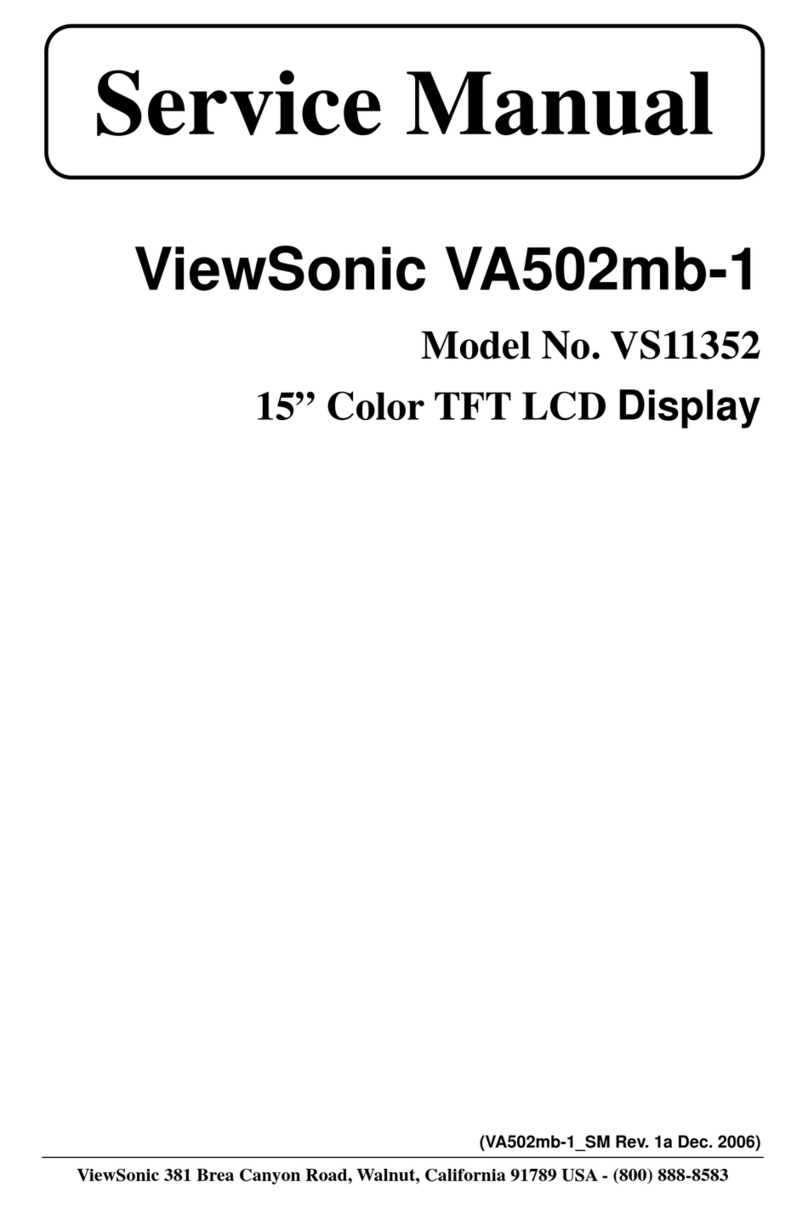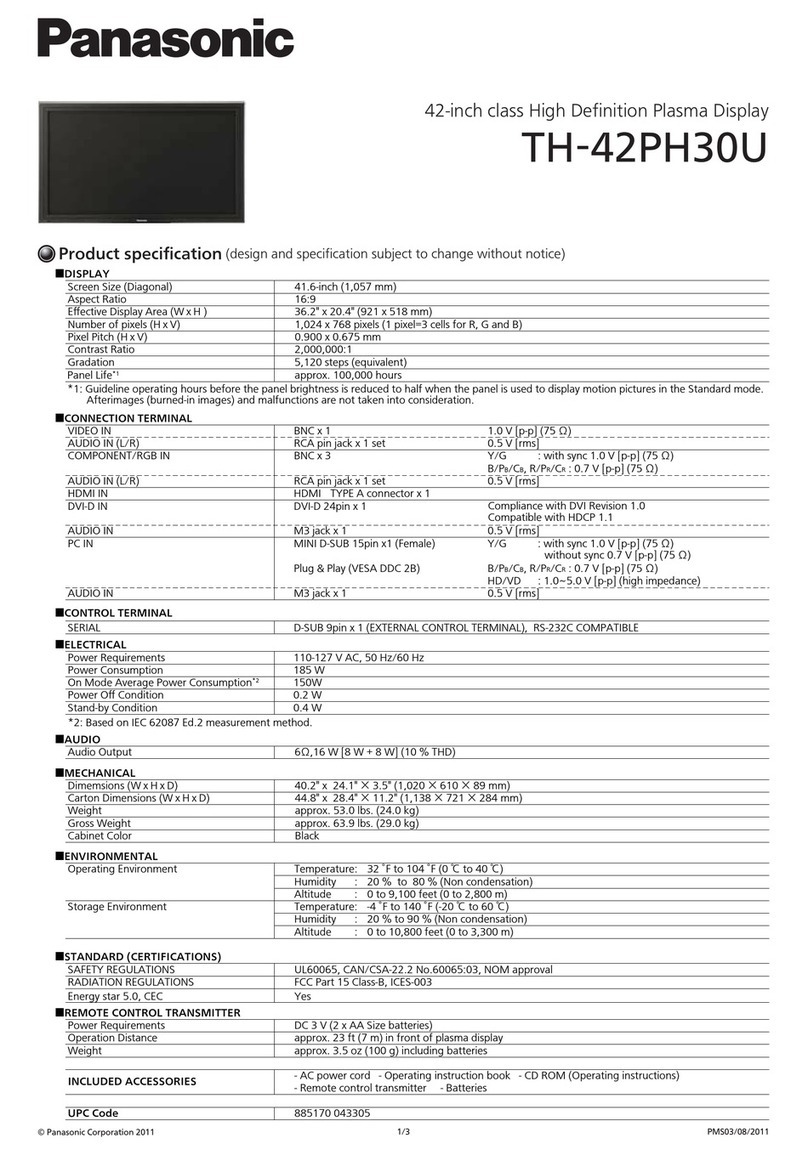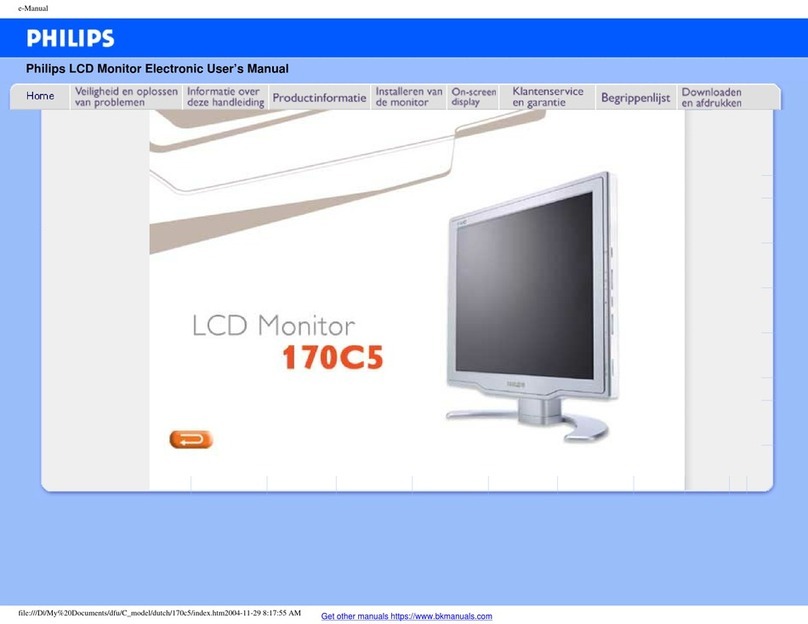Ricoh 150BW User manual

Operating Instructions
Wireless Connection
For safe and correct use, be sure to read the Safety Information in Read
This First before using the machine.
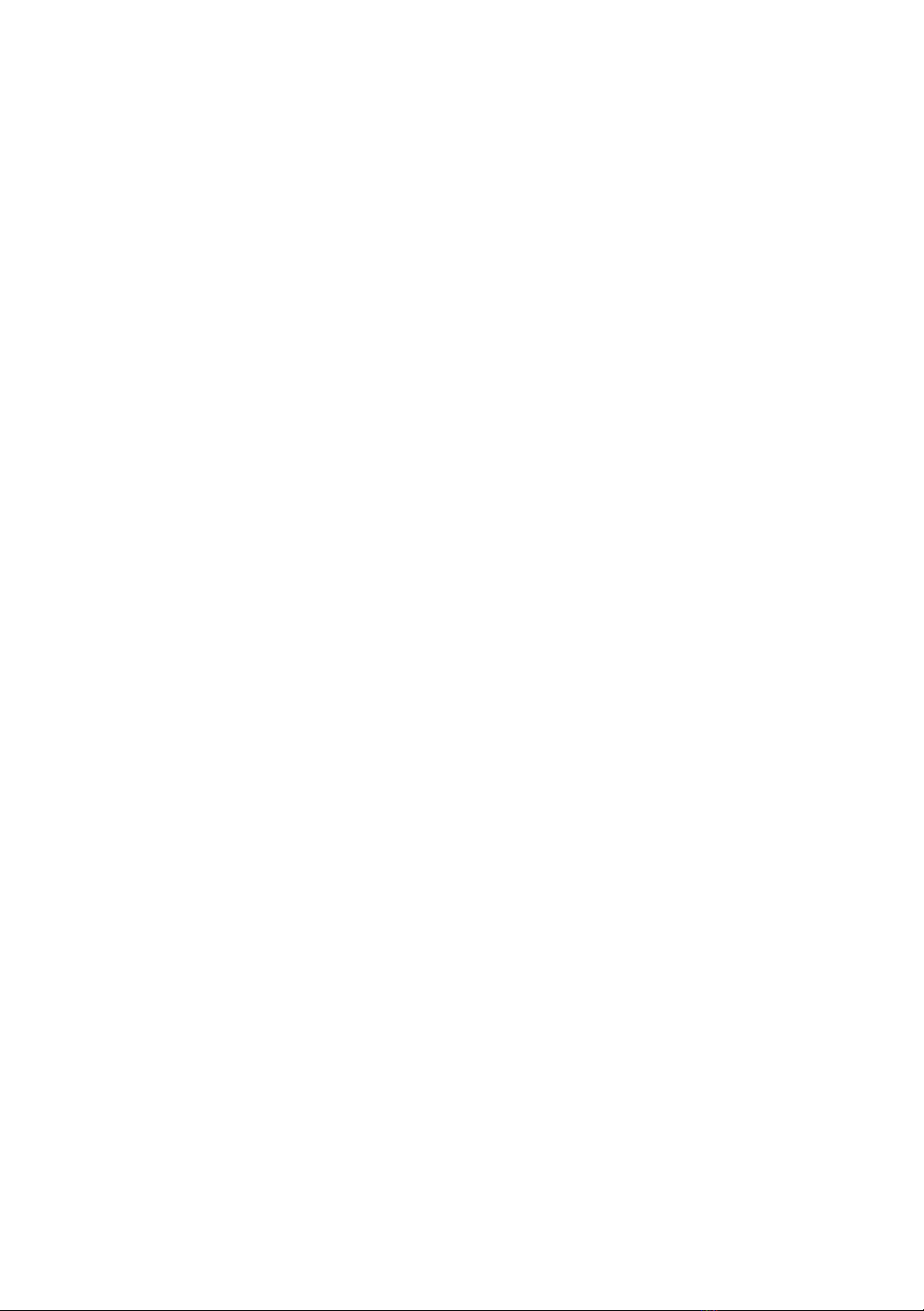
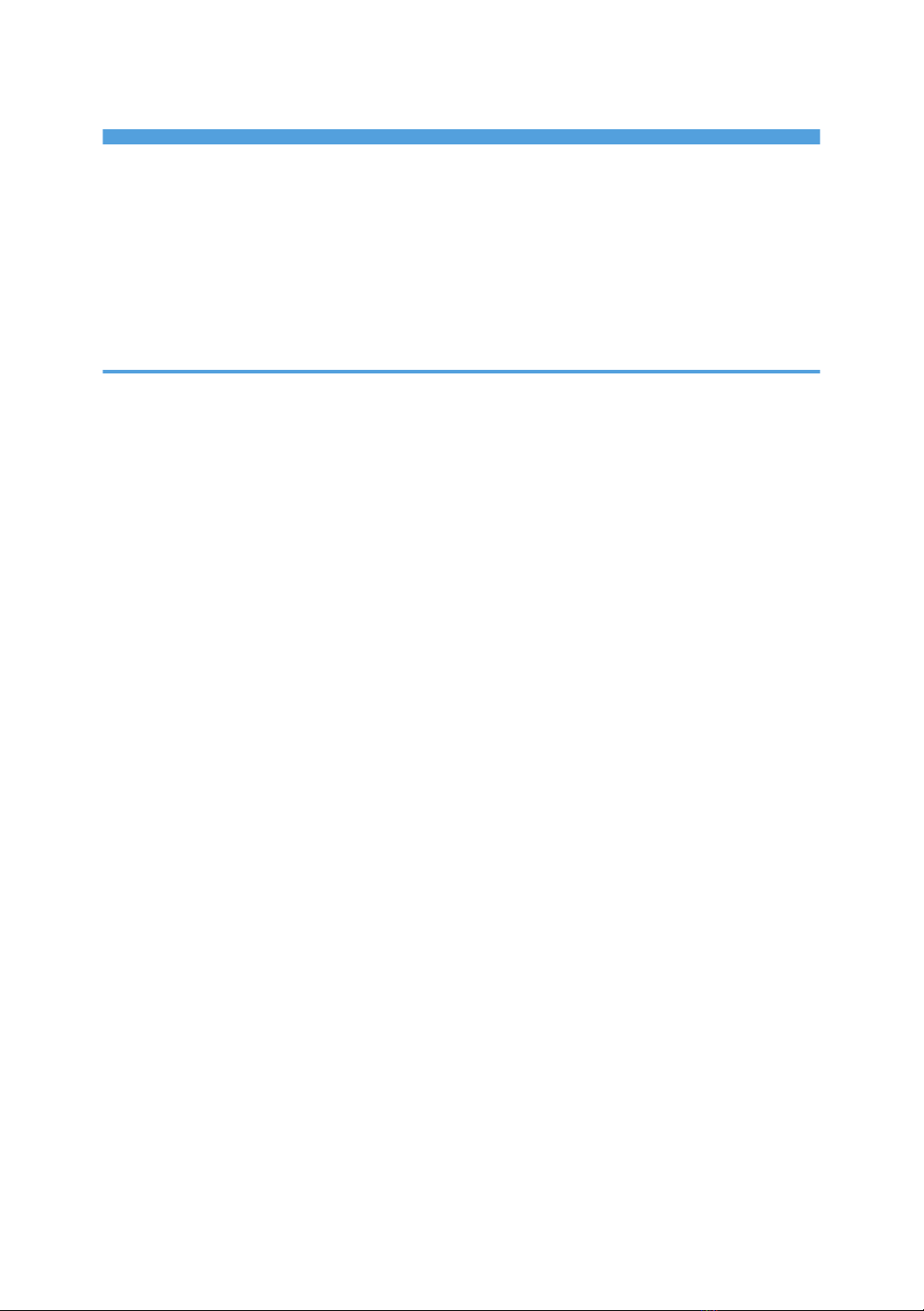
TABLE OF CONTENTS
Introduction......................................................................................................................................................... 3
How to Read This Manual................................................................................................................................. 4
Symbols...........................................................................................................................................................4
Disclaimer........................................................................................................................................................4
Notes...............................................................................................................................................................4
Terminology.................................................................................................................................................... 5
1. Connecting the Device via Wireless Connection
Overview of Wireless Connection ................................................................................................................... 7
Using OS Functions to Connect Directly to Devices.................................................................................... 7
Using the Application to Connect to Devices in the Same Network.......................................................... 8
Using the Application to Connect to Multiple RICOH Monitors at the Same Time.................................. 9
Network Environment.................................................................................................................................. 11
Supported OS for Wireless Connection.................................................................................................... 11
About the Wireless Connection Screen..........................................................................................................13
Waiting to Connect Screen.........................................................................................................................13
Connecting Screen...................................................................................................................................... 13
Settings Screen.............................................................................................................................................17
Using OS Functions to Connect Directly to a Device (Windows/Android)................................................19
Connecting with Windows..........................................................................................................................19
Connecting with Android............................................................................................................................ 22
Using the Application to Connect to Devices in the Same Network (macOS/iOS).................................. 25
When Connecting for the First Time........................................................................................................... 25
Connecting with RICOH Monitor Mirroring for macOS.......................................................................... 28
Connecting with RICOH Monitor Mirroring for iOS.................................................................................31
Using the Application to Connect to Multiple RICOH Monitors at the Same Time (Windows)................ 34
When Connecting for the First Time........................................................................................................... 34
Connecting with RICOH Monitor Multicast for Windows........................................................................37
Things You Can Do on the Connecting Screen............................................................................................. 41
Rotating the Screen......................................................................................................................................41
Displaying the Touched Traces...................................................................................................................42
Muting Sound...............................................................................................................................................42
Disabling Screen Display/Sound/Touch Operation Temporarily..........................................................43
Disconnecting...............................................................................................................................................43
1
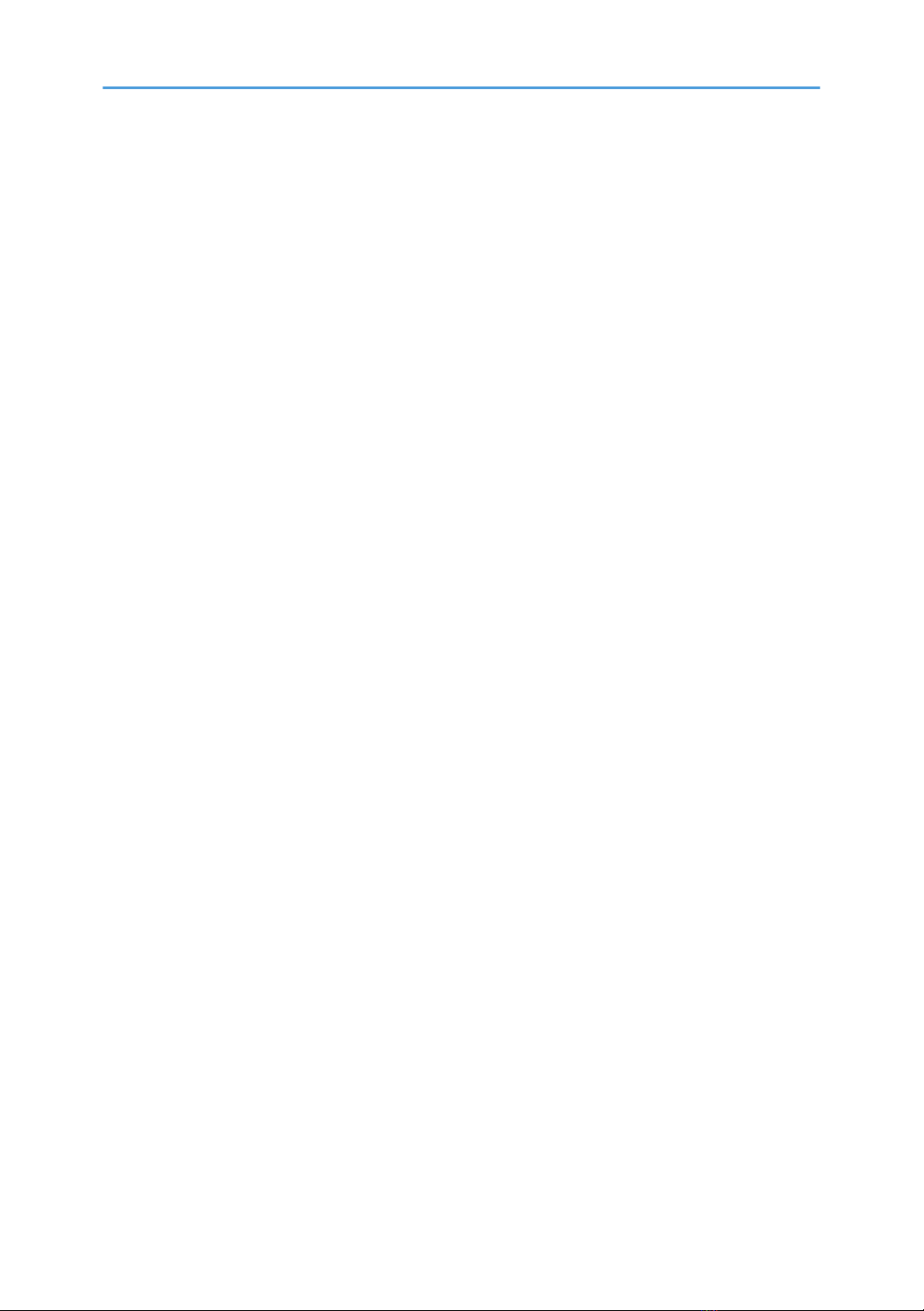
Settings..........................................................................................................................................................44
Displaying the Sub-screen...........................................................................................................................44
Splitting the Screen...................................................................................................................................... 45
Ending a Connection....................................................................................................................................... 47
Disconnecting from This Machine...............................................................................................................47
Disconnecting from a Device...................................................................................................................... 47
Changing Wireless Connection Settings........................................................................................................52
Displaying the Settings Screen....................................................................................................................52
Dev. Info....................................................................................................................................................... 53
Wi-Fi............................................................................................................................................................. 53
Connection List............................................................................................................................................. 54
Firmware.......................................................................................................................................................55
Reset..............................................................................................................................................................56
2

Introduction
This manual contains detailed instructions and notes on the operation and use of this machine. For your
safety and benefit, read this manual carefully before using the machine. Keep this manual in a handy
place for quick reference.
For safe and correct use, be sure to read the Safety Information in "Read This First" before using the
machine.
3

How to Read This Manual
Symbols
This manual uses the following symbols:
Indicates points to pay attention to when using the software. Be sure to read these explanations.
Indicates supplementary information that you may find helpful, but not essential to completing a task.
[ ]
Indicates the names of screens, menus, settings, and buttons.
Disclaimer
To the maximum extent permitted by applicable laws, in no event will the manufacturer be liable for any
damages whatsoever arising out of failures of this machine, losses of the registered data, or the use or
non-use of this product and operation manuals provided with it.
Make sure that you always copy or have backups of the data registered in this machine. Documents or
data might be erased due to your operational errors or malfunctions of the machine.
In no event will the manufacturer be responsible for any documents created by you using this machine or
any results from the data executed by you.
Notes
Contents of this manual are subject to change without prior notice.
Some illustrations or explanations in this guide may differ from your product due to improvement or
change in the product.
The manufacturer shall not be responsible for any damage or expense that might result from the use of
parts other than genuine parts from the manufacturer with your office products.
Two kinds of size notation are employed in this manual.
The following OS version screens are used as examples in this manual:
• Windows 11
• macOS 12
4

• iOS 15
• Android 12
Terminology
This section explains the terms used in this manual.
RICOH Monitor
This is the abbreviated name for this product.
In this document, the term "this machine" is mainly used, while "RICOH Monitor" is used to refer to
the 150 models or 150BW models other than this machine.
Device
In this manual, the term "device" is used exclusively for personal computers, smartphones, and
other devices that are connected to this machine via a wired or wireless connection.
USB PD
This is an abbreviation for "USB Power Delivery", which is an extended USB standard that enables
USB Type-C to receive and deliver power. This product uses a computer, smartphone, or charger
that supports the USB PD standard.
USB PD Charger
This charger supports the USB PD (USB Power Delivery) standard.
5
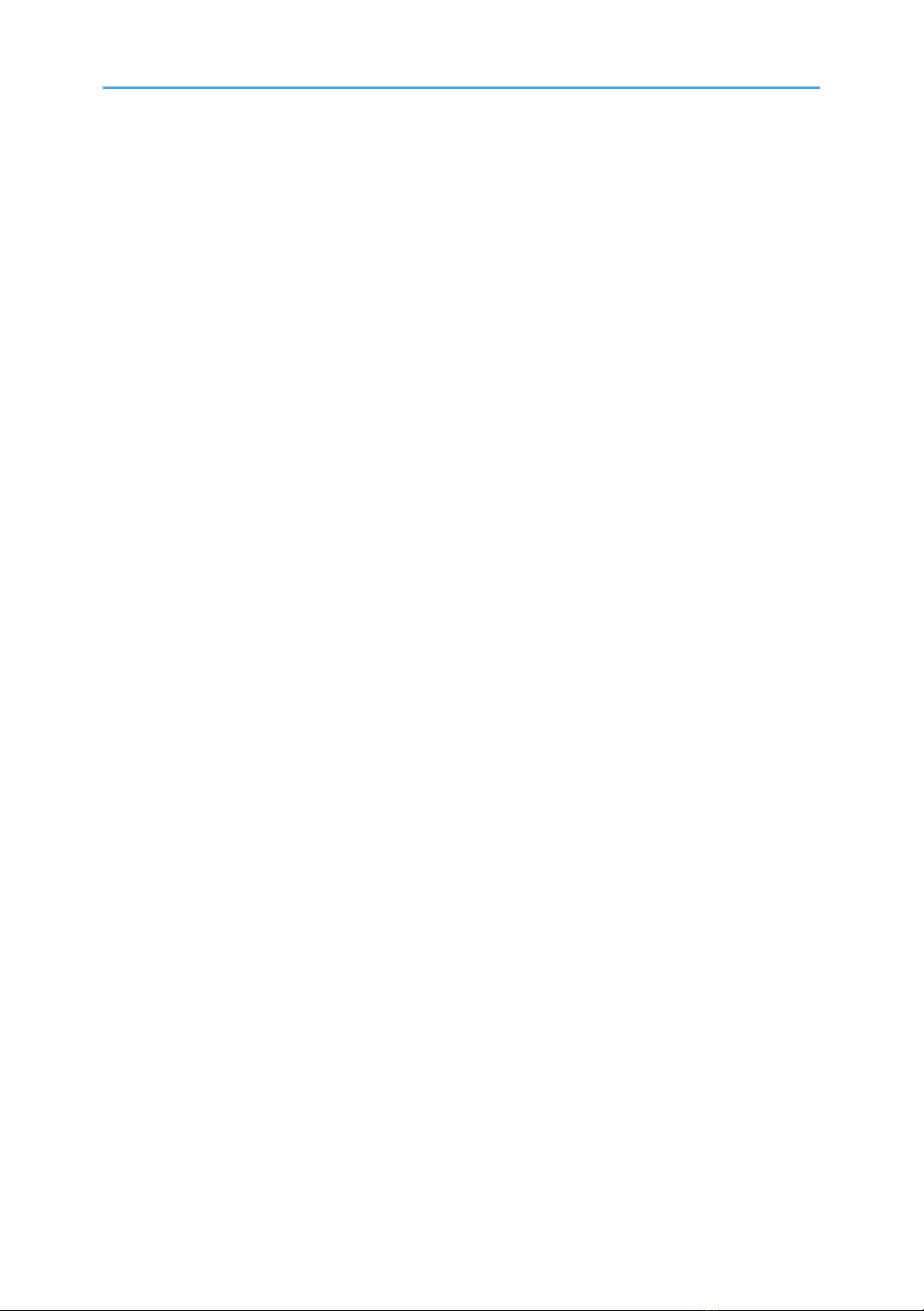
6

1. Connecting the Device via Wireless
Connection
This section explains how to connect this machine to a device such as a computer or smartphone via a
wireless connection to display and playback video and audio from the device on this machine.
Overview of Wireless Connection
• Be careful where the equipment is installed, so as to prevent unauthorized tampering by any
malicious third party.
To connect the device via a wireless connection, you can use the following methods:
• page 7 "Using OS Functions to Connect Directly to Devices"
• page 8 "Using the Application to Connect to Devices in the Same Network"
• page 9 "Using the Application to Connect to Multiple RICOH Monitors at the Same Time"
The connection method can be selected according to the OS of the device to be connected and the
purpose thereof.
Using OS Functions to Connect Directly to Devices
You can connect the machine directly to a device using Wi-Fi Direct without going through an access
point.
• The device to be connected must support Miracast.
It is not necessary to set up Wi-Fi on this machine.
Y317IX0035
7
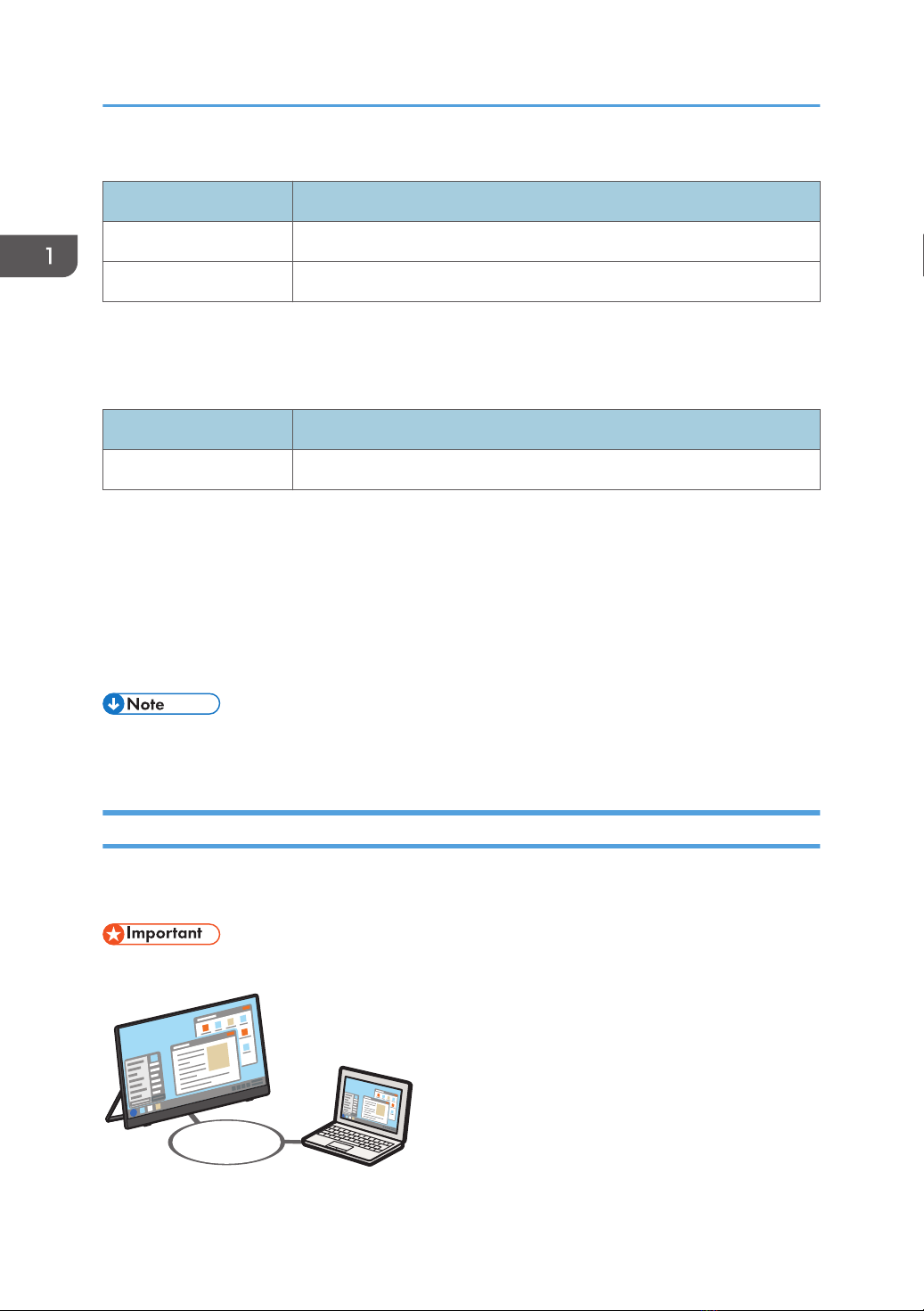
OS of the device supporting the connection
OS Reference
Windows 10/11 page 19 "Connecting with Windows"
Android 9/10/11/12 page 22 "Connecting with Android"
Available functions vary depending on the OS. For details, see page 11 "Supported OS for Wireless
Connection".
Settings of this machine required for connection
Settings Reference
Dev. Info*1 page 53 "Dev. Info"
*1 When the initial settings have already been made, there is no need to change the settings anew.
The machine can connect to a maximum of two devices wirelessly and can display screens from them at
a time. You can use a combination of the following methods to do this:
• Using the relevant OS function
• Using RICOH Monitor Mirroring for macOS/iOS
• Using RICOH Monitor Mirroring for Windows
• Wi-Fi setup is required when used in combination with an application to connect to devices in the
same network.
Using the Application to Connect to Devices in the Same Network
Use RICOH Monitor Mirroring for macOS or RICOH Monitor Mirroring for iOS to connect to devices in
the same network as this machine via an access point.
• This machine and the device must be connected to the same network (same subnet).
Y317IX0073
1. Connecting the Device via Wireless Connection
8

OS and application of the device supporting the connection
OS Application Reference
macOS 12/13 RICOH Monitor Mirroring for
macOS*1
page 28 "Connecting with
RICOH Monitor Mirroring for
macOS"
iOS 15/16 RICOH Monitor Mirroring for iOS*2
page 31 "Connecting with
RICOH Monitor Mirroring for
iOS"
*1 Available as a free download from the Mac App Store
*2 Available as a free download from the App Store
Available functions vary depending on the OS and application. For details, see page 11 "Supported
OS for Wireless Connection".
Settings of this machine required for connection
Settings Reference
Dev. Info*1 page 53 "Dev. Info"
Wi-Fi page 25 "When Connecting for the First Time"
page 53 "Wi-Fi"
*1 When the initial settings have already been made, there is no need to change the settings anew.
The machine can connect to a maximum of two devices wirelessly and can display screens from them at
a time. You can use a combination of the following methods to do this:
• Using the relevant OS function
• Using RICOH Monitor Mirroring for macOS/iOS
• Using RICOH Monitor Mirroring for Windows
• The IP address of this machine is automatically assigned by DHCP.
Using the Application to Connect to Multiple RICOH Monitors at the Same Time
Use RICOH Monitor Multicast for Windows to connect multiple RICOH Monitors and devices in the
same network.
• All connected RICOH Monitors and devices must be connected to the same network (same subnet).
Overview of Wireless Connection
9
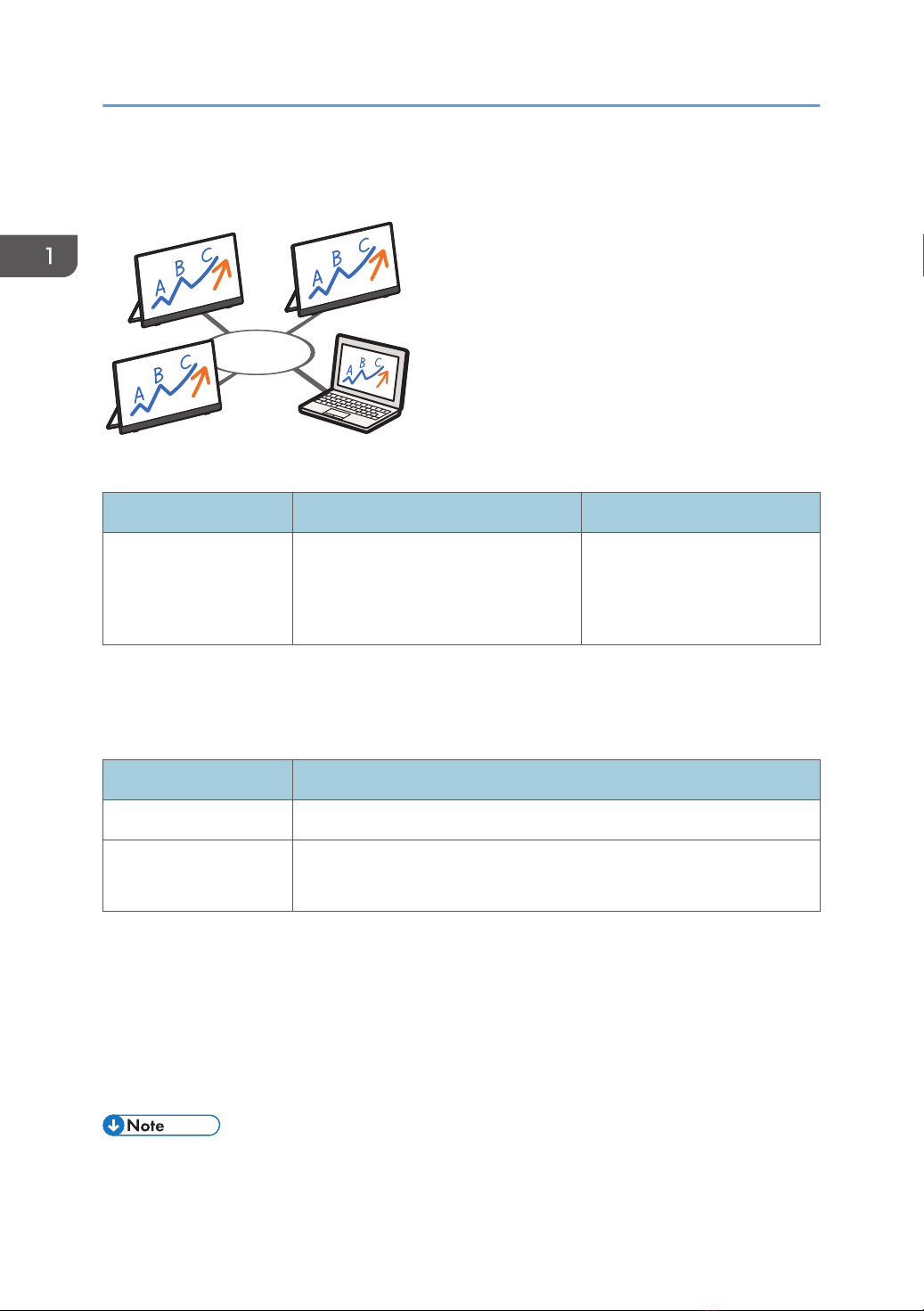
Up to five RICOH Monitors can be connected simultaneously, enabling Windows screen sharing and
touch operation from a specific connected RICOH Monitor.
Y317IX0036
OS and application of the device supporting the connection
OS Application Reference
Windows 10/11 RICOH Monitor Multicast for
Windows*1
page 34 "Using the
Application to Connect to
Multiple RICOH Monitors at the
Same Time (Windows)"
*1 Available for download from the RICOH website
For details about available functions, see page 11 "Supported OS for Wireless Connection".
Settings of this machine required for connection
Settings Reference
Dev. Info*1 page 53 "Dev. Info"
Wi-Fi page 34 "When Connecting for the First Time"
page 53 "Wi-Fi"
*1 When the initial settings have already been made, there is no need to change the settings anew.
The machine can connect to a maximum of two devices wirelessly and can display screens from them at
a time. You can use a combination of the following methods to do this:
• Using the relevant OS function
• Using RICOH Monitor Mirroring for macOS/iOS
• Using RICOH Monitor Mirroring for Windows
• The IP address of this machine is automatically assigned by DHCP.
1. Connecting the Device via Wireless Connection
10

• Other connection methods cannot be used at the same time when connected using RICOH Monitor
Multicast for Windows.
Network Environment
For wireless connection via an application, your network must meet the following requirements:
Item Network Environment
Standard IEEE802.11 b/g/n (2.4GHz)
IEEE802.11 a/n/ac (5GHz)
Encryption method WPA2-PSK*1
*1 The communication encryption method follows Miracast and supports WPA2-PSK.
Supported OS for Wireless Connection
This section describes the operating systems and operations of devices that support wireless connections.
Using OS Functions to Connect Directly to Device
Supported OS Video display Audio playback Touch operation
Windows 10
Home
Pro
Enterprise
Education
*1
Windows 11
Home
Education
Pro
Pro Education
*1
Android 9/10/11/12 *1 *1 *1*2
*1 The connected device must support touch operation.
*2 Some devices might not operate properly.
Overview of Wireless Connection
11

• When connected via a wireless connection, stylus pen operation can only be performed by touch
with the stylus pen. If you want to use the function buttons or the pressure-sensitive function of the
stylus pen, please use a wired connection.
• Depending on the device used, there could be misalignment with the screen when touching.
Using the Application to Connect to Devices in the Same Network
Supported OS Video display Audio playback Touch operation
macOS 12/13 *1
iOS 15/16 *1 *1
*1 RICOH Monitor Mirroring for macOS or RICOH Monitor Mirroring for iOS must be installed on the device to
be connected.
Using the Application to Connect to Multiple RICOH Monitors at the Same Time
Supported OS Video display Audio playback Touch operation
Windows 10
Home
Pro
Enterprise
Education
*1 *1*2
Windows 11
Home
Education
Pro
Pro Education
*1 *1*2
*1 Ricoh Monitor Multicast for Windows must be installed on the device to be connected.
*2 The connected device must support touch operation.
• When connected via a wireless connection, stylus pen operation can only be performed by touch
with the stylus pen. If you want to use the function buttons or the pressure-sensitive function of the
stylus pen, please use a wired connection.
1. Connecting the Device via Wireless Connection
12

About the Wireless Connection Screen
This section describes the screens related to wireless connection.
Waiting to Connect Screen
This screen is first displayed when this machine is started up while [Wireless Connection] is selected in
the Switching Input screen.
In the Waiting to Connect screen, various settings for the wireless connection can be made.
Y317OX0041
1
1. Settings
This displays the Settings screen.
For details, see page 52 "Changing Wireless Connection Settings".
Connecting Screen
This screen is displayed when a connection is successfully established from the device side.
The connecting screen displays a menu of display and audio functions.
About the Wireless Connection Screen
13

Y317OX0021
1
1. Menu
You can use functions related to display, audio, etc.
For details, see page 15 "Icons of the menu displayed on the Connecting screen".
When connected to two devices
When a second device is connected, the display switches to the two-screen display.
When two screens are displayed in split-screen mode, touch the screen that you want to operate, and
then screen that you touch becomes the active screen to be operated, and a yellow frame is displayed.
When two devices are connected, functions related to the display of two screens are added to the
menu.
Y317OX0007
1. Connecting the Device via Wireless Connection
14

Icons of the menu displayed on the Connecting screen
Icons that are always displayed
Icon Description
Change Icon
Display
Toggles between showing and hiding the icons displayed in the menu
You can also change the display position of the menu by touching and moving the
icon. The display position is fixed to the four corners of the screen.
The display position of the sub-screen changes to the corner of the screen closest to
the position where the icon was moved.
Screen
Rotation
Rotates the displayed screen 90° clockwise
• page 41 "Rotating the Screen"
Touch Trace
Turns the Touch Traces ON/OFF
When turned ON, the icon will display the following:
• page 42 "Displaying the Touched Traces"
Sound
Toggles the sound mute on/off
When the sound mute is turned on, the icon changes to:
• page 42 "Muting Sound"
Mute AV
Toggles the screen display, sound, and touch operation on/off with a single
operation
When the AV mute is turned on, the icon changes to:
• page 43 "Disabling Screen Display/Sound/Touch Operation Temporarily"
About the Wireless Connection Screen
15
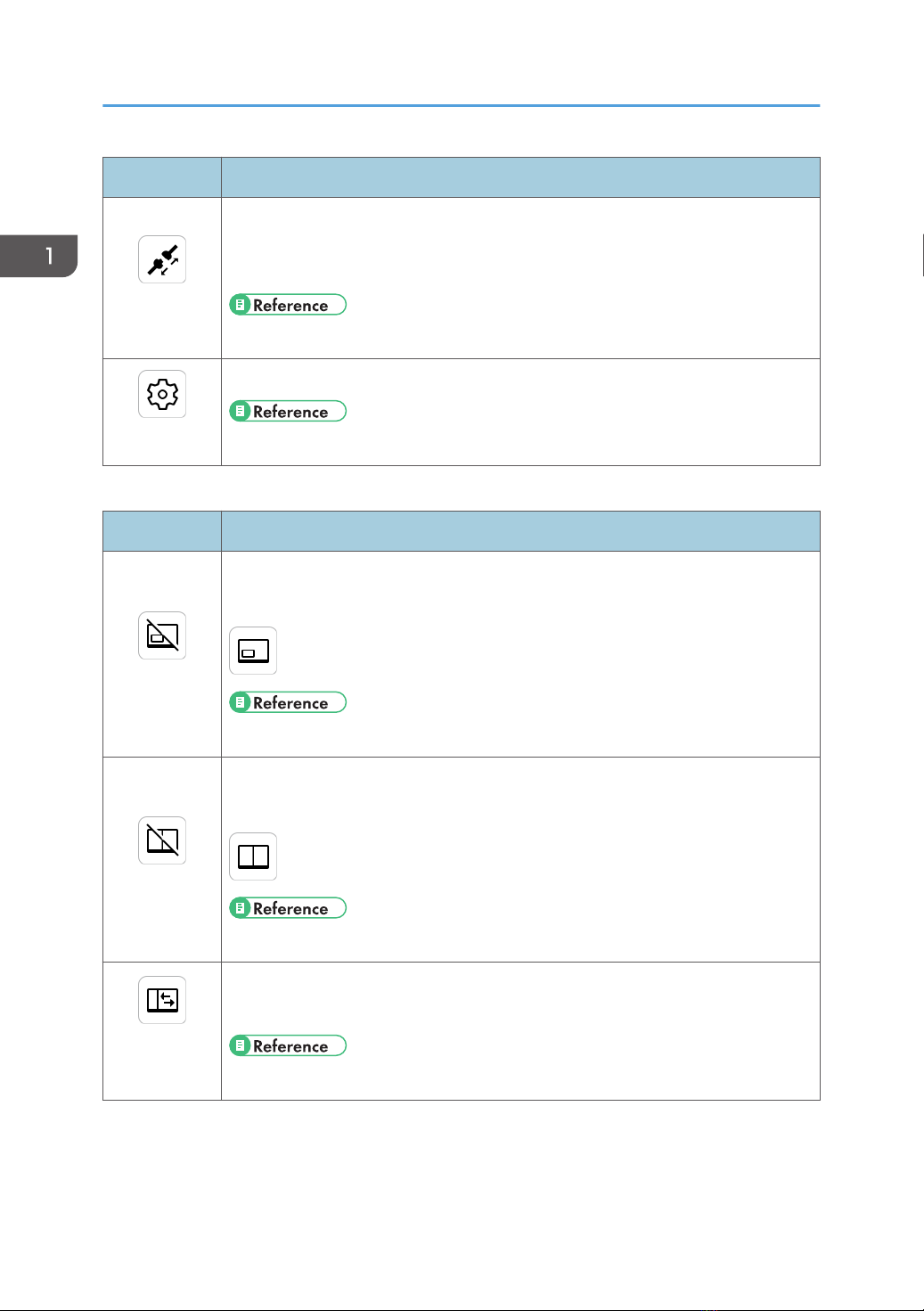
Icon Description
Disconnect
Disconnects the wireless connection
When two screens are displayed, the connection to the device on the screen
selected for operation is disconnected.
• page 47 "Ending a Connection"
Settings
Displays the Settings screen
• page 52 "Changing Wireless Connection Settings"
Icons displayed only when connected to two devices
Icon Description
Sub-screen
Turns the sub-screen display ON/OFF
When turned ON, the icon will display the following:
• page 44 "Displaying the Sub-screen"
Split Screen
Toggles the split screen ON/OFF
When turned ON, the icon will display the following:
• page 45 "Splitting the Screen"
Change Split-
Position
Switches the split screen position in three levels
This icon appears only when the split screen is turned ON.
• page 46 "Switching the split position"
1. Connecting the Device via Wireless Connection
16

Icon Description
Swap Screens
Swaps the screen positions
This icon appears only when the split screen is turned ON.
• page 46 "Switching the screen placement"
Settings Screen
This screen is displayed by touching [Settings] ( ) on the Waiting to Connect screen or on the
Connecting screen.
In the Settings screen, you can change or confirm the wireless connection settings.
When the Settings screen is displayed from the Connecting screen, only the settings can be confirmed.
Y317OX0042
6
12 3 4 5
1. Dev. Info
You can change the device name and display language of this machine.
For details, see page 53 "Dev. Info".
2. Wi-Fi
You can change network settings.
For details, see page 53 "Wi-Fi".
3. Connection list
You can manage the connected devices.
For details, see page 54 "Connection List".
4. Firmware
You can check and update the firmware version related to the wireless connection.
About the Wireless Connection Screen
17
This manual suits for next models
1
Table of contents