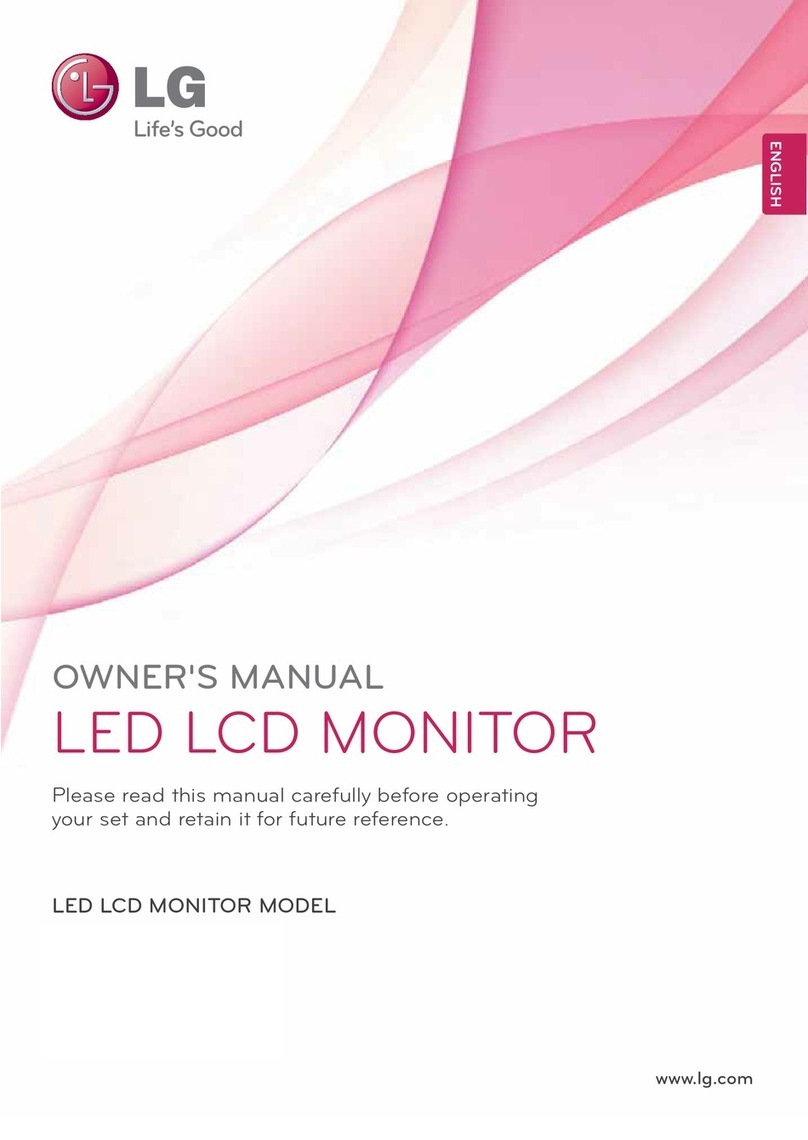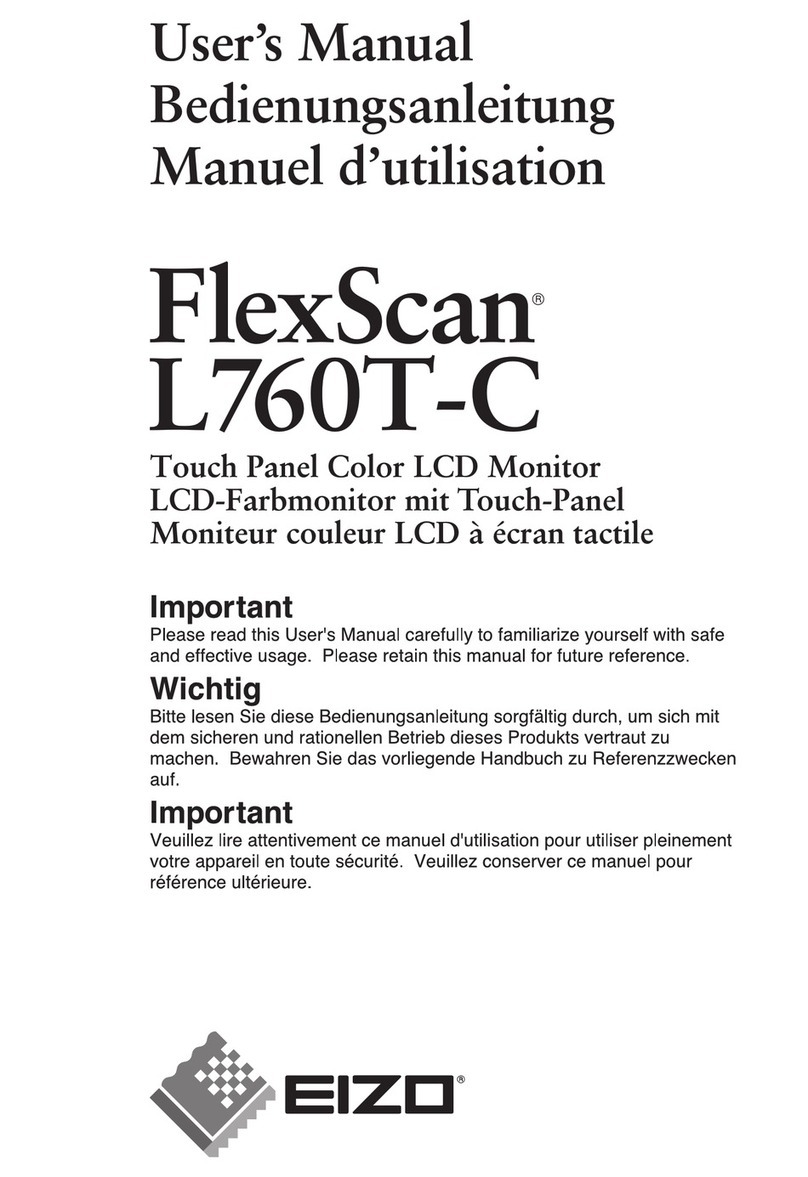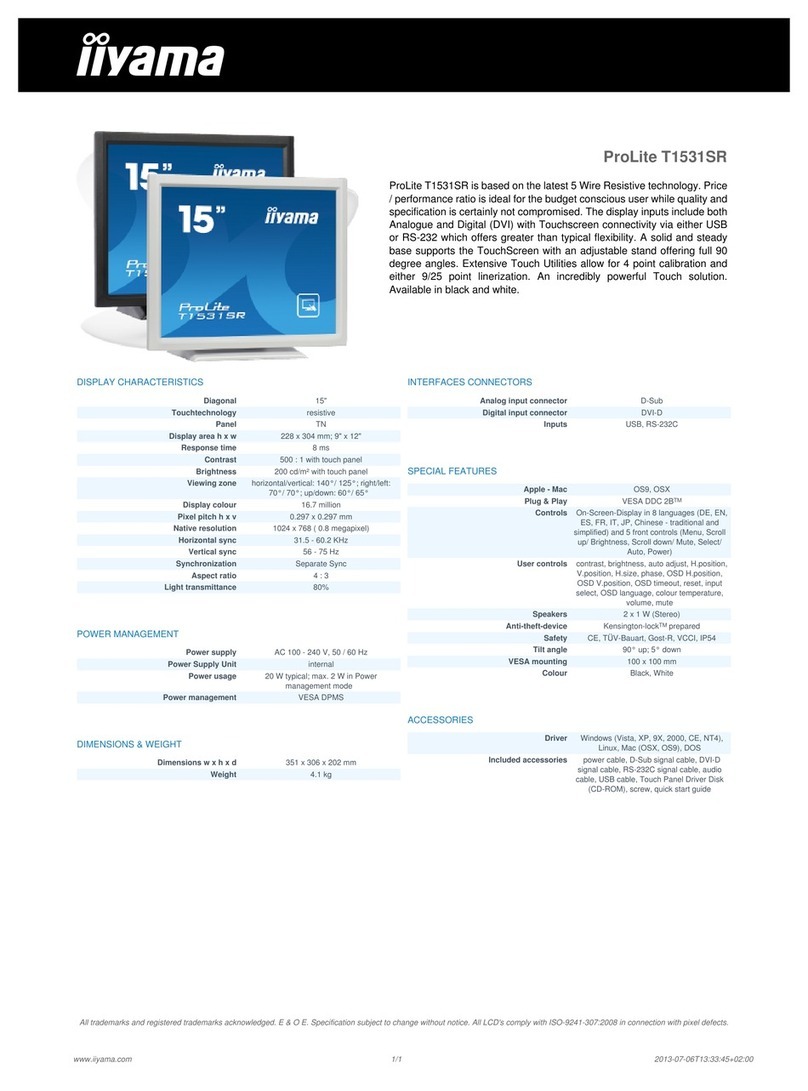Evinrude ICON Touch 7.0 CTS User manual

User’s Guide
ICON Touch 7.0 CTS Display


Actual display screens may be slightly different than what was represented in this manual at
the time of printing.
Safety Information
This User’s Guide may contain the following safety messages:
DANGER
Indicates a hazardous situation which, if not avoided, will result in death or serious injury.
WARNING
Indicates a hazardous situation which, if not avoided, could result in death or serious injury
CAUTION
Indicates a hazardous situation which, if not avoided, could result in minor or moderate personal injury.
NOTICE
Indicates an instruction which, if not followed, could severely damage outboard components or other property.
This User’s Guide contains information to prevent personal injury and damage to equipment.
Use this guide in combination with the vessel and outboard operator’s guides. Always follow
safety and operation information.

PRODUCT INFORMATION ....................................................................................................................................................1
CARE AND MAINTENANCE .............................................................................................................................................................1
FEATURES ............................................................................................................................................................................ 2
SYSTEM FUNCTIONS ............................................................................................................................................................ 3
CALIBRATION AND DISPLAY MODE FUNCTIONS ..................................................................................................................................3
DISPLAY MODE SELECTIONS ...........................................................................................................................................................3
UNIT SELECTION ..........................................................................................................................................................................4
SYSTEM FAULTS ...................................................................................................................................................................5
TURNING THE DISPLAY ON .................................................................................................................................................. 5
USING THE DISPLAY ............................................................................................................................................................. 6
QUICK ACCESS BUTTONS AND ICONS ...............................................................................................................................................6
STATUS BAR................................................................................................................................................................................8
TOUCH POINT COMMAND ICONS ....................................................................................................................................................8
SCREEN FEATURES ...............................................................................................................................................................9
HOME .......................................................................................................................................................................................9
OUTBOARD...............................................................................................................................................................................11
FLUID TANKS.............................................................................................................................................................................12
MODES ....................................................................................................................................................................................14
ECO (FUEL ECONOMY)...............................................................................................................................................................15
TRIP ........................................................................................................................................................................................16
VESSEL.....................................................................................................................................................................................17
DIAGNOSTICS ............................................................................................................................................................................18
MENU SETTING .........................................................................................................................................................................19
CONFIGURATION........................................................................................................................................................................20
CALIBRATIONS ...........................................................................................................................................................................22
Fluid Tanks........................................................................................................................................................................23
Reconfigure: .....................................................................................................................................................................24
Calibrate:..........................................................................................................................................................................25
Trim/Tilt............................................................................................................................................................................28
ECO ...................................................................................................................................................................................30
Backlight Control ..............................................................................................................................................................31
WINTERIZE ...............................................................................................................................................................................33
INSTALLATION ................................................................................................................................................................... 34
PACKAGE CONTENTS...................................................................................................................................................................34
MOUNTING THE DISPLAY.............................................................................................................................................................34
HARNESS AND WEATHER PLUG CONNECTIONS ................................................................................................................................35
HARNESS WIRING DETAIL ............................................................................................................................................................36
MOUNTING TEMPLATE................................................................................................................................................................38

Product Information
The Evinrude®ICON TOUCH 7.0 CTSDisplay is designed for use with Evinrude E-TEC®G2
V6 outboards. The display communicates with the outboard and remote control, as well as
other network connected devices, by means of a NMEA 2000®compliant network.
The display handles standard NMEA 2000 messages and proprietary messages. The display
controls a number of helm functions and options. Some options and modes of operation are
not possible to access without this display present in the system. Select outboard sensor
calibrations and functions are also accessible through the display.
The display incorporates a 7 in. (178 mm) color screen with touch screen technology.
Care and Maintenance
Use a soft cloth to clean the display. Window cleaner or alcohol can be used to clean the
screen. Do not use harsh or abrasive cleaners on the display.
356596-01
1

Features
•"High Resolution" 7 in. (177.8 mm) - 800 x 480 WVGA color display
•Bonded display enhances sunlight visibility
oViewable with polarized sunglasses (45 degree polarization)
oBright illumination - 450 Nit (450 cd/m2)
•Touch screen projected capacitive technology
oNot usable with gloved hands
•Firmware update capability via USB interface
•Integrates with Evinrude ICON II remote controls and Evinrude
E-TECG2 V6 outboards
•NMEA 2000 network interface
•Preconfigured and user selectable screens
•Descriptive text for fault codes and procedures
•Multi-language support
2

System Functions
The display provides a number of user selectable modes and configuration menus. Select
modes affect display unit selection and screen appearance. Other modes interact with and
affect remote control and outboard operation and functionality.
The display interacts with other system components including the outboard(s) and the remote
control(s). The modes are used to select specific outboard or remote control operational
characteristics, system wide diagnostic functions, and sensor calibration functions.
Calibration and Display Mode Functions
•Calibration for:
oTilt maximum level
oTrim upper and lower limits
oFluid tank volumes and levels – up to 12 total
•Mode function for:
oWinterization
oDynamic Power Steering (DPS) control
oiTrim control
•Hand or Foot Throttle selection
•Transom position of the outboard
•Backlight control
Display Mode Selections
The display modes control specific characteristics including language and unit selection.
These modes and functions are included in the Setup screen.
•Unit Selection
oU.S. (this is the default choice when the gauge is initially powered on)
oMetric
oImperial
oNautical (this choice is only available for depth, speed, and distance indications)
•Language Selection
oEnglish – EN, French – FR, Spanish – ES, Italian – IT, German – DE
3

•12 / 24 Hour Time Display
•Universal Time Offset
Unit Selection
Use the Setup screen to select the units of measure for selected data. Selections are retained
when the display is turned OFF. Nautical is a sub-choice of U.S., Metric, or Imperial. The
default units of measurement are U.S. The following units apply:
U.S.
Metric
Nautical
Imperial
Degrees Fahrenheit Degrees Celsius
Degrees Celsius
Feet (depth) meters fathoms Feet
Gallons per Hour Liters per hour Imperial gallons per hour
Miles per Gallon Liters per 100 Kilometers Nautical miles per Miles per Imperial gallon
Miles per Hour Kilometers per Hour Knots Miles per Hour
percent percent percent percent
Pounds per Square Inch kilopascals Pounds per Square Inch
Revolutions per Minute Revolutions per Minute Revolutions per Minute Revolutions per Minute
Volts Volts Volts Volts
Miles Kilometers Nautical Miles Miles
Month, Day, Year Day, Month, Year Day, Month, Year
4

System Faults
System faults are generated by the outboard and the remote control. When an active or
current fault is broadcast on the network by a remote control or outboard, the display will:
1. Take no action unless the display is in Diagnostic or System mode. In those instances,
the faults will be displayed.
2. Indicate an existing warning by highlighting an outboard status indicator icon on the
Status Bar.
3. Initiate a Pop-up with the appropriate information displayed. The Pop-up color will be
orange. In addition, the appropriate Outboard Status Indicator in the Status Bar will be
highlighted.
4. Initiate a Pop-up with the appropriate information displayed. In addition, the Audible
Alarm Drive Output will be set to sound an audible user alert. The Pop-up color will be
red. In addition, the appropriate Outboard Status Indicator in the Status Bar will be
highlighted.
A Pop-up and audible warning will remain in effect until acknowledged by the operator by
touching the pop-up area. As long as the fault is active, the pop-up may be re-initiated by
touching the right-hand side of the Outboard Status Indicator area of the Status Bar.
Turning the Display ON
Turn the key switch to the ON position or start the outboard to turn the display ON.
Troubleshooting Tip
Problem
Solution
Display does not power on
Charge the network power
supply battery to a minimum
of 12.5V.
Disconnect wiring harness
from back of gauge, and then
securely reconnect it.
Select if highlighted to open a Pop-up warning
356596-02
5

Using the Display
Use the Quick Access buttons to access a screen. Use the on-screen Touch Point icons to
access a screen or select a specific feature.
Quick Access Buttons and Icons
Press a button or on-screen icon to access its associated screen.
Buttons
Buttons
Icons
356596-03
6

Touch Point Icons
Navigation within a page is controlled with Touch Point Icons. Active icons are highlighted.
When touched they select an item or give more information via pop-up menu or a new screen.
This illustration shows tab icons, outboard icons, and a button icon.
Tab icons
Outboard icons
Button icon
356596-04
7

Status Bar
The Status Bar is located at the bottom of the screen. The data shown is:
•Gear Position – Forward (F), Neutral (N), or Reverse (R) - (for each remote control lever)
•Throttle Input – Hand or Foot (only selectable with the installation of a foot throttle)
•Time – Hour/Minutes
•ECO – ON or OFF (indicates an economical operating condition when illuminated)
•Outboard Status Indicators – Oil, Outboard, Temperature, and Battery
Touch Point Command Icons
The touch point command icons are located at the top of the screen. Touch the icons to
navigate to the selected screen.
356596-02
356596-05
8

Screen Features
Home
Press the Home button or the Home icon to access the Home screen.
The Home screen shows data for Port, Port Center, Starboard Center and Starboard
outboards:
•RPM
oPort and Port Center RPM data is highlighted in Red
oStarboard Center and Starboard RPM data is highlighted in Green
•Coolant Temperature or Coolant Pressure (if available from the outboard)
•Trim Position
Trim Position
Troubleshooting Tip
Problem
Solution
Trim position is not accurate
Trim position does not display
Reset the Trim/Tilt calibration
level.
See Trim/Tilt Calibration on
page 32.
•Speed Over Ground (SOG) – requires GPS antenna input; use BRP
P/N 765349
•Fuel Consumption – vessel gallons per hour (V-GPH) – sum of all outboards
Home button
Home icon
356596-06
9

•Fuel Economy – miles per gallon (MPG) – requires Speed Over Ground input (from GPS
antenna) or Speed Over Water (SOW) input
oSpeed Over Water input requires the use of one of the following transducers:
BRP P/N 764671 – Transom mount (speed, depth, temp) transducer
BRP P/N 764673 – Thru hull (speed, depth, temp) transducer
BRP P/N 765150 – Transom mount (speed only) transducer
For single outboard applications only:
From any page, press the Home button two times, or, press the Home icon two times.
The data shown is:
•RPM
•Trim %
•Speed Over Ground – requires GPS speed input
•Water Pressure – requires 0-50 psi pressure input transducer, use BRP P/N 5008640
Water Pressure
Troubleshooting Tip
Problem
Solution
Water pressure does not
display or is not accurate
Reset the water pressure
range; use Evinrude
Diagnostic software (see your
dealer)
Home icon
Home button
356596-07
10

Outboard
Press the Outboard button or the Outboard icon to access the Outboard screen. This screen
displays data for the selected outboard.
Touch an outboard icon on the screen to view data from the selected outboard. Port and port-
center data is highlighted in red, starboard and starboard-center data is highlighted in green.
The data shown is:
•RPM, Trim, Engine Hours
•Coolant Temperature
•Water Pressure
•Battery Voltage
•Oil Level (from the outboard-mounted oil tank)
NOTE: The oil level reading is not available when the outboard is in the tilt range.
•Fuel Consumption (for the selected outboard only)
•Throttle Position
Data Display
Troubleshooting Tip
Problem
Solution
Data does not display for the
selected engine
Verify the engine instance
setting; use Evinrude
Diagnostic software (see your
dealer)
Verify that the public network
is connected to the outboard
Outboard icon
Outboard button
356596-08
11

Fluid Tanks
Press the Fluid Tanks button or the Fluid Tanks icon to access the Fluid Tanks screen.
This is a pop-up screen. The data shown is:
•Fuel Level (up to four tanks).
Fuel level inputs are located on the remote control wiring harness. Two are preconfigured as fuel, two
are preconfigured as oil.
Note: A low fuel warning “pop-up” will display when fuel level is equal to or less than 20% of total
volume.
•Oil Level (for each outboard-mounted oil tank)
Note: A low oil warning “pop-up” will activate when oil level is equal to or less than 25% of total volume.
Troubleshooting Tip
Problem
Solution
Fluid level is not accurate
Fluid level warnings do not
activate
Reset the fluid tank level
calibrations (see Calibrations
on page 26)
Fluid Tanks icon
Fluid Tanks button
356596-09
12

Modes
Press the Modes button to access the Modes screen.
Use this pop-up feature to access the Trim Assist Mode and the Power Steering Assist Mode.
Touch the on-screen icon to change the Mode. This change is applied to all outboards in the
system.
•Trim Assist –Selections include OFF or ON
•Power Steering Assist –Selections include Minimum, Medium, and Maximum
Power Steering Assist is only active for models which have Dynamic Power Steering.
Modes button
356596-11
14

ECO (Fuel Economy)
Press the ECO button or the ECO icon Bar to access the ECO screen. This screen displays
vessel fuel economy data. ECO data requires the installation of a GPS antenna; use BRP P/N
765349. The data shown is:
•Trim – Port, Port Center, Starboard Center and Starboard outboards
•Fuel Consumption - vessel gallons per hour (V-GPH) – sum of all outboards
•Fuel Economy – Miles Per Gallon (MPG)
•Range Mi (Miles)
•Average (AVG) – Sliding Bar
•Vessel Speed – Miles Per Hour (MPH)
•Vessel RPM – Average of all outboards
The AVG bar shows a combined average economy of all outboards on the vessel. The
indication consists of a centered vertical line and a bar that moves left and right. The ECO
indicator will illuminate any time the bar is equal to, or on the right side of the vertical line.
To reset, touch and hold the AVG bar icon until the data is removed from the icon. The display
will automatically start collecting new data and display a new average.
ECO Data
Troubleshooting Tip
Problem
Solution
ECO data remains at zero or
is not accurate
View ECO data after the time
of day appears on the status
bar
ECO button
AVG bar icon
ECO icon
12:00
356596-12
15

Trip
Press the Trip button or the Trip icon to access the Trip screen. The Trip screen shows data
pertaining to the operation of the vessel during a specified time or distance. Trip data requires
the installation of a GPS antenna; use BRP P/N 765349.
The data shown is:
•Distance
•Operating Time
•Average Speed
•Maximum Speed
•Average Fuel Economy
•Fuel Consumed
Touch the Start icon under Trip A or Trip B to collect data. Touch the Stop icon to stop
collecting data. To reset a trip, touch and hold the Start icon until the data resets to zero on the
screen.
Troubleshooting Tip
Problem
Solution
Trip log data remains at zero
or is not accurate
Start trip logs after the time of
day appears on the status bar
Trip icon
Trip Quick Access Key
Start icons
12:00
356596-13
16
Table of contents