Ricoh Leo-C2/P2 Service manual
Other Ricoh Projector manuals

Ricoh
Ricoh PJ S2340 User manual

Ricoh
Ricoh PJ WX4130 User manual

Ricoh
Ricoh PJ WX4153N User manual

Ricoh
Ricoh PJX5140 User manual

Ricoh
Ricoh PJ X3351N User manual
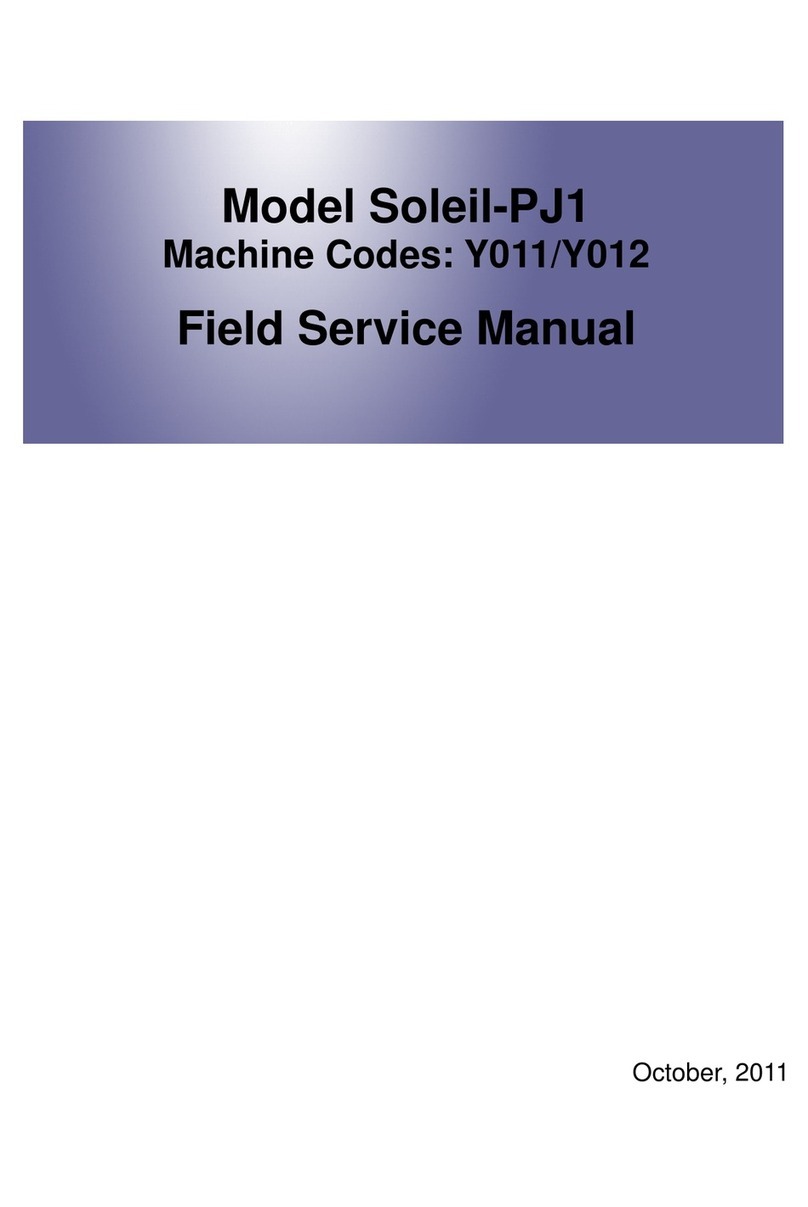
Ricoh
Ricoh Soleil-PJ1 Series Quick start guide
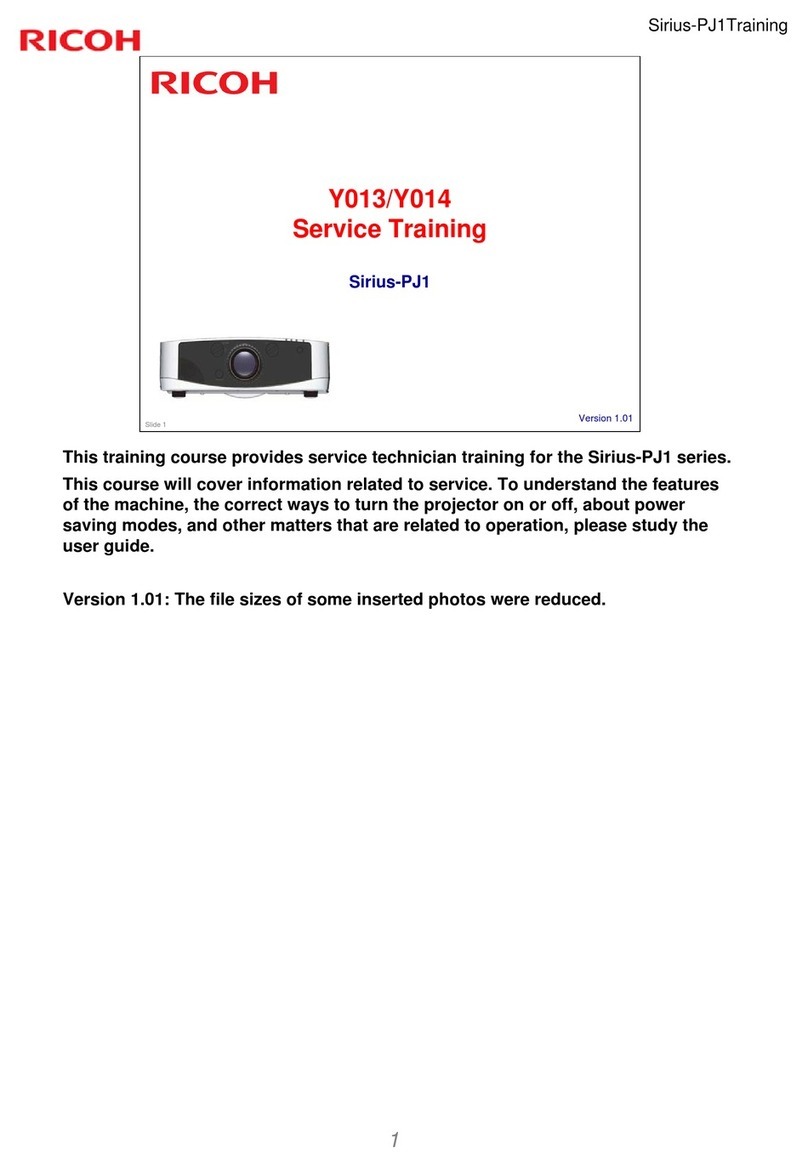
Ricoh
Ricoh Sirius-PJ1 Manual

Ricoh
Ricoh Y033 Manual

Ricoh
Ricoh Spica-PJ1 Y092 Quick start guide

Ricoh
Ricoh Praesepe-PJ1ewu Manual

Ricoh
Ricoh PJ WX4130 User manual

Ricoh
Ricoh PJ X6180N User manual

Ricoh
Ricoh PJ S2240 User manual

Ricoh
Ricoh PJ WX5361N User manual
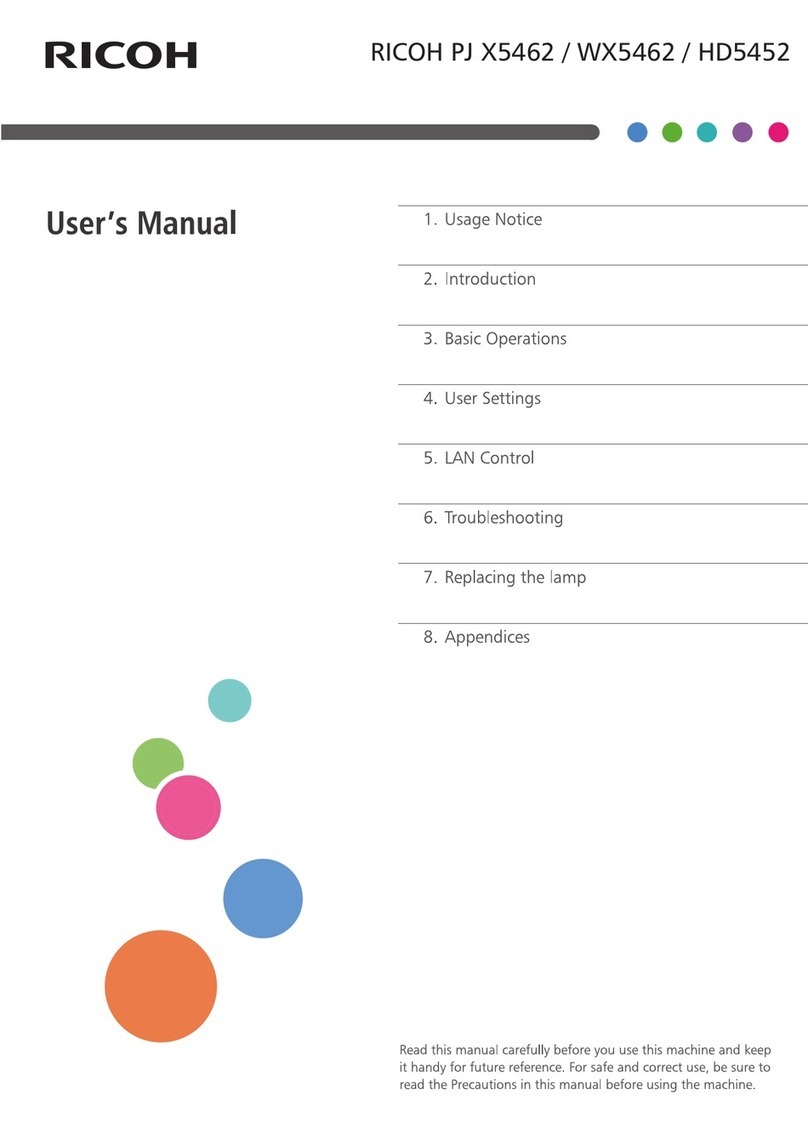
Ricoh
Ricoh PJ X5462 User manual

Ricoh
Ricoh PJ WX4153 Original instructions

Ricoh
Ricoh Soleil-PJ2.5 Series Installation guide

Ricoh
Ricoh PJ WU6181 N User manual

Ricoh
Ricoh Praesepe-PJ1 Series Manual

Ricoh
Ricoh PJ X4340 User manual































