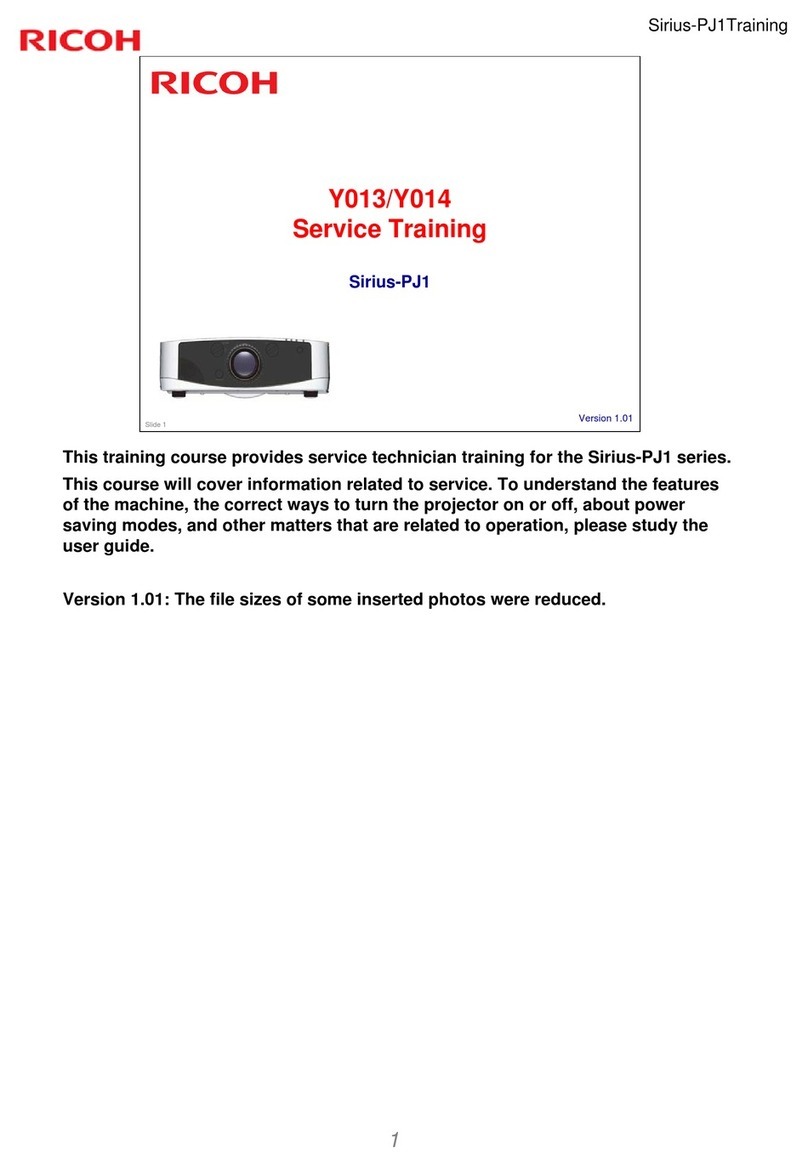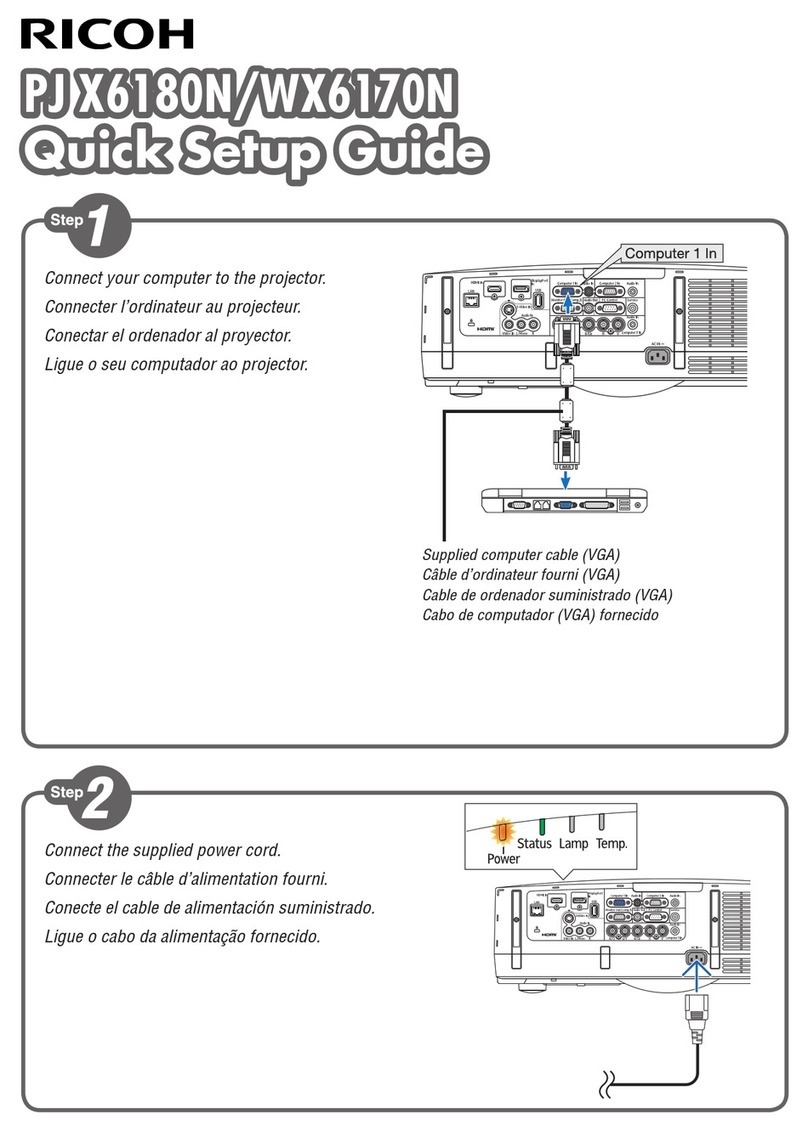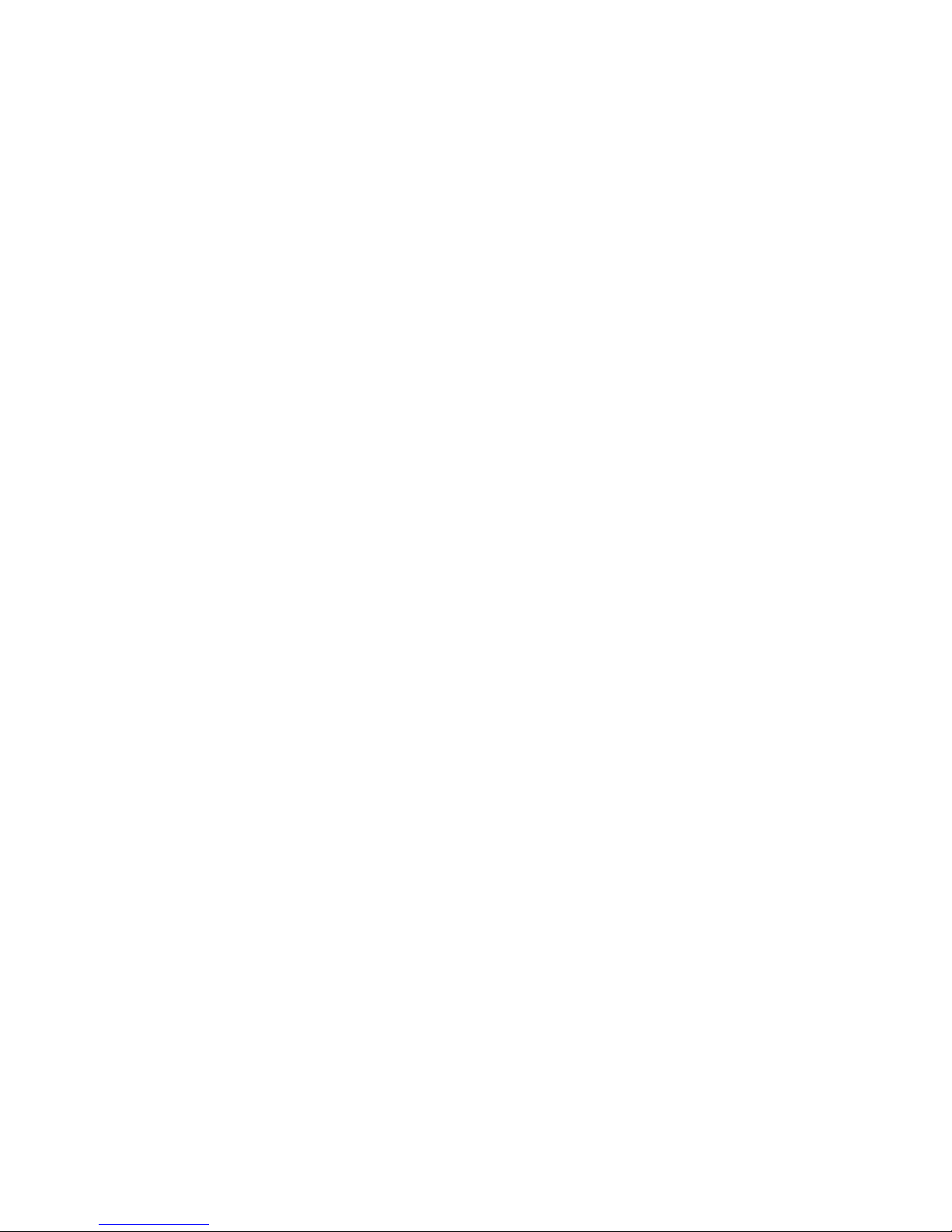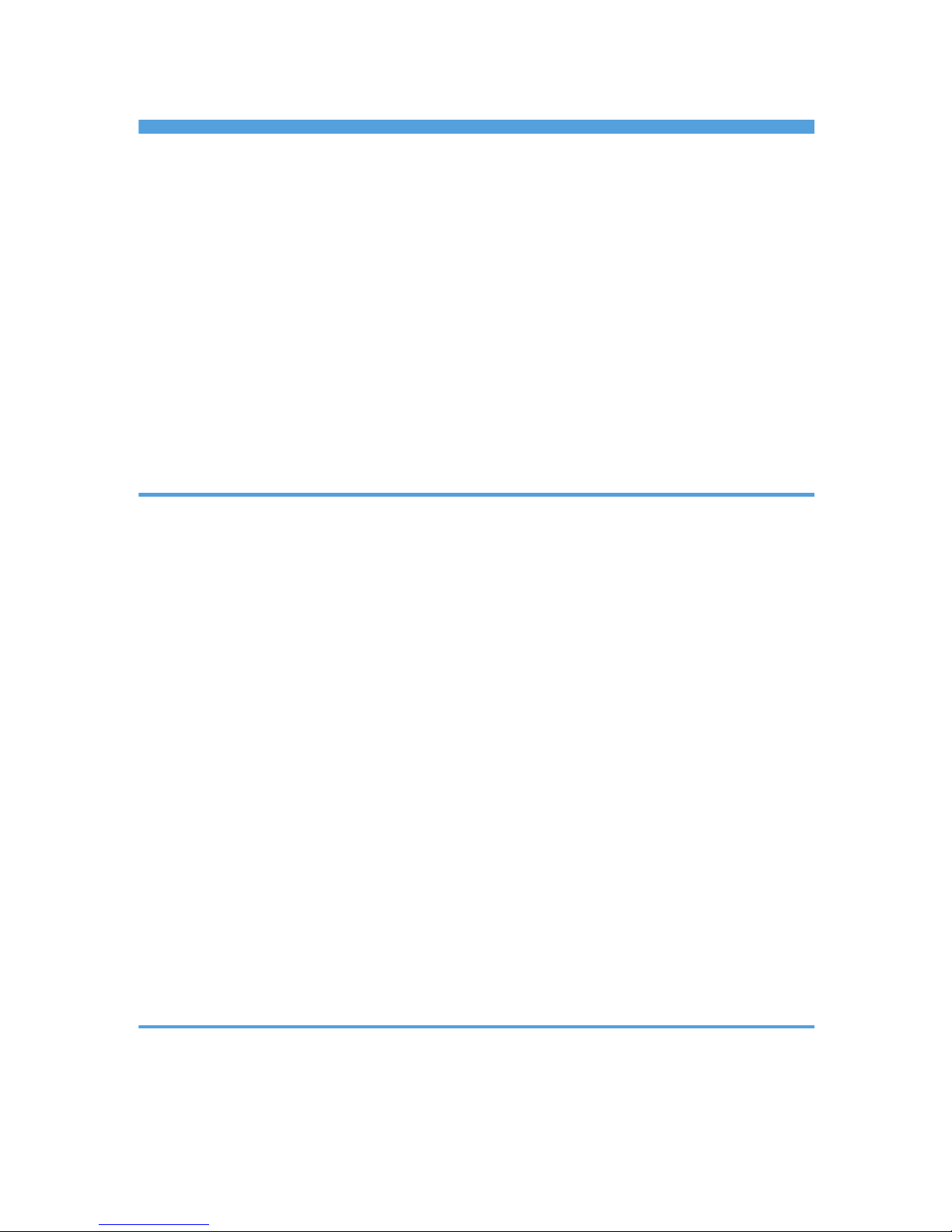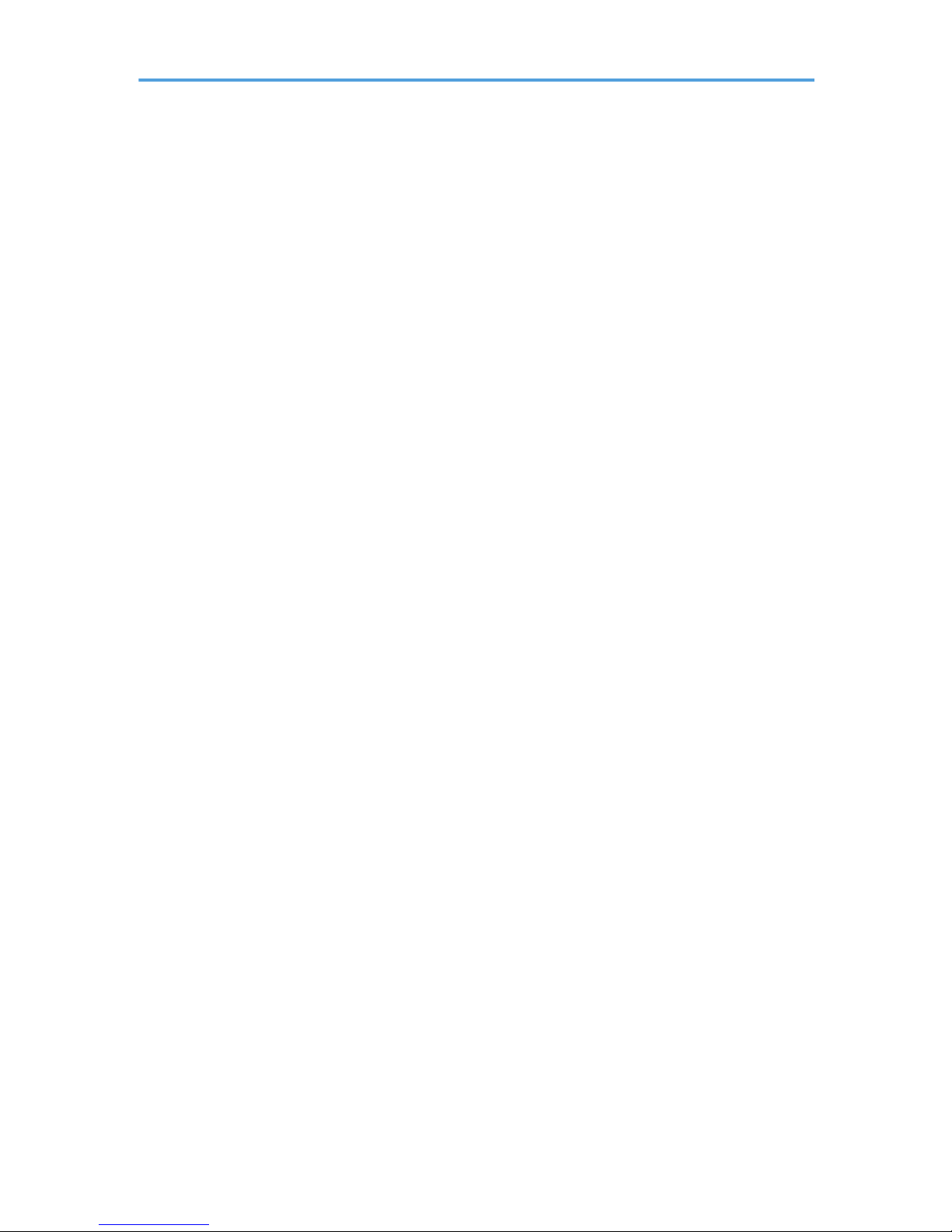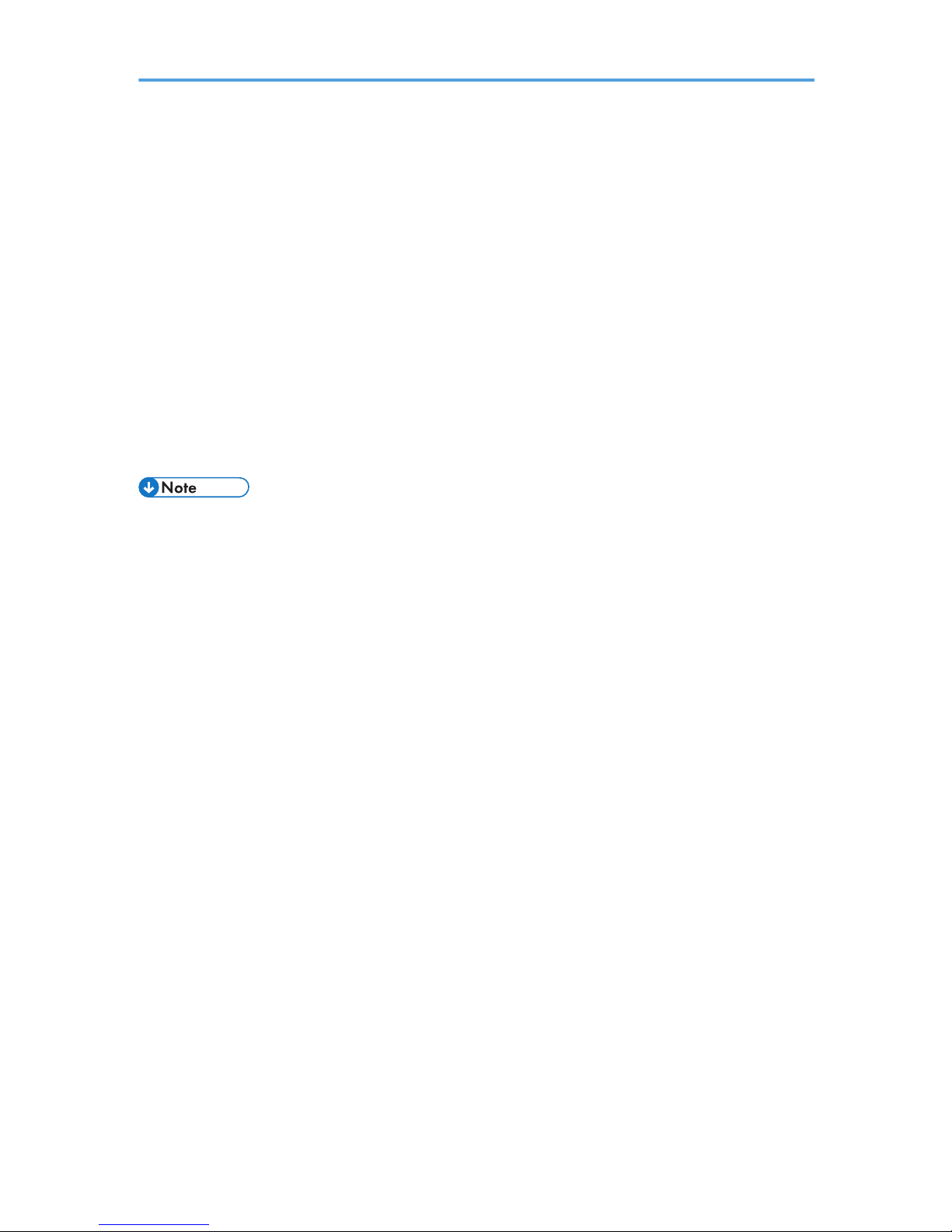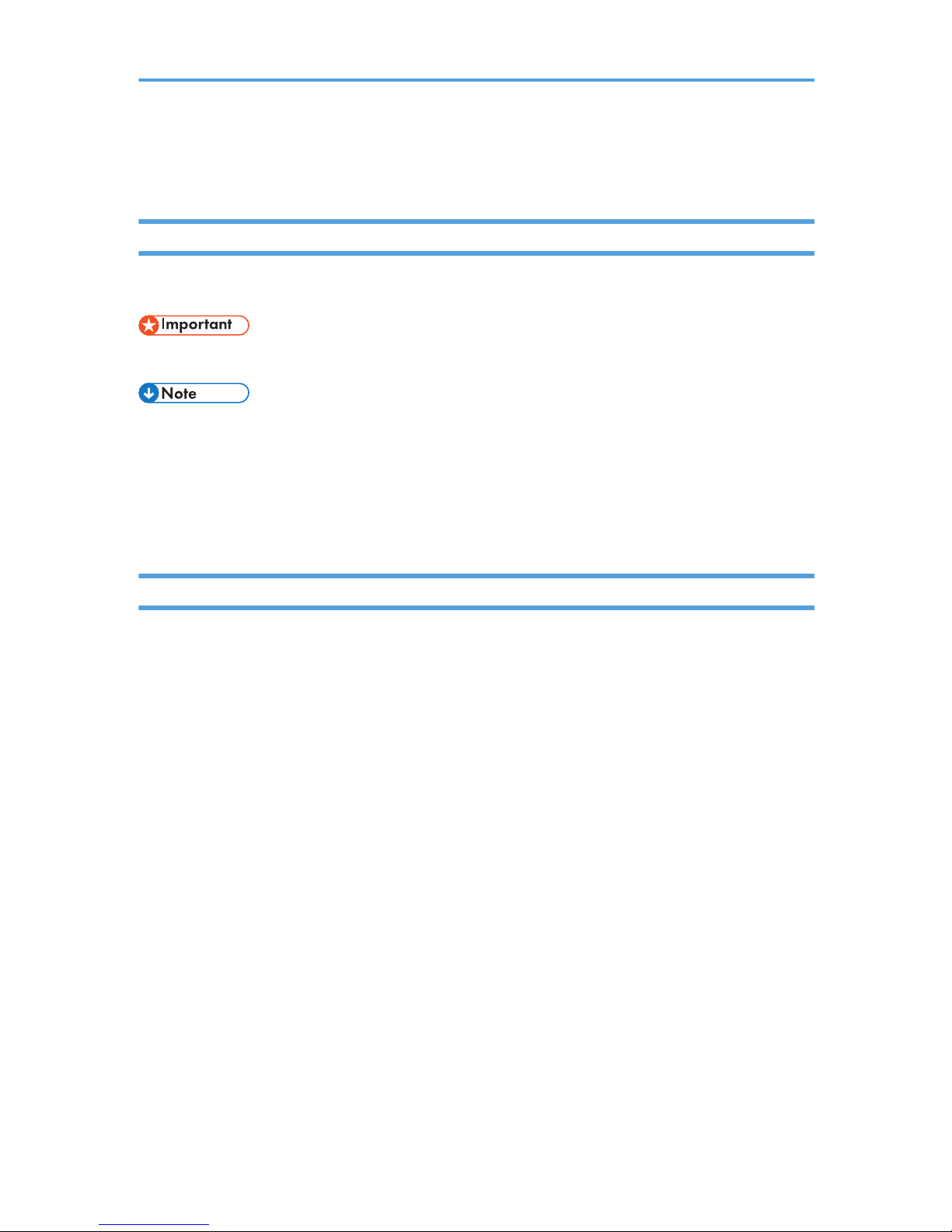TABLE OF CONTENTS
Introduction.........................................................................................................................................................4
Copyrights to Images.....................................................................................................................................4
Important.........................................................................................................................................................4
Notes to Users Viewing 3D Images..............................................................................................................4
Manuals Provided with the Projector................................................................................................................6
Manuals for the Projector..............................................................................................................................6
Manuals List....................................................................................................................................................6
Viewing the PDF Manual on the CD-ROM.......................................................................................................7
How to Read This Manual.................................................................................................................................8
Symbols...........................................................................................................................................................8
Notes...............................................................................................................................................................8
1. Preparations for Using the Projector
Main Functions....................................................................................................................................................9
Checking the Accessories................................................................................................................................10
Projector Parts and Their Functions.................................................................................................................12
Control Panel (Top View)............................................................................................................................12
Front and Left-Side View.............................................................................................................................13
Rear and Right-Side View...........................................................................................................................14
Remote Control Parts and Their Functions......................................................................................................15
How to Use the Remote Control......................................................................................................................17
Effective Range of the Remote Control.......................................................................................................17
Loading Batteries into the Remote Control.................................................................................................18
Operating Multiple Projectors with the Remote Control...........................................................................19
Positioning the Projector...................................................................................................................................21
Relationship Between the Projection Distance and the Screen Size........................................................21
Connecting Equipment to the Projector..........................................................................................................23
Connecting a Computer..............................................................................................................................23
Connecting AV Equipment..........................................................................................................................24
Connecting the Power Cord............................................................................................................................25
2. Projecting an Image
Basic Operations..............................................................................................................................................27
Turning On the Projector.............................................................................................................................28
Selecting an Input Signal.............................................................................................................................29
1