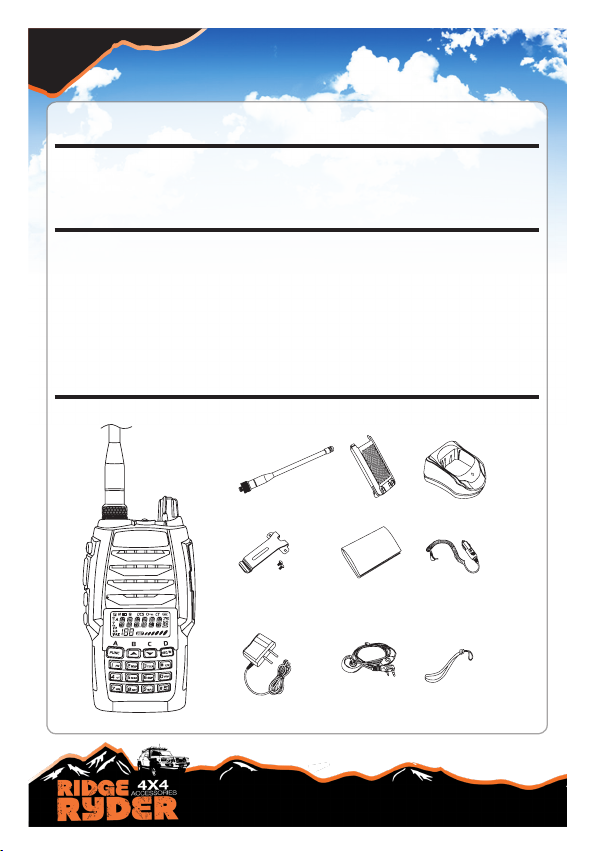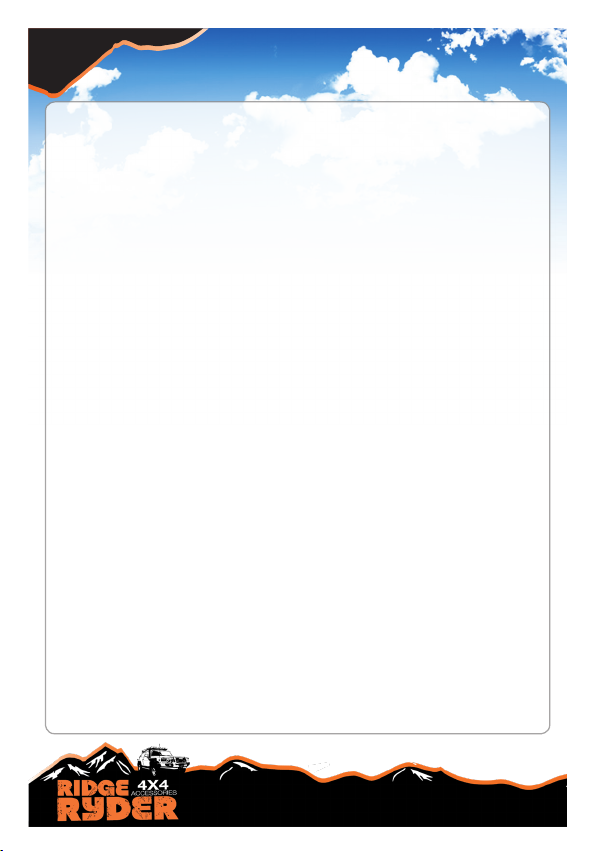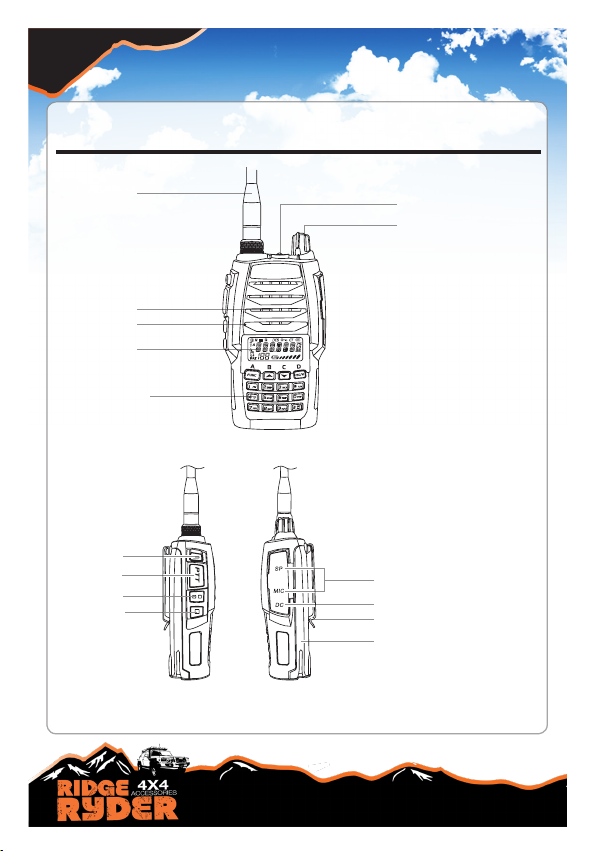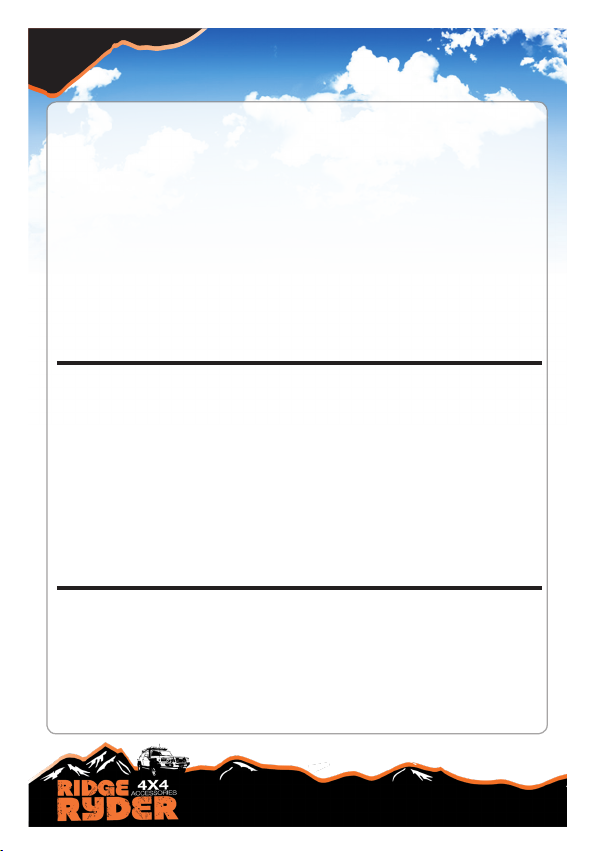PAGE 3
CONTENTS
SAFETY INFORMATION AND WARNINGS........................................ PAGE: 4
RADIO CONTROLS
...............................................................................PAGE: 6
LCD DISPLAY & BATTERY INFORMATION....................................... PAGE: 7
INSTALLING BATTERY & BELT CLIP
..................................................
PAGE: 7
CHARGING & BATTERY MAINTENANCE
............................................
PAGE: 8
RADIO OPERATION
- Power ON/OFF
.................................................
PAGE: 9
- Volume control
..................................................
PAGE: 9
- Battery voltage display
......................................
PAGE: 9
- FM Radio scan function ................................... PAGE: 9
- LED light
...........................................................
PAGE: 9
-
Keypad lock
......................................................
PAGE: 9
CHANNEL OPERATIONS
- Setup
...............................................................................
PAGE:10
- CTCSS & DCS decode setup
..........................................
PAGE:10
- CTCSS & DCS encode setup
..........................................
PAGE:10
- CTCSS & DCS encode/decode sync setup .....................PAGE:11
- Offset function
...................................................................
PAGE:11
- Wide/Narrow band setup
...................................................
PAGE:11
- Frequency reverse/talk around setup
................................
PAGE:12
- Busy channel lockout
.........................................................
PAGE:12
- PTT ID setup
......................................................................
PAGE:12
- TX off
..................................................................................
PAGE:13
BACKGROUND OPERATIONS
- TOT timer setup
...............................................................
PAGE:13
- VOX/ VOX delay / VOX beep setup
.................................
PAGE:14
- Frequency step size setup
...............................................
PAGE:15
- Squelch level /
Battery save
setup
...................................
PAGE:15
- LCD backlight/ colour setup
...............................................
PAGE:16
- Scan dwell time setup
........................................................
PAGE:16
- Display mode/ Primary channel setup
...............................
PAGE:17
- Battery voltage setup
.........................................................
PAGE:17
- Factory reset
......................................................................
PAGE:18
- Channel selection
...............................................................
PAGE:18
- Scanning
............................................................................
PAGE:18
- Transmitting
........................................................................
PAGE:18
- Receiving
............................................................................
PAGE:18
FUNCTION
- CTCSS & DCS
.................................................................
PAGE:19
- Dual channel monitor (DCM)
...........................................
PAGE:19
- Button beep
......................................................................
PAGE:19
- Transmitting & receive procedure/range
..........................
PAGE:20
- Duplex mode
....................................................................
PAGE:21
DUPLEX INFORMATION
.......................................................................
PAGE:22
UHF CB CHANNEL GUIDELINES
.........................................................
PAGE:23
UHF CB CHANNELS AND FREQUENCIES
- UHF channel frequency table
..........................................
PAGE:24
- CTCSS tone table
............................................................
PAGE:25
- DCS code table
................................................................
PAGE:26
TECHNICAL SPECIFICATIONS
.............................................................
PAGE:28
TROUBLE SHOOTING GUIDE
...............................................................
PAGE:29
WARRANTY INFORMATION
..................................................................
PAGE:30