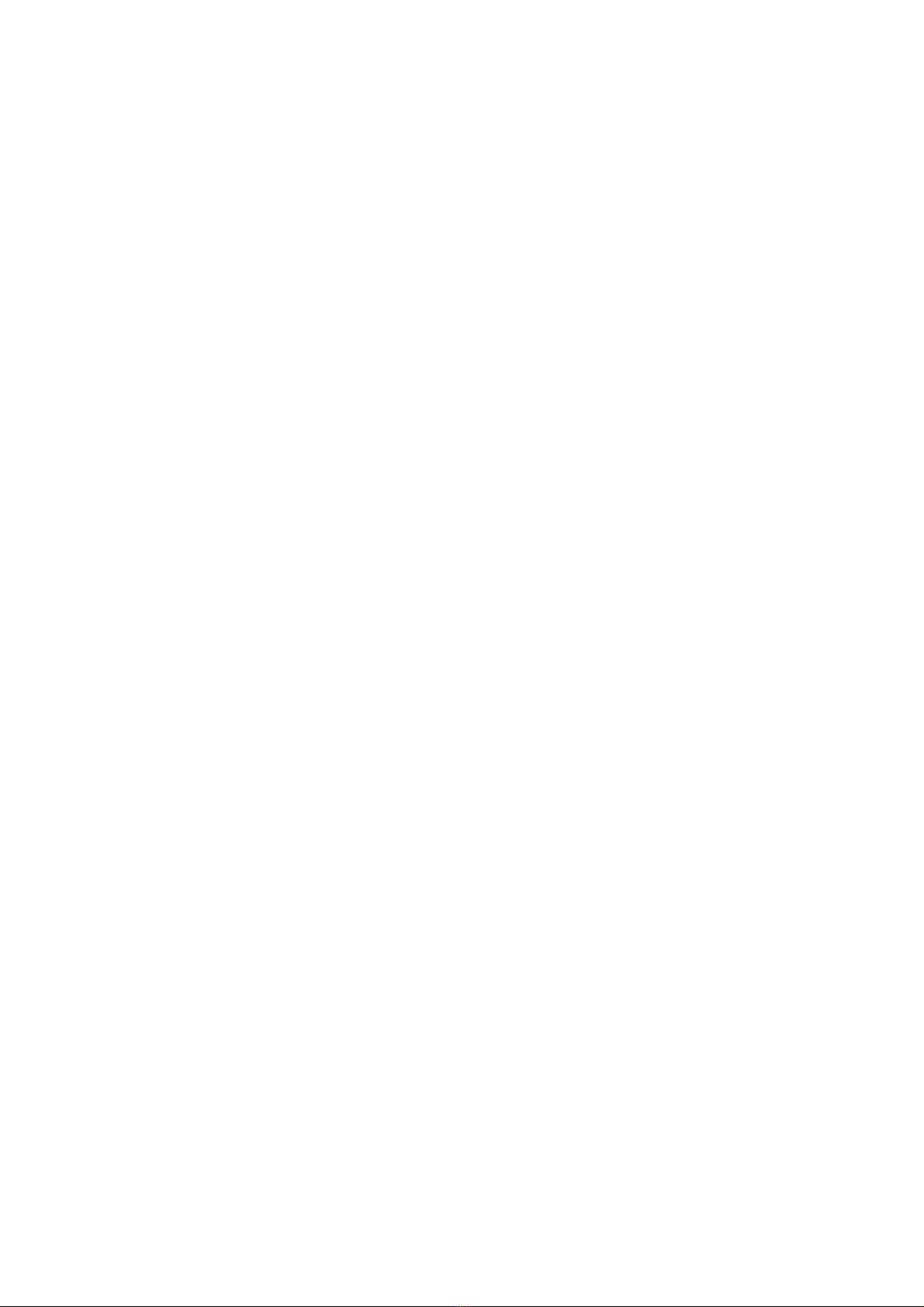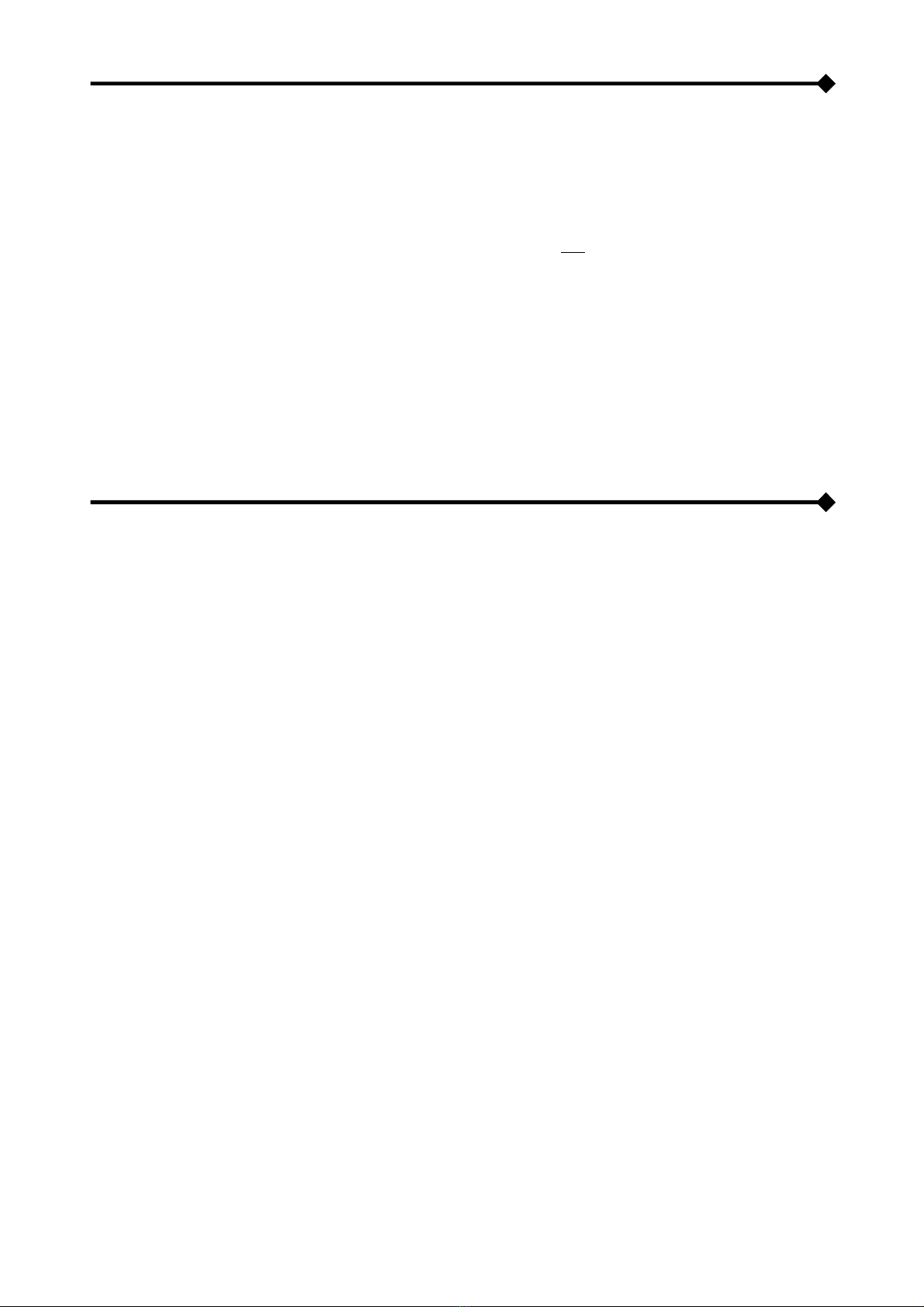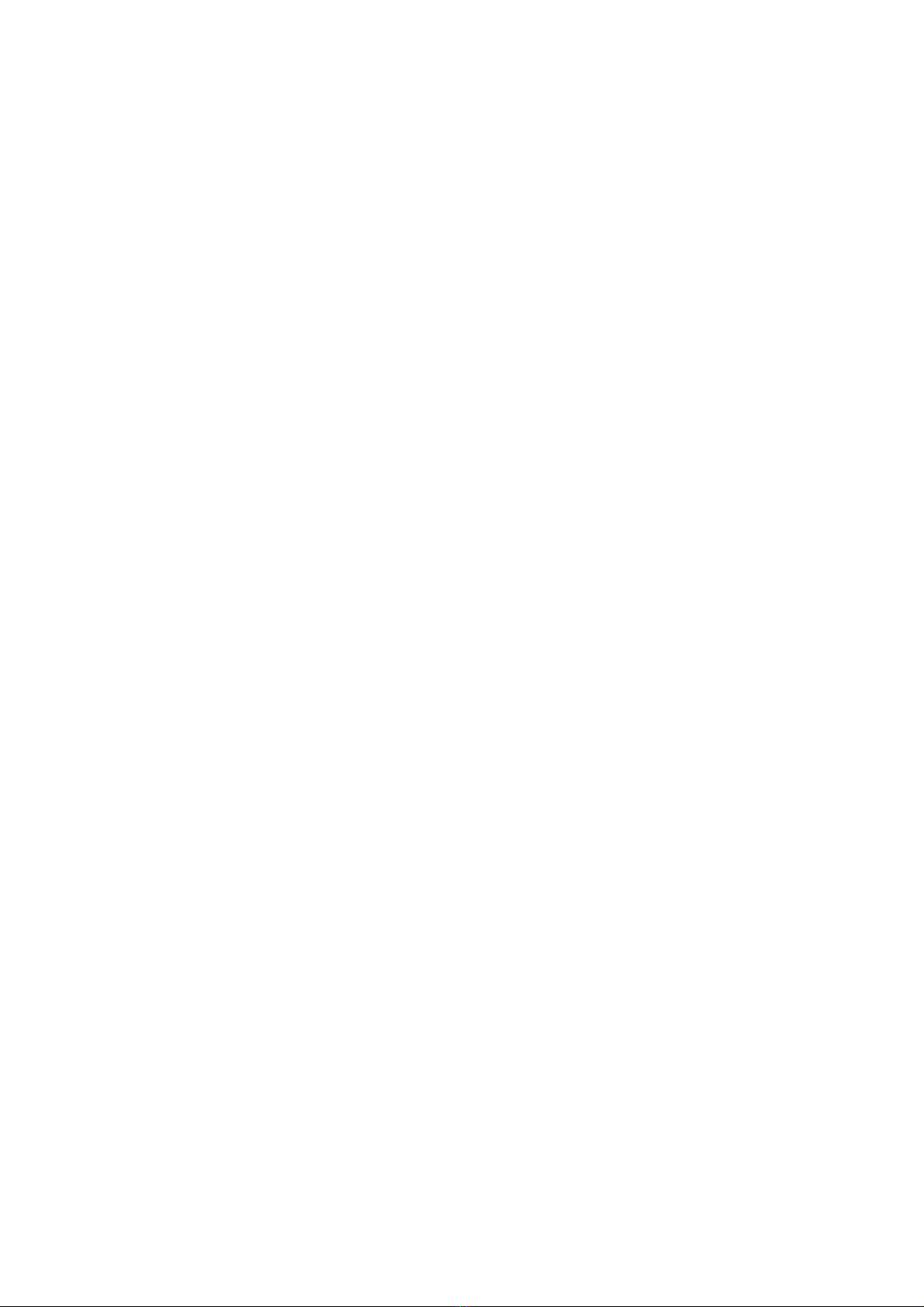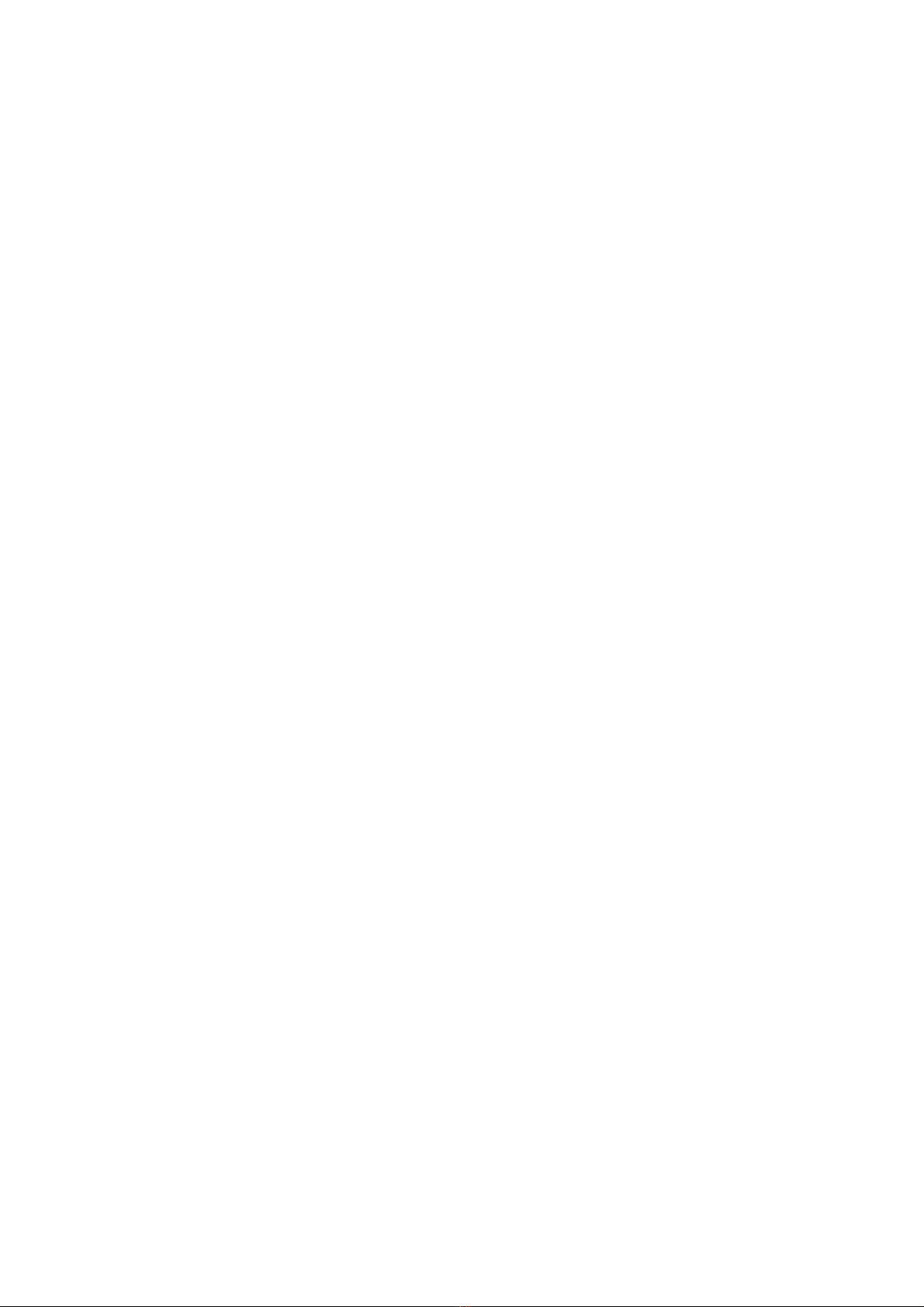- 6 -
Firewall ________________________________________________________________24
Wake-on-LAN ___________________________________________________________29
SNMP__________________________________________________________________30
MODBUS/BACNET _______________________________________________________33
JSON__________________________________________________________________34
Syslog_________________________________________________________________38
DATE &TIME__________________________________________________________39
NTP & Timezone_________________________________________________________39
Configuration ___________________________________________________________40
EMAILS______________________________________________________________41
Configuration ___________________________________________________________41
GSM MODEM _________________________________________________________43
Configuration ___________________________________________________________43
REMOTE HOSTS________________________________________________________45
SSH ___________________________________________________________________45
VMware ESXi ___________________________________________________________49
Nutanix ________________________________________________________________54
Syneto_________________________________________________________________58
ADMINISTRATION ________________________________________________ 67
Automatic Check for Updates______________________________________________67
Firmware upgrade _______________________________________________________68
Reset to defaults ________________________________________________________72
Reset Log ______________________________________________________________ 72
Reboot_________________________________________________________________72
Change local password___________________________________________________73
Login access ___________________________________________________________74
COMMANDS___________________________________________________________79
Test battery_____________________________________________________________79
Shutdown ______________________________________________________________79
Shutdown / Restore ______________________________________________________80
PASSWORD RECOVERY __________________________________________ 81
CONFIGURATION VIA SSH_________________________________________ 82
Main menu _____________________________________________________________83
Setup__________________________________________________________________85
IP config _______________________________________________________________86
Expert mode ____________________________________________________________87
CONFIGURATION OF SEVERAL DEVICES _______________________________________88
SERVICE LOG ___________________________________________________ 89