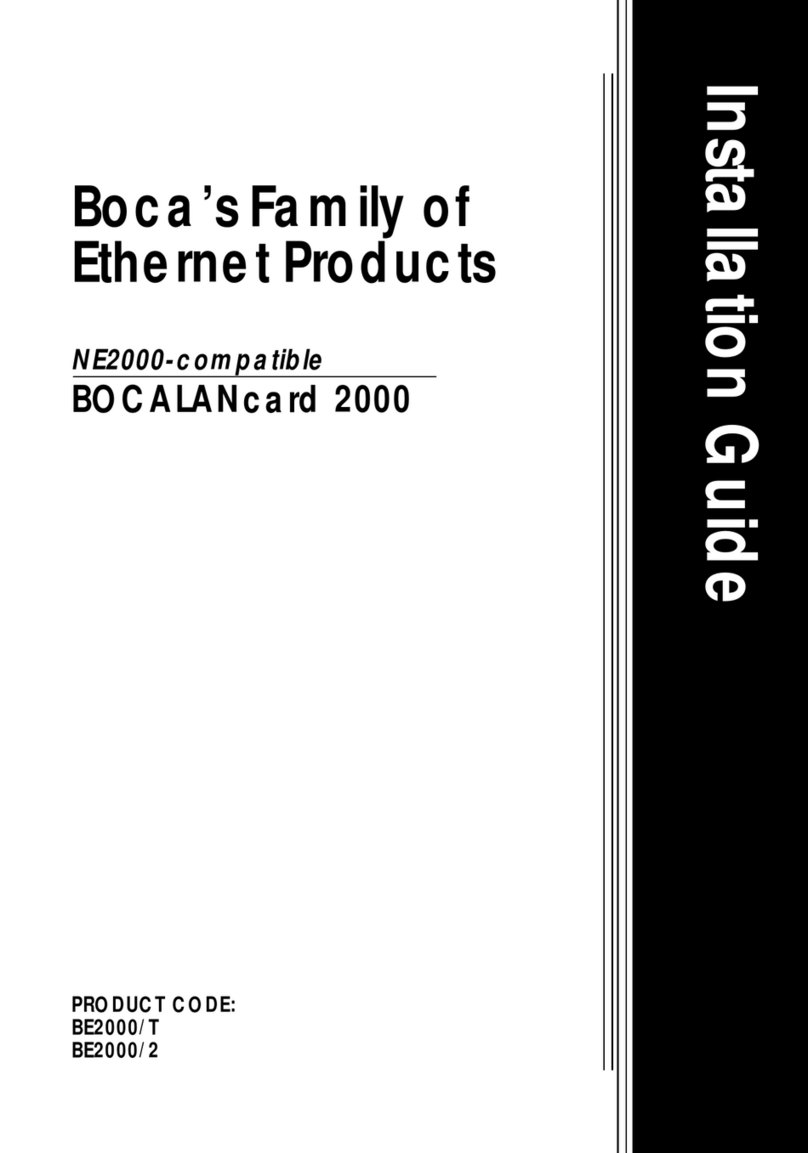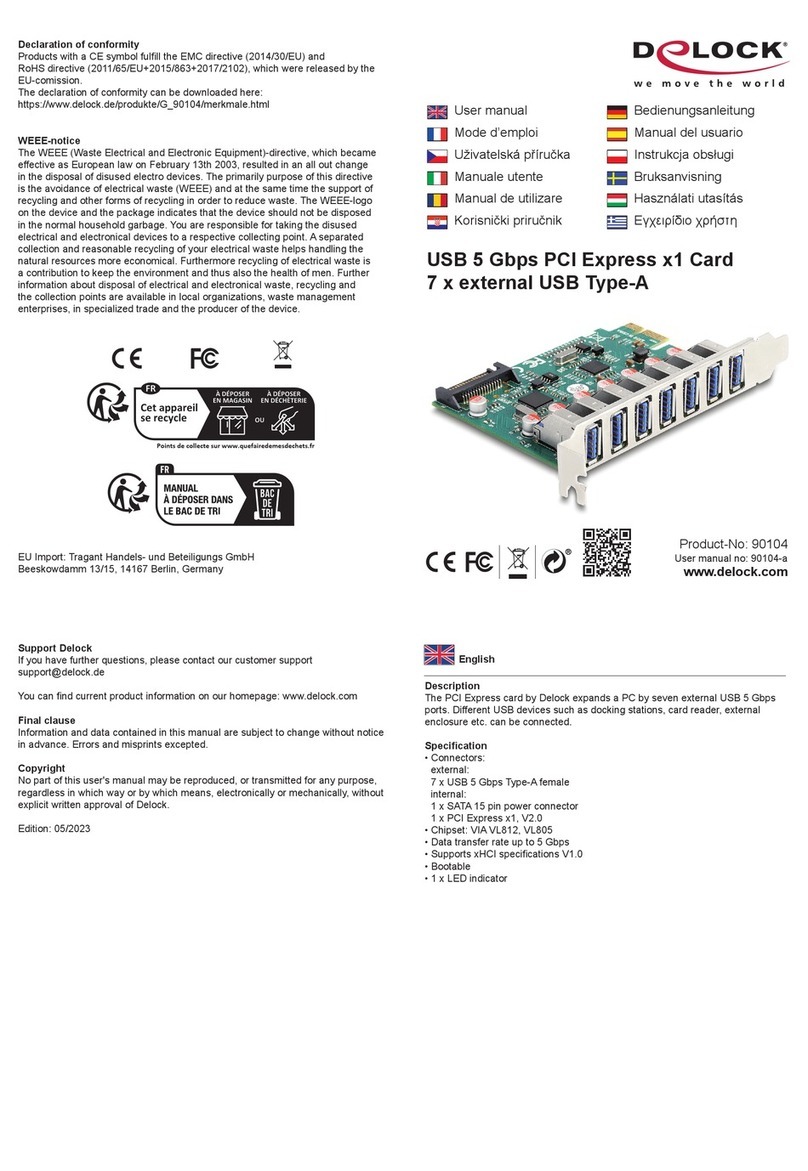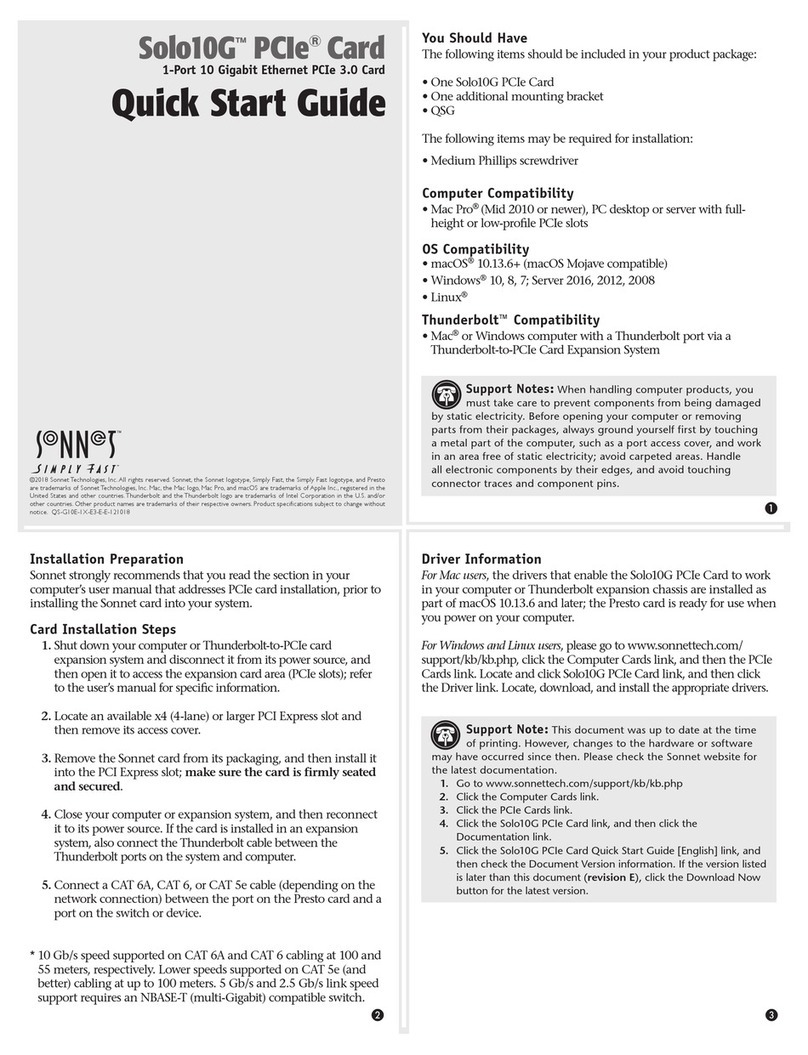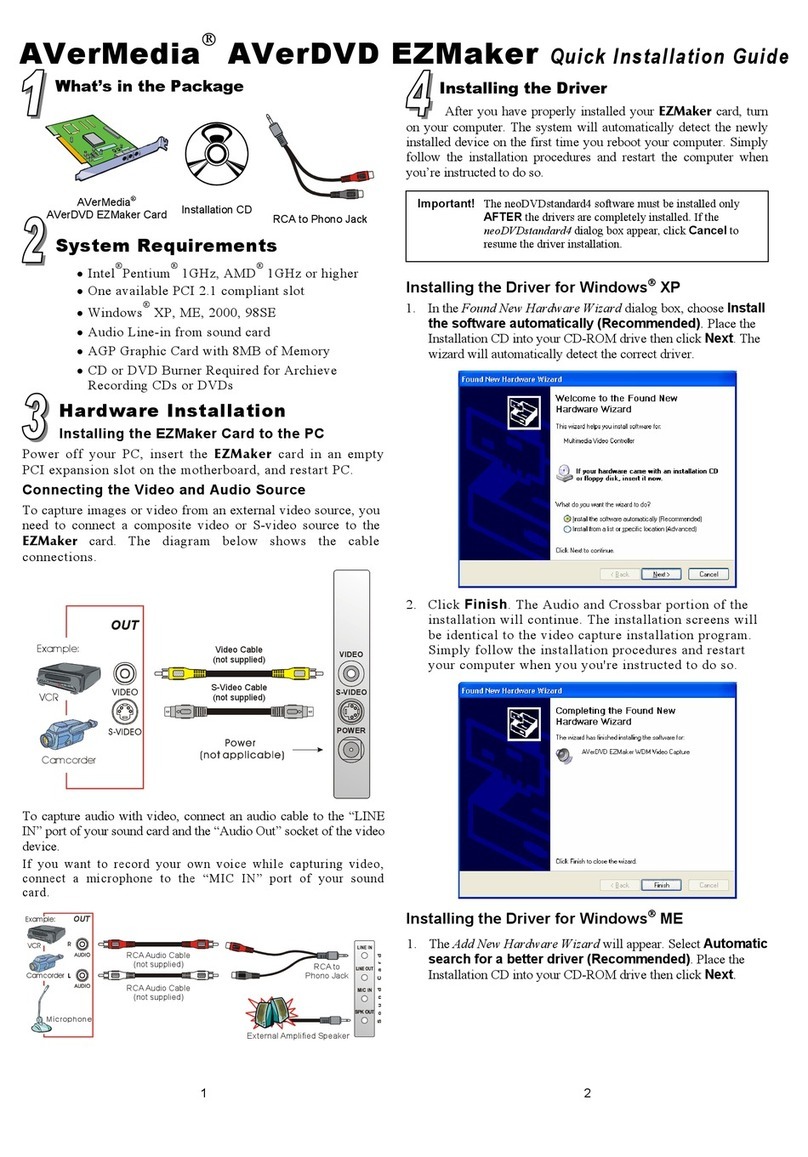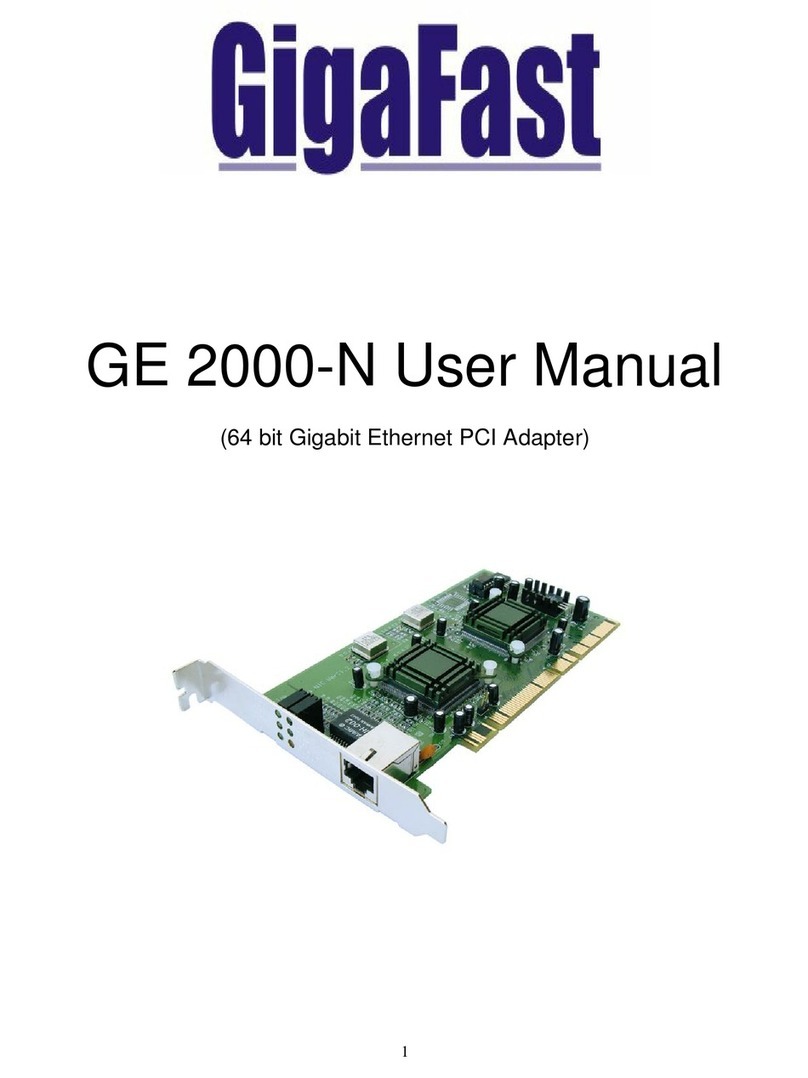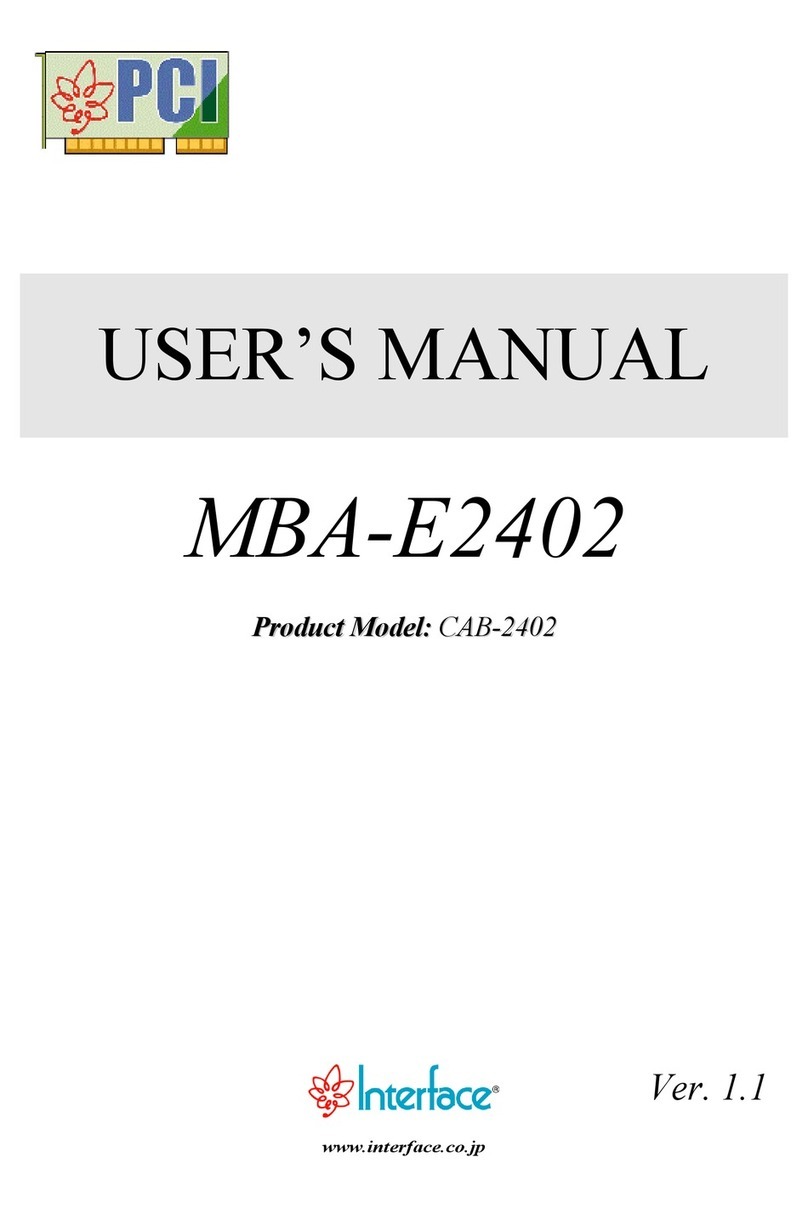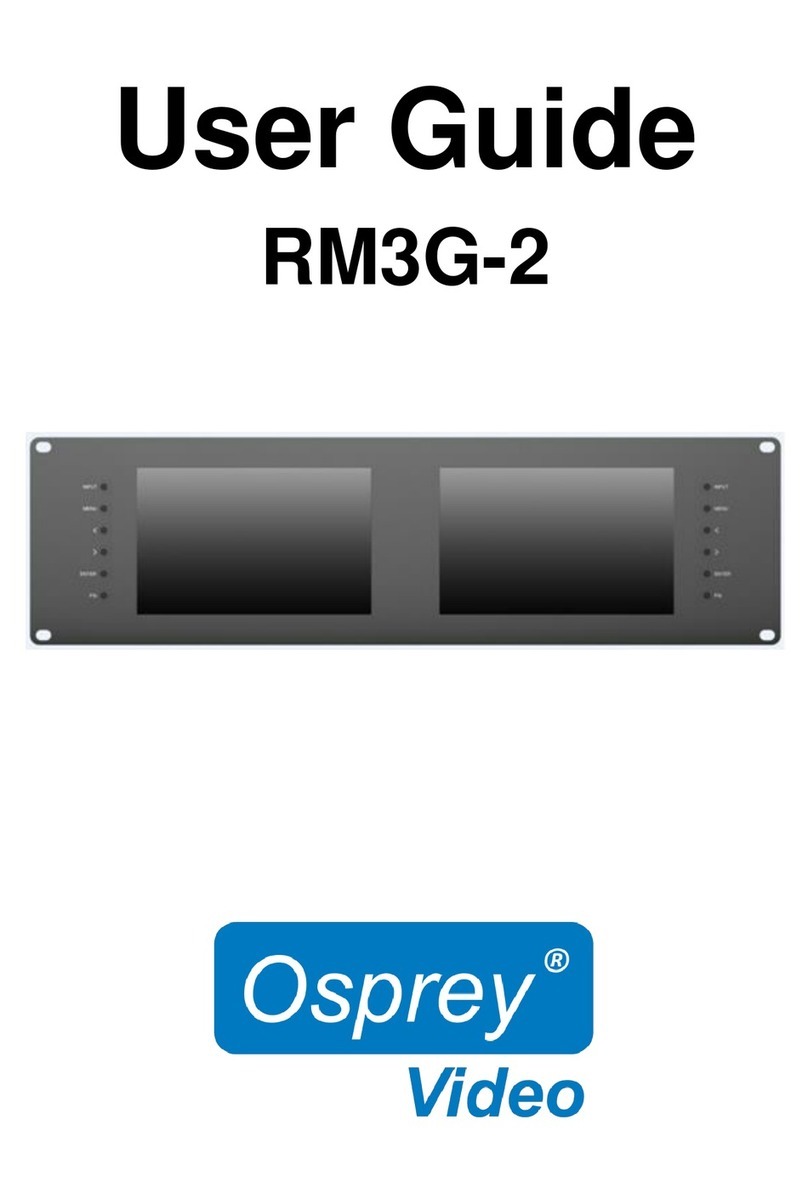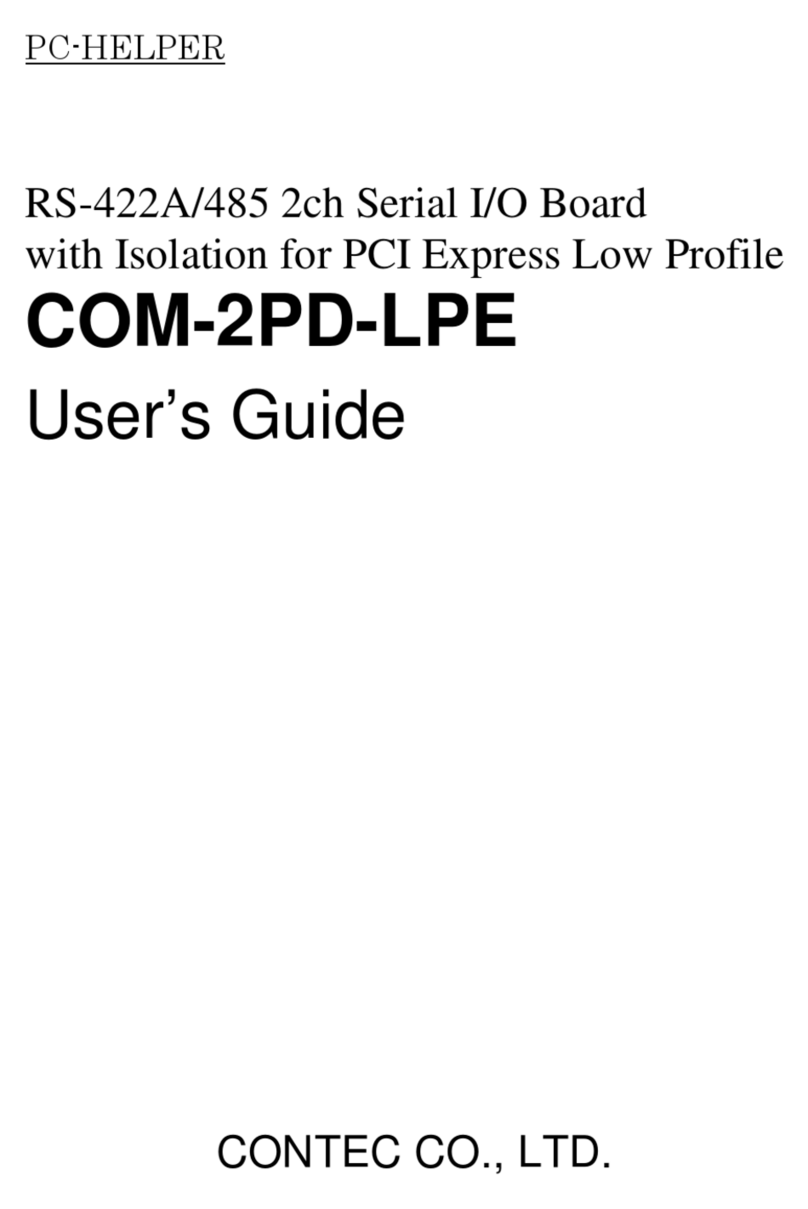Boca Systems BOCALANcard-PCI User manual

1
Boca’s Family of
Ethernet Products
BOCALANcard-PCI
Installation Guide
PRODUCT CODE: BEN1PI

2
BOCALANcard-PCI

3
Before You Begin your Installation
The product you have purchased is designed to be
easily installed into most IBM PC or compatible
systems. Many products have large, easy-to-read
legends to allow for the easy configuring of the
product. This installation manual contains detailed
instructions. Most included software has automatic
installation programs to place the software correctly onto your
computer. However, as all computers are configured differently, you
may be required to perform some basic DOS or Windows tasks. If you
are not familiar with basic DOS commands such as DIR, CD, or EDIT,
you should check your DOS manual, or seek assistance from you
local computer dealer to install the product.
How to get Technical Assistance
The dealer that you purchased this product or your computer from is
the first place you should go for technical assistance. The dealer is
usually the most qualified source of help, and
is most familiar with your system and how
this product should be installed. Many dealers
have customer service and technical support
programs, with varying levels of support
offered, depending on your needs and computer knowledge. Please
contact the dealer first whenever a problem occurs.
If your Dealer Can’t Assist you
If you can’t get assistance from your dealer, the manufacturer
provides varying levels of technical assistance as summarized on the
following page.

4
BOCALANcard-PCI
The Standard Free Technical
Support number is for quick
answers to specific inquiries on
product features and technical
questions (call 407-241-8088; M-
F, 8 am to 6:30 pm EST). Direct
access to technical support
representatives is provided on a
limited basis. If you require
immediate attention or in-depth
help with the installation of the
product, please call our 900-
priority support number for service. This number gives you
immediate access to senior-level technicians. The number is 900-555-
4900. You will be charged $2.00 per minute. The charges will appear
on your next phone bill.
Damaged or Missing Items
We use many world-class quality assurance programs to ensure the
product you purchased is of the highest caliber. Sometimes, however,
a component may be missing from the box, or is damaged or corrupt
in some way. If this happens, immediately return the entire package
to your place of purchase so you may exchange it for a new one. Your
dealer should be able to provide you with an exchange far more
quickly than by contacting us directly. If for some reason you are
unable to return the product directly to its place of purchase, refer to
the “Servicing Your Product” and “Warranty” sections in this manual
for instructions.
On-Line Support!
CompuServe: GO BOCA
Internet:
email: [email protected]
on the World Wide WEB:
http://www.boca.org
Standard Free
Technical Support
407-241-8088
2
3
1
4
5
6
79
8
Technical
Support Fax
407-997-0918
2
3
1
4
5
6
79
8
Automated Fax Retrieval System
407-995-9456
Priority Service
900-555-4900
($2 per minute)
Boca BBS
407-241-1601

5
Contents
The Contents of Your Package.............................................. 6
Quick Start (for Experienced Users) ................................... 7
Section One: Introduction...................................................... 9
Section Two: Installation and Configuration ................ 12
2.1 Inserting the Adapter .............................................. 12
2.2 Installing Drivers to Your Hard Disk................. 16
2.3 Adapter Configuration ............................................ 17
2.3.1 Loading a Single Board ................................ 17
2.3.2 Loading Multiple Boards ............................. 17
2.4 The BEN.CFG Program............................................ 18
Section Three: Driver Configuration & Installation.... 21
3.1 Novell NetWare Drivers.......................................... 21
3.1.1 DOS ODI Client Driver................................ 21
3.1.2 OS/2 ODI Client Driver................................ 24
3.1.3 NetWare Server 4.x Driver ........................... 26
3.1.4 NetWare Server 3.11 Driver......................... 31
3.1.5 NetWare Server 3.12 Driver......................... 33
3.2 Microsoft Windows NT (NDIS 3.0)..................... 36
3.2.1 Microsoft LAN Manager............................... 38
3.2.2 Windows for Workgroups (3.1, 3.11) ........ 40
3.3 Banyan Vines ............................................................. 44
3.4 Artisoft LANtastic/AI .............................................. 47
3.5 Packet Drivers............................................................ 50
Section Four : Troubleshooting.......................................... 52
Appendix A: Specifications................................................. 55
Appendix B: FCC Compliance ............................................ 56
Appendix C: Servicing Your Boca Product ..................... 57
Appendix D: Pin Assignments........................................... 59
Appendix E: NET.CFG Options for NetWare ................ 60
Appendix F: Programmable LED Options ...................... 62

6
BOCALANcard-PCI
The Contents of Your Package
The contents of the Boca Research Ethernet product
package are listed below. If any items are missing or
appear incomplete or damaged, contact your dealer for
assistance.
* The red LED on the back of the BOCALANcard-PCI is
programmable. You can specify events that cause the LED to
flash. Use the BENCFG program (see p. 16) to specify these
events.
Additional Items You May Need to Complete the
Installation:
• Suitable tools to install the BOCALANcard-PCI Adapter
in your computer.
• Some network operating systems require some of their
original installation diskettes. See your network
installation manuals.
BNC
RJ-45
GREEN LED
(LNK)
RED LED
(programmable;
default is RCV)*
BNC T-connector
Installation Guide
Boca’s Family of
Ethernet
Products
installation
guide
3.5-inch
diskette

7
Quick Start (for Experienced Users)
This section is intended for knowledgeable and
experienced network installers who will be using the
default settings.
Hardware Installation
The default settings for the adapter are as follows:
PCI Interrupt A
REDLED Receive activity
If you need to change any of the default settings, refer to
Section Two for instructions. Otherwise, insert the adapter
into a PCI-Bus compatible slot. There are normally three
PCI expansion slots, depending on your system. PCI
(Peripheral Component Interconnect) is a new standard in
motherboard configurations. Using a 32/64-bit bus and
BIOS-configurable adapter cards, a PCI motherboard
promotes conflict-free expansion.
NOTE: If your particular PCI motherboard comes
with a “slave” PCI slot, do NOT insert the board
into that slot. It will not work. The board must be
inserted into a “master” slot.
The PCI BIOS communicates with PCI adapter cards and
dynamically configures each card during installation. The
BOCALANcard-PCI does not allow end-user selection of
DMA, IRQ, or port addresses. This is done using the PCI
standard.
Quickstart

8
BOCALANcard-PCI
Driver Installation
It will be necessary to install drivers after you’ve inserted
the Ethernet adapter into your system. Drivers for the
more popular network operating systems are included on
the device driver diskette which came with this package.
These drivers are standard implementations for their
respective systems. If you have any difficulty installing
the drivers, then refer to Section Three: Driver Installation
for particular instructions for your system. Also refer to
the README files on the device driver diskette. There is
one README file in the root directory, as well as one in
each product-specific directory. Review these files for the
latest information about drivers and installation
instructions.
Novell Compatibility
Boca Research Ethernet adapters are hardware compatible
with the NE2100 and NE1500T. Check if your network
operating system has drivers for the NE2100 or NE1500T
included with it and use these drivers if they are newer
than those on the Boca diskette. Be sure to use the
NE2100 or NE1500T drivers and not NE2000 drivers.
Troubleshooting
If the adapter does not function after you have installed it
with the necessary software, be sure the adapter is seated
firmly and that you have set all options correctly. If you
still have difficulty, refer to Section Four: Troubleshooting.

9
Section One: Introduction
Congratulations on your purchase of a Boca Ethernet
Adapter product. These products allow you to connect a
PCI local bus computer to a 10BASE-T or 10BASE2
network. The BOCALANcard-PCI (product code: BEN1PI)
provides a twisted-pair transceiver with RJ-45 cabling for
connecting to an unshielded twisted-pair network
(10BASE-T) and a BNC-connector to attach to thin coax.
Features of the Boca Ethernet Adapter:
• Compliant with ISO/ANSI IEEE 802.3 specifications
• Compliant with the PCI (Peripheral Component
Interconnect) 2.0 standard
• High-performance, highly integrated one-chip solution
• On-board support for connecting to a 10BASE-T and
10BASE2 network
• Employs bus-mastering technology
• Designed to work with PCI-Bus 486- and Pentium-based
systems
• 32-bit wide access to memory and 8/16/32-bit I/O
transfer occur over the PCI-Bus
Introduction

10
BOCALANcard-PCI
• Jumperless adapter—features such as interrupt channel
and I/O address are automatic
NOTE: The BOCALANcard-PCI does not use DMA.
• Easy installation and maintenance
• Extensive software driver support for popular network
operating systems
• NE2100 and NE1500T driver-compatible
• Low-cost solution for networks requiring 10BASE-T and
10BASE2 connection
• One programmable diagnostic LED indicator and one
link status LED indicator

11
Sample Configuration (RJ-45)
Introduction
Concentrator
10BASE-T
cable
BOCALANcard-PCI
Sample Configuration (BNC)
BEN1PI
LNK
(GREEN)
RCV
(RED)
RJ-45
BNC
12
12
12
12
BNC
Terminator
BNC T-Connector
BOCALANcard-PCI
Trunk
Segment
Cable
To
Server

12
BOCALANcard-PCI
Section Two: Installation and Configuration
The Boca Ethernet adapters are compatible with network
hardware which complies with IEEE Ethernet 802.3
standards. The BOCALANcard-PCI offers a twisted-pair
connector (transceiver) and a BNC connector.
2.1 Inserting the Adapter
Removing the System Cover
These instructions assume an AT-style or compatible PCI-
bus machine.
1. Power-down your system, remove the power cord, and
unplug the keyboard cable.
2. Use a screwdriver to remove the screws which hold the
cover in place. Obviously, locations and types of screws
as well as type of case cover will vary based on your
particular system. Refer to your computer system
documentation for assistance.
3. Carefully slide the cover forward—away from the rear
panel. Be careful not to let the cover catch on internal
cables to disk drives, controllers, or the power supply.
NOTE: If your particular PCI motherboard comes with a
“slave” PCI slot, do NOT insert the board into that slot.
It will not work. The board must be inserted into a
“master” slot.

13
Installation and Configuration
Inserting the Board
The BOCALANcard-PCI must be installed in a PCI-bus
compatible connector. There are normally three PCI
expansion slots, which are shorter than standard ISA
slots. A PCI slot may be stand-alone, or shared with an
ISA slot.
4. Select a PCI Local Bus compatible connector in which
you will install the BOCALANcard-PCI board.
5. Remove the cover plate of the selected expansion slot if
one is present. Save the mounting screw.
6. Insert the board so that the edge connector on the
bottom rear of the board mates with the PCI socket on
the motherboard. Secure the board with the mounting
screw you just removed.
Unlike other Ethernet adapter boards, the bracket and
connectors are on the left side of the board (component
side up).
1
1
1
1
1
1
1
1
1
1
1
1
123
123
123
123
123
123
123
123
123
123
12
12
12
12
12
12
12
12
12
12
1
1
1
1
1
1
1
1
1
1
ISA SLOT
SHARED SLOT
12
12
12
12
12
12
12
12
12
12
12
12
PCI SLOTS IMPORTANT: PCI slots are
configured by the system
BIOS, or by jumpers on the
motherboard. Be sure the slot
you choose is configured for
the same IRQ as the PCI card.
Refer to your motherboard’s
documentation for more
information.

14
BOCALANcard-PCI
7. Replace the system cover and secure it with the screws
you removed in step 2.
Connecting Cables
8. Connect cables.
a. If attaching to an unshielded twisted-pair network,
connect one end of the 10base-T cable to the RJ-45
connector on the board. Attach the remaining end to a
network outlet, hub, or concentrator as shown below:
b. If attaching to “thin coax” cable:
1. Attach a BNC T-Connector to the BNC port on the
board. Align the notches on the card’s BNC connector
with those on the T-Connector. Twist clockwise
approximately one-quarter turn.
2. Is the workstation at the end of the cable segment?
RJ-45
Connector
RJ-45
Cable
Wall
Jack
Hub or
Concentrator
123456789
123456789
Punch-
down
Block
Boca’s Ethernet products
use standard pinouts. Refer
to Appendix E for pin
assignments.

15
Installation and Configuration
If NO, attach the BNC connector on the cable from each
adjacent workstation to the two open ends of the T-
connector as shown below.
If YES, attach a 50-ohm terminator to the open end of
the T-connector as shown below;
8. Re-attach all other external cables and power cords to
their original position. Installation of the hardware is
now complete. Go to section 2.3 Adapter Configuration.
123
123
123
123
1234
1234
1234
Network
cable to
adjacent
workstation
BNC
T-connector
12
12
12
12
12
12
12
12
12
12
Network
cable to
adjacent
workstation
BNC
T-connector
BNC
Terminator
(50-ohm)

16
BOCALANcard-PCI
2.2 Installing Drivers on Your Hard Disk
To install drivers from the driver diskette to your
computer’s hard-disk, run the install program that is on
the diskette. To run the install program, type in the
following commands (depending on your system):
A:INSTALL or B:INSTALL [ENTER]
After an introductory screen, you are asked which drivers
you wish to install. Follow all on-screen instructions.
Please note that for some applications, such as Windows
For Workgroups, you will use the setup utilities provided
with those applications to load the drivers from the driver
diskette. Review the README.TXT file for additional
drivers and information not included in the manual or in
the install program.

17
Installation and Configuration
2.3 Adapter Configuration
2.3.1 Loading a Single Board
The BOCALANcard Ethernet Adapter is a software-
configurable Ethernet adapter. No hardware jumpers are
necessary. In order to change parameters, run the
configuration utility, BENCFG.EXE, to set the
Programmable LED options.
BENCFG is installed when you select “Boca Ethernet
Utilities” from the installation program.
2.3.2 Loading Multiple Boards
To load more than one BOCALANcard Ethernet Adapter
in your machine, you must configure each one separately.
The network driver must be loaded again for each new
adapter board installed in the system. For example, to
load three boards in a NetWare server environment, the
following must be entered.
For first adapter board: LOAD BOCANW
For second adapter board: LOAD BOCANW
For third adapter board:LOAD BOCANW
<ENTER>

18
BOCALANcard-PCI
Boca Ethernet Card PCI Version 1.0
Configuration Utility Copyright(c) 1994 Boca Research, Inc.
IEEE Board Address: 00 C0 6D 10 07 D8
Red LED Options
Transmit Activity N
Receive Activity Y
Normal Polarity N
Jabber Indicator N
Collision Status N
2.4 The BENCFG.EXE Program
Once the adapter(s) is configured, it is no longer necessary
to run BENCFG.EXE. The LED options, however, reset to
their default values whenever your computer is powered
down. For more information, see Appendix F: Programmable
LED Options. To start the configuration utility, go to the
directory where you installed the Boca Ethernet utilities,
and type: BENCFG [ENTER]
You will see a Main Menu and a settings window. The
settings window allows you to view the current settings
stored in the BOCALANcard Ethernet Adapter card.

19
LED options allow you to specify events on the Boca
Ethernet card that will cause the programmable (RED)
LED to light. This is a helpful diagnostic tool for
determining possible network problems. Put a ‘Y’ for each
event you want the LED to light.
1 LED Transmit Activity N
2 LED Receive Activity Y
3 LED Normal Polarity Y
4 LED Jabber Indicator N
5 LED Collision Status N
1. The BOCALANcard Ethernet Adapter is transmitting data
onto the network.
2. The BOCALANcard Ethernet Adapter is receiving data from
the network.
3. Turn on this indicator to view polarity status. When ON, the
Boca Ethernet card is cabled correctly. When OFF, the
negative and positive signals for the receive pair have been
swapped. The Boca Ethernet card automatically adjusts for
this condition. This is used for troubleshooting purposes
only. NOTE: these conditions apply ONLY when the
normal polarity indicator is set to “Y”.
4. This indicates that the BOCALANcard Ethernet Adapter is
jabbering1 on the network.
5. A collision occurs when more than one workstation on the
network is transmitting simultaneously.
Installation and Configuration

20
BOCALANcard-PCI
To program the LED for your custom options each time
you start your computer, you must use the software
keyword LED1 to activate the LED functions. See
Appendix F for instructions on setting the red LED for
your network operating system
The easiest way to determine the value for your LED
function is by running BENCFG as described earlier in
this section. When selecting “Save and Exit”, BENCFG
tells you the register number.
Configuration is complete. Go to Section Three: Driver
Installation.
1 Jabber occurs when there are excessively long data packets being
transmitted from the node (i.e., workstation, server). At that point, the
hub, or concentrator, partitions (isolates) the node from the network
until the condition is corrected.
This manual suits for next models
1
Table of contents
Other Boca Systems PCI Card manuals