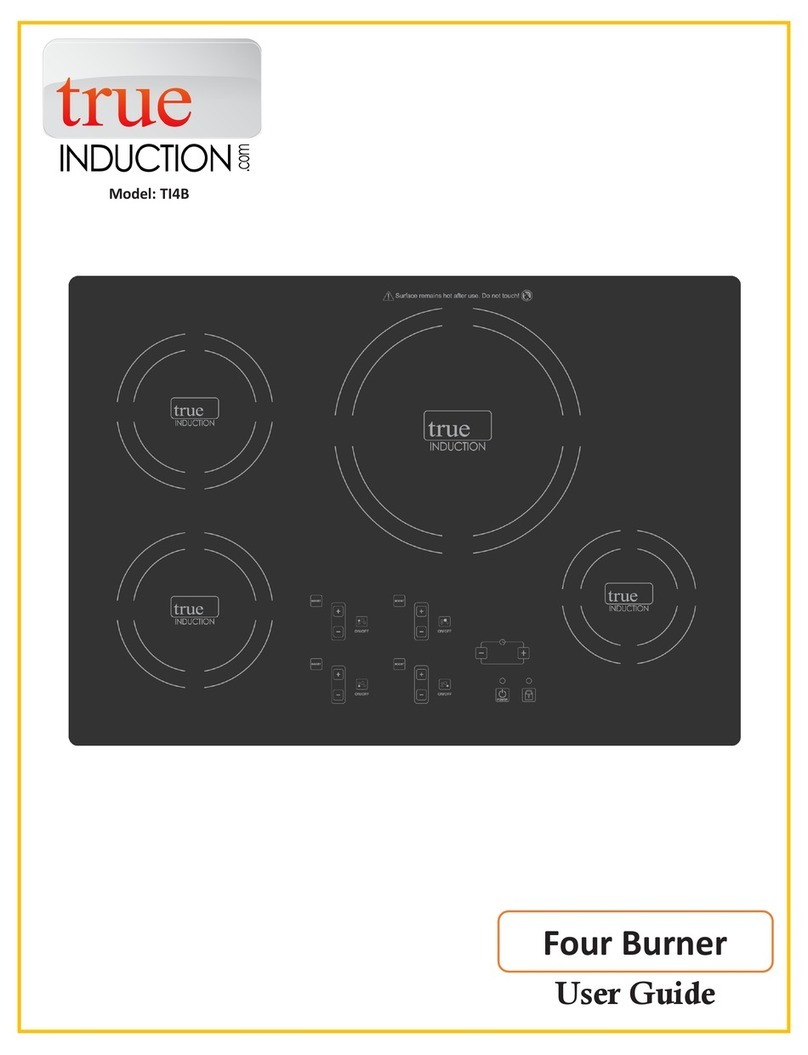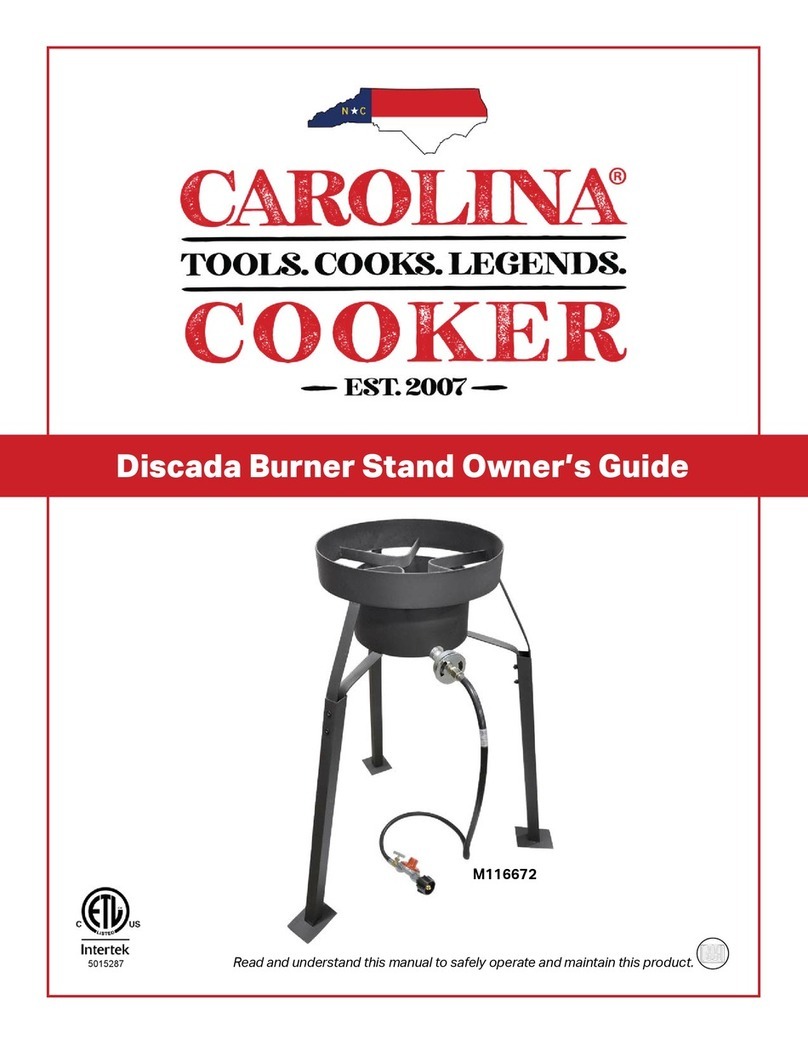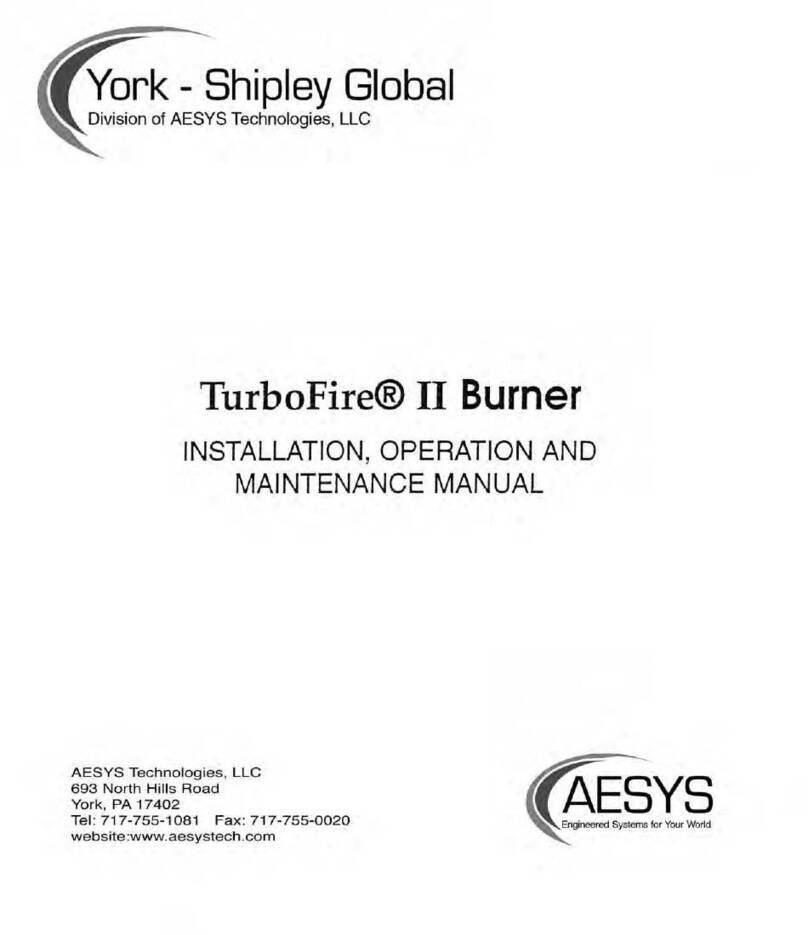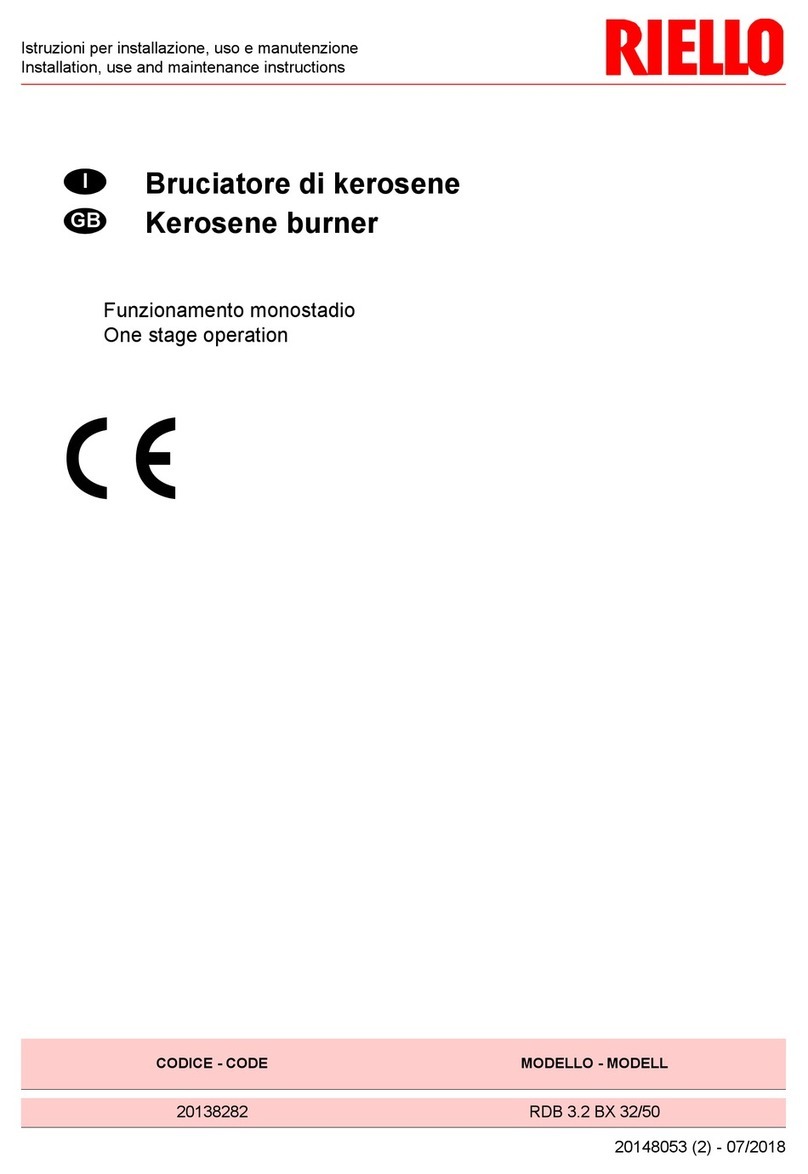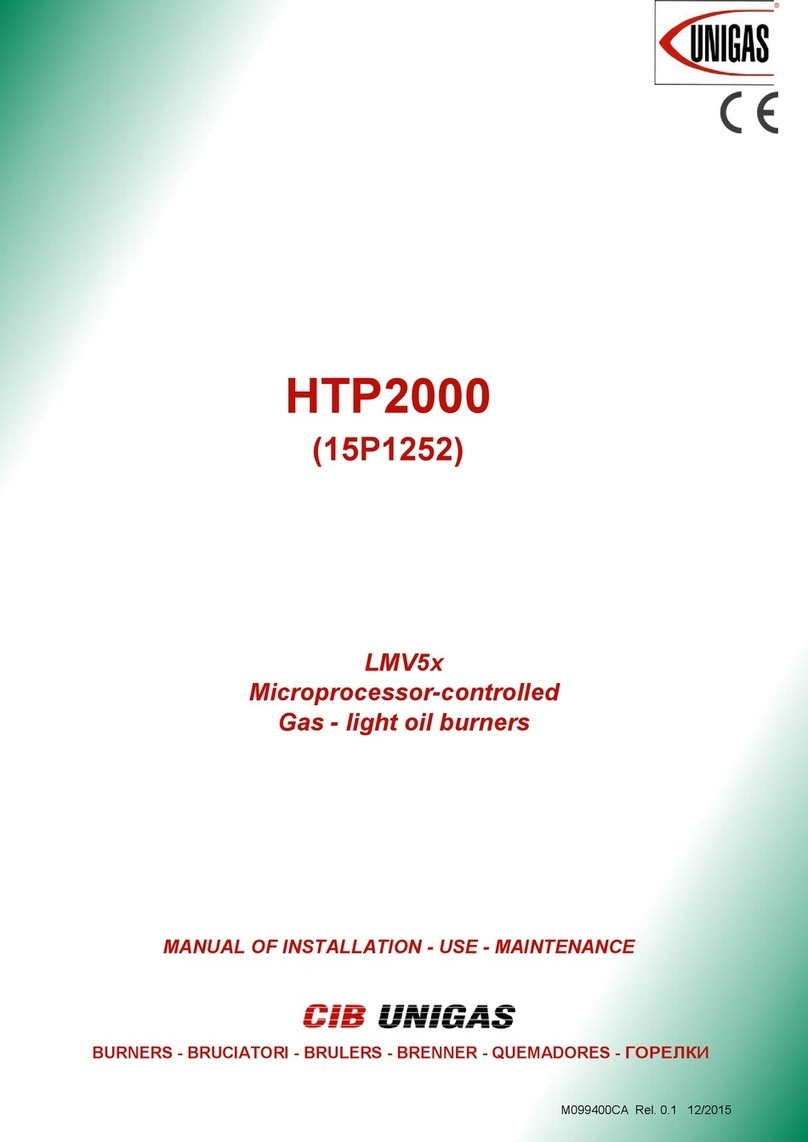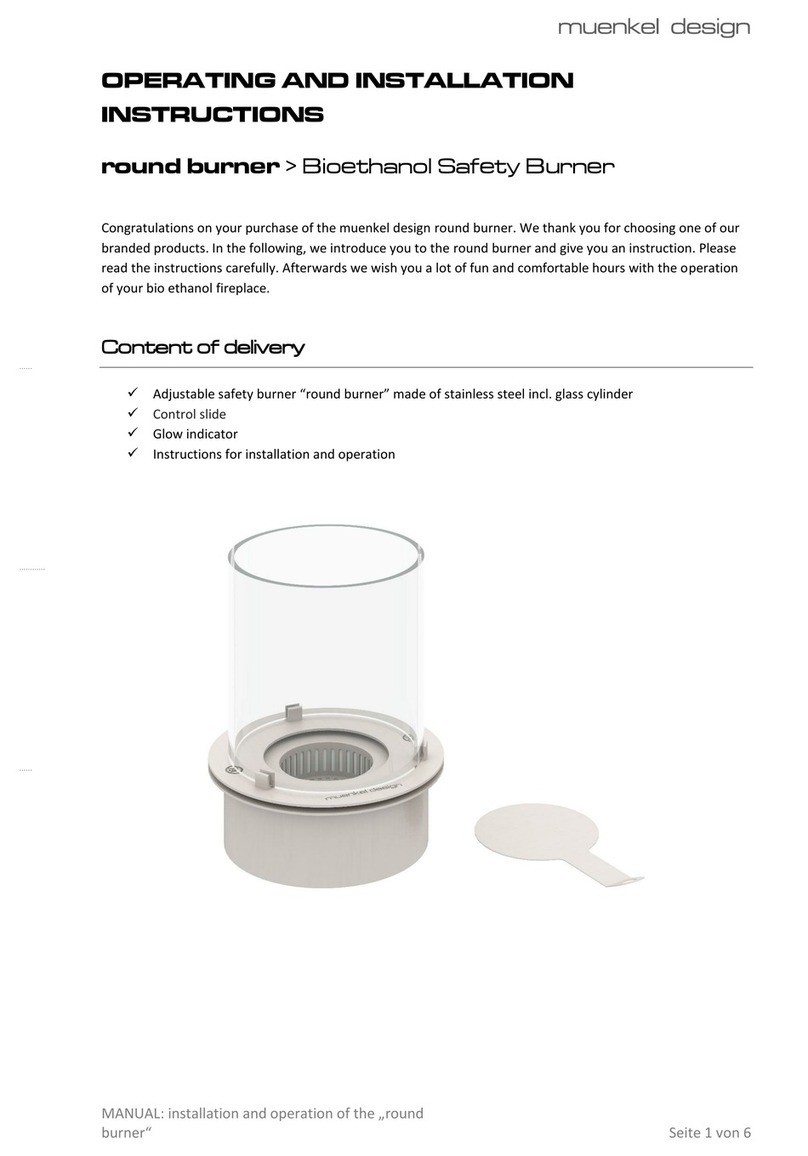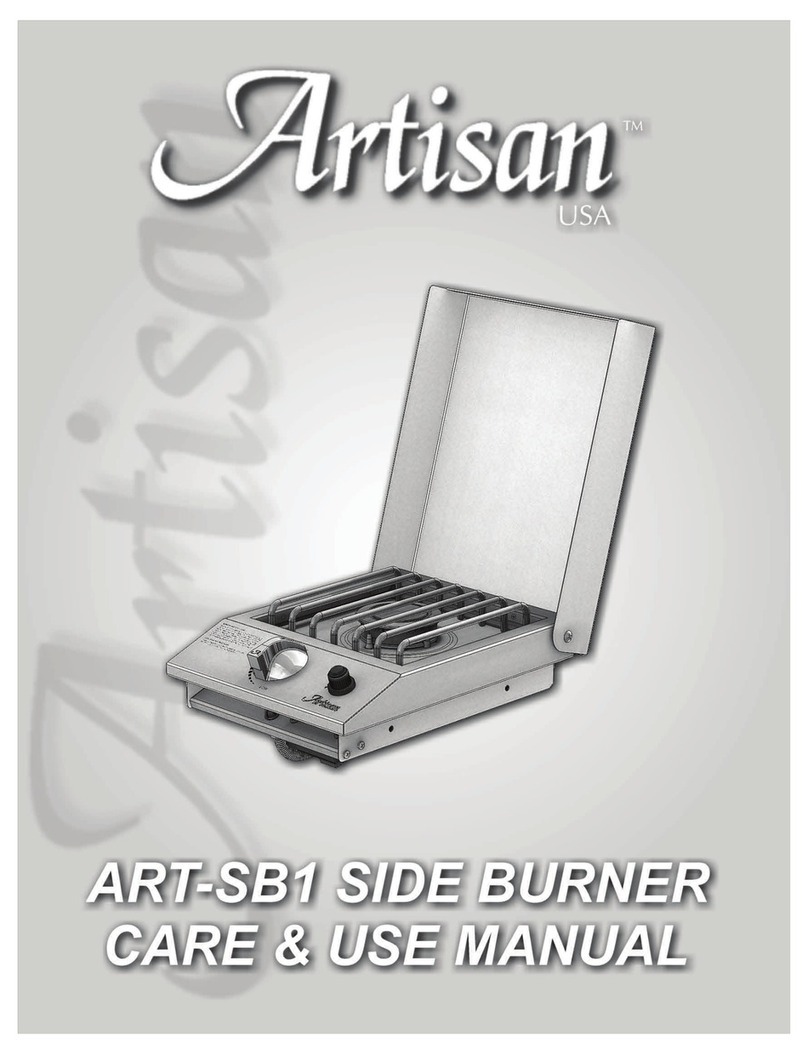2
Fine Coal Burner Inner Surface Inspection Machine
RF096-440/1440-2000 [Revision 1.0.0] 11.11.2022
Contents
.............................................................................................................................................31. Safety precautions
.............................................................................................................................................32. CE сompliance
.............................................................................................................................................33. Laser safety
.............................................................................................................................................34. General information
.............................................................................................................................................35. Basic technical data
.............................................................................................................................................46. Main functions of the software
.............................................................................................................................................47. Structure and operating principle
........................................................................................................................................... 5
7.1. Laser scanning module
........................................................................................................................................... 6
7.2. Installation frame
........................................................................................................................................... 7
7.3. Guide and centralizer
........................................................................................................................................... 7
7.4. Tablet
.............................................................................................................................................88. Complete set to be supplied
.............................................................................................................................................99. Example of item designation when ordering
.............................................................................................................................................910. Preparation for use
.............................................................................................................................................1011. Service program
........................................................................................................................................... 10
11.1. System requirements
........................................................................................................................................... 10
11.2. Desktop PC setup
........................................................................................................................................... 14
11.3. Tablet setup
........................................................................................................................................... 15
11.4. Starting the service program
........................................................................................................................................... 15
11.5. Main window
........................................................................................................................................... 16
11.6. Selecting the user interface language
........................................................................................................................................... 17
11.7. Connecting and disconnecting the machine
........................................................................................................................................... 17
11.8. Manual control of the motion system
........................................................................................................................................... 17
11.9. Machine calibration
.............................................................................................................................................1712. Scanning an object
.............................................................................................................................................1813. Viewing the data
.............................................................................................................................................2014. Saving, reading and exporting data
.............................................................................................................................................2015. Using the reference model
........................................................................................................................................... 20
15.1. Saving the current scan as a zero model
........................................................................................................................................... 20
15.2. Loading a zero model
........................................................................................................................................... 21
15.3. Aligning the zero model and the scanned model. Manual mode
........................................................................................................................................... 22
15.4. Aligning the null model and the scanned model. Semi-automatic mode
........................................................................................................................................... 23
15.5. Viewing the difference between the zero model and the scanned model
.............................................................................................................................................2416. Technical support
.............................................................................................................................................2417. Warranty policy
.............................................................................................................................................2418. Revisions
.............................................................................................................................................2419. Distributors